 Using OpenStack Dashboard to connect to instances using a VNC
by Tony Campbell, Egle Sigler, Cody Bunch, Kevin Jackson, Sunil Sarat, Alok Shrivas
OpenStack: Building a Cloud Environment
Using OpenStack Dashboard to connect to instances using a VNC
by Tony Campbell, Egle Sigler, Cody Bunch, Kevin Jackson, Sunil Sarat, Alok Shrivas
OpenStack: Building a Cloud Environment
- OpenStack: Building a Cloud Environment
- Table of Contents
- OpenStack: Building a Cloud Environment
- OpenStack: Building a Cloud Environment
- Credits
- Preface
- 1. Module 1
- 1. An Introduction to OpenStack
- 2. Authentication and Authorization Using Keystone
- Identity concepts in Keystone
- Architecture and subsystems
- Installing common components
- Installing Keystone
- Verifying the installation
- Troubleshooting the installation and configuration
- Summary
- 3. Storing and Retrieving Data and Images using Glance, Cinder, and Swift
- Introducing storage services
- Working with Glance
- Working with Cinder
- Working with Swift
- Troubleshooting steps
- Summary
- 4. Building Your Cloud Fabric Controller Using Nova
- 5. Technology-Agnostic Network Abstraction Using Neutron
- The software-defined network paradigm
- Neutron
- Installing Neutron
- Troubleshooting Neutron
- Summary
- 6. Building Your Portal in the Cloud
- 7. Your OpenStack Cloud in Action
- 8. Taking Your Cloud to the Next Level
- Working with Heat
- Ceilometer
- Installing Ceilometer
- Installing Ceilometer on the compute node
- Installing Ceilometer on the storage node
- Testing the installation
- Billing and usage reporting
- Summary
- 9. Looking Ahead
- A. New Releases
- 2. Module 2
- 1. Keystone – OpenStack Identity Service
- Introduction
- Installing the OpenStack Identity Service
- Configuring OpenStack Identity for SSL communication
- Creating tenants in Keystone
- Configuring roles in Keystone
- Adding users to Keystone
- Defining service endpoints
- Creating the service tenant and service users
- Configuring OpenStack Identity for LDAP Integration
- 2. Glance – OpenStack Image Service
- Introduction
- Installing OpenStack Image Service
- Configuring OpenStack Image Service with OpenStack Identity Service
- Configuring OpenStack Image Service with OpenStack Object Storage
- Managing images with OpenStack Image Service
- Registering a remotely stored image
- Sharing images among tenants
- Viewing shared images
- Using image metadata
- Migrating a VMware image
- Creating an OpenStack image
- 3. Neutron – OpenStack Networking
- Introduction
- Installing Neutron and Open vSwitch on a dedicated network node
- Configuring Neutron and Open vSwitch
- Installing and configuring the Neutron API service
- Creating a tenant Neutron network
- Deleting a Neutron network
- Creating an external floating IP Neutron network
- Using Neutron networks for different purposes
- Configuring Distributed Virtual Routers
- Using Distributed Virtual Routers
- 4. Nova – OpenStack Compute
- Introduction
- Installing OpenStack Compute controller services
- Installing OpenStack Compute packages
- Configuring database services
- Configuring OpenStack Compute
- Configuring OpenStack Compute with OpenStack Identity Service
- Stopping and starting nova services
- Installation of command-line tools on Ubuntu
- Using the command-line tools with HTTPS
- Checking OpenStack Compute services
- Using OpenStack Compute
- Managing security groups
- Creating and managing key pairs
- Launching our first cloud instance
- Fixing a broken instance deployment
- Terminating your instances
- Using live migration
- Working with nova-schedulers
- Creating flavors
- Defining host aggregates
- Launching instances in specific Availability Zones
- Launching instances on specific Compute hosts
- Removing Nova nodes from a cluster
- 5. Swift – OpenStack Object Storage
- Introduction
- Configuring Swift services and users in Keystone
- Installing OpenStack Object Storage services – proxy server
- Configuring OpenStack Object Storage – proxy server
- Installing OpenStack Object Storage services – storage nodes
- Configuring physical storage for use with Swift
- Configuring Object Storage replication
- Configuring OpenStack Object Storage – storage services
- Making the Object Storage rings
- Stopping and starting OpenStack Object Storage
- Setting up SSL access
- 6. Using OpenStack Object Storage
- 7. Administering OpenStack Object Storage
- 8. Cinder – OpenStack Block Storage
- 9. More OpenStack
- Introduction
- Using cloud-init to run post-installation commands
- Using cloud-config to run the post-installation configuration
- Installing OpenStack Telemetry
- Using OpenStack Telemetry to interrogate usage statistics
- Installing Neutron LBaaS
- Using Neutron LBaaS
- Configuring Neutron FWaaS
- Using Neutron FWaaS
- Installing the Heat OpenStack Orchestration service
- Using Heat to spin up instances
- 10. Using the OpenStack Dashboard
- Introduction
- Installing OpenStack Dashboard
- Using OpenStack Dashboard for key management
- Using OpenStack Dashboard to manage Neutron networks
- Using OpenStack Dashboard for security group management
- Using OpenStack Dashboard to launch instances
- Using OpenStack Dashboard to terminate instances
- Using OpenStack Dashboard to connect to instances using a VNC
- Using OpenStack Dashboard to add new tenants – projects
- Using OpenStack Dashboard for user management
- Using OpenStack Dashboard with LBaaS
- Using OpenStack Dashboard with OpenStack Orchestration
- 11. Production OpenStack
- Introduction
- Installing the MariaDB Galera cluster
- Configuring HA Proxy for the MariaDB Galera cluster
- Configuring HA Proxy for high availability
- Installing and configuring Pacemaker with Corosync
- Configuring OpenStack services with Pacemaker and Corosync
- Bonding network interfaces for redundancy
- Automating OpenStack installations using Ansible – host configuration
- Automating OpenStack installations using Ansible – Playbook configuration
- Automating OpenStack installations using Ansible – running Playbooks
- 1. Keystone – OpenStack Identity Service
- 3. Module 3
- 1. The Troubleshooting Toolkit
- 2. Troubleshooting OpenStack Identity
- 3. Troubleshooting the OpenStack Image Service
- 4. Troubleshooting OpenStack Networking
- 5. Troubleshooting OpenStack Compute
- 6. Troubleshooting OpenStack Block Storage
- 7. Troubleshooting OpenStack Object Storage
- 8. Troubleshooting the OpenStack the Orchestration Service
- 9. Troubleshooting the OpenStack Telemetry Service
- 10. OpenStack Performance, Availability, and Reliability
- A. Bibliography
- Index
OpenStack Dashboard has a very handy feature that allows a user to connect to our running instances through a VNC session within our web browser. This gives us the ability to manage our instance through a virtual console window without invoking an SSH session separately and is a great feature for accessing desktop instances such as those running Windows.
Load a web browser, point it to our OpenStack Dashboard address at http://192.168.100.200/, and log in as a user, such as the demo user created in the Adding users to Keystone recipe of Chapter 1, Keystone – OpenStack Identity Service, with the password openstack.
To connect to a running instance by using VNC through a web browser, carry out the following steps:
- Click on the Instances tab and choose an instance to which you want to connect.
- Next to the Create Snapshot button is a down arrow button, which reveals more options. Click on it:
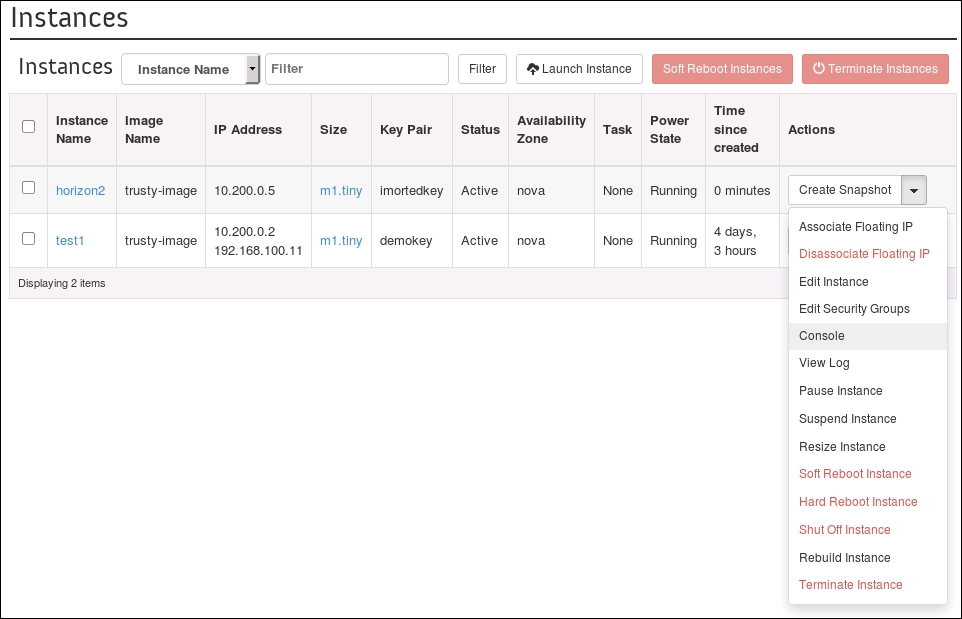
- Select the Console option. This takes you to a console screen, which allows you to log in to your instance:

Connecting through our web browser uses a VNC proxy session, which was configured by using the novnc, nova-consoleauth, and nova-console packages, as described in the installation section. Only browsers that support WebSocket connections are supported. Generally, this can be any modern browser with HTML5 support.
-
No Comment