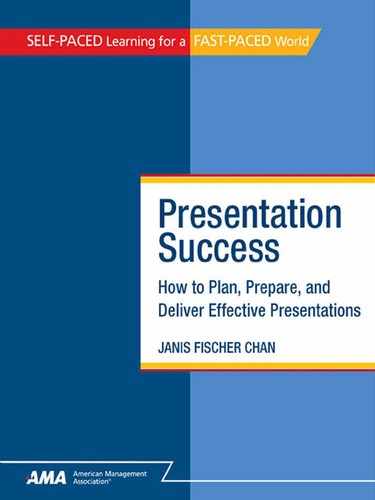6
Using Presentation Aids Effectively
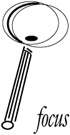
Learning Objectives
By the end of this chapter, you should be able to:
• State the key factors to consider when using presentation aids.
• Determine when and how to use specific presentation aids.
Presentation aids such as slides, flip charts, overhead transparencies, videotapes, props, computers, and handouts can be a valuable part of your presentation. Selected carefully and used in appropriate ways, presentation aids reinforce, clarify, explain, and illustrate your points and concepts. They also add variety to a presentation, helping engage the audience and hold people’s attention.
This chapter provides an overview of the different types of presentation aids and guidelines for using them so you know how they’re used. You’ll also learn how to use presentation aids so they enhance, rather than distract from, your presentation.
WHY USE PRESENTATION AIDS?
When you read a report, you can go back and reread anything you didn’t understand the first time through. But in a presentation, you have only one chance to “get it,” so the presenter must make sure you can “get it” the first time around. That’s where presentation aids can help.
There are several ways in which presentation aids help you make more successful presentations. Studies show that audiences remember up to 40 percent more when they are able to see the information as well as hear what is being said. Presentation aids can often communicate key points or complex concepts far more effectively than words alone. You can use presentation aids to supplement or even replace your notes. And presentation aids add variety to your presentation, increasing the audience’s interest.
A presentation aid is anything you use to reinforce, illustrate, clarify, or explain the information in your presentation, such as:
• Visuals projected on a screen, such as slides and overhead transparencies
• Printed flip chart pages, wall charts, banners, and posters
• Blank surfaces on which to write, such as flip chart pages, white boards, chalkboards, and blank overhead transparencies
• Props, including models, prototypes, and product samples
• Videotapes and audiotapes
• Technological aids, such as computers and teleconferencing systems
• Handouts, such as copies of key visuals, workbooks, and informational packets
![]() Think About It…
Think About It…
Instructions: Check off presentation aids you have used.

Have you ever been to a presentation that used any of these?
Which were most effective? Why?
Which were least effective? Why?
KEY FACTORS TO CONSIDER WHEN USING PRESENTATION AIDS
Relevant, appropriate presentation aids can greatly enhance your presentation. But take care! Presentation aids can also be distracting and confusing. Worse, the problems that presentation aids can create can ruin an otherwise excellent presentation. Think about what happened to Jean-Jacques.
Jean-Jacques is about to make his first important presentation. His purpose is to introduce a new marketing campaign to a select group of sales managers. He has always admired people who used presentation aids to liven up their presentations, so he’s included a number of presentation aids that he hopes will make his presentation especially dynamic and exciting.
Jean-Jacques prepared thick informational packets that contain details about the marketing campaign, mockups of a proposed brochure, and a summary of his presentation. He developed PowerPoint slides to reinforce all the points he planned to make. He set up two flip charts on which to capture questions or comments from people in the audience. Finally, he used a borrowed camera to prepare a videotape he hoped would illustrate the way the marketing campaign would be conducted.
Unfortunately, the presentation didn’t go as well as Jean-Jacques would have liked. During his opening, he saw that people were leafing through the informational packets instead of listening to him. Several times people asked him to go back and repeat slides they hadn’t had enough time to read. He kept bumping into the flip chart easels, which he never actually got around to using. To his chagrin, the sound quality on the videotape was so poor he had to stop it halfway through.
Jean-Jacques used too many presentation aids and he used them without a clear purpose. He made a common mistake: he assumed that presentation aids always made a presentation more dynamic and interesting. He didn’t realize that they could also get in the way.
If you were advising Jean-Jacques, what are some things you would suggest he do the next time around to make sure his presentation aids are useful, not distracting?
Here are some of the guidelines you might have given Jean-Jacques:
• Have a good reason for using a presentation aid. What do you want the presentation aid to accomplish—clarify a point? Capture information? Reinforce your message?
• Make sure the presentation aid is worth the time and cost. Some presentation aids, such as blank flip chart pads, are inexpensive and require no preparation. But workbooks, information packets, slides, videos, and computer-aided presentations can be time-consuming and expensive to prepare. Ask yourself whether value added by a presentation aid justifies the time and cost.
• Recognize that the risk of problems increases when you use complicated equipment. If a flip chart easel collapses, you can set it up again or tape pages to the wall. But if a slide projector doesn’t work, you can’t use your slides. The more complicated the equipment, the more difficult it is to operate and the more likely it is to malfunction.
• Keep visuals simple and clear. It’s difficult to read more than a few words on a slide or overhead transparency or flip chart page, especially when it goes by quickly. Each visual should express only one point. Words and pictures should be easy to see from the back row. See Exhibit 6–1 for guidelines and examples.
• Direct the audience’s attention. Some presenters use so many presentation aids that the audience doesn’t know whether to look at the presenter, a blank projection screen, a slide, a prop, or a handout. Make sure you know exactly where you want your audience’s attention at each moment of your presentation, and then make sure to draw their attention to that place.
![]() xhibit 6-1
xhibit 6-1
Guidelines for Effective Visuals
• Make sure each visual has a job to do. Does the visual highlight a key point? Summarize an idea? Clarify a concept? If you can’t come up with a good reason for using a visual, drop it.
• Focus each visual on only one main point. Include only brief, essential supporting or explanatory points.
• Keep visuals simple and concise. Avoid elaborate graphics, complicated type fonts, and complex borders that might distract from the message.
• Limit the number of words on a visual. People should be able to read the entire visual at a glance.
• Use large, bold letters. Make sure the type will be easy to see from the back rows of the audience.
• Use color cautiously. A variety of colors livens up visuals and calls attention to key points, but more than three colors creates a riot. Use color sparingly and consistently.
• For most slides and transparencies, use horizontal (landscape) format, instead of vertical (letter) format.
• Try not to rely too much on words. Use graphics—charts, clip art, drawings, or pictures to communicate the message and add interest. Be sure the graphic contributes to, instead of distracting from, the message.
• Proofread visuals. Errors in punctuation, grammar, and spelling leap out at audiences and make your presentation appear less professional.
EXAMPLE: Too many words; font difficult to read; list not parallel; spelling errors and typos
The following factors were taken into consideration when selecting the location for the new administrative headquarters:
(1.) What the annual rental cost of the building would be: and
(2.) How easy the building would be to reach: and
(3.) How does the location was to services such as restaurants and shops: and
(4.) Whether there was sufficient parking: and
(5.) Space available to expand our workforce
FACTORS CONSIDERED TO SELECT LOCATION FOR ADMINISTRATIVE HQ
![]() annual rental cost
annual rental cost
![]() convenience of location
convenience of location
![]() proximity to restaurants, shops, etc.
proximity to restaurants, shops, etc.
![]() availability of parking
availability of parking
![]() space for expansion
space for expansion
EXAMPLE: Visual using words instead of pictures
COMMUNICATION: TRANSMITTAL OF THOUGHTS, FEELINGS, IDEAS, SO THEY ARE RECEIVED AND UNDERSTOOD
EXAMPLE: Improved visual, using pictures instead words
COMMUNICATION!
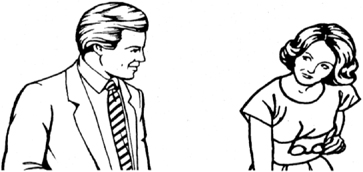
• Don’t flash visuals by too quickly. Keep visuals, such as slides, up long enough for people to see them before moving on. Some presenters say that a good pace is about one visual per minute.
• Make sure equipment is operating properly before you begin. It’s unfair to ask your audience to sit around while you try to get equipment to work properly. Arrive early enough to make sure the slides are in order and the projector doesn’t need a new bulb. Set up your videotape and check the volume. Focus the overhead projector and tape down the cord so you won’t trip on it.
• Talk to your audience, not your visuals. Let the audience look at the slide or flip chart while you talk to the audience. If you need to write on a white board or flip chart page, write first, and then turn and talk.
• Don’t hide behind the equipment. When you want the focus on you, be careful not to stand behind the overhead projector, the flip chart easel, or the TV set.
• Don’t hide the visual aid. Be careful not to block the audience’s view by standing in front of the screen when a slide is being projected. Make sure flip chart easels are angled so that everyone in the audience can see what’s written on the page.
GUIDELINES FOR SELECTING, PREPARING, AND USING PRESENTATION AIDS
An important part of planning and preparing your presentation is to determine where to use presentation aids and which presentation aids to use. The following are descriptions of common presentation aids and guidelines for their use.
Handouts
Handouts let you give people more information than you can cover during the presentation itself. They also help reinforce your points and give people something tangible to take away.
Whether your handouts are limited to a page or two that summarize key points or are elaborate informational packets, they need to be relevant and useful. Here are some points to keep in mind:
• Determine when and how people will use them. Do people need to refer to the handouts during the presentation? Do the handouts include pages on which people will make notes? Paper-and-pencil exercises? Are they primarily supplementary information for people to take away?
• Decide how and when to distribute handouts. It takes valuable time to distribute single handouts. If you have several pages, consider collating them into sets and handing them all out at once, possibly in a folder or binder. If people need to refer to the handouts during the presentation, give them out at the beginning or before the first use. Otherwise, give them out at the end so people won’t spend their time reading instead of listening.
HINT: If you’re saving handouts for the end, tell people at the beginning what handouts they will receive so they can pay attention to the presentation instead of taking unnecessary notes.
• Tell people what they have and what they’re getting. Say how and when the handouts will be used, and tell people when to refer to a specific handout. If you distribute handouts at the end, describe the handouts and their purpose.
• Keep handouts simple, neat, and clear. For most presentations, handouts don’t have to be fancy or elaborate. But the pages should be easy to read and understand. For example, if you photocopy a photograph, make sure it comes out clearly.
• Credit sources. If you include photographs, quotations, journal articles, or other copyrighted material, be sure to credit it properly.
• Be cautious with sensitive material. Handouts are easy to duplicate. Do not include confidential or sensitive material unless you are certain that your audience will keep it confidential.
White Boards
White boards offer an easy way to record points generated by your audience, highlight key points, explain concepts with key words or graphics, or present instructions for an activity. White boards are excellent for small groups in small rooms where everyone can see what’s written on the board; they are not useful in large auditoriums.
Most white boards are simply surfaces on which to write. But one type of white board has a nifty electronic feature that lets you photocopy and print out any information written on the board, which makes it especially useful for brainstorming sessions. The more high-tech versions of that electronic board connect to a computer so you can e-mail what you write or save it to a disk.
HINT: At the other extreme, you can create a makeshift whiteboard by taping a white plastic garbage bag to the wall.
Keep the following in mind when using white boards:
• Before your presentation begins, completely erase anything left on the board by a previous speaker. “Ghost” words and images are distracting.
• Use only the special dry-erase pens made for white boards. Other marking pens might not erase without special chemicals—or might not erase at all. Throw pens away when they begin to run out of ink.
• Use only dark colors—black, blue, green, purple, brown—to write information or draw visuals. It’s okay to use orange or red to highlight, but those colors are hard for people to see clearly. Never use yellow—it disappears on a white board.
• Be sure that everyone in the audience can see the information on the white board. Before your presentation, write something on the board. Check the sight lines, and make sure the letters are large and clear enough to see from the back of the room. Also check to see whether glare from light hitting the board interferes with anyone’s ability to see.
• Leave information up long enough for people to take notes if they need to. Then erase the board.
HINT: White boards have more or less replaced green and black chalkboards. Chalkboards are messy, the writing is harder to see, and the colors aren’t as bright. If you do use a chalkboard, use white chalk, not yellow. Print in large letters and erase the information when it’s no longer needed. And never let the chalk squeak!
Blank Flip Chart Pages
For small groups, a blank flip chart pad on an easel can be one of your most useful tools, especially when your purpose is to generate information.
When you need to capture audience comments or ideas, blank flip chart pages have three advantages over non-electronic white boards: You can easily refer back to previous pages; tear the pages off and post them; and keep the pages for later use.
The guidelines for using flip chart pages are similar to those for using white boards:
• Make sure the easel is stable and at the right height for you.
• Limit what you write to a few key words per page. Print neatly in letters that are large enough to be seen from the back of the room. Keep the lines of writing straight. It’s helpful to use paper printed with light blue lines or graph squares.
• For larger groups, use several easels around the room and enlist helpers to record information simultaneously.
• Use a wide felt-tip water-based marker in strong colors; reserve red and orange for highlighting and never use yellow; throw pens away when they begin running out of ink; and cap pens and put them down when you’re not using them.
HINT: Avoid carrying around an uncapped pen—it’s all too easy to accidentally write on your face or your clothes.
• Give people enough time to take notes before flipping the page.
• If you plan to post pages as you complete them, tear off strips of tape ahead of time and stick them to the back of the easel so you won’t have to fiddle with the tape during the presentation.
• When you’re finished with a page, flip to a blank page even if you’re not going to be using it for a while.
Prepared Flip Chart Pages
For smaller groups, flip chart pages that you prepare ahead of time can be a good alternative to overhead transparencies or slides. They’re less expensive to prepare than slides, and they don’t require equipment that might be difficult to obtain and prone to malfunction. Just as with blank flip chart pages, you can easily refer back to specific pages, and you can also tear off pages and post them.
The same guidelines apply for prepared flip chart pages as for blank pages on which you write during the presentation. In addition:
• Carefully consider the size of your audience and the room. If people in the back rows might not be able to read the information easily, use overhead transparencies or slides instead.
• Put blank pages between sheets to keep the writing on the next page from showing through.
• Use Post-it notes to tab pages if you plan to skip around.
Overhead Projections
With today’s computer technology, overhead transparencies that you project on a screen are at least as easy to prepare as flip chart pages, and you can use them with a group of any size. They have the added benefit of allowing the use of overlays to show a sequence. The disadvantages are that overhead projectors are noisy and need to be checked out ahead of time to be sure they work.
The wide range of graphics and fonts available on most word processing programs makes it easy to liven up your presentation with interesting, colorful transparencies. But keep these guidelines in mind:
• Remember that the purpose of the transparencies is not to entertain but to focus, explain, illustrate, clarify, and reinforce your points.
• Make sure each transparency conveys only one main point or idea. Use only a few words per page—and a big typeface.
• Keep charts or graphs simple. Use color and simple graphics to add interest, but avoid distracting graphics, even if they’re cute.
• Using very small type at a bottom corner, number the transparencies in the order in which you’ll use them. That will keep you from going crazy if you accidentally drop them.
HINT: If you prefer, you can enclose the transparency in a cardboard frame and number the frame.
• Place blank sheets of paper between transparencies to protect the type.
• Always make sure the projector is working properly before the presentation begins and have a backup plan in case it’s not. Keep a spare bulb handy.
• Set up your first transparency and adjust the focus before you begin,
• Place each transparency squarely on the glass surface so the image isn’t crooked.
• Turn the machine off when you’re not using it for more than a few moments. It’s noisy and the blank image on the screen is distracting.
• Use a pointer to focus the audience on specific words or images.
• Talk to the audience, not the screen, and avoid standing or walking in front of the projected image.
• Bring transparency pens and some blank transparencies in case you want to alter a transparency or create a new one on the spot.
• If you’re only using the overhead projector for a portion of your presentation, move it off to the side, place it on the floor, or lower the arm when you no longer need it.
Slides
Slides have the advantage of allowing you to present photographs, drawings, and complicated graphics clearly. You can also use slides to present a sequence of ideas—like a film in sequenced shots.
With the help of computer technology, slides are easier than ever to produce. But slides still require noisy, complicated pieces of equipment that are prone to malfunction. Always check out your equipment ahead of time and have a backup plan.
Here are some guidelines for using slides:
• Just as with any visual aid, make sure every slide has a clear purpose. For example, a few words on a slide can help highlight key points as you speak them, but do not use slides as presentation notes or project everything you say on the screen.
• Limit the number of slides. Too many slides can be distracting and boring. Keep in mind the first rule of the vacationer showing slides to friends: Cull ruthlessly.
• Keep slides simple and clear. Avoid elaborate graphics that do not help communicate your message. Slides with words should present only one idea or point, with only simple graphics. Slides with pictures should have a clear focal point, directing the audience’s attention in a meaningful way.
• Number the slides so you can quickly rearrange them if necessary.
• If you’re going to refer to a slide more than once, make a duplicate and put it in sequential order.
• Before your presentation begins, make sure the projector is working and nothing blocks the screen. Also, check the slides to make sure they’re in the right order and right side up.
• You don’t need to turn the lights off but the lights should be dim enough so people can see the slides. If necessary, give people handouts with copies of the slides so they don’t have to take notes.
• Synchronize what you say with what appears on the screen. Speak loudly enough to be heard over the noise of the projector, and avoid walking or standing in front of the screen.
Videos
Videotapes can be very useful to show a process in action, to teach, and to stimulate discussion. A carefully produced and edited videotape can make it easier for people to understand certain concepts or see how something is done. Videotapes can also add interest to long presentations.
NOTE: Videos have almost entirely replaced films. If you do use a film, most of the following guidelines apply:
• Order your videos well ahead of time so you can preview them carefully. Catalog descriptions can be misleading. Take special care with humorous videotapes—they’re not always appropriate for all audiences.
• Only show the part of a videotape you need. If you can make your points with one segment, it’s a waste of valuable time to show the entire video, no matter how entertaining it might be.
• Integrate the videotape into your presentation. Prepare an introduction that tells people why you’re showing the video and what to look for while they watch. Decide whether to stop the tape at certain points for discussion. Prepare follow-up comments or a follow-up activity, such as a discussion, and a transition to the next part of your presentation.
• If you’re not using a professionally produced video, evaluate it carefully to make sure the picture and sound quality is acceptable.
• Arrive early enough to make sure the VCR and monitor(s) are working properly. Cue up your tape and set sound levels. Have backup plans in case of problems.
• Provide enough monitors and dim the lights so everyone can see the video easily. Keep the sound loud enough for everyone to hear, but not so loud that it’s annoying.
• Use a remote so you can operate the VCR from the back or side of the room.
Models and Props
A model or prototype can help you demonstrate how something will look and, perhaps, operate. A prop is any object you use to illustrate points and add interest.
Here are some points to keep in mind:
• Make sure people will be able to see the object. You might, for example, place a model on a table in the back of the room where people can examine it closely during breaks.
• If you’re using a working model or prototype, make sure it actually works! Consider giving people a chance to try it out, if possible.
• Be cautious when using props to add humor. Make sure the humor is appropriate to the situation and that you’re not seeking laughs at the expense of an individual or a group.
• Do not bring models or props out until you need them and move them out of the presentation area to the side when you are done
Teleconferencing
Some members of your audience might be many miles away, brought into the room through the use of teleconferencing. Teleconferencing uses sophisticated, highly technical, expensive equipment to allow people in different locations to view and even participate in a remote presentation.
There are different ways of linking the presentation site to the remote site(s). The most sophisticated systems combine two-way video and two-way audio so participants at both (or all) locations can see and hear the others. Other systems use video to transmit images of the presenter and the live audience to remote sites and audio only to transmit comments and questions from remote sites to the presentation site.
Teleconferencing can be useful when time and budgets make it impossible for key people to travel to the presentation site. It’s most useful for relatively short presentations with a limited amount of interaction among participants. In other situations, the technical requirements and limitations of teleconferencing can create serious problems that make the presentation of less value to everyone.
Here are some guidelines to follow when considering or using teleconferencing:
• Avoid the temptation to use teleconferencing just because the technology is there. Teleconferencing is expensive and complicated, requiring a great deal of preparation and coordination. Also, while two-way teleconferencing provides an opportunity for people to interact and ask questions, it’s no substitute for the dynamics and synergy that result when people are gathered together in a room.
• Educate yourself. Find out what kinds of systems are available to you and learn how to use them properly. Before doing a teleconferenced presentation of your own, participate in a few, both on-site and at remote locations.
• Hire professionals. Unless your company has technical people on staff who can set up and run a teleconferenced presentation, you’ll need to hire professionals. That way, you can concentrate on planning, preparing, and delivering the presentation so it works for all participants, on-site and remote, and leave the technical aspects to experts.
• Prepare carefully. It’s harder to hold people’s attention and communicate clearly when they’re watching on a monitor in a remote location. What adjustments do you need to make in your presentation to make sure you communicate to the people at the other end of the link without neglecting your on-site audience? What changes to presentation aids? Your delivery style? What handouts, models, or other materials do remote audiences need?
• Have backup plans. The amount of technical equipment and coordination teleconferencing requires increases the chance that something will go wrong. What will you do if the link to one or more remote locations fails? If people at a remote location do not have the materials they need?
Computer-Aided Presentations
An increasing number of presenters are using computers not only to prepare presentation aids but to “choreograph” an entire presentation. For example, it’s possible today to project images directly from the computer to a screen or monitor, creating and altering images and text as the presentation proceeds.
This technology is changing so rapidly that it is impractical here to discuss the specific options available in both software and hardware—the information would be out of date before this course is in print. But we can offer some observations and suggestions for using computers efficiently and effectively to improve your presentations.
• Don’t let the technology overwhelm the presentation. Technology can easily become an end in itself, taking the focus away from the primary objective. For example, elaborate computer graphics and animations can be impressive and hold the audience’s attention but they do nothing to guarantee a successful presentation. Keep in mind that your primary purpose is to communicate a specific message to a specific audience. Let the technology serve you, not the other way around.
• Educate yourself. If you plan to use computer technology, learn to do it right. Read about the latest products. Take courses to learn how to use them. Then practice, practice, and practice—make your mistakes with the computer before you take it into the presentation room.
• Set up the equipment before the audience arrives. Load the program and make sure it’s working properly. Check sight lines to be sure everyone can see; if you’re using sound, check the sound levels.
• Make backup plans. Remember what you’ve learned throughout this course: the more complex the technology, the greater the risk of problems. If your computer freezes or behaves erratically, you should be in a position to shut it down and continue smoothly with your presentation. For example, you might have backup overhead transparencies or prepared flip chart pages you could use as substitutes for the malfunctioning computer program.
![]() Apply What You Learn
Apply What You Learn
Instructions: Think about the presentation aids you will use in your presentation. Determine which type(s) of aids will be most appropriate. Indicate in your worksheet which aid you will use and where.
What criteria did you use to choose your presentation aids?

For your next presentation, what three points do you think are most important for you to keep in mind when selecting, preparing, and using presentation aids?
1. _________________________________________________
2. _________________________________________________
3. _________________________________________________
A presentation gives people only one chance to grasp, understand, and remember the presenter’s points. Because audiences retain more when they can see as well as hear the information, presenters can make use of presentation aids to communicate more effectively. But presentation aids can also be confusing and distracting, and some are expensive, difficult to prepare, and difficult to use. It’s important to make sure they achieve a specific purpose and are simple, relevant, and clear. When using equipment and technology, make sure you know how to operate it and that it is in working order. Direct the audience’s attention so people know whether to look at you, a flip chart page, or a slide. When writing on a white board or flip charts, or referring to a visual or prop, talk to your audience, not the presentation aid. Make sure the audience can see you and the presentation aids. Because presentation technology is changing rapidly, educate yourself so you are prepared to make the most efficient, effective use of presentation aids to communicate your message clearly.