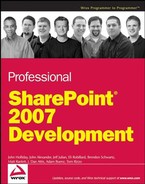3.1. Site Design Starts with Web Applications
Every site has a web application at its core. The web application is the central location for many of the features of SharePoint and is physically located on a web server using Internet Information Server (IIS). Creating a web application also allows for some key decisions about the application such as the definition of an authentication method. It is here that you will be deciding on the content database for SharePoint. To begin making a site in Microsoft Windows SharePoint Services 3.0, you start by creating a web application that creates a new content database: When creating a new application for the SharePoint 2007, a site designer will need to decide on the type of authentication method for that site. In addition, each web application will use a database to store the data from the site.
NOTE
Web application is the new name for what was known as a "Virtual Server" in Windows SharePoint Server v2. The term Virtual Server confused new developers and end users because Microsoft also has a product known as Microsoft Virtual Server. To help resolve the confusion, the SharePoint team now calls the sites that are created in IIS, web applications.
Navigate to the Central Administration page, click the Application Management tab.
Under SharePoint Web Application Management, click the Create or Extend Web Application. This is where you can decide if you want to use an existing site already created in IIS or if you want to create a new web site.
To create a new web application click on Create New Web Application.
NOTE
Keep in mind that you must have permission to create a new web application in IIS. This will also set up the authentication of the application in IIS also.
The next page shows the settings for the web application being created. On the left side of the page are descriptions of the settings. On the right side of the page is where the settings can either be accepted as the defaults or changed to be custom values. See Figure 3-1. When you are done, click on OK. SharePoint will then create the new web application.
Figure 3.1. Figure 3-1