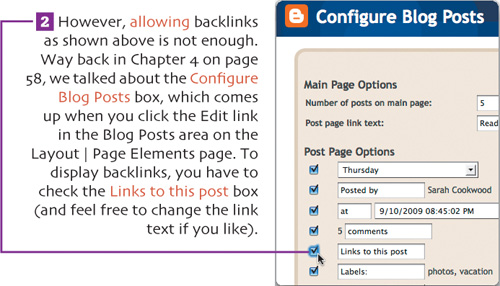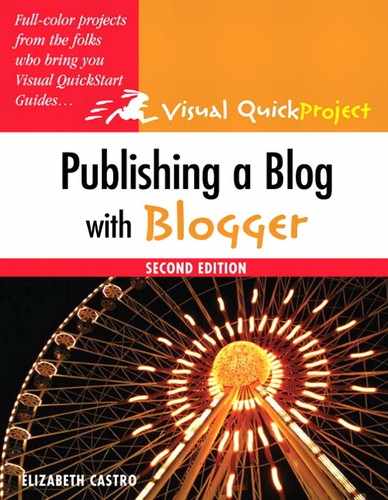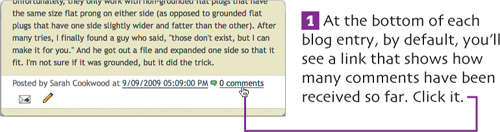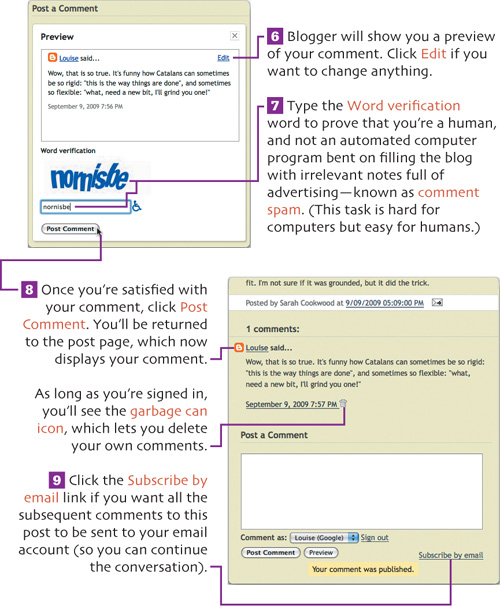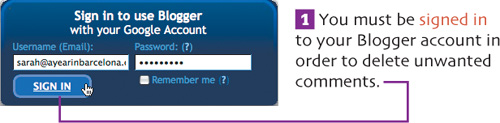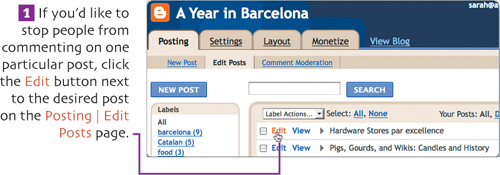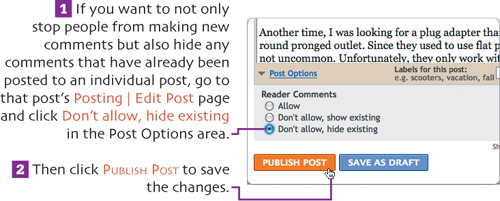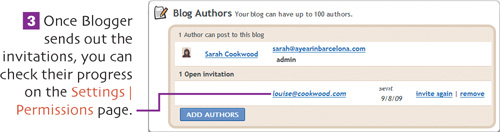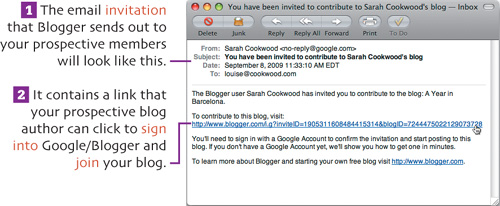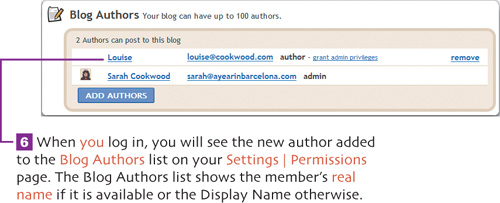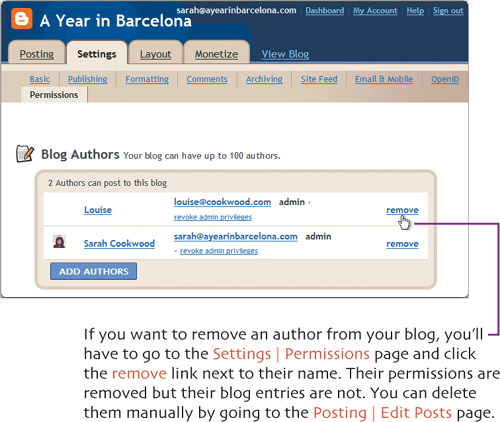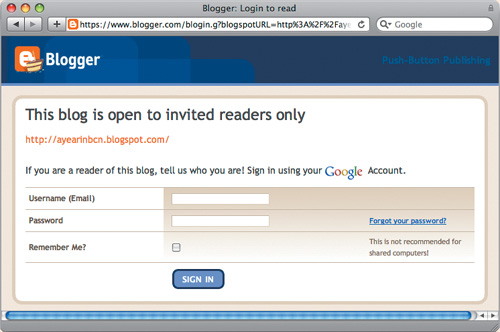Writing a blog can sometimes feel like sending your thoughts out into the ether on a one-way ticket. If you’d like to know what other people thought of your blog, you might want to consider letting them add comments or backlinks to your posts. In this chapter, you’ll learn how to control who can leave comments, how to delete comments you don’t like, and how to hide comments on one post or on all the posts in a blog. In addition, you’ll see how to display and create backlinks.
Of course, comments and backlinks are only a reaction to what you’ve written in your posts. If you’d like others to help write the blog entries themselves, you can add blog authors to your blog in order to let them create their own entries.
There are various schools of thoughts about comments. On the one hand, it’s nice to get feedback and have a conversation about the topics you’re discussing. On the other hand, you probably want to exercise some amount of control over what others write on your blog. Blogger gives you a fair bit of flexibility to choose where you stand on the Settings | Comments page.
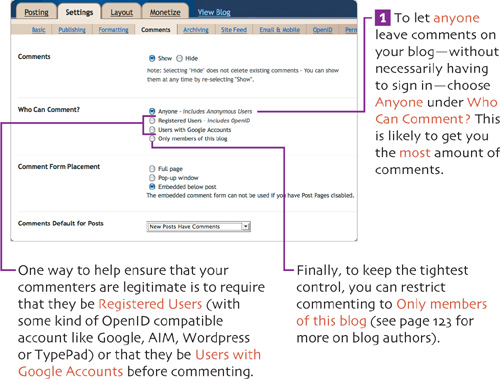

You may or may not agree with me that it is OK for folks to post anonymously, but if you do, it’s absolutely essential to require that only humans—and no spam spewing robots—be allowed to post.

If you’ve followed the instructions up to this point, you’ve allowed visitors to comment anonymously (page 114) and you’ve allowed comments to be posted automatically within 14 days of the post being published (page 116). Both of those actions will allow a certain amount of spam to get through. You want to make sure that you are the first to know it so you can respond immediately. To do so, have Blogger email you each time someone comments on your blog.

A backlink shows a link from an external site that points to your blog. It can give you an idea who’s talking about what you’re posting.