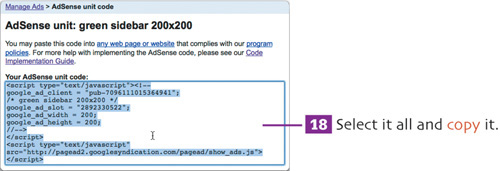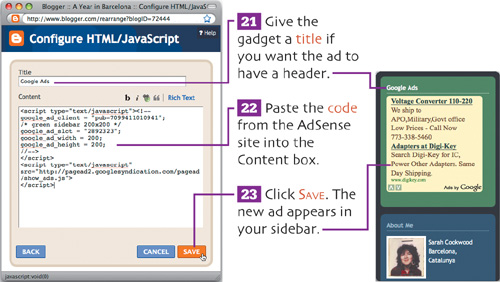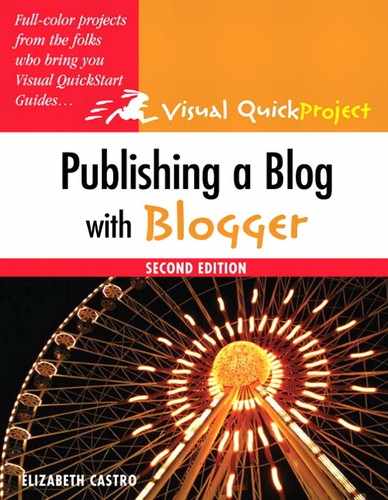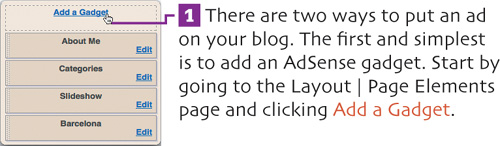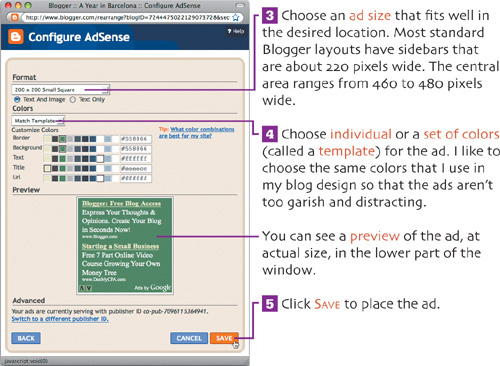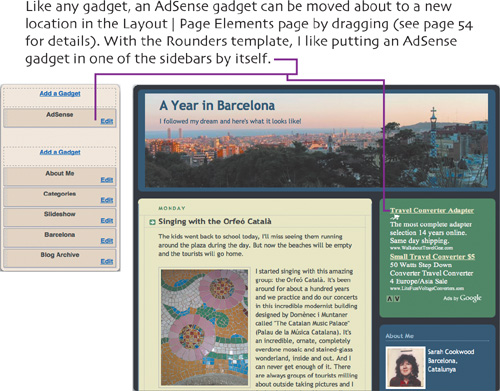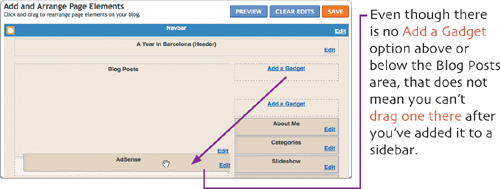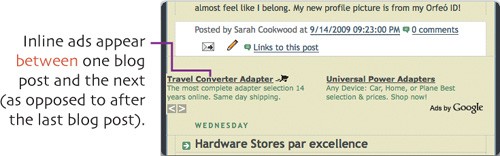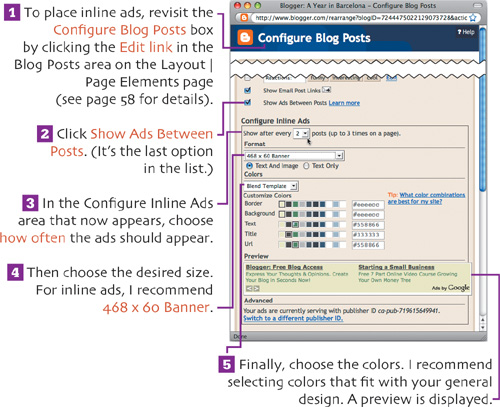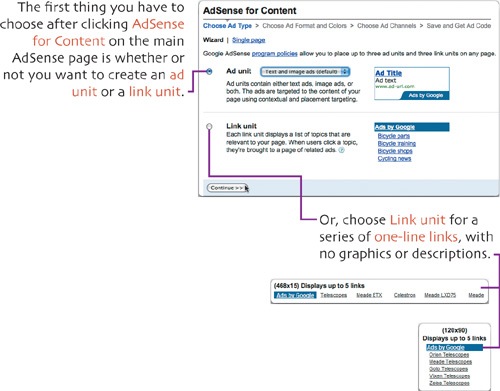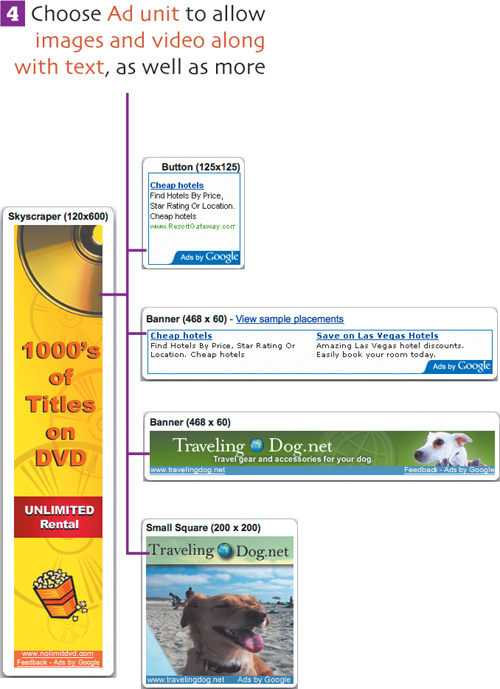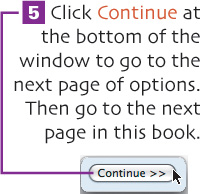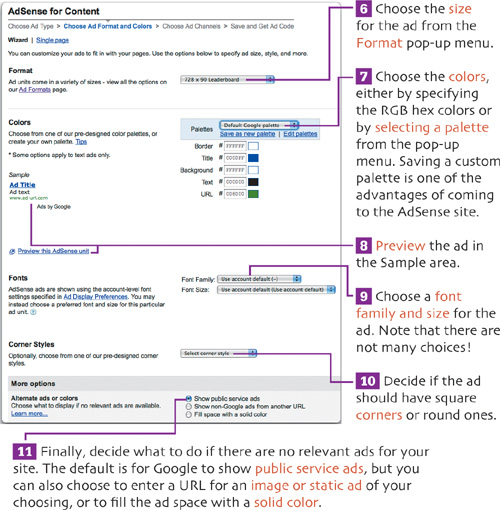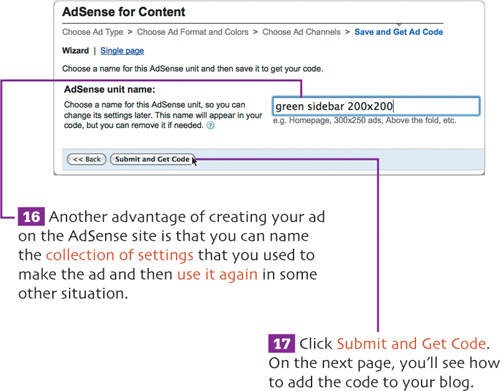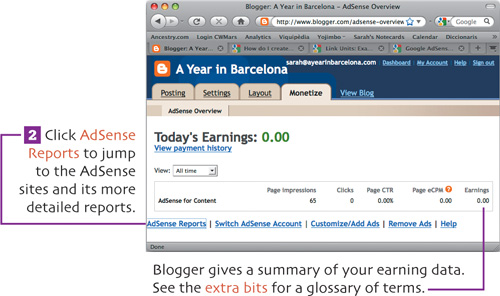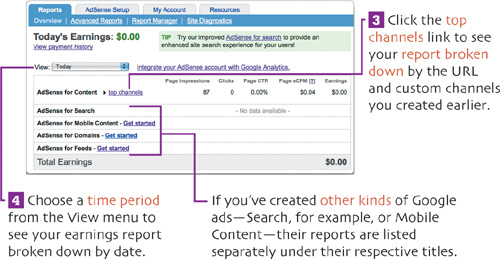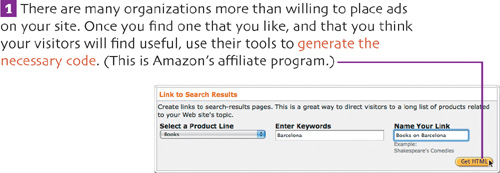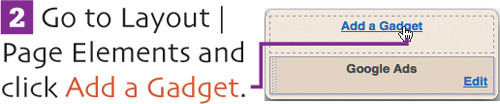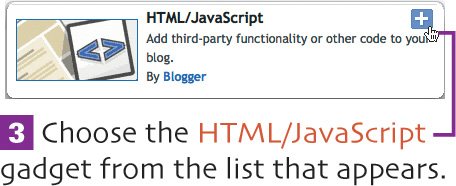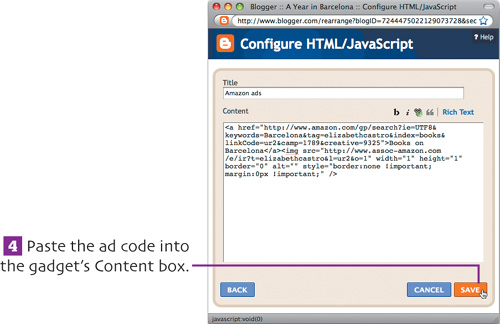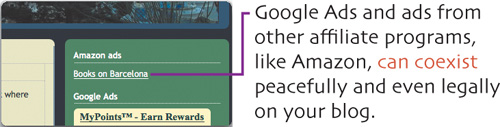The most important element in making your blog profitable is creating interesting content on your web site that someone might want to come and read. Once you’ve got that piece taken care of, you can work on placing ads on your site that your visitors might find useful enough to click, and by doing so, generate income for you.
Because of the connection between Google and Blogger, Blogger has several tools that facilitate placing Google ads on your blog. If those tools aren’t robust enough, you can go directly to the source at Google’s AdSense web site and customize the ads to your liking.
In addition, you can add just about any affiliate program’s ad codes to an HTML/JavaScript gadget on Blogger in order to include their ads on your blog as well.
AdSense, as Google’s web site explains, is part of Google’s advertising ecosystem. Here’s how it works. First, Google sells space, or “ad units”, to companies that want to advertise their products. Ad units currently come in 18 sizes and can be composed of text, images, or video, or some combination thereof. Google then categorizes the ads in terms of content.
Since it makes most sense to advertise a product to folks interested in that product, Google doesn’t place its clients’ ads randomly. Instead, when you sign up for the AdSense program, Google assesses your site and decides which of its clients’ ads are a good match for your content. It then feeds ads to your site that it considers to be of possible interest to your visitors, given the content on your page.
When one of your visitors clicks on a Google AdSense ad, Google gives you a commission.
Because Blogger and AdSense are sister programs under Google’s umbrella, there are special tools and shortcuts that make implementing AdSense on Blogger particularly easy. Nevertheless, you can always visit AdSense’s web site directly, where you will find additional options not offered through Blogger.
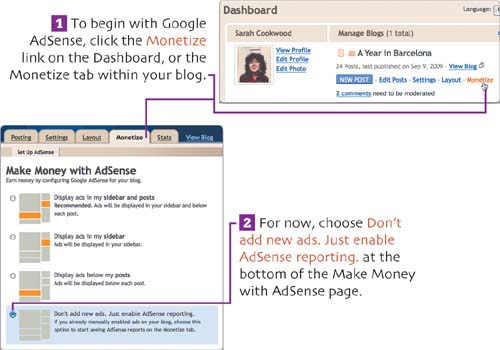
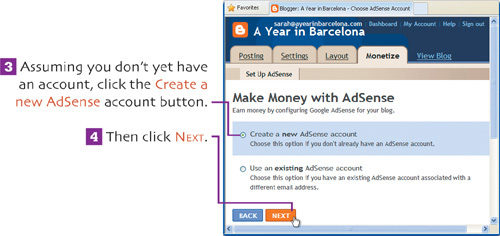
Google’s AdSense site lets you customize your ads, create channels for tracking particular sites or ads, create search boxes, insert ads in feeds, and more.
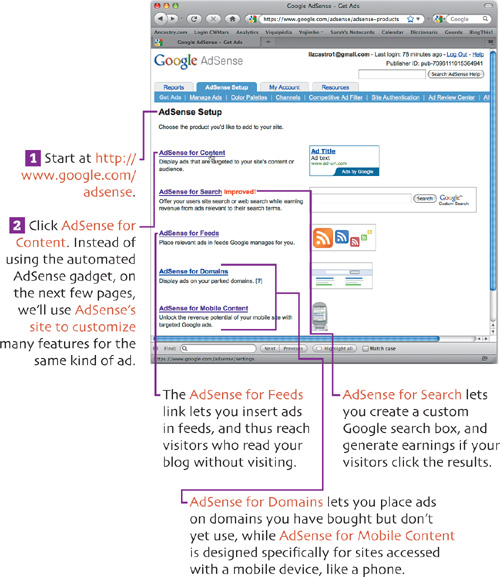
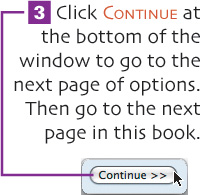
Think of an AdSense channel as the conduit by which traffic runs through your site to the advertiser. You can get earnings reports broken down by channel in order to see how your ads are working on a particular domain or subdomain (through a URL channel), or in a particular location (through a custom channel).
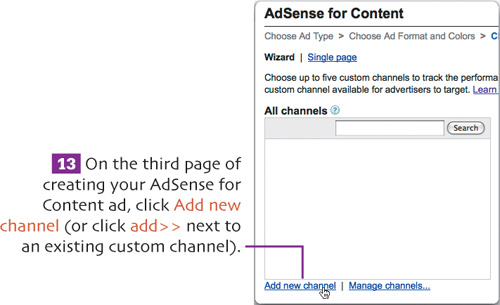
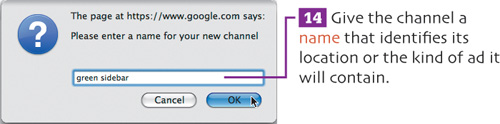
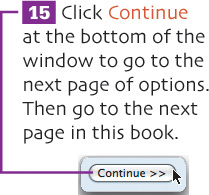
Once you’ve gone through the whole process of creating an ad, the AdSense site will show you the code you need to place the ad.