Most of the GUI applications are time bound and it is extremely important to use timers to capture information about the program runtime and other similar tasks. You might also use timers to generate some event at specified time intervals, calculate the elapsed time for some action, to implement a countdown timer and so on. This section of the chapter covers how to create and use timers in our application and we develop a digital clock application explaining the concept of timers.
The classes that are used for creating this application in Qt are PySide.QtCore.QTimer and PySide.QtCore.QDateTime. The QTimer class provides high-level programming interface for timers. It provides repetitive and single-shot timers. Repetitive timers run continuously and restart at expiry of one time slot. Single-shot timers will run exactly once and expire after one time slot. A timeout event will occur at expiry of the given time slot. The timer can be started by issuing a start call to the QTimer object and can be stopped anywhere in between before the expiry of the time slot by issuing a stop signal:
QTimer.start(1000)
QTimer.stop()The unit of timer is in milliseconds. The accuracy of timers depends on the underlying operating system and hardware. Most platforms support a resolution of 1 millisecond though the accuracy of the timer will not match this and is not guaranteed.
The PySide.QtCore.QDateTime class provides a calendar date and clock time functions. It is a combination of PySide.QtCore.QDate and PySide.QtCore.QTime classes. As with any other framework, the QDateTime class provides functions for comparing datetimes and for manipulation of a datetime. It provides a full set operator to compare two QDateTime objects where smaller means earlier and larger means later. The QDateTime can store datetimes both as local and as UTC. The QDateTime.toUTC() function can be applied is on a QDateTime object to convert the local time to UTC. This class handles and aware of daylight saving time:
# Import required modules
import sys
from PySide.QtCore import QDateTime, QTimer, SIGNAL
from PySide.QtGui import QApplication, QWidget, QLCDNumber
class MyTimer(QWidget):
""" Our Main Window class for Timer
"""
def __init__(self):
""" Constructor Function
"""
QWidget.__init__(self)
self.setWindowTitle('My Digital Clock')
timer = QTimer(self)
self.connect(timer, SIGNAL("timeout()"), self.updtTime)
self.myTimeDisplay = QLCDNumber(self)
self.myTimeDisplay.setSegmentStyle(QLCDNumber.Filled)
self.myTimeDisplay.setDigitCount(8)
self.myTimeDisplay.resize(500, 150)
timer.start(1000)
def updtTime(self):
""" Function to update current time
"""
currentTime = QDateTime.currentDateTime().toString('hh:mm:ss')
self.myTimeDisplay.display(currentTime)
# Main Function
if __name__ == '__main__':
# Exception Handling
try:
myApp = QApplication(sys.argv)
myWindow = MyTimer()
myWindow.show()
myApp.exec_()
sys.exit(0)
except NameError:
print("Name Error:", sys.exc_info()[1])
except SystemExit:
print("Closing Window...")
except Exception:
print(sys.exc_info()[1]) The preceding program will display a digital clock on execution. To display the time with the precision in seconds we start a timer that times out every second. On timeout of the timer, we call the updtTime() function which will update the current time and display it on the screen. In order to display the time in digital format we have used a special display in this program, which is different from the previous ones. The PySide.QtGui.QLCDNumber will display a number with LCD like digits which gives the appearance of a digital clock. The digits/numbers that can be shown with LCDNumber are 0/O, 1, 2, 3, 4, 5/S, 6, 7, 8, 9/g, minus, decimal point, A, B, C, D, E, F, h, H, L, o, P, r, u, U, Y, colon, degree sign (which is specified as single quote in the string) and space. P
ySide.QtGui.QLCDNumber substitutes spaces for illegal characters. Using this, we can just output the text/number in any size. The setSegmentStyle() function sets the style of the QLCDNumber to be displayed, it could take the following values:
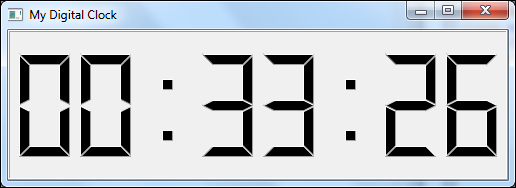
|
Constant |
Description |
|---|---|
|
QLCDNumber.Outline | |
|
QLCDNumber.Filled | |
|
QLCDNumber.Flat |
One more thing to note here is the setDigitCount function which will set the number of digits to show on the display which defaults to five.
