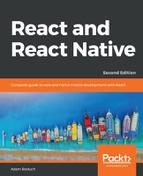It's time to implement your first React Native app, beyond the boilerplate that's generated by create-react-native-app. I want to make sure that you feel comfortable using React Native stylesheets before you start implementing flexbox layouts in the next section. Here's what a React Native stylesheet looks like:
import { Platform, StyleSheet, StatusBar } from 'react-native';
// Exports a "stylesheet" that can be used
// by React Native components. The structure is
// familiar for CSS authors.
const styles = StyleSheet.create({
container: {
flex: 1,
justifyContent: 'center',
alignItems: 'center',
backgroundColor: 'ghostwhite',
...Platform.select({
ios: { paddingTop: 20 },
android: { paddingTop: StatusBar.currentHeight }
})
},
box: {
width: 100,
height: 100,
justifyContent: 'center',
alignItems: 'center',
backgroundColor: 'lightgray'
},
boxText: {
color: 'darkslategray',
fontWeight: 'bold'
}
});
export default styles;
This is a JavaScript module, not a CSS module. If you want to declare React Native styles, you need to use plain objects. Then, you call StyleSheet.create() and export this from the style module.
As you can see, this stylesheet has three styles: container, box, and boxText. Within the container style, there's a call to Platform.select():
...Platform.select({
ios: { paddingTop: 20 },
android: { paddingTop: StatusBar.currentHeight }
})
This function will return different styles based on the platform of the mobile device. Here, you're handling the top padding of the top-level container view. You'll probably use this code in most of your apps to make sure that your React components don't render underneath the status bar of the device. Depending on the platform, the padding will require different values. If it's iOS, paddingTop is 20. If it's Android, paddingTop will be the value of StatusBar.currentHeight.
Let's see how these styles are imported and applied to React Native components:
import React from 'react';
import { Text, View } from 'react-native';
// Imports the "styles" stylesheet from the
// "styles" module.
import styles from './styles';
// Renders a view with a square in the middle, and
// some text in the middle of that. The "style" property
// is passed a value from the "styles" stylesheet.
export default () => (
<View style={styles.container}>
<View style={styles.box}>
<Text style={styles.boxText}>I'm in a box</Text>
</View>
</View>
);
The styles are assigned to each component via the style property. You're trying to render a box with some text in the middle of the screen. Let's make sure that this looks as we expect:

Perfect! Now that you have an idea of how to set styles on React Native elements, it's time to start creating some screen layouts.