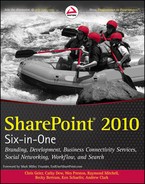3
Getting Started with SharePoint
WHAT’S IN THIS CHAPTER?
- Justifying investment in the SharePoint platform and measuring success
- Defining platform strategy and prioritizing phased implementations
- Aligning business needs with the SharePoint platform capabilities
Chapter 1 introduced SharePoint’s features, capabilities, and product line. Chapter 2 broached the subject of who needs to be involved with planning for a SharePoint deployment and what topics may need to be discussed. This chapter reviews the business approach, justification, and values that SharePoint delivers and how to make the most of the platform.
Implementing SharePoint successfully is about more than just the technical preparations. Successful SharePoint platforms owe their success to thinking big and acting small: taking on the right-sized projects and solutions. Taking on too large or complicated an effort will increase the risk of project failure.
Because SharePoint has so many features and capabilities, it’s easy for business stakeholders and project managers to get pulled into a long list of deliverables. Resist the urge.
BUSINESS JUSTIFICATION AND ROI
A quantifiable business value for SharePoint is regularly sought after by both business stakeholders and technical platform owners. They may be justifying the expenses of an initial implementation or of the small or large projects and solutions that are eventually built upon it. Fortunately, a variety of options are available for both how to measure and what to measure when calculating the return on investment (ROI) of a SharePoint project.
Before defining a solution, the business requirement needs to be defined. There shouldn’t be a solution without first defining a problem. Otherwise, how would you tell whether or not you’ve been successful in meeting the need?
Return on investment should be straightforward to define, but it isn’t always as easy as that. Even SharePoint Foundation 2010 and Search Server Express 2010, as the “free” versions of SharePoint, cost something. From the hardware, software, and SAN disk space allocated, to the man-hours spent on the simplest of implemented architectures, costs can be measured. What may be considerably more challenging is measuring the value that solutions deliver.
On the other hand, organizations that own SharePoint Server through Enterprise License Agreements (ELAs) and aren’t using the platform at all are wasting resources.
Some values are easier to measure than others. When SharePoint is used to replace existing systems in which legacy licensing fees and resources are expensive, cost benefit is easy to see and measure. Many benefits of SharePoint, however, are more intangible or “soft” benefits. These take a bit more effort to measure or acknowledge. Reviewing some of SharePoint’s specific feature areas and examples might also prove useful.
Finally, for any of the scenarios involved, doing deliberate surveys of the users before and after a change should allow administrators to show value and success. As you go forward, users should have a conduit within the portal or tool to provide feedback and new user requests.
Measuring Value
Measuring and demonstrating value in SharePoint is as varied as the ways it can be used. The following are a few examples and suggestions to investigate in your environment. There are certainly many more, some unique to each organization and others common to similar business types or across the platform in general.
Business Processes
Business processes or workflow involve both the collection of information and the automation of processes. Both provide business value, but both can also be overdesigned, outweighing or reducing the return. Digital forms are used to collect information in a consistent and structured way, in the hope of reducing erroneous data and errors created when people need to re-enter the same data more than once. Forms can be created using a variety of methods, including out-of-the-box SharePoint forms, custom web forms, or InfoPath. Each method has its own pros and cons as well as its own tipping point, where complexity eventually makes the effort more of an investment than a time saver. Measuring the value of digital forms means understanding the cost of correcting errors and measuring how many errors were occurring before and how many are occurring after a new process is introduced.
Business processes and the tools used to automate them are similar to digital forms in that some processes fit well into SharePoint and workflow tools whereas others would take considerable effort to make fit. Finding the sweet spot involves understanding both the business process and SharePoint’s capabilities. Once the solution has been deployed, success can be measured in terms of the number of processes that are completed in a specific amount of time. Both digital forms and processes may also be measured for the value of being able to track and report on the information collected and processed.
Search
Search is all about findability — anywhere from the general keyword search solutions like Bing or Google, to more specific search scopes and scenarios. If users can find the documents or information they’re looking for faster than they could before, that is success. Measuring the value of that success could be as easy as measuring the time saved and the hourly value of workers’ time. If a controlled environment is available, testers can measure the number of clicks or the time it takes to find content with a new SharePoint search compared to older searches or via navigation methods.
Search value can also be measured and calculated by looking at the additional work that can be done by employees because they’re more effective at finding information or the resources they’re looking for.
Administrators can look at the number of searches being made and the search terms being used. Just seeing a volume of searches going up may be a valuable result. Other search tools also show which search results are selected. If users are able to find what they’re looking for in the first page of results, that may show value as well.
Collaboration
Collaboration is one of the more challenging topics to measure. Smaller pieces here and there can be measured, but these are usually the pieces with less impact. Ultimately, collaboration is about making individuals, teams, and projects more effective. Collaboration solutions save time, reduce duplicated work, and lessen the burden on the messaging system. It’s easy to monitor e-mail systems and watch for volumes to drop and disk space to go down. This will translate into some savings. More value is likely to be gained by improving communication among the team members and improving the consistency of project processes.
One way to show value with collaboration, however, may be simply in the use of sites. Assuming that the request for and creation of sites is easy enough for users, just seeing the number of sites created and the content being added to the sites over time may be a validation of success for collaboration.
Intranets and Portals
Intranet and portal success is usually measured in how many users visit the site, using traditional web page hits and statistics. This is the first and most obvious example. More detailed site usage figures that are available with third-party site measuring would also show additional value in how long the user stayed on the site, how many pages were visited, and how the visitor moved through the site.
Portals can also demonstrate their usefulness both in a measurable decrease in mail volume, much as the collaboration solution does, and also in the harder-to-measure value of capturing historical information. Traditional content sent via e-mail is available only to the receivers of the e-mail. Newer participants to the conversation or thread do not get to see the history. In a SharePoint list, participants are able to go back and see the various threads and messages they didn’t have access to via e-mail.
Identifying Business Needs
The challenge of identifying business needs isn’t a SharePoint-specific effort. Plenty of well-known and practiced methods exist for requirements gathering, business improvement planning, and strategy development. With many software tools, the feature set is fairly well concentrated in one area and aligns well with one business need or another. With SharePoint’s broad feature set, aligning the business needs with the platform isn’t necessarily more difficult, but it does require a little more effort. This section covers some approaches to this process for a SharePoint project.
Before starting a SharePoint project, the business should first understand what additional capability is desired or what problems exist and need to be resolved. In most organizations, there are usually obvious lists of employee requests for changes and improvements as well as known functionality gaps. There may also be specific business initiatives that management or departments are looking to implement. Any or all of these are solid places to start.
If time and budget allow, spending a little extra effort on investigation and preparation may also yield valuable results. Lots of established strategies exist for gathering information from your organization and users. The following method is one that seems to work well with SharePoint-centric projects:
1. Introduce the participants to the SharePoint platform enough for them to understand the possibilities. This usually involves presentations and examples.
2. Meet and discuss the business process and activities with relatively small break-out groups, usually aligned by department or groups of people who do the same type of work. Company culture may determine whether having management part of the discussion is beneficial or not.
a. Remember that talking about SharePoint is not the focus during these meetings.
b. Conversations during the breakouts typically start with things like: “We can’t find anything on the intranet,” “The portal hasn’t been updated in months/years,” or “I don’t know who in the company has what skills.”
The process sounds simple, but it does require a SharePoint subject matter expert to deliver the sessions, guide the break-out discussions, and then analyze and deliver the results. The analysis takes into consideration what is known about the business and the SharePoint platform and aligns the organization’s needs with the platform’s capabilities to suggest a possible starting point and road map for SharePoint use in the organization.
Regardless of the process used, the more information that can be gathered, the better. Even if the initial goal is fairly general, gathering information from users may identify some easy wins that can be included if only as an effort to build some momentum for the SharePoint platform and add some excited users to the mix.
Prioritization
Countless ways exist to implement SharePoint in an organization. The challenge for most organizations is determining where to focus their efforts. These prioritization decisions are based on both the importance of company initiatives and how easy or difficult it is to implement the solution in SharePoint — which will be determined in part by the knowledge and experience of the analyst processing the information. Similarly, as more people gain experience and understand SharePoint’s capabilities, more ideas will be brought up about how to use them.
Ultimately, the prioritization assessment will evaluate commonly used starting points and determine a strategy for SharePoint for the organization. Both of these topics are covered in more detail later in this chapter.
What shouldn’t be a priority is jumping to custom solutions before they are justified. While customizations are certainly part of SharePoint implementations, making the leap to custom enhancements before understanding the platform and its capabilities can be costly. It’s often better to wait until an informed decision can be made, ultimately ending up with fewer but more effective custom projects or saving your effort for more worthwhile choices as the platform matures in your environment.
Measuring Success
Measuring success relies on showing the differences between how people and processes worked before deploying a solution and how things are done after the solution is in place. Many organizations don’t explicitly spend time on finding and using measures, but still look at results that can be measured using one method or another. Formalizing measures gives platform owners and business sponsors more real justification for the expense.
Plenty of tools are available to organizations for measuring value and success. Some measures are simple and intuitive, whereas others are more complex. Microsoft provides tools and services for measuring value, through the Business Value Planning Services (BVPS) offered via an Enterprise License Agreement (ELA). Many times BVPS engagements are used early in SharePoint initiatives, as organizations are investigating SharePoint and the broader Microsoft Office and Information Worker solutions. Some organizations have Six Sigma practices and strategies that can be applied to the SharePoint platform or solutions built on it.
Measures may be as simple as looking at traditional web statistics — how many people are hitting a page. This may be a measure of success for any of the broader solution types. For Internet sites, there is a long history and established value in measuring both page hits and user activity. Page hit count can also be used as an initial success measure for both extranet and intranet solutions, though other measures may eventually demonstrate more business value.
Search statistics represent a slight variation from page hit counts but also demonstrate the growing importance of search in any web-based solution. For some initiatives, merely seeing an increase in search usage may be a goal. This is especially important when striving to change user culture from not having or not using search to integrating search in daily usage. Separate from tracking search volume is evaluating what users are searching for: reviewing the terms that users are entering into the search box and what results they are finding. SharePoint addresses both of these needs by tracking both the number of searches made as well as what is being searched for.
Document management measures will depend on the goals of the initiative. Volume goals are relatively easy to measure, either by looking at the number of documents or storage volume moved off of a file share or by looking at the number of documents moved into document libraries. In some cases, value can be measured by the savings in physical storage requirements when converting physical documents to scanned/digital documents. In this case it’s also important to weigh the physical costs against the digital storage costs; larger implementations can make disk requirements much larger than initially anticipated.
More often, goals for document management solutions are challenging to measure. Increasing the quality of documents or increasing the findability of documentation are more difficult scenarios to quantify, though some measures can be created.
Business process management or workflows have all kinds of opportunities for measurement. In many cases, just getting a process into SharePoint adds more scalability as well as the ability to track the volume of requests and capture requests in a more standardized method than physical processes allow. Many simple workflows implemented in SharePoint replace legacy processes that originate with e-mail requests, aren’t scalable because one person is managing them via that person’s inbox, and aren’t structured data because they are using e-mail messages only.
Digital forms can reduce errors in the entry of data into the system as well as speed up the delivery of form content to other users and systems. Paper forms have to be entered a minimum of one time, but are typically passed around during the process, with multiple users entering part or all of the same information. Entering the data once reduces the chance of mistakes during this process and allows data to be made available more easily to the systems and people who need it.
If the user community is used to sending copies of documents to one another (especially forms and Microsoft Excel documents), there may be some gains to be had and measured on the MS Exchange side. This approach would require some forethought and before-and-after snapshots to see what, if any, difference they make in mail volume.
Business Intelligence (BI) is another category with two initial measures. The first is very specific — measuring when license fees for access to BI tools can be bypassed by using SharePoint to directly access reports, raw data, and other content. The second measure is of the time saving for users over the time they previously spent running around from system to system getting the information they need and then manipulating the same data on a single dashboard.
One of the benefits of measuring success is in identifying areas for improvement. Search statistics, for example, show what terms users are searching for, allowing administrators to add Best Bets to the search results page to make users more effective.
SharePoint has found a lot of success with what people are referring to as “organic adoption.” Someone in an organization has installed SharePoint somewhere — maybe even on a server under someone’s desk. Before IT gets a whiff of it, several teams have built solutions they deem as business-critical. Although monitoring tools are making this scenario less likely, and the example is extreme, it’s not that big a stretch. In many organizations IT departments are asked to spin up a SharePoint environment before they have the skills or governance in place to properly manage that environment — and they quickly find themselves needing to patch, fix, and update it. Obviously it’s much better to plan an entry point and at least consider the larger strategy for SharePoint in an environment before moving forward and doing it the right way.
The process used when planning can work in various ways. An organization may have a very specific idea of how it wants to start using SharePoint and can then build a strategy around that. Or it may want to take a more holistic approach, look at all of its needs, define a strategy, and pick an entry point based on that strategy.
Traditional Entry Points
Because SharePoint 2010 is such a feature-rich platform, there is a wide range of entry-point options, though a few have bubbled to the top as more traditional solutions. It’s open for debate whether the following examples have become popular because they are so general, because there is a high-demand for better solutions in these areas, or because they align well with SharePoint’s strong points. In any event, the following sections describe a few areas that should be considered as solid and proven entry points for implementing SharePoint in an organization.
Collaboration
If the only reason an organization is implementing SharePoint is to leverage its collaboration capabilities — while not using any of the other long list of features — collaboration alone is still a very compelling case for using SharePoint 2010. When comparing usage and volume statistics to other common entry points, collaboration tends to be larger and more popular than many alternative solutions, because it becomes the daily dashboard for users. After Outlook, team sites are the first thing users open in the morning.
Starting with collaboration sites also generally leads to wider SharePoint adoption because it gives a lot of folks hands-on experience. As users grasp the core concepts of SharePoint, many take solutions to the next step and start to envision other solutions and use cases.
Intranet
With SharePoint’s strong content management capabilities, it is commonly considered for new or replacement intranet and portal efforts. In many circumstances, SharePoint is already being considered for several use cases, with the replacement of an existing intranet solution typically freeing up licensing costs or freeing the organization from aged legacy systems that were previously used as the portal or web content management solution.
Starting with intranet solutions is good for IT professionals because it allows end users to ease into SharePoint use, while giving administrators time to grasp the operational complexities of SharePoint. Moving from intranet sites to more collaborative and solution-oriented sites increases end-user participation and the general effort needed to support them as well.
Document Management
Though SharePoint by itself isn’t generally pitched as a best-of-breed document management solution, it does offer plenty of capabilities for the job. If the requirements identified by the organization fit within SharePoint’s features, it can be a cost-effective and user-friendly alternative to many of the other document management systems on the market.
Document management may also include document scanning and other solutions that help with the importing of both daily and archived documents. This may also be an entry point to additional document management capabilities such as policies and workflows.
Extranet
Extranets may also be a starting point for organizations if they are looking for a collaborative environment between their employees and their partners, clients, vendors, and others. Plenty of examples are available:
- Product-producing companies may need to share information with distributors.
- Services companies may want to share project information with clients and to have a convenient place for document transfer.
- Students and teachers may want to communicate and transfer assignments back and forth.
As with anything in SharePoint, activities can be as simple or complex as needed to meet the organization’s requirements. It should also be noted, however, that external-facing solutions like the extranet and Internet require additional network and farm configuration to ensure a stable and secure environment.
Internet
Internet solutions on SharePoint aren’t usually taken on because they are a simple solution, but because they are a deliberate solution. Although the solutions don’t need to be technically difficult, they generally require additional time and effort to properly plan and implement design and branding for the site.
Product Integration
Many organizations initiate SharePoint use because they’re using another tool or solution that was built on the SharePoint platform. Having SharePoint is a mere afterthought in this case, until they realize what they’ve got and find they want to expand its usage within the organization. Microsoft Project 2010 and Team Foundation Server (TFS) are two products that use SharePoint to expand their capabilities.
Creating a Road Map
Choosing an entry point for organizations to get into the SharePoint platform resolves an immediate concern; however, it can and should lead directly to a road map — a plan for implementing broader solutions over a longer time. This road map should be an illustration of what SharePoint will be used for in an organization, giving administrators a better idea of how to plan the environment and giving business users an idea of when various features and solutions will be available. It will help organizers accommodate a longer list of business needs without having to solve all the challenges in one fell swoop by organizing features into multiple phases. Prioritization will help identify which solutions should be addressed first. It also identifies what will not be delivered in the first phase, while showing that there is indeed a plan and a timeline — something that generally goes a long way to keep users happy. The SharePoint road map was first mentioned in Chapter 2. This chapter digs a little deeper into several examples used by organizations.
One model revolves around more specific business solutions, whereas the other focuses on getting the operational capabilities of SharePoint online.
The more common model starts with a list of business requirements. This list is translated into prospective SharePoint-specific solutions and prioritized into phases of implementation. The process frequently starts with getting the SharePoint platform up and running in the organization with at least a minimum amount of governance to ensure stability and scalability. While the platform is being built and configured, the planning phase is generally worked on for the first set of deliverables. Depending on budget and resource availability, while the first phase of deliverables moves into development, planning on the next phase can begin. This cycle continues through the list of requirements, a list that will probably continue to grow.
A second model revolves around creating a somewhat general SharePoint environment, a framework that could apply to either extranet or intranet solutions. This environment has a tighter governance model that has additional policies, processes, and templates available. Site requests go through a well-defined process and site administrators are required to go through a training program before getting access to their new sites. If consulting or services are needed, packaged solutions may be offered to give departments or users a jump start on functionality. This type of model becomes more self-service as sites are requested by users, then reviewed, approved, created and configured automatically or with very little administrative oversight, so that turn-around time is minimized. In this model, the management of the site is now delegated to the site administrator, leaving the farm administrators to manage the general farm health instead of all the lower-level details of daily site management.
Regardless of how formal a road map process is implemented, someone needs to understand the larger picture when it comes to implementing SharePoint 2010 in an environment and be able to guide others appropriately.
TACKLING BUSINESS NEEDS WITH SHAREPOINT BASIC CONCEPTS
SharePoint 2010’s capabilities offer solutions to common business challenges that can be applied very quickly for rapid results. Many of these concepts can be extended further with more time and effort, but gaining immediate value is important to both administrators and users. Because of the relative ease with which these scenarios can be implemented, they also typically play a part in the entry point options covered earlier in the chapter.
The following scenarios are some commonly available solutions. Each typically has “good, better, or best” options for deploying more complicated and valuable solutions, but each can also offer significant value to users by initially delivering the “good” option while not compromising the ability to eventually deliver the “better” and “best” options later.
User Directories and People Search
If SharePoint Server 2010 is being implemented, users will be able to use People Search and Profile pages with relatively little configuration of its out-of-the-box capabilities, and thus deliver a quick and effective company directory. This functionality is generally well-received by employees looking for a better way to find up-to-date information.
Delivering this solution requires a few components to be in place. The search service needs to be configured and running in order to return People Search results. The Profile Synchronization Service needs to be configured to import the information from Active Directory (AD). And finally, Active Directory needs to have current and accurate information.
SharePoint provides the mechanics of an employee directory with a People Search scope, people-specific search results, and a Profile page. The content of the directory is provided by Active Directory. Therefore, having up-to-date information in AD is very important. One of the fields important to SharePoint functionality but commonly not ready for prime time is the Manager field. This field enables the organizational hierarchy to be displayed and navigated via a couple of Web Parts on the Profile page.
With these components in place, SharePoint provides a solid People Search capability that most organizations don’t have available. Taking the solution further into the “better” and “best” solutions may include a number of options and upgrades:
- Adding additional profile properties or details to the import from AD
- Adding additional properties to the profile in SharePoint
- Allowing employees to add and update selected fields
- Importing data from additional systems, usually by either connecting to other systems with the BCS or by pushing additional information into AD to be pulled in via the synchronization
- Custom-configuring the search results
General Search
Search in SharePoint offers very powerful functionality straight out of the box. It indexes everything stored inside SharePoint by default and offers several search scopes and configurable Web Parts. Administrators can fairly easily extend these capabilities with additional configuration, delivering lots of user value, as shown in the following:
- Custom search results: The search results pages can be configured to add, remove, or customize the fields displayed in the search results.
- Additional search refiners: These can be configured to allow users more options when narrowing down search results using methods similar to common commercial websites.
- Additional properties: These can be configured for indexing. As additional properties are added to list and library items, they are indexed and available for searching as well as being configured in the search results.
- Best Bets: These can and should be configured based on what users are searching for, as shown in search reports that administrators have access to.
- Additional content sources and scopes: These can be added. Content sources outside SharePoint can also be indexed and searched.
Search is one of SharePoint’s strong suits and has plenty of capabilities that offer great value to the user, with a variety of effort levels. You can find more information about what can be configured and how it is configured in the search section of this book, Chapters 18, 19, and 20.
Document and File Storage
Documents and files are easily stored in SharePoint as an alternative solution to storing them on a file share or public folder. Document storage in SharePoint 2010 can be as ad hoc as a collaboration or team site and be as structured and controlled as a document or records management system. The difference in effort will vary just as widely, with collaboration sites being created within minutes and records management systems requiring considerable design and planning to create the right way. In either case, the following benefits are notable in the features they offer.
One should also note that the more time spent thoughtfully and deliberately configuring libraries and lists for each specific instance, the more value will be returned to users. It is a classic “good, better, best” example, where the out-of-the-box capabilities meet a broad set of requirements (the “good”), but further activating and configuring the features of the library will deliver the “better” and “best” user experiences.
- Check-out/check-in: The check-out capabilities allow users to lock files so they are not overwritten by other users.
- Version control: Turning on version control frees users from worry about the “last person who saves wins” scenario. It also provides more substantive benefits in tracking multiple versions of files.
- Recycle bin: SharePoint’s recycle bin gives users a few levels of comfort that if a document, list item, or entire list are deleted they can be undeleted using a self-service tool within the web user interface.
- Metadata: Additional properties can be added to items that describe them further and allow for more access via searches, sorting, and filtering.
- Workflows: Once items are stored in SharePoint, they can be acted upon with automated business processes.
BUILD OR BUY, ON-PREMISE OR HOSTED
SharePoint is more often than not installed on a corporate network. Today that’s not the only option available, and a growing number of alternative solutions are available for where a SharePoint implementation may fit organizational requirements. The decision on where to host SharePoint’s web platform now becomes part of a wider strategy as well as part of the SharePoint strategy for the organization.
Aside from the selection of where to host, but still part of the larger strategy, decision makers need to determine if they are going to implement multi-tenancy or use a charge-back model in their architecture, because these may affect the server architecture and method of implementation.
On-Site Server Farms
Installing servers in your own environment is the traditional way of implementing SharePoint — using physical or virtualized servers in a local domain and server farm. In the past, on-site installations were slam-dunk solutions and made sense in most situations. Now organizations have some legitimate alternatives with hosted and online offerings.
Within a corporate network are even a few variations. Will all information and scenarios be run off the same SharePoint farm, or will there need to be more than one farm to accommodate all the uses? Many organizations will separate farms based on security needs; a prime factor will be which servers need to have external access enabled.
Decision makers also need to consider whether on-premise servers will be the only model allowed, or if these will be just one of several approaches used in the overall strategy. Some companies will maintain an on-premise intranet site while setting up an external extranet for internal and external users to collaborate on.
Hosted Options
If your organization doesn’t want to build and maintain its own server hardware to host SharePoint or manage the software itself, it can choose from a growing number of services to fill the gap.
Hosted options allow your organization to have access to a stable platform without needing to invest in server administrator training, staffing, or maintenance. Users are able to move past the effort to implement the platform and focus on how to best utilize the tool. This option also transfers a significant number of governance issues and topics from the user organization to the hosting company.
Some risks are involved with hosting SharePoint solutions outside the organization. Specifically, company information will be stored on systems outside of the company infrastructure. Though the hosted solution should be a secure system, being outside the network and managed by staff other than internal employees does pose some level of risk that should at least be discussed, understood, and agreed upon by all parties.
Because hosted solutions are generally set up outside the organization’s home network, the organization will need to consider integration points with any internal systems that may be required for business or operational reasons. Some limitations may ultimately limit functionality or force a change in existing approaches. Many scenarios can be worked around, but some factors will need to be accounted for.
Hosted Servers
A number of Internet service providers (ISPs) offer SharePoint hosting options. Their services range anywhere from single-site collections to full server farms. These services may be offered on either dedicated or shared servers and on physical or virtualized hardware. The variety of options meets a wide range of needs.
In any case, hosted offerings are aimed at taking hardware, OS, and software platform management off the organization’s plate so that it can focus on its business rather than the stability of a platform.
SharePoint Online (Office 365)
Microsoft also has online hosted offerings, though at the time of writing only the SharePoint 2007 version was available. The 2010 version of SharePoint Online was expected shortly. Microsoft SharePoint Online is offered as a part of Office 365, previously known as Business Productivity Online Suite (BPOS). Though similar to on-premise installed products, the SharePoint Online products and SharePoint Server products are different. There are two general variations of the online products: Standard and Dedicated. In either case, Microsoft manages the SharePoint server environment so that your organization doesn’t need to.
Having Microsoft manage your server has obvious benefits in that it will maintain the patching and other server maintenance. The drawback to the SharePoint Online products is that they don’t have full product parity; the features available with a locally installed SharePoint Server aren’t the same as the features available with SharePoint Online. Although many of the collaboration and portal features are available, extending SharePoint’s reach beyond the software boundaries with features like Business Connectivity Services (BCS) isn’t expected to happen.
The differences in features between SharePoint Online and SharePoint Server again stress the importance of knowing during envisioning and planning phases what the organization intends to do with the product. Because SharePoint Online has different capabilities, you need to know what is and isn’t required in order to determine if using it is even a possibility.
Although SharePoint is an enormous product that offers a wide range of features and functionality, users will inevitably reach the limits of its capabilities. Depending on the complexity of your requirements, these boundaries are sometimes reached sooner rather than later. In these circumstances two primary types of solutions are available — using third-party tools and add-ons, or creating your own customizations. Custom development topics are discussed throughout the rest of this book.
Users often want to jump right in with customizations and add-ons to the core SharePoint product. Though this is a great way to explore its capabilities, best practices suggest that organizations new to SharePoint wait a bit before investing time and money on customizations. This waiting period can be used to become comfortable with the platform and better understand when and how custom configurations should be handled, if they are necessary at all.
SharePoint Designer 2010
As described in Chapter 1, SharePoint Designer 2010 (SPD) is a free tool from Microsoft that allows users (usually power users or site administrators) to manage SharePoint sites, pages, and lists. SharePoint Designer has enough capabilities to fill books of its own, but some of the highlights include:
- Views: When out-of-the-box view options can’t deliver the view or functionality required, custom views can be created in SPD. SPD views might include conditional formatting, more complex sorting and filtering, or other display options.
- Forms: The forms created and used by SharePoint lists can be readily extended, edited, and added to by using SPD. Users can create alternate new item forms that display only certain fields to the submitter — a significant enhancement over earlier versions of SharePoint and SPD.
- Workflows: One of the primary areas of functionality for SharePoint is business process automation or workflows. Though SharePoint makes a handful of workflows available out of the box, users often want more functionality. SPD allows users to create simple workflows based on “for this condition, do this action” that are not available elsewhere.
Third-Party Add-Ons
As with many popular and established platforms, there is a healthy and expanding market for product add-ons. The unofficial message from Microsoft to partners and the marketplace is that where the product has functionality limitations, it expects partners to fill the gap as consumers identify their needs.
The easy and logical area for partners is custom Web Parts — the building blocks of pages. A number of companies offer a general collection of single or bundled Web Part packages that cover a wide variety of uses. Some “better together” products that integrate their solutions with SharePoint commonly offer Web Parts specific to their products.
Workflow is an area with only a few major players. The products offered by these companies fill the gap between what SharePoint Designer offers for workflow capabilities and what you can create with a fully customized solution. They offer more user-friendly interfaces for power users and business analysts to create workflows, while also offering additional conditions and actions to build more complicated processes.
For the IT professional group, a variety of tools and add-ons can be used to better manage the SharePoint environment. Many of these tools are offered by companies with a history for operational software that has expanded their product lines into the SharePoint space. Some functional examples are shown in Table 3-1.
Table 3-1: Third-Party Software for SharePoint IT Professionals
| CATEGORY | BRIEF DESCRIPTION |
| Monitoring tools | Where tools in the past have allowed for network, database, and server monitoring, new tools offer SharePoint-specific information such as web application, site collection, and search information. |
| Backup and recovery | A number of solutions have been on the market for a while that offer server- and database-specific functionality. SharePoint-specific tools have been added to most vendor products for some time, adding SharePoint-specific database actions and site, list, and item capabilities for backup and restore capabilities. |
| Security management | With the potential complexity of permissions in SharePoint, several companies have produced solutions to view and manage user permissions in a consolidated interface rather than leaving users to dig through the environment manually. These companies also offer tools for adding, removing, and replicating users, which can be handy. |
| PowerShell cmdlets | PowerShell has become a much more important tool to manage and manipulate the SharePoint 2010 platform. Though there haven’t been many commercial offerings, a wide range of cmdlets are available for download, configuration, and use. |
Finally, some companies offer additional site and list templates for getting started quickly when building specific solutions. Many of these templates are aligned with specific vertical market types and targeted to specific roles.
Plenty of good reasons exist to use SharePoint 2010 as a way to enhance how organizations function and do business day to day. This chapter has offered information on why your organization might adopt it, and how SharePoint would take your way of doing business to the next level. The chapter has also covered ways to measure success in your organization by implementing SharePoint 2010 in the most effective way possible.
With the tools, methods, and approaches described here, you should be able to start matching SharePoint 2010’s capabilities with appropriate solutions in your organization. You should be able to understand these prospective SharePoint 2010 solutions and how they come together to shape a consolidated platform strategy. Finally, you should have a variety of methods that can be used to measure the improvements and successes delivered with SharePoint 2010 in your environment.
Now you’re prepared to read the remaining chapters of this book to see in much greater detail how the tools Microsoft SharePoint 2010 offers can be used in your organization to make your business and your employees more productive.