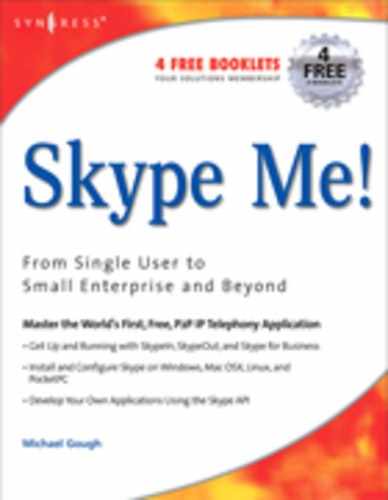Chapter 5 Common Uses for Skype
Solutions in this chapter:
Talking with Family and Friends for Free or Low Cost
The obvious use for Skype is to call family, friends, and colleagues for free. Here are a few of the many uses for Skype voice calls:
- Family members living in different cities
- Family members overseas
- Family members abroad on active military duty
- Empty nesters when the children go away to school
- Family in elder care facilities or senior centers
- People who travel and phone home
We refer to a call between at least two computers as a “Skype-to-Skype” call. With the addition of SkypeOut, an advanced feature we cover in Chapter 6, you can make calls not only to computers but also to any landline telephone or cell phone.
To use Skype to reduce your telephone bill, you have to get your family, friends, and colleagues to start using Skype. You might want to point out to them how they too can lower their local and long distance telephone bills. An article I wrote in March 2005 on how Skype allowed me to lower my telephone bill by as much as 60 percent is posted on my Web site at http://skypetips.internetvisitation.org/articles/replacing_local_phone_service_with_Skype.html.
Many of us do not sit at our computer or want to sit at our computer to communicate with everyone we know using Skype, so you might be thinking, “Yeah, Skype is cool, but I am not going to go to the computer every time I want to make or receive a phone call.” In Chapter 7, we will discuss how you can make Skype calls from any phone in your home and not have to be sitting in front of your computer.
Before you go out and cancel your local and or long distance telephone service, however, we need to mention three major limitations to Skype. We recommend Skype to supplement, not replace, your local telephone service, for these reasons:
- Skype cannot dial 911 emergency services.
- Skype cannot dial 411 services.
- Skype cannot do faxing.
You may be saying, “I don’t really use these services, so can I use Skype to replace my local telephone provider?” We can’t recommend that you do that, but theoretically the answer is yes, you can. But you then accept all risks relating to not being able to call 911 and have emergency services dispatched to your home.
e911 Service
e911 service is the same as the 911 service that you dial on a landline telephone, with the exception that it is dialed from a VoIP solution, thus the e prefix.
In the United States, Vonage was sued because its e911 service was not able to directly connect to the 911 emergency service and pass the location or physical address of the call onto the emergency services provider. This caused the United States to change the laws and force VoIP providers to comply with direct e911 services so that this would not happen to any new customers.
Skype does not have to comply with this law yet in the United States, since it is not considered a true telephone service provider. I’m not sure why they are not considered a provider, since you could theoretically use Skype for everything except the three types of call listed previously. I would venture to guess that in the future Skype will be required to comply with U.S. regulations on e911 services.
So we will leave it up to you to decide how to best mix Skype and your local phone service or that of other VoIP providers like Vonage, but one thing is for certain: Skype can easily replace your long distance telephone provider!
411 Information Directory
To a large extent, the availability of an assortment of inexpensive, often free, Web-based services has eliminated the need to use a regular phone to access traditional information service and 411 directory assistance, particularly in the home. However, when on the road, it is still sometimes necessary to solicit directory assistance. Here in Wisconsin, I can dial 1-262-555-1212 from my cell-phone or using SkypeOut to connect with the traditional phone company’s information directory service. Even if you do not yet have a SkypeOut account, Skype may be used to call most tool free numbers, also entirely for free.
Skype and Faxes
One function that is widely requested is the ability to send faxes over a SkypeOut or SkypeIn call. Unfortunately, you cannot do this with the current Skype version. One day there will likely be service providers that will figure this out and offer something that works with Skype. But for now, if you need to send and receive faxes, you need to keep your local telephone service or sign up for one of the Web-based fax solutions such as eFax. You can also look at using another VoIP provider, such as Vonage, AT&T Call Vantage, or Time Warner Digital Phone, to send and receive faxes, since these providers can handle them.
Understanding the Basics … Skype Limitations
- Does not allow you to dial 911 services.
- Does not allow you to dial 411 services.
- Does not allow you to send faxes.
Lower-Cost Long Distance
SkypeOut is a service you can buy that allows you to use your computer to call anyone who has a regular telephone or cell phone at rates that may be less expensive than you are paying now. This cost savings is especially true for local and long distance calls you make from your home telephone. We examine the details of the SkypeOut service in Chapter 6.
Cell Phones
Cell phones have plans that provide you unlimited calling for some period of minutes. Many come with free long distance calling as a part of the calling plan, so Skype might not be cheaper than your cell phone service in many cases. Since cell phones have limited minutes, though, SkypeOut could be cheaper in the long run based on the cell phone minutes you use if they exceed your cell phone calling plan.
SkypeOut Primer
After registering for SkypeOut and then purchasing credits (in Euros, U.S. Dollars, British Pounds, or Japanese Yen) you have the ability to make calls from your computer to landline and mobile telephones. Think of SkypeOut as being identical to buying a telephone calling card, but better. So far we have not discussed the details of how to make Skype calls from anywhere other than your computer, but know you can if you get the right hardware add-on for Skype. If you could call Skype users for free and make normal telephone calls to any telephone number using SkypeOut, all from your existing telephone, you would be very interested, would you not?
SkypeOut gives you the ability to dial any phone number from the Skype client at your computer. All we need to do now is get Skype to work without you having to sit at your computer but instead on the telephones you already have in your home, and do it easily. Then it would be very practical to use Skype to lower your long distance calling charges and make long distance calls similarly to the way you do now. More on how we will accomplish this task in Chapter 7.
Alternative to Plain Old Instant Messaging
We all have heard of and probably used one of the many IM applications like these (data marked with an asterisk is based on information from Lehman Brothers, comScore Media Metrix):
- MSN Messenger 178.2 million users worldwide*
- Yahoo! Instant Messenger 78.8 million users worldwide*
- AOL Instant Messenger 30 million users worldwide*
- ICQ 29.2 million users worldwide*
- iChat Only for Apple Mac users; it is compatible with AIM
- GAIM for Linux
- IRC Internet Relay Chat
- Trillian Supports ICQ, IRC, AIM, Yahoo! and MSN chats
- GoogleTalk The newest player
- Skype 50 million worldwide users as of August 2005; growing by 150,000 users daily
Skype does almost everything these other solutions do as far as instant messaging, but as we stated in the beginning, Skype has voice capability, which takes IM to another level. Skype is clearly the fastest-growing IM application and soon will be in third place in terms of users worldwide, behind Yahoo! Instant Messaging, probably by the end of 2005. With the additions coming to Skype for Video, for example, Skype will soon rival Microsoft MSN Messenger in number of users globally.
You do not have to run just one IM application, of course. Many of us have AIM, MSN, Yahoo! and Skype all running so that we are as connected as we can be, since everyone uses something different and you want to be able to chat with all your contacts on whatever application they have. The nice thing is that all these IM solutions play well with one another and do not cause any issues when running at the same time, so go ahead and fill up your taskbar or dashboard with IM icons.
As a matter of fact, I use Skype with MSN Messenger at the same time with my daughter and family, but more on why I do this in the section titled “Making Video Calls with Skype” in Chapter 9.
Running Multiple
Instances of Skype on One System
Skype tends to be a one-user-per-computer type of solution. Many people have one computer in our home but more than one Skype user in our home, so how do you run Skype so two or more users can use the same computer and receive chat or, more important, voice calls?
Windows XP is what we recommend as the optimal operating system. With Windows XP comes an option to open an application and run that application as a different user from the one who is currently logged on. This allows you to have two instances of Skype running at the same time, in effect having two users able to accept Skype calls on the same computer.
Unless you set up different sound devices, however, you will be able to accept or make only one Skype call at a time. We discuss more on setting up multiple sound devices in Chapter 7.
Tweaking the Technology …
Running Multiple Instances of Skype on One System
It is important to note that this is considered a hack and is not supported by Skype.
Make Sure You Have Multiple Users
The first order of business is to make sure you have more than one user on your computer or you add one. To check this for Windows, open Control Panel and select the User Accounts icon. Here is the Control Panel Category view:
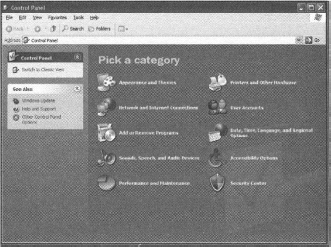
Here is the Control Panel Classic view:
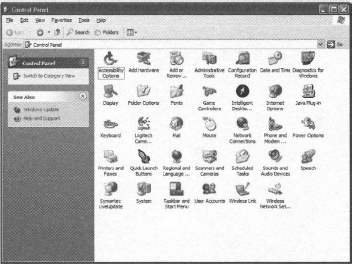
In the default Category view for Windows XP, select User Accounts and you will be presented with the following screen:
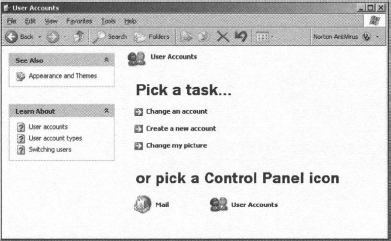
Select User Accounts at the bottom to see a list of users that exist on your computer.
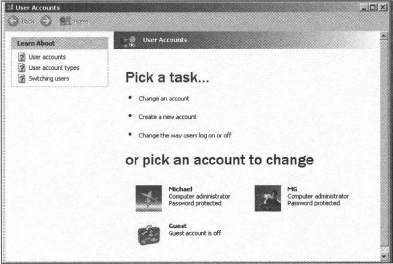
Next, look to see that you have more than one user on the system. Note that you cannot consider Guest an account you can use. The Guest account should be disabled at all times. In the following example we have two users, Michael and MG. Michael is my primary account, so I’ll use MG as the account with which to launch the second instance of Skype.
Adding Another Windows User
If you need to add another user to try the multiple instances of Skype, select the Create a new account option in the User Accounts screen:
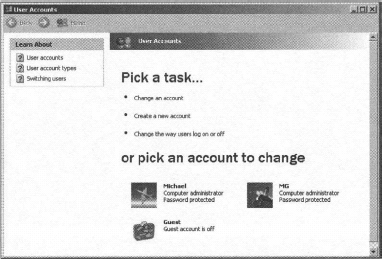
You will be presented with the following screen to add a username:
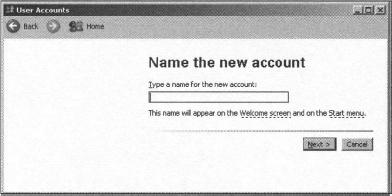
Type the name Skype user in the text box and select Next. You will then be presented with the following screen:
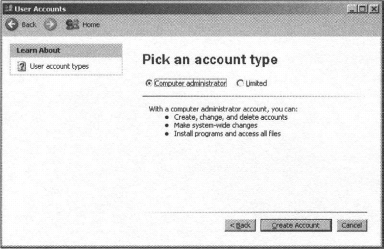
If you are going to use multiple users, we suggest setting up the user as a computer administrator. Then select the Create Account button.
You will now see that you added the user we called “Skype user” to your list of users.
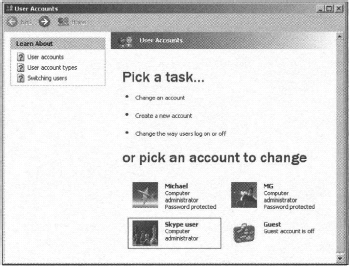
Before you go any further, you should always set a password for any account that is an administrator to protect it from being easily misused. Select the new user you created and you will be presented with the next screen:
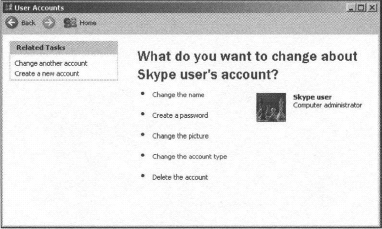
In this window you can create a password or, once a password is assigned, change the password. You can also change the account type to a nonadministrator after you finish testing your multiuser Skype configuration, to better restrict the account from misuse.
You need to launch the second instance of Skype by finding Skype in your Program menu, right-clicking on the Skype menu icon, and selecting Run As.
You may also do this from your Skype desktop icon:

Once you select ![]() , you will then be presented the following screen:
, you will then be presented the following screen:
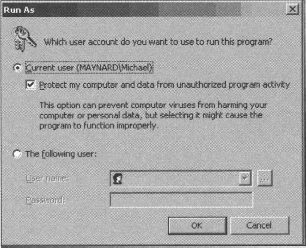
You need to select ![]() to select a different user than the one who is already logged on to Windows. You will be presented the following screen once you’ve selected The following user:
to select a different user than the one who is already logged on to Windows. You will be presented the following screen once you’ve selected The following user:
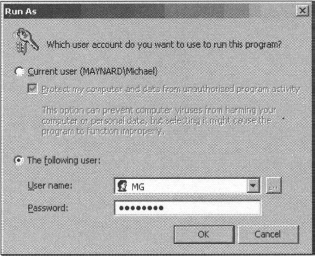
Enter your second username. In this example it is MG. Then select OK to continue. Skype will launch and provide you the following screen:
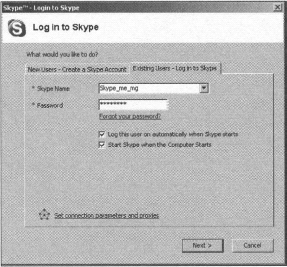
Enter your second username and password and click Next to continue. You will then have two instances of Skype running at the same time as two different users ready to answer or make Skype calls.
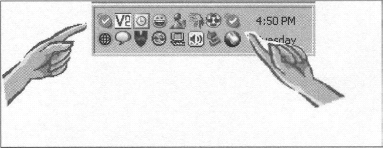
So What Can I Do with Two Instances of Skype?
For starters, for each instance of Skype you can have different settings. The most important of these settings is the Sound Devices. You can set up Skype#l to use your telephone and Skype#2 to use your computer sound card. This way, each user can make and receive Skype calls and not interrupt the other user. Here, Skype#l has Sound Devices using the Actiontec Internet Phone Wizard:
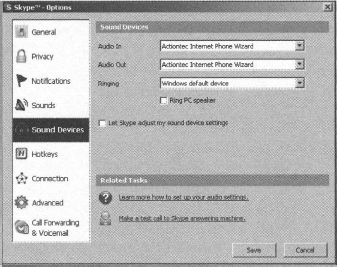
Whereas here, Skype#2 has Sound Devices using the Creative Sound Card:
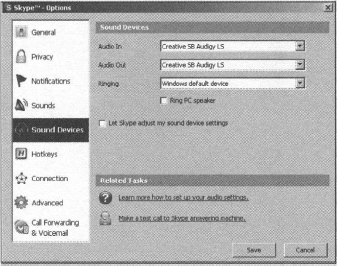
How we have multiple devices is covered more in Chapter 7, but for now accept that it is possible and can work for you if you need or want to have multiple instances of Skype running at the same time.
A word of warning: Running multiple instances of Skype will increase the demand on your computer and of course your broadband connection and may affect performance and the quality of the Skype call. Do not expect it to work perfectly all the time. Remember, this is still considered a hack.
Tweaking the Technology …
Running Multiple Instances of Skype on One System
Running multiple instances of Skype will put more demand on your computer and broadband connection and may affect performance and quality of the Skype calls.
Of course you can also send files and do chat, but since two parties are using one computer, this may be cumbersome for the users trying to share a computer.
Practical Application of
Running Multiple Instances of Skype
So what practical reasons would we have for running multiple instances of Skype? For starters, if you have children, they most likely monopolize your home computer. By running multiple instances of Skype, you can still make and receive voice calls using your cordless telephone connected to a Gateway device, as I do, to make and receive Skype, SkypeOut, and SkypeIn calls anywhere you have a cordless phone extension. We go into more detail on how to use gateways in Chapter 7.
Do not run multiple instances of Skype with the same Skype user account. Be sure to use different Skype account names for this feature to work effectively.
Internet Speed Tests
You can go one of several Web sites to run a speed test to find out your Internet speed. Be sure to select a site that will provide you both the upload and download speeds. There are several sites worldwide to select from, including www.dslreports.com/stest and www.Internetfrog.com.