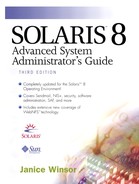Starting the SMC Serial Ports Tool |
Use the following steps to start the SMC Serial Ports tool.
See “Setting Up Local Mail Alias Files” for complete instructions on how to start SMC and for complete screen illustrations.
1. |
From the Tools menu in the CDE Front Panel, choose Solaris Management Console. The Solaris Management Console window is displayed. |
2. |
Click on the control to the left of the This Computer icon, then click on the Devices and Hardware icon in the navigation pane. If you have not already logged in to SMC, the login window is displayed. |
3. |
If necessary, in the login window, log in as a user who has rights to administer serial ports, as a role that has rights to administer serial ports, or with your user name if you are a Primary Administrator. Type the appropriate password, and click on the OK button. See Chapter 23, “Role-Based Access Control,” for information about rights. |
4. |
Double-click on the Devices and Hardware icon in the navigation pane or on the Serial Ports icon. The Serial Ports icon is displayed in the right pane, as shown in Figure 37. Figure 37. Serial Ports Icon
|
5. |
Double-click on the Serial Ports icon. The Serial Ports window is displayed, as shown in Figure 38. Figure 38. Serial Ports Window
Refer to Chapter 11, “Setting Up Modems and Character Terminals,” for instructions on how to use the Serial Ports tool to set up modems and character terminals. |
..................Content has been hidden....................
You can't read the all page of ebook, please click here login for view all page.