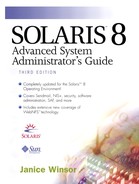Setting Up SAF for Character Terminals
The Solaris Operating Environment is automatically configured to work properly with Sun graphics display monitors. You do not need to do any additional SAF configuration to use them. The word terminal is used in this chapter to describe a character terminal—a serial port device that displays only letters, numbers, and other characters, such as those produced by a typewriter. The VT100 model, for example, is a popular type of character terminal that many other terminals can emulate.
Not all systems require character terminals. You may want to attach a character terminal to a server as an inexpensive control console or to a malfunctioning system's serial port to use for diagnostics.
If you do attach a character terminal to a system, you need to use the SAF to set it up. See Chapter 10, “Understanding the Service Access Facility,” for background information about terminal control.
Connecting the Terminal Cable
Use a null modem cable to connect a character terminal to serial ports on Sun systems. A null modem cable swaps lines 2 and 3 so that the proper transmit and receive signals are communicated between two DTE devices. Line 7 goes straight through, connecting pin 7 of the devices at each end of the null modem cable.
Using Admintool: Serial Ports to Add a Character Terminal
You can use the Admintool: Serial Ports graphical user interface to add a character terminal. Table 54 shows the Admintool default settings for adding a character terminal.
Use the following steps to configure SAF for a character terminal.
1. |
Start Admintool. See “Starting Admintool: Serial Ports” for complete instructions on how to start Admintool. |
2. |
In the Admintool: Serial Ports window, click on the port that will be used with a terminal. |
3. |
From the Edit menu, choose Modify. The Admintool: Modify Serial Port window is displayed showing the Basic settings. Click either More or Expert to display more settings. |
4. |
Terminal—Hardwired is the default choice from the Template menu. If it is not displayed, choose it. Admintool: Modify Serial Port window displays default settings for the Terminal—Hardwired template shown in Table 54 . |
5. |
Change values of template entries if desired. If you change the values, make sure that you change the comment field so that other users know that you have changed the default values. |
6. |
Click on OK to configure the port. |
Initializing Ports with AdminTool Without Configuring
The Admintool: Modify Serial Port window enables you to initialize a port without configuring it. Table 55 shows the Admintool default values for initializing a port without configuring it.
Use the following steps to initialize ports without configuring for a specific device.
1. |
From the Admintool: Serial Ports window, click on the port you want to initialize. |
2. |
From the Edit menu, choose Modify. The Admintool: Modify Serial Port window is displayed. |
3. |
Click Expert to display all of the settings. |
4. |
Choose Initialize Only—No Connection from the Template menu. |
5. |
Change values of template entries if desired. If you change the values, make sure that you change the comment field so that other users know that you have changed the default values. |
6. |
Click OK to initialize the port. |
Removing Port Services with AdminTool
Use the following steps to delete services on configured ports with Admintool.
1. |
In the Admintool: Serial Ports window, click the port that you want to delete. |
2. |
From the Edit menu, choose Delete. A confirmation window is displayed asking if you really want to delete the service for the specified port. |
3. |
Click Cancel to stop the operation or Delete to delete the port. |
Using the SMC Serial Ports Tool to Add a Character Terminal |
You can use the SMC Serial Ports tool to configure SAF for character terminals within the current SMC management scope.
Use the following steps to configure SAF for modems with the SMC Serial Ports tool.
1. | |
2. |
Double-click on the Serial Ports icon. The Serial Ports window is displayed. |
3. |
Click on the port to which the character terminal is connected and then from the Action menu, choose Configure > Terminal. The Serial Port properties are displayed. NOTE If you click on a port and choose Configure from the Action menu, only the basic options tab is displayed. You can display the Advanced options only by double-clicking on a port or by highlighting a port and clicking on the properties icon to the right of the View menu. |
4. |
Terminal—Hardwired is the default choice from the Template menu. If it is not displayed, choose it. |
5. |
Change the values of template entries if desired. If you change the values, make sure that you change the comment field so that other users know that you have changed the default values. |
6. |
Click on the OK button to configure the port. |
Using SAF Commands to Set Up Character Terminals
Solaris systems come with a ttymon port monitor named zsmon and with serial ports A and B already configured with default settings for terminals, as shown in the following example.
castle% /usr/sbin/sacadm -l
PMTAG PMTYPE FLGS RCNT STATUS COMMAND
zsmon ttymon ttya u root /dev/term/a I -
/usr/bin/login - 9600 ldterm,ttcompat ttya login: - tvi925 y #
zsmon ttymon ttyb u root /dev/term/b I -
/usr/bin/login - 9600 ldterm,ttcompat ttyb login: - tvi925 y #
castle%
The I in the second field of the <PMSPECIFIC> column means that the service is initialized for the hardware configuration but connection to the service is not enabled.
You probably only need to add a login service to configure an existing port. Follow these steps to configure the SAF for a character terminal.
1. |
Become superuser. |
2. |
Type sacadm -l and press Return. Check the output to make sure that a ttymon port monitor is configured. It is unlikely that you will need to add a new port monitor. If you do need to add one, type sacadm -a -p pmtag -t ttymon -c /usr/lib/saf/ttymon -v `ttymon -V` and press Return. |
3. |
Type pmadm -a -p
pmtag
-s
svctag
-i root -fu -v `ttymon -V` -m "`ttyadm -t
terminfo-type
-d
dev-path
-l
ttylabel
-s /usr/bin/login`" and press Return. The port is configured for a login service. |
4. |
Attach all of the cords and cables to the terminal and turn it on. |
The following example creates a ttymon port monitor called ttymon0 and enables a login for serial port /dev/term/00.
oak% su Password: # sacadm -l PMTAG PMTYPE FLGS RCNT STATUS COMMAND zsmon ttymon - 0 ENABLED /usr/lib/saf/ttymon # # sacadm -a -p ttymon0 -t ttymon -c /usr/lib/saf/ttymon -v `ttyadm -V` # sacadm -l PMTAG PMTYPE FLGS RCNT STATUS COMMAND ttymonm0 ttymon - 0 STARTING /usr/lib/saf/ttymon # zsmon ttymon - 0 ENABLED /usr/lib/saf/ttymon # # pmadm -a -p ttymon0 -s tty00 -i root -fu -v `ttyadm -V` -m "`ttyadm -t tvi925 -d /dev/term/00 -l 9600 -s /usr/bin/login`" # pmadm -l PMTAG PMTYPE SVCTAG FLGS ID <PMSPECIFIC> zsmon ttymon ttya u root /dev/term/a I - /usr/bin/login - 9600 ldterm,ttcompat ttya login: - tvi925 y # zsmon ttymon ttyb u root /dev/term/b I - /usr/bin/login - 9600 ldterm,ttcompat ttyb login: - tvi925 y # ttymon0 ttymon tty00 u root /dev/term/00 - - - /usr/bin/login - 9600 login: - tvi925 - # #
Troubleshooting the Terminal Connection
When troubleshooting problems with terminal connections, first check the following list with the user.
Was the correct login ID or password used?
Is the terminal waiting for the xon flow control key?
Is the serial cable loose or unplugged?
Is the serial cable verified to work properly?
Is the terminal configuration correct?
Is the terminal turned off?
Continue troubleshooting by checking the configuration of the terminal.
Was the proper ttylabel used?
Does the ttylabel setting of the modem match the ttylabel of the SAF?
If the problem persists, check the system software.
Was the port monitor configured to enable logins?
Does it have the correct ttylabel associated with it?
Is the port monitor enabled? (Use the sacadm -l -p pmtag command.)
Is the service enabled? (Use the pmadm -l -p pmtag command.)
If the Service Access Controller is starting the ttymon port monitor, the service is enabled, and the configuration matches the port monitor configuration, continue to search for the problem by checking the serial connection. A serial connection consists of serial ports, cables, and terminals. Test each of these parts by using it with two other parts that are known to be reliable.
To check for cable problems, a breakout box is helpful. It plugs into the RS-232-C cable. A patch panel lets you connect any pin to any other pins. A breakout box often contains light-emitting diodes that show whether a signal is present on each pin.
If you cannot access a port and the ps command shows that a process is running on it, make sure that pin 8 in the cable is connected.