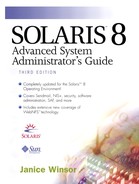Overview of Installing and Managing Application Software
With the Solaris Operating Environment, installation is managed by packages of information. A software package contains the components of a software product that are delivered on the CD-ROM installation medium. The components typically contain groups of files such as compiled programs, files, and installation scripts.
Software packages are installed from the CD-ROM onto a system, and are removed from a system, in one of the following ways.
With the package commands from a command line. See Chapter 14, “Package Commands,” for more information.
With Admintool (which calls the package commands). See Chapter 15, “Admintool: Software Manager,” for more information.
 With Solaris Product Registry, which launches an installer to install and remove products. See Chapter 16, “Solaris Product Registry,” for more information.
With Solaris Product Registry, which launches an installer to install and remove products. See Chapter 16, “Solaris Product Registry,” for more information.With an installation script provided by the application vendor (which calls the package commands). Some vendors may also provide a deinstallation script.
NOTE
Before the Solaris 2.5 release, Software Manager, accessed with the swmtool command, provided the graphical tool for adding and removing software. Starting with the Solaris 2.5 release, Admintool, accessed with the admintool command, provides the same capability. If you use the swmtool command on a system running Solaris 2.5 or later, it starts the Software portion of Admintool.
You can use the package commands, Admintool, and Solaris Product Registry interchangeably. For example, you can install software with Admintool and remove the software with the pkgrm(1M) command or Solaris Product Registry. Alternatively, you can install software with the pkgadd(1M) command and remove that software with Admintool or Solaris Product Registry.
Starting with the Solaris 2.6 release, new patchadd and patchrm commands are provided to support adding and removing patches from a Solaris system. See Chapter 17, “Installing and Managing System Software Patches,” for more information about these commands.
Using Package Commands
You manage software from a command line with the commands shown in Table 66.
| Command | Task |
|---|---|
| vi(1) admin(4) | Set installation defaults. |
| pkgask(1M) | Create a script to define installation parameters. |
| pkgadd(1M) | Install software package or store files for installation at a later time. |
| pkgchk(1M) | Check accuracy of installation. |
| pkginfo(1M) | List installed packages. |
| pkgrm(1M) | Remove packages. |
Chapter 14, “Package Commands,” describes these tasks in detail.
Using Admintool
Admintool is a graphical user interface tool that you can use to perform the same tasks that you would perform from a command line with the package commands. For easier administration, you can group packages into clusters that are slated for installation with Admintool. Admintool calls the package commands to perform the requested functions. Figure 55 shows the Admintool: Software window. Refer to Chapter 15, “Admintool: Software Manager,” for instructions on how to use this tool.
Figure 55. The Admintool: Software Window

You can view more detailed information about each package by clicking on a package to highlight it and then clicking on the Show Details button. Figure 56 shows the details for the SUNWwsrv package, which is part of the Solaris Product Registry tools.
Figure 56. Package Details for the SUNWwsrv Package

Using Installation Scripts |
Although Sun recommends a policy on how to create packages for installation, some software products from application vendors provide their own installation scripts. The installation scripts may call the package commands to perform setup and installation of the software. Always read the installation instructions from the vendor to make sure that you follow the vendor's recommended installation procedure.For information about how to create packages for installation, refer to the Application Packaging Developer's Guide available at http://docs.sun.com.