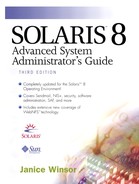Setting Up Modems
You can set up a modem in three ways.
Dial-out service— You can access other systems, but nobody outside can gain access to this system.
Dial-in service— People can access this system from remote sites, but this system does not permit calls to the outside world.
Bidirectional service— This service provides both dial-in and dial-out capabilities.
Modem Connection and Switch Settings
Connect the modem to a serial port with an RS-232-C cable that has pins 2 through 8 and pin 20 wired straight through. You can also use a full 25-pin cable to connect the modem to the system. Ensure that all of the connections are secure.
The Solaris Operating Environment supports many popular modems. The following modems have been tested and qualified for use with Solstice PPP.
AT&T DataPort Express.
BocaModem V.34 DataFax.
Cardinal V.34/V.FC 28.8 data/fax.
Cardinal MVP288I 28.8 Kbps V.34 Fax Modem.
Hayes Accura 144B and 288V.FC.
Megahertz XJ2288 PCMCIA.
Motorola Codex 326X V.34.
MultiModem MT2834BLF.
MultiModem MT1432BF.
Olitec 288.
Practical 14400 V32bis.
SupraFaxModem 288.
USRobotics Sporter 14400.
USRobotics Sporter 288.
USRobotics Courier V.34.
Zoom V34.
NOTE
This information does not imply a support contract or warranty from Sun Microsystems, Inc., for any of the listed devices.
Hayes-Compatible Modem Settings
Hayes-compatible modems that use the Hayes AT command set may work with cu and UUCP software. Use the following configurations.
Use hardware data terminal ready (DTR). When the system drops DTR (for example, when someone logs out), the modem should hang up.
Use hardware carrier detect (CD). The modem raises the CD line only when there is an active carrier signal on the phone connection. When the carrier drops, either because the other end of the connection is terminated or the phone connection is broken, the system is notified and acts appropriately. The CD signal is also used for coordinating dial-in and dial-out use on a single serial port and modem.
Respond with numeric result codes.
Send result codes.
Do not echo commands.
Using Admintool: Serial Ports to Configure Modems |
You can use the Admintool: Serial Ports graphical user interface to configure SAF for modems on a local system. Sun recommends that you use either Admintool or the SMC Serial Ports tool to configure SAF for modems. These tools issue the appropriate SAF commands to complete the configuration. See “Using the SMC Serial Ports Tool to Configure Modems” for instructions on how to use the SMC Serial Ports tool.
Table 50 shows the Admintool default values for a dial-in modem.
| Item | Default Value |
|---|---|
| Port | a | b | other port identifier |
| Service | enabled |
| Baud rate | 9600 |
| Terminal type | tvi925 |
| Option: Initialize only | no |
| Option: Bidirectional | no |
| Option: Software carrier | no |
| Login prompt | ttyn login: |
| Comment | Modem—Dial-In Only |
| Service tag | ttyn |
| Port monitor tag | zsmon |
| Create utmpx entry | yes |
| Connect on carrier | no |
| Service | /usr/bin/login |
| Streams modules | ldterm,ttcompat |
| Timeout (secs) | never |
Table 51 shows the Admintool default values for a dial-out modem.
| Item | Default Value |
|---|---|
| Port | a | b | other port identifier |
| Service | enabled |
| Baud rate | 9600 |
| Terminal type | tvi925 |
| Option: Initialize only | yes |
| Option: Bidirectional | no |
| Option: Software carrier | no |
| Login prompt | ttyn login: |
| Comment | Modem—Dial-Out Only |
| Service tag | ttyn |
| Port monitor tag | zsmon |
| Create utmpx entry | yes |
| Connect on carrier | no |
| Service | /usr/bin/login |
| Streams modules | ldterm,ttcompat |
| Timeout (secs) | never |
Table 52 shows the Admintool default settings for bidirectional modem service.
| Item | Default Value |
|---|---|
| Port | a | b | other port identifier |
| Service | enabled |
| Baud rate | 9600 |
| Terminal type | tvi925 |
| Option: Initialize only | no |
| Option: Bidirectional | yes |
| Option: Software carrier | no |
| Login prompt | ttyn login: |
| Comment | Modem—Bidirectional |
| Service tag | ttyn |
| Port monitor tag | zsmon |
| Create utmpx entry | yes |
| Connect on carrier | no |
| Service | /usr/bin/login |
| Streams modules | ldterm,ttcompat |
| Timeout (secs) | never |
Use the following steps to configure SAF for a modem from the Admintool Serial Ports window.
1. |
Start Admintool. Refer to “Starting Admintool: Serial Ports” if you need instructions on how to start Admintool. |
2. |
In the Admintool: Serial Ports window, click on the port that will be used with the modem. |
3. |
From the Edit menu, choose Modify. The Admintool: Modify Serial Port window is displayed, as shown in Figure 39. Figure 39. Admintool: Modify Serial Port window
|
4. |
Click the Expert radio button to display all of the settings, as shown in Figure 40. Figure 40. Admintool: Modify Serial Port Window with Expert Options
|
5. |
From the Template menu, choose the modem configuration that meets or most closely matches your modem service. |
6. |
Change the values of template entries if desired. If you change the values, make sure that you change the comment field so that other users know that you have changed the default values. |
7. |
Click OK to configure the port. |
Using the SMC Serial Ports Tool to Configure Modems |
You can use the SMC Serial Ports tool—available starting with the Solaris 8 Update 3 release—to configure SAF for modems within the current SMC management scope. The SMC tools replace Solaris AdminSuite 3.0 tools.
The default settings for the SMC Serial Ports tool are the same as for Admintool. See “Using Admintool: Serial Ports to Configure Modems” for more information.
Use the following steps to configure SAF for modems with the SMC Serial Ports tool.
1. | |
2. |
Double-click on the Serial Ports icon. The Serial Ports window is displayed, as shown in Figure 41. Figure 41. SMC Serial Ports Window
|
3. |
Click on the port to which the modem is connected and, from the Action menu, choose the configuration you want for your modem. You can choose Modem (Dial In), Modem (Dial Out), or Modem (Dial In/Out. The Serial Port Basic properties are displayed, as shown in Figure 42. Figure 42. SMC Serial Port Properties
NOTE If you click on a port and choose a configuration option from the Action menu, only the Basic options tab is displayed. You can display the Advanced options only by double-clicking on a port, by highlighting a port, or by highlighting a port and clicking on the properties icon to the right of the View menu. First configure the modem with the default settings. If they don't work, display the properties for the serial port and modify the Advanced settings. |
4. |
Change the values of template entries if desired. If you change the values, make sure that you change the comment field so that other users know that you have changed the default values. |
5. |
Click OK to configure the port. The port is configured and the configuration information is displayed in the Serial Ports window, as shown in Figure 43. Figure 43. SMC Serial Ports Window
|
Using SAF Commands to Set Up Modems
The following sections describe how to use the SAF commands to set up modems.
NOTE
Sun recommends that you use either Admintool or the SMC Serial Ports tool to set up modems.
You can find an excellent resource for information about using SAF to set up modems and terminals at the following URL. http://www.stokely.com/unix.serial.port.resources/modem.html
For your convenience—with permission—this document is included completely in this book as Appendix B, “Celeste's Tutorial on Solaris 2.x Modems and Terminals.”
Variables Used to Set Up Modems
To set up a modem, you need information for the variables listed in Table 53.
SAF Configuration for Modems
To configure the SAF for modems, you use the pmadm and ttyadm commands. You can use the Admintool: Serial Ports graphical user interface to configure SAF for modems on a local system. See “Using Admintool: Serial Ports to Configure Modems” for more information. You can use the SMC Serial Ports tool to configure SAF for modems on a local or remote system. See “Using the SMC Serial Ports Tool to Configure Modems” for more information.
Follow the steps in this section to set up the SAF to use a modem for dial-in or bidirectional service.
In the following example, a Hayes-compatible 2400 baud modem is configured for bidirectional service on serial port B. Note that the contty3H entry is an entry for a 2400 baud modem.
oak# pmadm -l PMTAG PMTYPE SVCTAG FLGS ID <PMSPECIFIC> zsmon ttymon ttya u root /dev/term/a I - /usr/bin/login - 9600 ldterm,ttcompat ttya login: - tvi925 y # zsmon ttymon ttyb u root /dev/term/a I - /usr/bin/login - 9600 ldterm,ttcompat ttyb login: - tvi925 y # oak# pmadm -r -p zsmon -s ttyb oak# pmadm -a -p zsmon -s ttyb -i root -fu -v `ttyadm -V` -m "`ttyadm -t tvi925 -b -d /dev/term/b -l contty3H -m ldterm,ttcompat -s /usr/bin/login -S n`" oak# pmadm -l PMTAG PMTYPE SVCTAG FLGS ID <PMSPECIFIC> zsmon ttymon ttya u root /dev/term/a I - /usr/bin/login - 9600 ldterm,ttcompat ttya login: - tvi925 y # zsmon ttymon ttyb u root /dev/term/b b - /usr/bin/login - contty3H ldterm,ttcompat login: - - n # oak# sacadm -l PMTAG PMTYPE FLGS RCNT STATUS COMMAND zsmon ttymon - 0 ENABLED /usr/lib/saf/ttymon # oak# grep cuab /etc/remote cuab:dv=/dev/cua/b:br#2400 oak# vi /etc/uucp/Devices
If using the port for UUCP, add the following line to the end of the file.
ACU cua/b,M - contty3H hayes
Dial-Out Modem Service Configuration
If you want to dial out on the modem, you do not need to configure SAF files. Once the modem is connected to the system and its switches are properly set, follow these steps to configure dial-out service.
1. |
Edit the /etc/uucp/Devices file and add the following line, where n is the name of the device in the /dev/cua directory. Use the type hayes for Hayes-compatible modems. ACU cua/n,M - ttylabel type |
2. |
Type pmadm -d -p
pmtag
-s
svctag and press Return. Login service is disabled. (Permitting logins for a modem that is set up to provide dial-out service only is a security hole.) |
Troubleshooting Modem Connections
When troubleshooting problems with modem connections, first check the following list with the user.
Was the correct login ID or password used?
Is the serial cable loose or unplugged?
Is the serial cable verified to work properly?
Sometimes the SAF settings don't work. In that case, you have to remove the port monitor completely and reinstall it. Even then, the hardware can get into a state that requires you to reboot the system for the port monitor to start properly. See Appendix B, “Celeste's Tutorial on Solaris 2.x Modems and Terminals,” for a set of commands to work around these problems.
Continue troubleshooting by checking the configuration of the modem.
Was the proper ttylabel used?
Does the ttylabel setting of the modem match the ttylabel of the SAF?
If you have changed any modem switches, turn off the power to the modem, wait a few seconds, and turn it on again.
If the problem persists, check the system software.
Was the port monitor configured to service the modem?
Does it have the correct ttylabel associated with it?
Does the type definition match a setting in the /etc/ttydefs file?
Is the port monitor enabled? (Use the sacadm -l -p pmtag command.)
Is the service enabled? (Use the pmadm -l -p pmtag command.)
If the Service Access Controller is starting the ttymon port monitor, the service is enabled, and the configuration matches the port monitor configuration, continue to search for the problem by checking the serial connection. A serial connection consists of serial ports, cables, modems, and terminals. Test each of these parts by using it with two other parts that are known to be reliable.
To check for cable problems, a breakout box is helpful. It plugs into the RS-232-C cable. A patch panel lets you connect any pin to any other pins. A breakout box often contains light-emitting diodes that show whether a signal is present on each pin.
Continue troubleshooting by checking each of the following:
If you cannot access a port and the ps command shows that a process is running on it, make sure that pin 8 in the cable is connected. If the pin is connected, check that the device driver is configured properly to set the correct flag for the line to Off.
If the error message can't synchronize with hayes is displayed when a Hayes-compatible modem is used, check the /etc/remote file and make sure that you have changed at=ventel to at=hayes.
If the message all ports busy is displayed, the port may actually be busy running a dial-in user. Use the ps command to see what is running. You should also check to ensure that the carrier detect is set up properly. Type pmadm -l and press Return. If the last flag in the PMSPECIFIC field is y, delete the entry and reconfigure it, making sure that you use -S n (not -S y) as the last argument for ttymon.
If the message all ports busy still displays after you have followed the above steps, the message may be bogus. Check the /var/spool and /var/spool/locks directories for leftover lock files. A lock file would have a name like LCK.cua0. If you find a lock file, remove it.