Appendix A. Installing the Software
You are holding more than just a book. You are holding an idea. No wait, that’s what you get when you hold a philosophy book. In this case, what you also get is software—free software. And it’s all found on the publisher’s web site for this book:
http://www.awprofessional.com/titles/0321398009
When you download and run the setup program provided on the web site, the following items are added to your system.
- A directory structure with all chapter-specific source code and documentation.
- A “vsi” file that installs a set of Visual Studio Project templates. Each template creates a new project based on “before” or “after” source code images for most chapters in the book. Once installed, you will have the option of accessing chapter-specific projects using the File
 New Project menu command in Visual Studio.
New Project menu command in Visual Studio. - A directory of “code snippets” that let you follow along with the action in each chapter’s “Project” section, all without the need to retype every line of code printed in the book.
The installation requires approximately 50Mb of disk space. This appendix discusses the download and installation procedures.
Download the Software
To obtain the software for the book, browse to the book’s web site:
http://www.awprofessional.com/titles/0321398009
Locate the Source Code link on this page and click it. When prompted, save the download file to your system using the standard file download features of your browser. You can save the file, named Start-to-Finish Visual Basic 2005.exe, to a temporary area of your system. Once you complete installation, this file will no longer be needed, unless you wish to retain it as a backup.
Install the Software
Double-click or run the downloaded Start-to-Finish Visual Basic 2005.exe file. When prompted, indicate the target directory to use for the installation of all project files. Once the files are extracted, a readme file appears describing the remaining installation steps.
Install Project Templates
One of the files installed in the target directory is named Start-to-Finish Visual Basic 2005 Templates.vsi. Double-click or open this file to install the project templates for the book. The Visual Studio Content Installer window appears, as shown in Figure A-1.
Figure A-1. The Visual Studio Content Installer
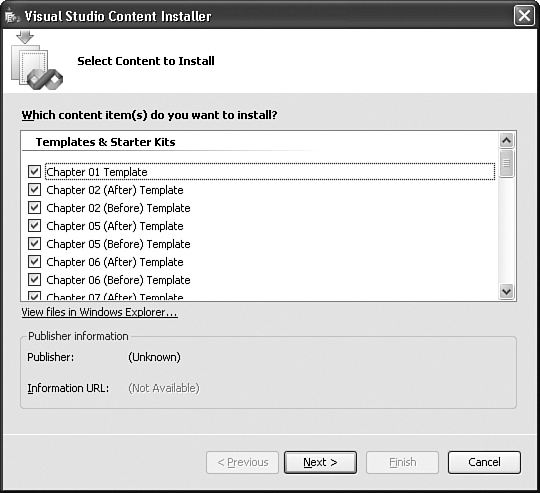
To complete the installation, click the Next button, followed by a click on the Finish button. The next time you run Visual Studio, all of the installed project templates will appear when you use the File ![]() New Project menu command.
New Project menu command.
Install Code Snippets
Code snippets are installed from within the Visual Studio application. Start Visual Studio, and run the Tools ![]() Code Snippets Manager menu command. The Code Snippets Manager window appears, as shown in Figure A-2.
Code Snippets Manager menu command. The Code Snippets Manager window appears, as shown in Figure A-2.
Figure A-2. The Code Snippets Manager
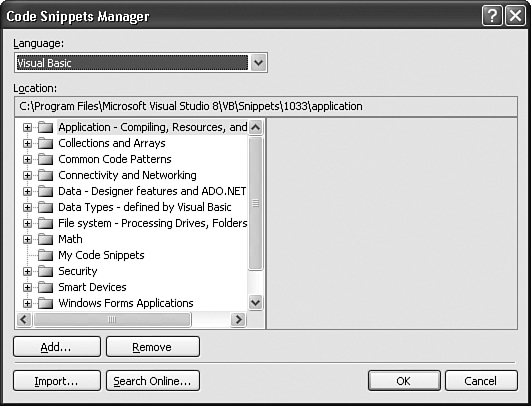
Click the Add button and browse to the directory where you extracted this book’s downloaded content. Browse within the Code Snippets directory, select the Start-to-Finish Visual Basic 2005 subdirectory, and click the Open button, as demonstrated in Figure A-3.
Figure A-3. Selecting the correct snippets directory
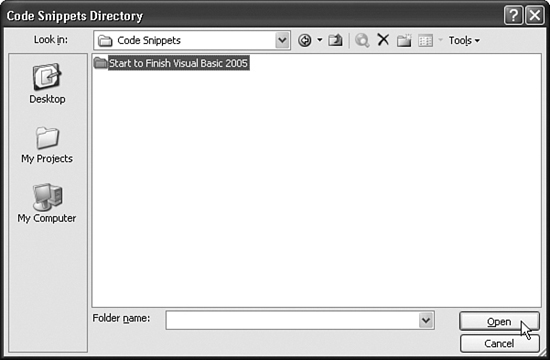
When control returns to the Code Snippets Manager form, click the OK button to complete the installation.
Barcode Support
The web site that hosts the project content also contains information on locating and obtaining barcode font information. You may use one of the barcodes mentioned on this site with the project code, or you may obtain your own valid barcode font.
