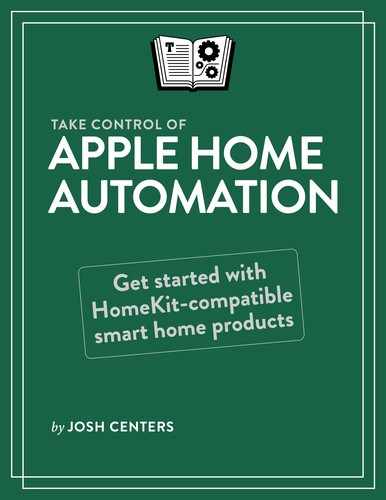Plan Your HomeKit Home
Now that you have a grasp of how HomeKit works, let’s take a look at the physical side of HomeKit—the devices themselves! And once you have an idea of what’s on the market, we’ll discuss how you might use those devices around your house to solve problems.
Learn the Types of Accessories
There are several types of HomeKit accessories on the market (or coming soon). Here’s a brief survey of what’s out there (you can always find an up-to-date list of products on Apple’s website):
Lights: Smart lights cover things such as Wi-Fi-enabled light bulbs, light strips, and other standalone lights.
At bare minimum, smart lights can be turned on and off or dimmed via HomeKit. More-advanced bulbs let you change their colors on the fly.
The most notable line of smart lights is the Philips Hue series, which includes both white and colored lights, and is a rich ecosystem in its own right. However, Hue lights require a special hub, which plugs into your internet router, for the lights to work.
Outlets: A smart outlet is one of the least expensive and most useful home automation gizmos you can own. You just plug a smart outlet like a Wemo Mini or Eve Energy into a wall outlet and then plug some sort of electrical appliance into the smart outlet (Figure 1). You can then remotely turn the smart outlet on and off.
Some appliances work better with smart outlets than others. The chief consideration is whether the appliance can be powered on and off by simply plugging or unplugging it from a wall outlet. Box fans, dehumidifiers, electric heaters, and window air conditioners are all good candidates to be connected to a smart outlet.

Figure 1: The Wemo Mini can make any old “dumb” fan smart. Thermostats: You know what stinks? Getting out of your bed to adjust the thermostat—especially if it’s on another level of your house, and even more especially if it’s freezing outside. That’s why smart thermostats are one of the most popular home automation devices.
Perhaps the most well-known smart thermostat is the Google-owned (sorry, Alphabet-owned!) Nest, but it unfortunately isn’t HomeKit compatible, and I kind of doubt it ever will be, due to competition between Apple and Google. The most well-reviewed line of HomeKit-compatible thermostats are those made by ecobee (Figure 2).

Figure 2: ecobee makes attractive HomeKit-compatible thermostats. Switches: With a little electrical know-how you can replace switches in your wall with smart switches like the Eve Light Switch. These are handy for ceiling fans, fluorescent light fixtures, and other things that are difficult or impossible to automate otherwise.
If you’re not comfortable fooling with your home’s wiring, there are HomeKit buttons like the Eve Button that can control HomeKit devices, like light bulbs, without any wiring.
Windows: HomeKit can support things like motorized windows and window shades, such as the Lutron Serena remote-controlled shades.
Fans: Hunter makes HomeKit-controlled ceiling fans, such as the Hunter Symphony.
Air Conditioners and Heaters: Some window air conditioners, like those from GE, support HomeKit.
Sensors: These are a bit different than other types of accessories, since sensors provide automation input but don’t do anything themselves. But that doesn’t make them any less important. Sensors are crucial for automation, since they enable automations that can be triggered by external stimuli. Sensors include things like motion sensors, smoke detectors, thermometers, and water sensors.
For example, Eve makes a number of HomeKit sensors:
Eve Room: The Eve Room is a small, battery-powered indoor sensor that monitors air quality, temperature, and humidity. I find this one especially useful.
Eve Door & Window: The Eve Door & Window detects whether a door or window is open or closed, and can notify you when it opens or closes.
Eve Degree: The Eve Degree can monitor temperature, humidity, and air pressure—inside or outside your home.
- Eve Motion: A smart motion detector, the Eve Motion can alert you when it senses motion—perfect for a DIY security system!
Speakers: With the Apple HomePod, Apple added AirPlay 2 speakers to the HomeKit ecosystem. You can incorporate AirPlay 2 speakers, HomePods, and Apple TVs in HomeKit automations—see Automate Your Music. Also see Apple’s article Add and Manage Speakers in the Home App.
Security: HomeKit also supports security system controllers, like the Honeywell Lyric.
Locks: Another popular home automation category is smart locks. If you forget your key, you can unlock (and lock) your door with your phone! And a smart lock can notify you when your door is opened and closed, and let you check the lock’s status at any time. Smart locks also let you grant temporary access to others. Amazon Key takes this to an extreme, granting package deliverers access to your house—frankly, I think that goes too far, and after using it, the Washington Post’s Geoffrey Fowler agreed.
In fact, I don’t recommend smart locks at all, for a few reasons:
The best of us get locked out: Serenity Caldwell (formerly of iMore) locked herself out of her house when she stepped out without a key and her smart lock locked itself. Granted, that’s user error, but Serenity is a smart lady (she now works for Apple), and if she managed to lock herself out, there’s no hope for the rest of us.
HomeKit isn’t flawless: HomeKit has far better security than most home automation schemes, but like any software, it has holes, as was proven in December of 2017, when a vulnerability was disclosed that allowed attackers to unlock doors remotely.
Door frames swell: I don’t know about you, but nearly every house I’ve lived in requires me to pull, push, or jiggle the door as I lock the deadbolt. As the door frame swells and shrinks through the seasons, the deadbolt and its receiving hole don’t line up perfectly. The point is, the deadbolt often needs some human intervention to work, and I can’t trust an automated system to do that. However, many make a loud sound if they do not engage.
Deadbolts aren’t the only lock on my door: Most of these smart locks are deadbolt controllers. But I also have a lock in the knob! I don’t want the deadbolt to be the only lock in use on my door, especially when I have to worry that it doesn’t catch correctly because of a swollen door frame.
They require batteries: Almost all of these gizmos require batteries and they burn through them! If you use the smart features often, you might be replacing the batteries every couple of weeks.
There are alternatives: I like knowing when my door is opened and closed, but I don’t need a smart lock to do that. A contact sensor like the Eve Door & Window is much cheaper and simpler. I tell you how to install one in Install a Door and Window Sensor.
I own an August smart lock, and I couldn’t tell you the last time I bothered using it. They have their uses, and are especially handy for letting house-sitters and caregivers in your house, but unless you have a specific need for one, save your money.
Cameras: Some security cameras, like the Logitech Circle 2, integrate with HomeKit so you can view your camera with a Siri command, as shown in this video—another good addition to a DIY home security system. Unfortunately, HomeKit-enabled cameras are uncommon and expensive, so I go with the much-cheaper Wyze Cam for my home. See my TidBITS reviews: $20 WyzeCam Security Camera Is Almost Too Good to Be True and Wyze Cam Pan Helps You Watch Your House for $30.
As of iOS 13 and iPadOS, HomeKit lets you securely store security camera footage in iCloud. However, there are a number of caveats:
As of December 2019, this works only with the wired version of the Logitech Circle 2.
You must install special firmware in the camera that disables support for any ecosystem other than HomeKit.
You must have a HomeKit hub set up. See Set Up a Home Hub.
You must subscribe to the 200 GB or 2 TB iCloud storage plan.
Right now the user base is too niche to cover in depth in this book, but if you’re interested, check out 9to5Mac’s coverage to learn how to set it up. Keep your eyes on TidBITS to see if HomeKit Secure Video gets broader support; if it does, I’ll include it in a future update to this book.
Doorbells: HomeKit-equipped doorbells like the August Doorbell Cam Pro can use a built-in camera to show you who’s ringing the doorbell. Combined with a smart lock, you can let visitors in and relock the door without getting up.
Garage Doors: Yes, you can control your garage door remotely if you have a compatible model hooked up to a MyQ Home Bridge. (The company also makes HomeKit-compatible garage-opener systems if you’re in the market.)
Bridges: No, not literal bridges, though a HomeKit-enabled drawbridge would be cool. The sort of bridges HomeKit supports are connected hubs that make existing hardware compatible with HomeKit. Some examples are the Philips Hue Bridge and Wemo Bridge.
Faucets and Sprinklers: HomeKit can also be integrated with devices that control water flow, such as this Rachio sprinkler controller or the Eve Aqua.
TVs: TV sets from LG, Sony, and Vizio support AirPlay 2 and HomeKit. You can turn select models of those TVs on and off and change their inputs with HomeKit. For more details, see my TidBITS article Apple Opens iTunes Video and AirPlay Up to TV Rivals.
Routers: In the interest of privacy, Apple has enabled a new feature in iOS 13.2 and iPadOS 13.2 that lets Wi-Fi routers section off HomeKit devices from the other devices on your network. Unfortunately, none of the launch partners (Eero, Linksys, and Spectrum) have yet added support on their end yet as of December 2019.
Consider Your Needs
If you’re intrigued by the promise of HomeKit and want to start playing with home automation, I have a few recommendations.
First, communication with those who live with you is essential. Discuss your plans before you start buying stuff so everyone in the house has input. If your partner or roommate isn’t technical or might be bothered by the inevitable learning pains, consider starting with a single device. In the most extreme case, you might learn that home automation isn’t worth the inconvenience or conflict it may cause.
When the decision makers in your home understand and agree to home automation, the next step is figuring out where to begin—there are so many devices to choose from! Here are three factors to consider:
Daily irritations: For the next few days, as you navigate your home, focus on tasks you perform often. Think about where automation could have the most impact in your home. Are you always having to turn a closet light off? Do you ever have to get out of bed at night to adjust the thermostat? Find yourself fumbling for the light switch in the bathroom? Take notes and consult the list of accessory types above to figure out what will solve your problems.
Your budget: You can spend thousands of dollars on HomeKit accessories, or you can get started for $50 or less. But you don’t have to buy everything at once. For instance, if you have a Hue system, you could budget for a color bulb per month (around $50) to slowly expand your system without breaking the bank.
Your comfort level: How comfortable do you feel about home automation? Do you have any experience performing electrical work? Since you’re near the beginning of this book, I’m going to assume that your overall comfort level is low—you’d like to dip a toe in but you’re not ready to dive in yet.
Choose Your First Accessories
While observing your daily habits, you’ll probably start dreaming of all sorts of accessories that could be useful in your home. I won’t discourage you from that, but I will steer you toward two types of accessories in the beginning: lights and outlets.
I personally began my home automation with a Philips Hue white and color starter kit, and I still think it’s a great place to start for a few reasons:
It’s visually impressive and fun. Telling Siri to turn your living room blue is an instant conversation starter.
It’s legitimately useful. Being able to dim or turn off lights without getting up is a luxury anyone can appreciate.
It’s non-threatening. If something ever did go haywire, you could just unplug the hub and be left with regular LED lights. (I have never heard of any Hue-related catastrophe.)
It’s not new. The Hue line is several years old, and it’s not going anywhere. It has a good track record and a strong ecosystem beyond HomeKit. For instance, the Light DJ app can sync the colors of your lights to music, which is ridiculously fun.
It’s an easy install. If you can screw in a lightbulb and plug in the hub, you’re all set.
Everyone I know who has tried Hue loves it (despite any initial skepticism), but the starter kits are a bit of an investment because they include the required hub—once you have that, you can then buy individual bulbs. Another option would be a standalone HomeKit bulb, such as the Sylvania Smart+ or the LIFX, though they’re not as proven as the Philip Hue (I’ve personally had issues with my Sylvania bulb).
Another option is a smart outlet, like a Wemo Mini or Eve Energy. Smart outlets aren’t as much fun as smart bulbs—they can’t change your lights’ colors or even dim them—but they’re more flexible. A smart outlet can control a lamp, fan, heater, or any appliance that can be turned on or off by simply plugging and unplugging it from a wall. If you’re just curious about HomeKit and want to play around with it, a smart outlet is a good, inexpensive choice.
In any case, take it easy at the start so you and your family can get a feel for the experience. There are so many possibilities that it can be tempting to jump in with both feet. Fight that temptation. Before I got my Hue bulbs, I didn’t think there was any point in having just a literal handful of automated bulbs. After I started playing with them, I realized that I didn’t need many to have a functional setup, since our most-used lights ended up being the two floor lamps in our living room.
With communication and some thoughtful planning, you’ll find that home automation makes your home a more pleasant, comfortable place that doesn’t require you to run around changing settings and turning things on and off. The tips, techniques, and products that I’ll discuss in the rest of this book are just means to that end.