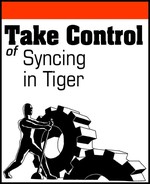Both iSync and .Mac syncing can occasionally encounter conflicts in the information being synced that exceed the capability of the sync engine and the truth database to resolve automatically. Such conflicts can occur when you change the same item of information on two different devices between syncs: for example, suppose you change a contact’s phone number on your phone, and also in your Address Book—but, by mistake, you make a typo in the Address Book entry. Because both changes happened between sync sessions, the sync engine cannot ascertain which change takes precedence when you finally do sync. Whenever such conflicts arise, Tiger presents a Conflict Resolver dialog asking you to resolve the conflicts. You can choose to resolve the conflicts immediately, or wait until a later time to resolve them.
Tip
The syncing status menu (see Sync by button or menu) becomes almost essential when it comes to resolving conflicts: when you choose to resolve conflicts at a later time, the syncing status menu displays the number of conflicts waiting to be resolved along with a Conflict Resolver menu item you can choose when you decide you want to resolve the conflicts. If you don’t have the syncing status menu visible, though, you’ll have to make your way to /System/Library/CoreServices/ to find the Conflict Resolver application. Since you shouldn’t mess around in this important directory, I suggest you show the syncing status menu in your menu bar.
The extremely simple interface of the Conflict Resolver appears in Figure 16. The Conflict Resolver displays each set of items that conflict and requests you to select the right one. Click the item with the correct information and then click Continue to resolve the conflict. You can choose to fix all conflicts manually, stepping through them one by one with the Previous and Continue buttons, or you can select the Resolve All Similar Conflicts Using source name checkbox. “Similar conflicts” are those that have a similar cause: for example, conflicting timestamps in calendar events, as shown in Figure 16. When you select the checkbox and click Continue, the Conflict Resolver uses the information source you picked for resolving the similar conflicts.
When you finish stepping through and resolving your conflicts, a Conflict Resolver alert tells you that it will act upon your decisions during the next sync. If you don’t want to wait, you can click the Sync Now button in the alert—or, if you suddenly get a case of cold feet, you can click Cancel in the alert and go through the conflict resolution process again at some later time when you’re feeling more confident.