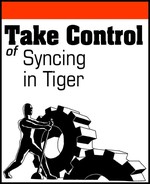When you want to start syncing, you must consider both the kinds of information you want to sync and the devices between which you want to sync.
As The Elements of Syncing points out, the information you can sync falls into one of two types: structured information and files.
Structured information is what Tiger’s sync engine was created to handle. Table 1 lists this structured information, along with some of the applications on your Mac that can host it. When you sync the kinds of information shown in Table 1, whether you use a built-in Tiger application or a third-party program, chances are good that that information passes through the Tiger sync engine.
Table 1. Structured Information and Tiger’s Sync Engine
Type | Hosting Applications |
|---|---|
Bookmarks | Safari |
Calendar/Appointments | iCal, Entourage, SOHO Organizer |
Contacts | Address Book, Entourage, SOHO Organizer |
Email settings | Mail (only mail rules, accounts, and smart mailboxes) |
Keychains | Keychain Access |
Notes, clippings, PDFs, Web archives, and URLs | NetNewsWire, Yojimbo, Entourage notes |
Syncing files requires a different set of techniques than those offered by the Tiger sync engine. Table 2 provides some notes about various file types you can sync.
Table 2. Types of Files That You Can Sync
Type | Notes |
|---|---|
Songs, podcasts, and videos | iTunes can sync the songs, podcasts, and videos in the iTunes Library on a one-way trip from a Mac to an iPod, iPhone, or Apple TV—with an important exception, noted in Transfer Your Purchases from Your iPod. Some other programs can sync non-protected songs and podcasts between a Mac and compatible devices. |
Photos | iTunes can also sync photos from iPhoto or a selected folder on a oneway trip from a Mac to an iPhone, Apple TV, or photo-capable iPod; some third-party utilities can sync photos between a Mac and compatible devices. |
All other files and folders | Apple provides no built-in general-purpose file-syncing capability in Tiger, other than between a Mac and a locally-mirrored iDisk (as described in Syncing between Macs). Third-party utilities provide more general file- and folder-syncing capabilities, requiring a direct connection, a network connection, or a connection to a common server. |
Once you’ve decided what kinds of information you want to sync, the software you use to sync it still depends on the devices involved. For example, as The Devices You Can Sync, below, points out, you can sync an iCal calendar with a third-party mobile phone using iSync, but you need iTunes to sync that calendar with an iPhone—and to sync the same calendar with another Mac you either need a .Mac account (in order to use Tiger’s built-in .Mac syncing) or a third-party utility that communicates with the Tiger sync engine.
What makes the situation even more interesting (or confusing, depending on your point of view) is that you can sometimes sync the same kinds of information between the same devices in more than one way, as I explain in Choose How to Sync.
Tiger divides the world into three kinds of devices when it comes to syncing: other Macs, Apple’s line of consumer electronic devices (iPods, iPhones, and Apple TVs), and everything else. For each type of device, Tiger also provides a preferred syncing method. In this section, I look at each kind of device and give you a roadmap to where in this book you can find out what kinds of information the device syncs, where you can find out how you sync it, and where to find out what to do if Tiger’s syncing methods don’t meet your needs.
As far as Tiger’s built-in syncing capabilities are concerned, syncing one Mac with another Mac uses Apple’s .Mac Internet-based subscription service as an intermediary. With a .Mac account you can sync both structured information—such as Address Book contacts and iCal events—and individual files. (See The Elements of Syncing for more about structured information and file syncing.)
Structured information syncing between Macs uses Tiger’s sync engine, and you manage that syncing via the .Mac preference pane in System Preferences, as described in Choose What and When to Sync with .Mac.
File syncing between Macs takes a different approach: .Mac mounts a volume named iDisk on your Desktop and in Finder window sidebars. This volume resides on Apple’s servers far, far away and, optionally, as a local copy on your hard drive. When you turn on iDisk syncing in the iDisk preference pane of the .Mac System Preferences, Tiger keeps your local iDisk copy synchronized with the copy stored on .Mac’s servers; see Manage your iDisk for more about how .Mac file syncing with an iDisk works.
Note
You can use a slow modem connection with .Mac to sync your relatively lightweight structured information. If, however, you use a modem connection to take advantage of Tiger’s iDisk file syncing, be prepared to cultivate a Zen-like patience, especially when syncing files of any substantial size: remember that a 56K modem connection takes over 3 minutes to transfer a single megabyte of information.
As online services go, .Mac provides good value for the money: for less than $100 a year, you get ample online storage—currently 1 GB—to store your synced information, along with a multiple email addresses and access to various other useful items and capabilities, such as Web publishing, shared calendars, private message boards, and online backups. Although you can cobble together alternatives that offer almost everything .Mac does, .Mac’s ease of use and tight integration into Mac OS X makes for a very attractive offering.
But .Mac isn’t your only Mac-to-Mac syncing option. Third-party file software, unlike .Mac syncing, typically can sync information and files between Macs over a local network or via a FireWire cable without any need for an Internet connection. Look to third-party options if you don’t want to pay for .Mac or if you frequently need to do a quick sync between two local Macs, such as a laptop and desktop machine.
What to do next
To use .Mac syncing, see Connect over a Network (p. 22) for tips on joining .Mac or skip to Sync Another Mac with .Mac (p. 76).
If you don’t want to pay for a .Mac account, or if you want to sync via a quick FireWire connection (perhaps between your laptop and desktop machines), you can use third-party utilities, such as SyncTogether or ChronoSync. Flip ahead to Sync with Third-Party Software (p. 113).
The Apple devices in question are iPods, iPhones, and Apple TVs. These devices sync via iTunes rather than with .Mac or iSync because Apple wants to provide a consistent syncing experience for their owners, no matter whether they use Mac OS X or Windows on their computers. This wasn’t always the case: before iTunes 4.8, iSync handled the syncing of Address Book contacts and iCal calendar events with iPods. (In fact, you can still use iSync to sync those items with your iPod if you’re one of the half-dozen or so folk who have Tiger but still use a version of iTunes earlier than 4.8.)
Although the number of third-party applications that sync with Apple TVs or iPhones approaches zero, you can find some that sync with iPods. However, Apple has been extremely protective of their little pocket pals and has been known to change the iPod software in ways that break third-party applications without warning. I’ve found that getting involved in the arms race between Apple and developers of third-party iPod-managing software is usually not worth the effort.
What to do next
Consult Connect with FireWire (p. 27) and Connect with USB (p. 29) to learn about what cables you need or skip ahead to Sync an Apple Device with iTunes (page 39).
This category consists of mobile phones and PDAs running Palm OS—at least, when you’re talking about sync capabilities provided with Tiger. To sync these devices with your Mac, iSync provides the Apple-branded, Tiger-friendly solution. In fact, device syncing is iSync’s raison d’etre in Tiger, as its About box makes clear: “iSync lets you set up and synchronize iPod, mobile phones and Palm devices.” But if iSync doesn’t play nicely with your device of choice, third-party developers may provide the syncing smarts that you need.
In many cases, you may not need to search for a solution beyond Apple’s: iSync contains the plug-ins to handle most of the different devices you can connect to your Mac. These plug-ins are stored inside the iSync application package itself. Every so often Apple updates iSync’s built-in plug-ins via Software Update; if you see “compatibility with third-party devices” listed in a Mac OS X update, it may well refer to an iSync plug-in update.
Note
Although iSync proclaims its compatibility with Palm devices, take it with a grain of salt: as described in Sync a Handheld Device with iSync, you have to download some extra software and perform a few other tasks before iSync actually will sync with a Palm device, and once it does, you may find that certain categories of information on your Palm may not make their way onto your Mac; Lost in Translation discusses how to deal with this issue.
In addition to handling most Palm devices, iSync supports over one hundred different phone models. You can see the current list of iSync-compatible devices, along with some device-specific notes, on Apple’s iSync Compatible Devices page at http://www.apple.com/macosx/features/isync/devices.html. To save you a trip online, though, Table 3 (next page) presents the current-as-of-this-writing list.
Table 3. iSync-compatible Phones
Maker | Models |
|---|---|
Motorola | KRZR (K1), KRZR (K1m), V3m, L2, PEBL, SLVR L7, ROKR, RAZR v3 (GSM), RAZR v3i, RAZR v3c, RAZR v3x, L6, T720, T730c, v60i/p/s/t/t color, v66, v80, v180, v188, v220, v226, v265, v276, v300, v303, v330, v360, v400, v500, v501, v505, v525, v535, v540, v547, v550, v551, v557, v600, v620, v635, v710, c331g, c331t, c333g, c343, c350, E398, E550, E815 |
Nokia |
|
Panasonic |
|
Samsung |
|
Sony Ericsson |
|
Siemens |
|
Sendo |
|
If your phone model doesn’t appear on Apple’s list, don’t lose heart: in addition to the iSync plug-ins supplied by Apple, third-party vendors can provide their own plug-ins that work with iSync. Such plug-ins, however, don’t usually get installed inside of iSync as Apple’s do; instead, they end up in an optional PhonePlugins directory in either the /Library or ~/Library directory (see Add plug-ins to iSync).
Finally, because Apple has made Tiger’s sync engine available to third-party developers, you can now find third-party software that provides device-syncing capabilities that match or exceed iSync’s, and that work with some devices that iSync doesn’t: one notable developer of such applications is Mark/Space, Inc., who provide the Missing Sync line of device-syncing applications (see Sync with Third-Party Software).
What to do next
First, read—as appropriate for your devices—Connect with FireWire (p. 27), Connect with USB (p. 29), or Connect with Bluetooth (p. 31).
Then flip ahead to Sync a Handheld Device with iSync (p. 67) and, possibly, Sync Handheld Devices with Third-Party Software (p. 114).
As I noted at the start of this section, how you sync depends on both the kinds of information you want to sync and the devices between which you want to sync—for example, it’s not enough to know that you want to sync your calendars: you also need to know what kind of device you want to sync those calendars with. Table 4 presents a summary of the software and services that provide syncing, the kinds of information and the devices that you can sync, and some notes to help you choose a syncing method.
Table 4. Choose How to Sync
Use This... | ...For Syncing This | Notes and Cross References |
|---|---|---|
.Mac | Any of the types of structured information listed in Table 1 between two or more Macs. | See Choose What and When to Sync with .Mac for setting .Mac up to sync these items. Various sections in Sync Another Mac with .Mac cover these information types in more detail. |
iDisk | Files between two or more Macs. | Requires a .Mac subscription; see Manage your iDisk for how to set up iDisk syncing. |
iSync | Contacts and calendar information between a Mac and a handheld device. | See Sync a Handheld Device with iSync for set-up information and Lost in Translation for dealing with contact and calendar compatibility issues. |
iTunes | Songs, videos, photos, playlists, games, contacts, mail account settings, bookmarks, or calendar information between a Mac and an Apple device. | |
Third-party applications | Everything mentioned above in this column, especially if you don’t have a .Mac subscription or if Tiger’s built-in capabilities don’t offer what you need. | See Sync with Third-Party Software. Also see Sync Entourage for details about how Microsoft Entourage fits into the Apple sync model. |