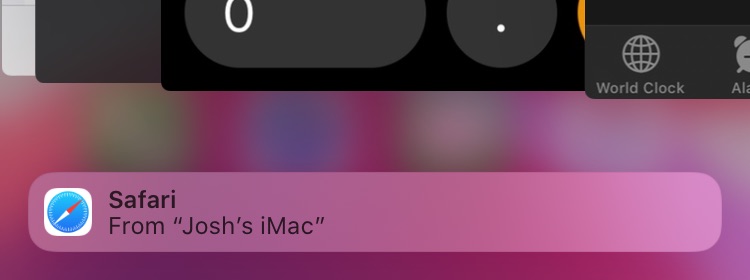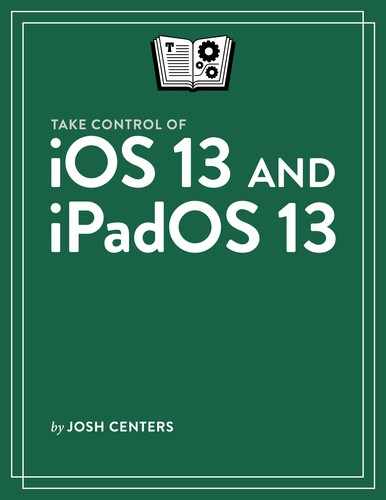Switch and Hand Off Apps
This chapter covers the App Switcher on the iPhone and iPod touch, as well as the Handoff feature. For info on special iPad multitasking features, see Special iPad Features.
Switch Between Apps
Use the App Switcher to switch to a recently used app, to force-quit a crashed app, or to work with Handoff:
Double-press the Home button to open the App Switcher. On devices without Home buttons, swipe up from the bottom of the screen, hold your finger briefly in place, and let go. (Figure 22)
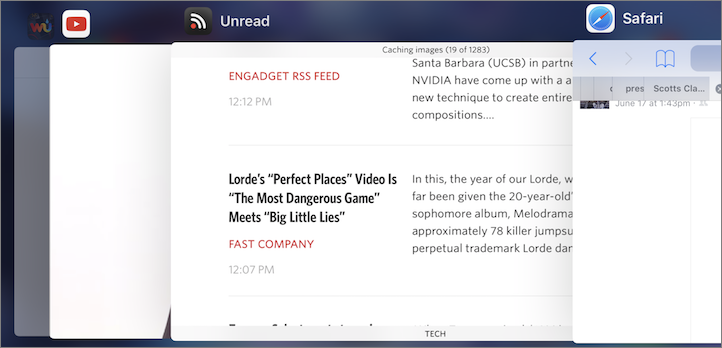
Figure 22: The App Switcher lets you select recently used apps. If you don’t see the app you want, flick left or right to find it.
Tap the app you want to switch to.
To force-quit an app, flick its image toward the top of the screen.
Learn About Handoff
Handoff is a special feature of some apps that lets you seamlessly transfer your work between Apple devices. For example, you can start drafting an email message on your Mac and switch to your iPhone to finish.
Apple’s Calendar, Contacts, Keynote, Mail, Maps, Messages, Notes, Numbers, Pages, Reminders, and Safari apps support Handoff, as well as many third-party apps, such as PCalc, Pocket, and Things.
You can turn these features off entirely in Settings > General > Handoff.
Set Up Handoff
Particular settings are required for Handoff to work. On both iOS devices:
Sign in to the same iCloud account in Settings > Your Name > iCloud.
Enable Handoff in Settings > General > Handoff.
Enable Bluetooth in Control Center or in Settings > Bluetooth.
Connect to the same Wi-Fi network in Settings > Wi-Fi.
Use Handoff
Open an app that supports Handoff and, if applicable, begin working in a message or document. Then switch to the other device and bring up the App Switcher. A bar should appear at the bottom of the screen stating which app wants to transfer Handoff data, and from which device (Figure 23). Tap it to switch to that app and pick up where the other device left off.