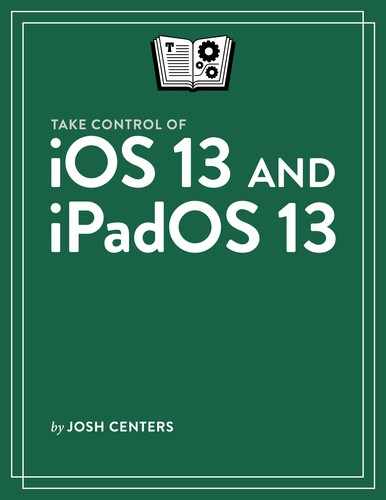Make Calls
Whether or not you have an iPhone, this chapter tells you how to make a “phone” call on your device. There are multiple ways to talk with someone in iOS: FaceTime lets you make crystal-clear audio or video calls on any iOS device and third-party apps like Skype can integrate with the Phone app.
Make a Phone Call
iOS offers a few ways to initiate a phone call. Note that in this modern world, it’s often good etiquette to message someone before calling:
Call a contact from Phone: The standard way to phone a friend is to bring up the Phone app, go to the Contacts tab, tap a contact, and tap the call
 button under their name.
button under their name.Call a contact from Contacts: Pull up the contact in the Contacts app and tap the call
 button under their name.
button under their name.Call a contact from Messages: When in a conversation, tap the contact’s name at the top of the screen and tap
 audio.
audio.Call with Siri: Tell Siri something like “Call Fred.” See Speak to Siri.
Dial a number: You can also make a phone call the old-fashioned way: in the Keypad tab in Phone. Tap the digits of the number you want to call and tap the call
 icon.
icon.
Deal with Incoming Calls
If a contact is calling, iOS lets you know who it is. If it’s a call from someone not listed in contacts, it searches your email to figure out who it might be. FaceTime and third-party voice-over-IP apps like Skype integrate with Phone too, so when you receive calls on those services, they’ll appear like a regular phone call. Here’s how you can deal with incoming calls:
Accept the call: Tap the Accept
 icon to accept the call or swipe Slide to Answer (Figure 60) from left to right.
icon to accept the call or swipe Slide to Answer (Figure 60) from left to right.
Figure 60: Slide to Answer appears when the device rings while locked. Slide the phone icon to the right to answer the call. Silence a call: Press the Sleep/Wake icon once to halt ringing; the call continues ringing on the other end and eventually goes to voicemail.
Decline a call: Tap the Decline
 button once or press the Sleep/Wake button twice to decline the call and send it directly to voicemail.
button once or press the Sleep/Wake button twice to decline the call and send it directly to voicemail.Respond with a text: If you can’t take the call, but want to respond with a text message, tap the Message
 button. Choose a canned reply, or tap Custom to send your own message.
button. Choose a canned reply, or tap Custom to send your own message.Modify your canned replies in Settings > Phone > Respond with Text.
Set a reminder: To set a reminder to call the party back, tap the Remind Me
 button. The reminder is stored in the Reminders app.
button. The reminder is stored in the Reminders app.
Use FaceTime
FaceTime lets you place an internet-based video or audio call to anyone running at least iOS 7 or 10.9 Mavericks (FaceTime video is supported as far back as iOS 4 and 10.7 Lion).
On the iPhone, you can initiate a FaceTime call from the Phone app using any technique besides dialing on the keypad, by tapping the appropriate video  or audio
or audio  icon, or you can call from within the FaceTime app.
icon, or you can call from within the FaceTime app.
On the iPad and iPod touch, there is no Phone app, so you use the FaceTime app for these calls.
If you haven’t done so already, go to Settings > FaceTime and sign in. Then:
Tap a recent call to re-initiate it. Or tap the plus
 button in the upper-right corner to choose a contact or contacts. Or tap a recent contact. When you’re done, begin the call by tapping Audio or Video.
button in the upper-right corner to choose a contact or contacts. Or tap a recent contact. When you’re done, begin the call by tapping Audio or Video.FaceTime tries to initiate the call. If all goes well, the recipients tap the green Accept
 icon and the call begins. After you accept the initial call, you may have to tap the FaceTime
icon and the call begins. After you accept the initial call, you may have to tap the FaceTime  button to enter the call.
button to enter the call.To end the call, tap the red End Call
 button.
button.
Here are some things you can do during a FaceTime call:
You can use Camera Effects while on FaceTime calls by tapping the Camera Effects
 button. See Apply Camera Effects.
button. See Apply Camera Effects.Tapping the ellipsis
 button (or this
button (or this  button on the 12.9-inch iPad Pro) reveals more options:
button on the 12.9-inch iPad Pro) reveals more options:Flip
 the camera.
the camera.Mute
 your microphone.
your microphone.Turn
 speakerphone on and off.
speakerphone on and off.Turn
 the camera off.
the camera off.
Check Voicemail
If you miss or reject a call, callers can leave you a voicemail. To see them, enter the Voicemail tab in Phone. Tap a message, and if playback doesn’t begin automatically, tap the Play ![]() button. You can also tap Speaker to hear the message without holding the iPhone up to your ear.
button. You can also tap Speaker to hear the message without holding the iPhone up to your ear.
iOS attempts to transcribe your voice messages. If it’s not confident about the quality of the transcription, it asks if the transcription was useful or not.
Tap Call Back to return the call, or Delete to get rid of the message.