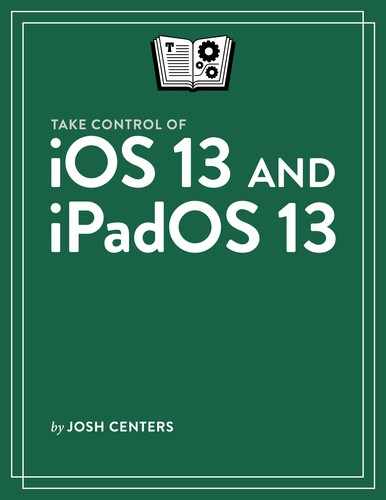There’s an App (Store) for That
The App Store is arguably the most important app on your devices, since it’s your portal to a treasure trove of millions of apps. It was the App Store and third-party developers that transformed the iPhone from a niche gadget to a world-changing phenomenon.
Obtain Apps
There are two ways you’ll mostly find apps in the App Store: by browsing the Today, Games, or Apps tabs; or by searching for an app in the Search tab. When you find an app you’re interesting in downloading, tap one of these buttons:
Get: This indicates that an app is free. However, the app may feature in-app purchases to enable the app’s core functionality or additional features—this is indicated under the Get
 button.
button.To see what in-app purchases are offered, scroll down in the app’s listing until you see the In App Purchases item. Tap the arrow to expand that section and see what extra you may have to pay for (Figure 44).

Figure 44: Many apps charge a subscription fee to get the most out of them. Price: If the button is a price
 , you must pay that up front before the app installs. You aren’t charged until you authenticate with Touch ID, Face ID, or your Apple ID password.
, you must pay that up front before the app installs. You aren’t charged until you authenticate with Touch ID, Face ID, or your Apple ID password.Download: If the app is already registered with your Apple ID, there is a download
 icon. Tapping that icon re-downloads that app at no charge to you, without the need to authenticate.
icon. Tapping that icon re-downloads that app at no charge to you, without the need to authenticate.
Update Apps
After you buy an app, developers typically offer free updates with new fixes and features. If you want the latest versions of your apps with the least amount of effort, you can have them update automatically:
Go to Settings > iTunes & App Store.
Turn on App Updates.
If your device has a data plan with a data cap, you probably want to turn off the Automatic Downloads switch under the Cellular Data heading.
Your apps cannot update if you run out of local storage space. Turn on Offload Unused Apps here to automatically uninstall unused apps while retaining the app data.
If you don’t want to update apps automatically, here’s how to update them manually:
Open the App Store app.
Tap your profile picture in the upper-right corner, which is present in every tab except Arcade.
Scroll down to see the apps awaiting updates. Tap Update to update an app.
Redownload Apps
You can access a list of previously “purchased” apps (even those that you paid no money for) that you’ve deleted (see Delete Apps). Tap the picture of your face (or whatever photo is linked to your Apple ID) and tap Purchased to see this list (Figure 45). If you’re enrolled in Family Sharing, you may also have to tap My Purchases at the All Purchases screen.