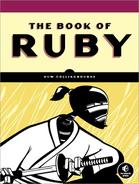Once the download has completed, run the program by selecting Open or Run in the download dialog if this is still visible or by double-clicking the installation file via, for example, the Windows Explorer.
Note
During the installation of MySQL, some advertising screens may appear. Click the buttons to move through the screens. Some security warnings may also prompt you to verify your intention to install the software. When prompted, you should click the necessary options to continue with the installation.
The first page of the Setup Wizard will now appear. Click the Next button. You can either leave the Typical setup option selected if you are happy to install the software into the default MySQL directory—on Windows that’s beneath C:Program Files. If you want to install to some other directory, however, select Custom. Then click Next. Click Change to change the directory.
When you are ready to move on, click Next.
You will see the screen stating “Ready To Install the Program.” Verify that the destination folder is correct, and then click the Install button.
Depending on the version of MySQL, you may now be shown some promotional screens, or you may be prompted to create a new MySQL account, which will let you receive news of changes and updates. These are not an essential part of the software installation, and you can click the Next or Skip button to move on through the installation.
The Wizard Completed dialog now appears.
Click the Finish button.