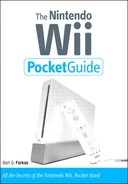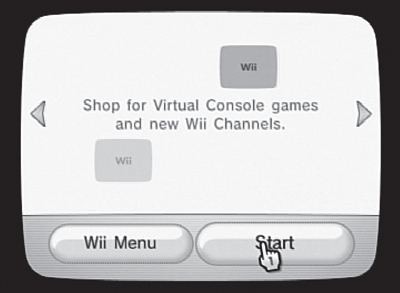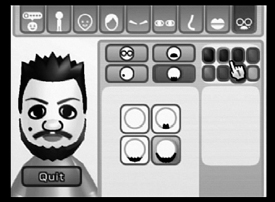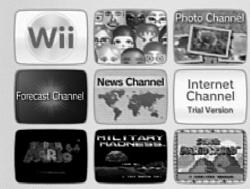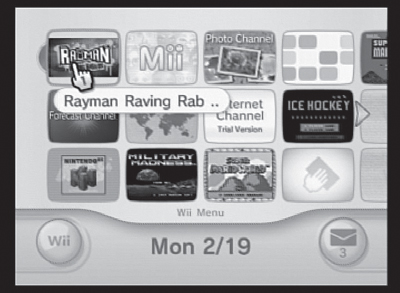The holiday season of 2006 was not unlike most other holiday seasons, in that there tended to be chaos at shopping malls, in parking lots, and (no doubt) in more than a few homes. In December, one gift captured the imagination of the country—indeed, the continent—and that was the Nintendo Wii.
A rather odd device as current gaming consoles go, with its wireless controllers and simple yet engrossing games and interface, the Wii attracted young and old alike, generating a raging fire of enthusiasm and demand.
In fact, the Wii (Wii is pronounced “we”) is causing a paradigm shift in the gaming community. (I hate using the term paradigm shift, but in this case, I can’t think of a better choice of words.) This gaming system brings people and gamers together in groups that can best be described as families or communities, often encouraging them to communicate in physically expressive ways. The Wii fits into family activities in a way that parents can be enthusiastic about. From good old-fashioned fun to weight-loss activities, the Wii is changing the face of gaming and opening a gateway to the online world that is as accessible for the 8-year-old as it is for the 80-year-old.
Started in Japan way back in 1889, Nintendo made its way by creating handmade playing-card games for many years. By the 1960s, Nintendo had branched out into hotels, food, and even television networks. Unfortunately for the company, none of these ventures ended up being particularly successful. In the early 1980s, Nintendo released a videogame called Donkey Kong for the Atari 2600, Intellivision, and ColecoVision consoles—and the modern company we know was born.
With its huge success in the gaming software market, Nintendo decided to take the plunge into hardware, and in the middle 1980s, the Nintendo Entertainment System (NES) hit the market. The results were immediate and long lasting. With the NES, Nintendo had a proprietary platform for which it could grow its own games and characters.
In 1989, the Nintendo Game Boy—the first ultrasuccessful handheld gaming platform—hit the market, followed by the Super Nintendo Entertainment System (SNES) in 1991. In the mid-1990s, the Nintendo 64 (N64) ushered in the era of consoles worth buying just for the games that come with them. The N64 came with Super Mario 64, a fantastic platform game that is still a technological marvel.
In an attempt to keep up with Sony’s PlayStation 2, the Sega Dreamcast, and the then-new Xbox from Microsoft, Nintendo came out with the GameCube in 2001. Nintendo has sold more than 21 million GameCubes, but even with those numbers, it hasn’t kept up with Sony in terms of raw sales. Still, the GameCube was (and still is) a success, with the standard Mario and Zelda games taking full advantage of the console’s processing power.
That brings us to today—and the Wii. When Nintendo released it in November 2006, the Wii was the runaway hit of the holiday season—the product that everyone wanted but few could get. Many would-be buyers lined up outside stores for hours only to be disappointed. Even as I write this book, Nintendo is struggling to meet demand for the diminutive device. In fact, in February 2007 Merrill Lynch predicted that 30 percent of all U.S. homes will have a Wii by 2011. That prediction may or may not come to fruition. Still, Merrill Lynch usually does its homework (and that’s no bull!).
The Wii is a departure from all of Nintendo’s other consoles in several respects:
The controllers are wireless and motion sensitive.
Although it’s small and not based on cutting-edge technology, the Wii gets the absolute maximum out of what Nintendo gave it.
The Wii has built-in Internet connectivity.
The Wii is backward compatible with GameCube games, giving GameCube owners an incentive to upgrade to the Wii.
The following sections cover some of the features that make the Wii stand out in the crowd.
Control of the Wii goes through one device: the Wii Remote. When it comes to Wii-specific software and games, you must have a Wii Remote as a starting point; otherwise, you won’t be doing anything. All other controllers connect to the Wii Remote—with the exception of GameCube controllers, which have their own (wired) connector slots. Still, to start a GameCube game, you need your handy-dandy Wii Remote.
The standard Wii controller, known as the Wii Remote (Figure 1.1), is at the heart of the Wii’s innovative feel. This controller looks much like an average television remote control, only it’s a little bit thicker and more square than streamlined. Despite its slightly chunky shape, the Wii Remote has a surprisingly comfortable feel, making it intuitive and easy to use.
By taking advantage of coordinated inputs from a Bluetooth wireless connection, infrared beams, and internal accelerometers, the Wii Remote communicates with the Wii’s external sensor bar (Figure 1.2), which sits either on top of or below your television set. With this unique wireless setup, the Wii can sense the controller’s exact position in three-dimensional space, allowing a plethora of actions—from swinging a golf club to balancing a tray of cocktail drinks.
Another feature that makes the Wii Remote special is its built-in memory, which allows you to copy and save Mii characters—custom-made in-game people—directly to the remote. (Miis are covered later in this chapter and in Chapter 4.)
Indeed, you can use the Wii Remote to transfer Miis from one Wii unit to another. The remote also contains force feedback, which adds greatly to the feel of every movement, from moving your cursor over a button to getting bumped off the road in a virtual race car.
Finally, the remote has a speaker that provides little auditory responses to onscreen actions, both in the standard Wii menu and in the games and other software. Hearing a sound when a button is clicked or an action occurs adds greatly to the Wii experience. It may not seem like much, but you can’t underestimate the added spice that sound and tactile feedback provide.
The Nunchuk (Figure 1.3) is an add-on controller—meaning that it plugs into the bottom of the Wii Remote and cannot connect to the Wii console directly. This device is used in certain games (such as Rayman Raving Rabbids and Wii Sports Boxing) as the off-hand controller. The Nunchuk features a two-button Control Stick and an accelerometer, which lets you use the Nunchuk in conjunction with the Wii Remote to control games with both hands.
Some games, such as Red Steel from Ubisoft, use the Nunchuk as a movement device (the Control Stick) and the Wii Remote as the pointing or “looking” device. If you have a Wii, a Nunchuk is a must-have for many games.
The Classic Controller (Figure 1.4), like the Nunchuk, connects directly to the Wii Remote, but it mirrors the remote control of the Nintendo GameCube or SNES sufficiently that you can use it to play older games on the Virtual Console (covered later in this chapter and in Chapters 5 and 7). Although you can use GameCube controllers for the same purposes, the Classic Controller is an excellent controller for all the simple games that are downloadable via the Wii Shop Channel (covered in Chapter 7) and for certain GameCube games.
One beautiful thing about the Wii is that it’s backward compatible with the Nintendo GameCube. Being backward compatible is all well and good, but how on earth (you may ask) are you supposed to play GameCube games with the Wii controllers? The answer is, quite simply, you’re not!
Well, that’s not entirely true, because the Classic Controller can indeed do the job, but the Wii contains four GameCube controller slots as well as two memory slots for GameCube memory cards. In short, the Wii is a fully functional GameCube with built-in Wii capabilities. So go ahead and use your old GameCube Controller (Figure 1.5) to play your GameCube games.
Another great thing about the Wii is that it can play older games created for the Sega Genesis, the TurboGrafx, the NES, the SNES, and the N64. These games are available via the Wii Shop Channel in the Virtual Console (Figure 1.6); they are not particularly expensive, and the list of titles is growing. This capability is a great way to play some all-time classic games without having to dig out your old systems and buy the old game cartridges from eBay.
Miis (Figure 1.7) are little personalized characters that you create in the Mii Channel (covered in Chapter 4). Miis walk around in Mii Plaza or march in Mii Parades. They’re also used as characters in most games, and game scores are attached to particular Miis.
When you’re in the Mii Channel, you can create your own individual Mii (Figure 1.8), specifying eye color and shape, hair color and style, face shape and color, body size, and many other parameters.
Your Mii is an extension of your personality that you can send, via Wii Mail, to other Wii users who are connected to the Internet; it can also travel to other Wii systems that you don’t know about. Likewise, other Mii characters are bound to show up on your Wii, and you can accept them into your Mii Plaza (or not).
Miis add a great deal to the experience on the Wii, so creating at least one avatar is well worth your while.
Chapter 3 examines the Wii’s interface in detail, but because the interface is part of what makes the Wii so compelling and useful, it’s worth mentioning here as well.
The main interface of the Wii is a panel of screens—12 screens in one panel—that individually look like miniature TV screens. These small screens are called channels, with each channel offering either a set of services or a particular game or piece of software (Figure 1.9).
The channel in the top-left corner of the main interface is the Disc Channel (Figure 1.10), which is the place to go to fire up GameCube games, Wii games, or other software that comes on disc (be it a 12-inch or a 5-inch disc).
The other channels can contain games or software obtained from the Wii Shop Channel, but the Wii has several standard channels:
Disc Channel
Wii Shop Channel
News Channel (updated Wii only)
Everybody Votes Channel (updated Wii only)
Forecast Channel
Photo Channel
Internet Channel (updated Wii only)
Note
Some channels require you to update your Wii before you can use or access them. I’m not exactly sure why that is, but if you want to enjoy these channels, you must commit to the updates. When you try to access one of these channels, the Wii displays a dialog box that offers you the updates; click OK to get them.
The two controls in the main interface are the Wii Settings button, in the bottom-left corner, and the Mail button, in the bottom-right corner. The Settings button takes you to the Wii’s basic settings and parameters (Figure 1.11), such as language, parental controls, and system settings. The Mail button takes you to a screen where you can compose and send mail to friends, set up tasks in a calendar, and make notes for yourself. The main interface is very easy to use, and it’s a joy to navigate.