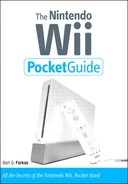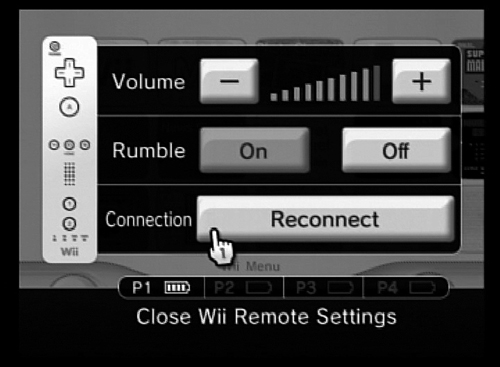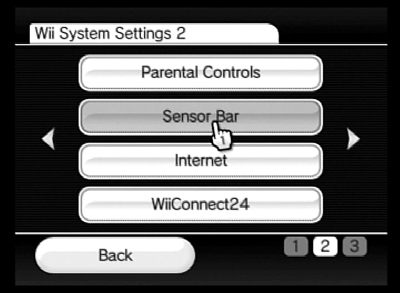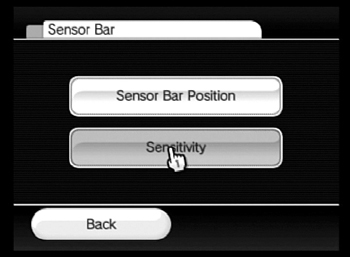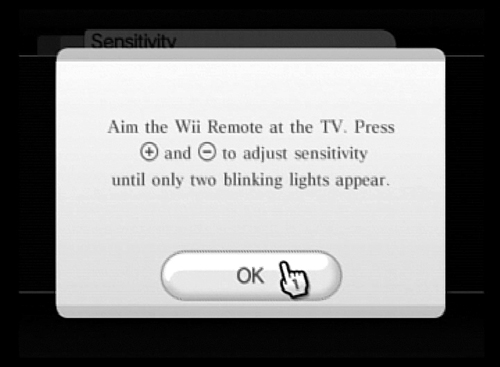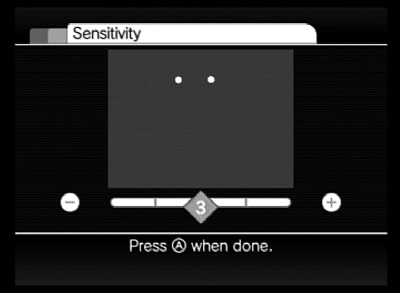I discuss the Wii controllers in reasonable detail in Chapter 1, but because the control system is such an important aspect of the Wii experience and gaming on the Wii, I feel that these devices deserve their very own chapter.
It’s not a leap to argue that the Wii Remote and its accessories are what make the Wii a hot-selling item. Indeed, any particular game—and even the Wii’s main interface—wouldn’t be too impressive if not for the paradigm-shifting controllers.
This chapter looks in detail at the technologies that go into making such a successful wireless environment and also examines the best ways to maximize your control abilities.
The backbone of the Wii’s control system is the Wii Remote (Figure 5.1), a deceptively simple-looking remote control that takes cues from multiple built-in devices so that it can place you in the game/software/realm in 3D.
The remote can simulate real-life objects as different as a janitor’s broom, a baseball bat, an elephant’s trunk, and a waiter’s service tray. If you think those are just random examples that I pulled out of thin air, prepare to be surprised: Every one of them comes from a game I own.
The Wii Remote (sometimes called a Wiimote and pronounced “we-mote”) is a very cool object that allows users to connect to and interact with the Wii in new ways. But what went into this little device that makes it so darned special? In the following sections, I look inside a Wii Remote to show you what its guts are and what they can do.
Accelerometer is a fancy-pants name for a little device that measures acceleration. Why would anyone want to measure acceleration? Actually, accelerometers have plenty of useful applications, such as in car airbag systems (sudden deceleration triggers the release of the airbag). Also, some laptop computers have a built-in accelerometer that senses when the computer is dropped (because it’s accelerating due to gravity as it falls) and instantly parks the hard drive’s head to prevent the disk from being damaged when the computer hits the ground.
Accelerometers sense not only acceleration but also vibration, speed, and inclination. As it turns out, all these capabilities come in very handy in creating a wireless remote control for a videogame system.
The Wii Remote contains more than one accelerometer, making it capable of sensing acceleration and movement on multiple axes. The Nunchuk also contains an accelerometer.
Force feedback (also called rumble) refers to the Wii Remote’s ability to shudder, jolt, rumble, and vibrate during game play. The built-in rumble device makes the remote move in the user’s hand, creating a much more realistic gaming experience. Even more important, the physical feedback gives the user valuable cues that help him play the game.
With the Wii Remote, the use of force feedback is so ubiquitous that the device even twitches when the cursor moves over a button you can click. It’s hard to describe how useful this feature is until you’ve had a chance to try it for yourself, but suffice it to say that the combination of visual, audio, and physical feedback makes the Wii Remote even more useful.
Although some people have maligned the built-in speaker on the Wii Remote, this feature actually adds considerably to both the remote’s functionality and the gaming experience as a whole. Some games use the speaker as a gaming device, requiring you to hold the remote up to your ear to listen to instructions during the game.
Now you know what’s inside the Wii Remote, but you may still wonder how on earth it gets all that information out to the Wii (and how information goes from the Wii to the remote, for that matter). The answer lies in two separate technologies: Bluetooth and infrared.
Note
For information on how to synchronize a Wii Remote with the Wii, check out Chapter 2.
To make a long story short, Bluetooth is a communications specification for wireless connections between cell phones and wireless headsets; home computers and wireless mice or keyboards; and a host of other devices, such as printers and digital cameras.
Bluetooth technology turns out to be an ideal communication platform for the Wii Remote, allowing it to communicate with the Wii very quickly. Several times per second, each accelerometer in the Wii Remote sends information to the Wii, and Bluetooth is capable of handling this information flow with ease. The result is smooth, seamless communication between the controller and the console—absolutely essential for creating the feeling of total power that’s necessary for a wireless controller.
Bluetooth uses a frequency range in and around the 2.4 GHz realm, which is similar to that of many home cordless telephones, and the maximum effective range of Bluetooth in the Wii is actually around about 30 feet.
The Wii Remote has a 1-megapixel image sensor that “sees” the ten infrared LEDs on the sensor bar (Figure 5.2) and communicates that information via Bluetooth to the Wii, telling the Wii where the Wii Remote is in space and providing information about its movement. The connected sensor bar uses these infrared lights as another way for the remote to tell where it is in space.
Although you can place the sensor bar above or below your television set, you need to be place it somewhere in line with the center of the TV. Also, it’s important to make sure that nothing is blocking the sensor bar. The Wii Remote’s interpretation of the size and spacing of the sensor bar’s infrared LEDs gives it a great deal of information, including how close the remote is to the sensor bar. For the sensor bar to work properly with your Wii Remote, you need to keep the remote within about 12 feet of the sensor bar (and in visual range of it). The manual says that the sensor bar/remote range is 16 feet, but my nonscientific tests put it at about 12 feet.
Because the range of the remotes for any Wii system is bound to vary among locations (for reasons such as battery strength or electromagnetic interference), you may want to test the range of your remote yourself. Start by getting the Wii Remote’s cursor onscreen; then back away from the TV until the cursor disappears. When the cursor disappears, you’ve reached the point at which the remote no longer communicates with the sensor bar.
Note
Some users have noted that certain halogen lights or devices that use infrared technology can interfere with the functioning of the Wii Remote. This interference isn’t particularly surprising; it stands to reason that any device that uses similar technology may cause some problems with the Wii’s sensor bar and remote. If you run into this sort of problems, your only two choices are to move the Wii to another room or to move the offending device from the Wii’s area.
If you want to alter the speaker volume, the presence or absence of rumble, or the connection number (1 to 4) of your Wii Remote, press the Home button in the middle of the remote to get to the screen shown in Figure 5.3. In this screen, you can change the volume of the speaker, turn the rumble function on or off, and reconnect remotes to your heart’s content.
If you are having trouble with your Wii Remote, such as a flickering onscreen cursor (hand) or unexpected onscreen behavior—in other words, if what you do with your remote isn’t reflected on your TV—you may need to calibrate the remote.
Calibrating the Wii Remote is relatively easy, and you can do it in less than a minute. Follow these steps:
Go to the Wii System Settings 2 screen (main screen > Wii Options > Wii Settings > Wii System Settings 2), and click the Sensor Bar button, shown in Figure 5.4.
Click the Sensitivity button in the next screen (Figure 5.5).
You move to a screen that describes the calibration process.
The dialog box shown in Figure 5.6 explains that you need to press the plus (+) and minus (–) buttons on the remote until you see only two dots onscreen.
Click OK in the dialog box.
You move to the calibration screen, which displays two or three dots that are tied to your Wii Remote (Figure 5.7); when you move the remote, the dots onscreen move with it.
Move the Wii Remote around gently so that the dots move gently onscreen; then press the + and – buttons as needed until you see only two blinking dots onscreen.
Press the A button on the remote to end the calibration.