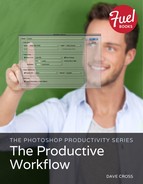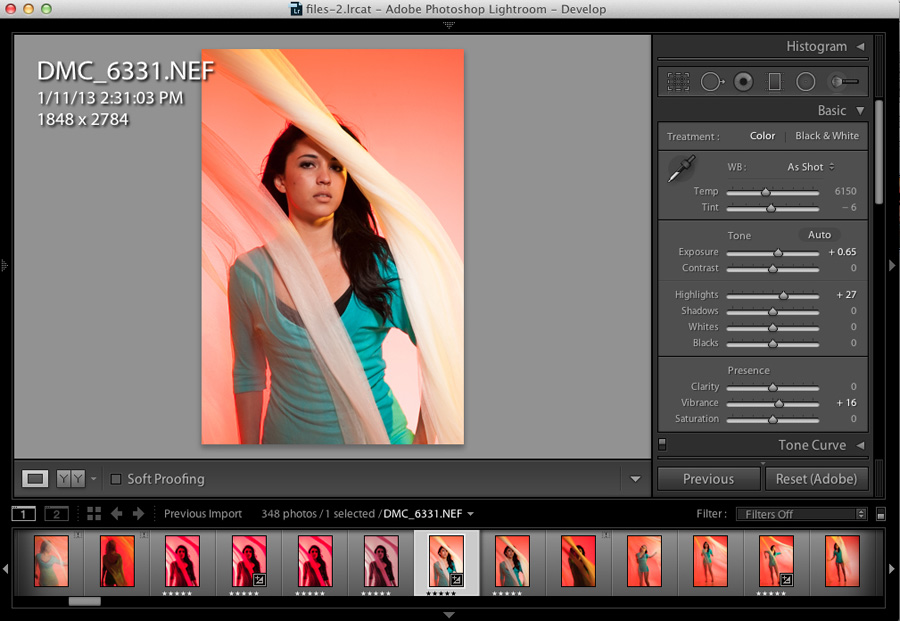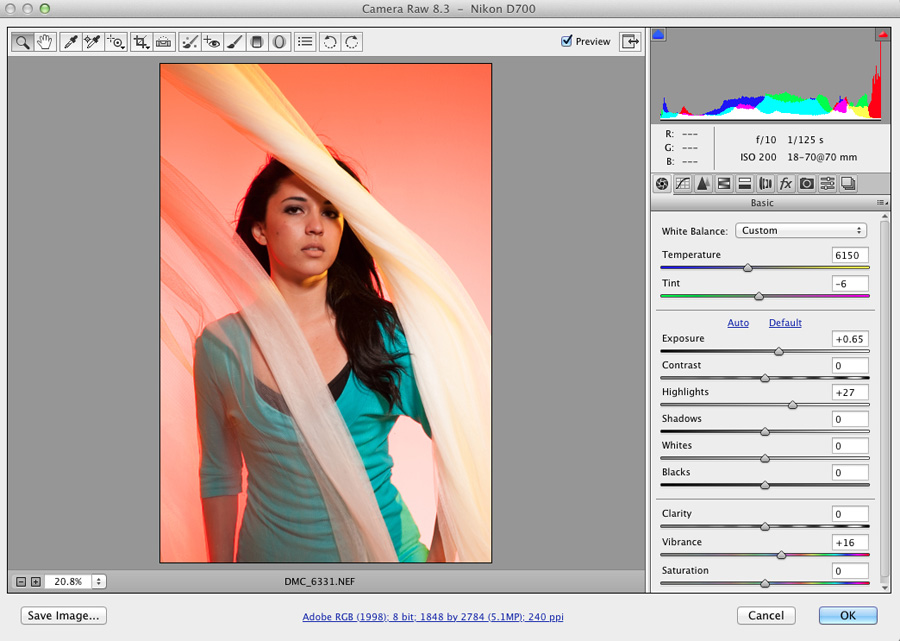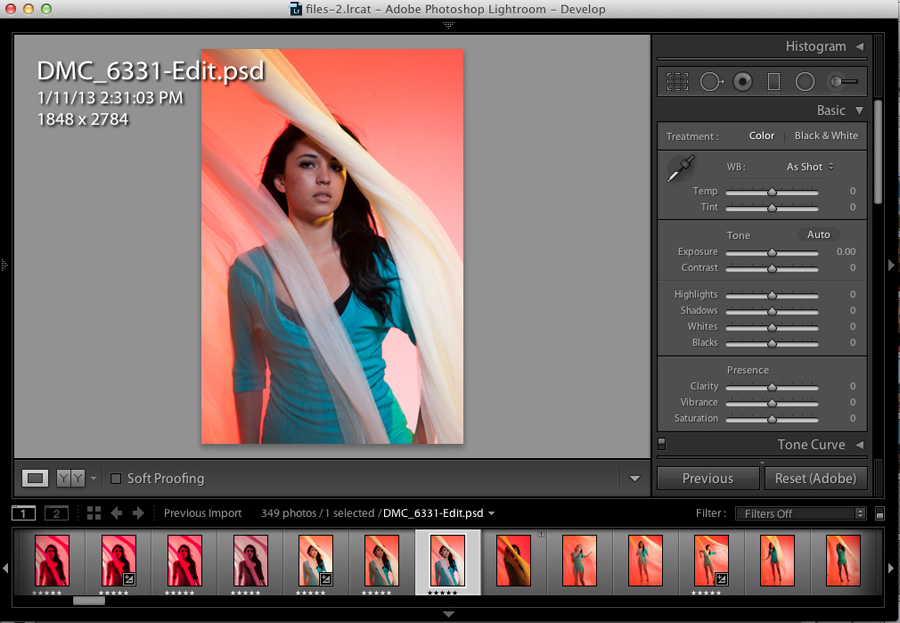Lightroom Smart Objects
It’s possible to create a round-trip method between Lightroom and Photoshop—with a small catch. That catch is that you need to edit the Lightroom settings in Camera Raw. Double-click the Smart Object thumbnail to open the file in Camera Raw, with all the settings you edited in Lightroom. Once you close the file, it returns to your Lightroom catalog.
In the Develop module in Lightroom, apply the settings you want (Figure 4.35). Then, from the Photo menu > Edit in, choose Open as Smart Object in Photoshop and the document will open in Photoshop as a Smart Object. This means that the Lightroom settings are built into the Smart Object. To edit the settings, double-click the Smart Object and the image will open in Camera Raw, where you’ll see the settings you applied in Lightroom (Figure 4.36).
Figure 4.35 Apply settings in the Photoshop Develop module.
Figure 4.36 You can adjust the same settings in Camera Raw.
Other than the fact that the image came from Lightroom, you can work with the Smart Object in Photoshop the same way as other Smart Objects. Once you’re finished editing the file in Photoshop, save the file and it is added to your Lightroom catalog with “-Edit” added to the file name (Figure 4.37).
Figure 4.37 Back in the Lightroom catalog the file is added revise me