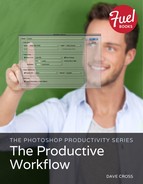Placing Illustrator Files in Photoshop
The second option for creating a Smart Object from Illustrator content is to use File > Place.
1. Prepare the graphic in Illustrator, then save and close it.
2. With the Photoshop document open, choose File > Place.
3. Locate and select the Illustrator document. A dialog appears to confirm that you are placing as a Smart Object. (Figure 4.43).
4. Resize the graphic if you want.
5. Once you press Enter, the Vector Smart Object layer is created. The layer is named using name of the placed file (Figure 4.44).
Figure 4.43 The Open As Smart Object dialog displays when you import an Illustrator file.
Figure 4.44 The Vector Smart Object layer is named according to the imported file’s name.
The most important difference between pasting and importing is what happens to the Illustrator file when you update it. As mentioned, when you edit a pasted Vector Smart Object, you are editing a version of the file and the original is unchanged. When you import a saved Illustrator file and then double-click to edit the Vector Smart Object, you are editing the original file. This means, of course, that when you save the file so it updates in Photoshop, you are saving the changes in the original file.
Tip
Using the new Place Linked command means that an Illustrator graphic imported into several photos will act just like linked Smart Objects. If you save changes to the Illustrator file, the Vector Smart Object will update in each Photoshop file in which it is used.