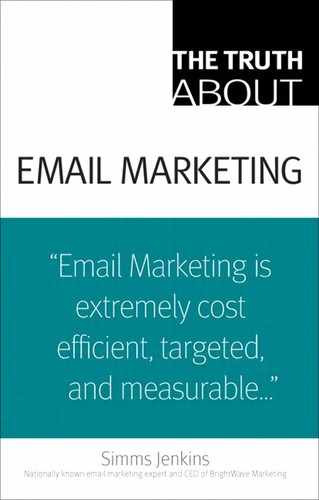Truth 34. Understanding rendering
Once your message makes it into the inbox, you've got another challenge to overcome, and it goes by the name of renderability. This fancy-sounding term refers to how your email displays as intended in all the different email clients and Webmail interfaces.
Most marketers prefer to send HTML emails because the images within make the message more attractive to readers and reinforce branding. This is a strong benefit of one-to-one email messaging. However, many of the more popular email clients (or inbox providers), such as Gmail, Outlook, and Hotmail, suppress images in HTML emails by default. This means that instead of the image you expected recipients to see, they'll see a big red “x” or similar indicator that your images have been suppressed. If you put the email's call to action or most of your branding in an image, the recipients might not see it. So, it is extremely important to know what your email messages look like when they reach your recipients.
Most email clients offer users the option to alter their preferences to routinely display images from selected senders or from all senders. So if you have a good relationship with a recipient and that person wants to receive your email messages, image suppression can be turned off. However, assuming that your recipients will do this won't put you in the clear yet since you can't be 100 percent sure they'll actually alter their email program's preferences to allow images to be displayed in email. That being said, there are several things you can do to ensure that your HTML emails look as close as possible to what you intended, regardless of which email client the recipients use or whether images are allowed.
Rendering issues go beyond image blocking, affecting other idiosyncrasies of different email clients and Webmail interfaces. There are many minor items when designing and coding your email that can impact how your email renders. These are among the many reasons why most designers generally detest creating emails.
Know what's going on and test exhaustively
Start by evaluating your email subscriber list closely to get an idea of the breakdown of email domains used by your subscribers. For example, you may have 25 percent of your subscriber list using Yahoo mail and 20 percent using Gmail. This will give you a good picture of which recipients you'll need to test and which ones deserve extra special attention.
Most research shows consumers use a wide array of email inbox providers. Of course, your subscriber usage will vary, but most reports generally show Yahoo, MSN, Gmail, and AOL (usually in that order) as the top four email providers.
I'm sure you've downloaded a Web-based email client before, so you know how easy it is to set up testing accounts with each of them. If you are a B2B marketer, chances are that you'll be sending more emails to Outlook or Lotus Notes users, so you'll need to have those installed on a computer for adequate testing or use a rendering/delivery service. From there, you'll want to test messages in each email client, make adjustments for proper rendering, and test again until you get it right.
Know what to do when images are turned off
One in five emails is invisible and ineffective due to blocked images.1
Since you can't be sure that HTML emails will be viewed with the images displayed, you'll want to take some precautions to ensure that the integrity of your message won't be lost when the images disappear. Many marketers make the assumption that, if an email client blocks images, the message will be automatically converted to the text-only version. However, this is not true. When the images are turned off, the email client will simply display the rest of the HTML without the images, which can lead to a variety of rendering issues.
If your entire message is an image, recipients who direct their email client to block images will see nothing other than an indication that an image has been blocked.
Make sure the text within your HTML email message gets across both branding and your intentions without the aid of images. In particular, ensure that headlines and links are also available in pure text form. Start spending more time creating compelling text that will be just as effective with images as it is without. Creative minds often direct the most attention to the most visual aspect of the message instead of to the written portion.
Again, testing will help to work your way through this problem.
Offer an alternative
Including a link to view the email as a Web page gives recipients another option for viewing the email message as you intended and outside of their inbox. With the number of disabled images and mangled HTML increasing over the years, many marketers have started to offer this alternative to recipients. Recent research shows that 78 percent of companies surveyed include links that recipients could use to view the message as a Web page, compared to 59 percent who did so in 2005.2
Embrace the preview pane
According to MarketingSherpa, when offered a preview pane, 64 percent of people use them as their default setting.3 You probably know from your own inbox the importance of placing the most key elements of your email (such as the call to action) “above the fold” so that they are seen in the preview pane. Recipients often decide what action to take (if any) based on what they see in the preview pane.
In addition, 26.6 percent of online customers surveyed use their email's preview pane rather than view an email in its entirety.4