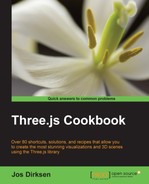If you are creating a game that provides a 2D interface on top of a 3D world, for instance, as shown in the Creating a 2D overlay recipe, you might want to know how the 3D coordinates map to your 2D overlay. If you know the 2D coordinates, you can add all kinds of visual effects to the 2D overlay, such as tracking the code or letting the 2D overlay interact with the objects in the 3D scene.
You don't need to perform any steps to get ready for this recipe. In this recipe, we can use the THREE.Projector object available in Three.js to determine the correct coordinates. You can view the result from this recipe in action by opening 03.07-convert-world-coordintate-to-screen-coordinates.html in your browser as shown in the following screenshot:
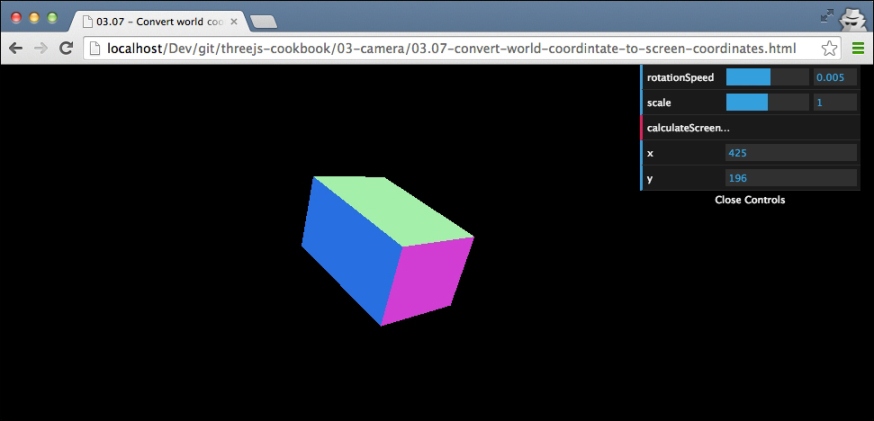
The box appears at random positions when you open this example. When you click on the calculateScreenCoordinate button in the menu in the top-right section, the x and y coordinates of the center of the box will be shown.
To convert world coordinates to screen coordinates, we use a couple of internal Three.js objects:
- The first object we need is
THREE.Projector:var projector = new THREE.Projector();
- Next, we use this projector to project the position of the cube onto the camera:
var vector = new THREE.Vector3(); projector.projectVector( vector.setFromMatrixPosition( object.matrixWorld ), camera );The
vectorvariable will now contain the position of the object as it is seen by thecameraobject. - When you project a vector, as we did in step two, the resulting x and y values range from -1 to 1. So in this final step, we convert these values to the current screen width and height:
var width = window.innerWidth; var height = window.innerHeight; var widthHalf = width / 2; var heightHalf = height / 2; vector.x = ( vector.x * widthHalf ) + widthHalf; vector.y = - ( vector.y * heightHalf ) + heightHalf;
At this point, the
vectorvariable will contain the screen coordinates of the center ofobject. You can now use these coordinates with standard JavaScript, HTML, and CSS to add effects.
In this recipe, we use the same effect that Three.js uses to render the scene. When you render a scene, the objects are projected onto a camera, which determines what area needs to be rendered and where the objects appear. With the projector class, we can perform this projection for a single vector. The result is the position of this vector in two dimensions based on the used camera.
- In this recipe, we converted world coordinates to screen coordinates. This is actually rather easy, as we've got all the information (in three dimensions) to correctly determine the coordinates (in two dimensions). In the Selecting an object in the scene recipe, we convert a screen coordinate to a world coordinate, which is harder to do, as we don't have any depth information we can use.