When several items of the same type have been picked up, often the simplest way to convey what is being carried to the user is to display a text message showing the numeric total of each item type being carried, as shown in the following screenshot. In this recipe, the total number of stars collected is displayed using a UI Text object.
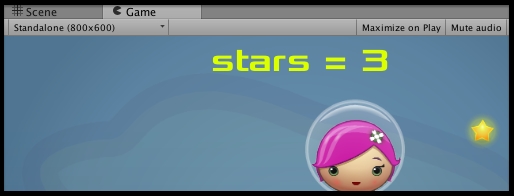
This recipe assumes you are starting with project Simple2Dgame_SpaceGirl setup from the first recipe in this chapter. The font you need can be found in folder 1362_02_02.
To display inventory total text for multiple pickups of same type of object, follow these steps:
- Start with a new copy of the mini-game
Simple2Dgame_SpaceGirl. - Add a UI Text object (Create | UI | Text). Rename it
Text-carrying-star. Change its text to stars = 0. - Import the provided
Fontsfolder into your project. - In the Inspector panel, set the font of
Text-carrying-starto Xolonium-Bold (folderFonts) and set its color to yellow. Center the text horizontally and vertically, and set its Font Size to32. - In its Rect Transform component, set its Height to
50. Edit its Rect Transform, and while holding down SHIFT and ALT (to set pivot and position), choose the top-stretch box. Your text should now be positioned at the middle top of the Game panel, and its width should stretch to match that of the whole panel. - Add the following C# Script
Playerto GameObjectplayer-SpaceGirlin the Hierarchy:using UnityEngine; using System.Collections; using UnityEngine.UI; public class Player : MonoBehaviour { public Text starText; private int totalStars = 0; void Start(){ UpdateStarText(); } void OnTriggerEnter2D(Collider2D hit){ if(hit.CompareTag("Star")){ totalStars++; UpdateStarText(); Destroy(hit.gameObject); } } private void UpdateStarText(){ string starMessage = "stars = " + totalStars; starText.text = starMessage; } } - From the Hierarchy view, select the GameObject
player-SpaceGirl. Then, from the Inspector, access the Player (Script) component and populate the Star Text public field with UI Text objectText-carrying-star. - Select the GameObject
starin the Hierarchy panel and make three more copies of this GameObject. - Move these new GameObject to different parts of the screen.
- Play the game—each time you pick up a star, the total should be displayed in the form stars = 2.
The Text variable starText is a reference to the UI Text object Text-carrying-star. The int variable totalStars represents how many stars have been collected so far; it is initialized to zero.
In the OnTriggerEnter2D() method, the totalStars counter is incremented by 1 each time the player's character hits an object tagged Star. The collided star GameObject is destroyed and a call is made to the UpdateStarText()method.
The UpdateStarText() method updates the text content of UI Text object Text-carrying-star with text string stars = concatenated with the integer value inside variable totalStars to display the updated total number of stars to the user.
