A realistic, natural-looking, flocking behavior (for example birds or antelopes or bats) can be created through creating collections of objects with the following four simple rules:
- Separation: Avoiding getting too close to neighbors
- Avoid Obstacle: Turning away from an obstacle immediately ahead
- Alignment: Moving in the general direction the flock is heading
- Cohesion: Moving towards the location in the middle of the flock
Each member of the flock acts independently, but needs to know about the current heading and location of the members of its flock. This recipe shows you how to create a scene with two flocks of cubes: one flock of green cubes and, one flock of yellow cubes. To keep things simple, we'll not worry about separation in our recipe.
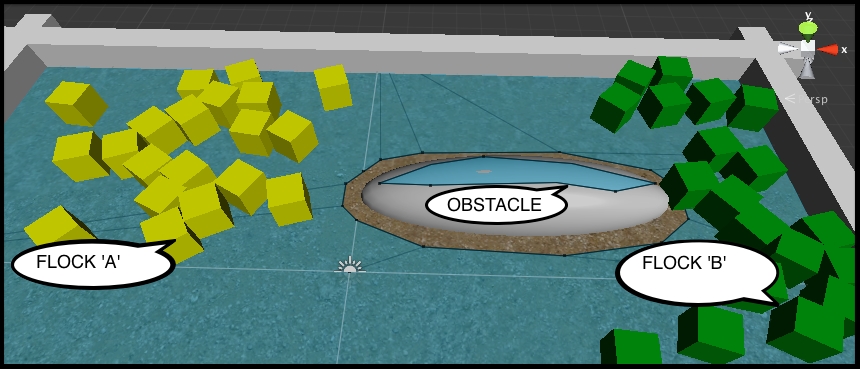
This recipe builds upon the player-controlled cube Unity project that you created in the first recipe. So, make a copy of this project, open it, and then follow the steps for this recipe.
To make a group of objects flock together, please follow these steps:
- Create a Material in the Project panel, and name it as
m_greenwith the Main Color tinted green. - Create a Material in the Project panel, and name it as
m_yellowwith Main Color tinted yellow. - Create a 3D Cube GameObject named
Cube-droneat (0,0,0). Drag them_yellowMaterial into this object. - Add a Navigation | NavMeshAgent component to
Cube-drone. Set the Stopping Distance property of the NavMeshAgent component to2. - Add a Physics RigidBody component to
Cube-dronewith the following properties:- Mass is
1 - Drag is
0 - Angular Drag is
0.05 - Use Gravity and Is Kinematic are both unchecked
- Under Constrains Freeze Position for the Y-axis is checked
- Mass is
- You will see the following Inspector values for your cube's rigid body component:
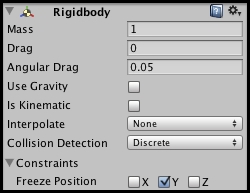
- Create the following C# script class called
Drone, and add an instance as a component to theCube-droneGameObject:using UnityEngine; using System.Collections; public class Drone : MonoBehaviour { private NavMeshAgent navMeshAgent; void Start() { navMeshAgent = GetComponent<NavMeshAgent>(); } public void SetTargetPosition(Vector3 swarmCenterAverage, Vector3 swarmMovementAverage) { Vector3 destination = swarmCenterAverage + swarmMovementAverage; navMeshAgent.SetDestination(destination); } } - Create a new empty Prefab named
dronePrefabYellow, and from the Hierarchy panel, drag yourCube-boidGameObject into this Prefab. - Now, drag the
m_greenMaterial into theCube-boidGameObject. - Create a new empty Prefab named
dronePrefabGreen, and from the Hierarchy panel, drag yourCube-droneGameObject into this Prefab. - Delete the
Cube-droneGameObject from the Scene panel. - Add the following C# script
Swarmclass to the Main Camera:using UnityEngine; using System.Collections; using System.Collections.Generic; public class Swarm : MonoBehaviour { public int droneCount = 20; public GameObject dronePrefab; private List<Drone> drones = new List<Drone>(); void Awake() { for (int i = 0; i < droneCount; i++) AddDrone(); } void FixedUpdate() { Vector3 swarmCenter = SwarmCenterAverage(); Vector3 swarmMovement = SwarmMovementAverage(); foreach(Drone drone in drones) drone.SetTargetPosition(swarmCenter, swarmMovement); } private void AddDrone() { GameObject newDroneGO = (GameObject)Instantiate(dronePrefab); Drone newDrone = newDroneGO.GetComponent<Drone>(); drones.Add(newDrone); } private Vector3 SwarmCenterAverage() { // cohesion (swarm center point) Vector3 locationTotal = Vector3.zero; foreach(Drone drone in drones) locationTotal += drone.transform.position; return (locationTotal / drones.Count); } private Vector3 SwarmMovementAverage() { // alignment (swarm direction average) Vector3 velocityTotal = Vector3.zero; foreach(Drone drone in drones) velocityTotal += drone.rigidbody.velocity; return (velocityTotal / drones.Count); } } - With Main Camera selected in the Hierarchy panel, drag
prefab_boid_yellow, from the Project panel, over the public variable of Drone Prefab. - With Main Camera selected in the Hierarchy panel, add a second instance of the script class called
Swarmto this GameObject, and then dragprefab_boid_green, from the Project panel, over the public variable of Drone Prefab. - Create a new Cube named
wall-leftwith the following properties:- Position = (-15, 0.5, 0)
- Scale = (1, 1, 20)
- Duplicate the
wall-leftobject by naming the new object aswall-right, and change the position ofwall-rightto (15, 0.5, 0). - Create a new Cube named as
wall-topwith the following properties:- Position = (0, 0.5, 10)
- Scale = (31, 1, 1)
- Duplicate the
wall-topobject by naming the new object aswall-bottom, and change the position ofwall-bottomto (0, 0.5, -10). - Create a new Sphere named as
Sphere-obstaclewith the following properties:- Position = (5, 0, 3)
- Scale = (10, 3, 3)
- In the Hierarchy panel, select the
Sphere-obstacleGameObject. Then in the Navigation panel, check the Navigation Static checkbox. Then, click on the Bake button at the bottom of the Navigation panel. - Finally, make the player's red cube larger by setting its scale to (3,3,3).
The Swarm class contains three variables:
droneCount: It is an integer referencing the number of theSwarmclass members createddronePrefab: It references to the Prefab to be cloned to create swarm membersDrone: A list of objects that referencedrones, a list of all the scriptedDronecomponents inside all theSwarmobjects that have been created
Upon creation, as the scene starts, the Swarm script class Awake() method loops to create droneCount swarm members by repeatedly calling the AddDrone() method. This method instantiates a new GameObject from the prefab, and then sets the newDrone variable to be a reference to the Drone-scripted object, inside the new Swarm class member. In each frame, the FixedUpdate() method loops through the list of Drone objects by calling their SetTargetPosition(…) method, and passing in the Swarm center location and the average of all the swarm member velocities.
The rest of this Swarm class is made up of two methods: one (SwarmCenterAverage) returns a Vector3 object, representing the average position of all the Drone objects, and the other (SwarmMovementAverage) returns a Vector3 object, representing the average velocity (movement force) of all the Drone objects as described in the following list.
SwarmMovementAverage():SwarmCenterAverage():
The core work is undertaken by the Drone class. Each drone's Start(…) method finds and caches a reference to its NavMeshAgent component.
Each drone's UpdateVelocity(…) method takes as input two Vector3 arguments: swarmCenterAverage and swarmMovementAverage. This method then calculates the desired new velocity for this Drone (by simply adding the two vectors), and then uses the result (a Vector3 location) to update the NavMeshAgent's target location.
There are some details that you don't want to miss.
Most of the flocking models in modern computing owe much to the work of Craig Reynolds in the 1980s. Learn more about Craig and his boids program at http://en.wikipedia.org/wiki/Craig_Reynolds_(computer_graphics).
