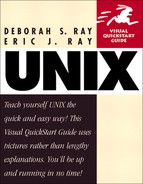Setting up calendar reminders
If you're like us, you need help remembering birthdays, anniversaries, and national holidays (otherwise we work right through them!). By typing in calendar whenever you log in, you can get reminders of important dates, as shown in Figure 15.1. This command checks a file that you've set up beforehand and tells you whether there are any reminders for today. Here, we'll show you how to set up calendar reminders.
Figure 15.1. Setting reminders is as easy as entering a date and typing the reminder.
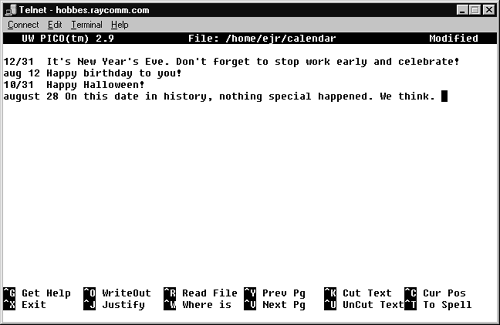
To set up calendar reminders:
1. | pico -w ∼/calendar At the shell prompt, start your favorite editor and edit the file called calendar in your home directory. |
2. | 12/31 It's New Year's Eve. Don't forget to stop work at midnight and celebrate! Specify the date and the reminder (Figure 15.1). You can use practically any month-day format, such as 12/31, aug 12, or July 4. |
3. | aug 12 Happy birthday to you! Continue adding dates and reminders. You should also enter a reminder for the current day's date so you can test it out. |
4. | |
5. |
Tip
You can put calendar in your startup configuration files so you see reminders as soon as you log in. See Chapter 8 for details about configuration files.
Tip
Some UNIX systems automatically mail you your daily reminders at midnight, but even if yours doesn't, you can set it up on your own—see Scheduling regularly occurring jobs with crontab, in Chapter 9.
Tip
If you want calendar but it's not available on your system, see Chapter 14 for the basics of how to install it yourself.