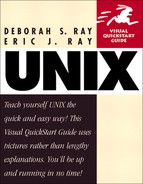Sending e-mail with pine
Our next favorite thing to do with pine is to send new messages. Commonly, you'll send messages after you've already started pine (Figure 11.8), but you can also start a new message directly from the shell prompt (see the tips).
Figure 11.8. Preparing a message in pine is as easy as filling in the blanks.

To compose and send a message using pine:
1. | pine Type pine at the shell prompt to start pine, if it isn't already running. |
2. | c Type c to compose a new message. |
3. | If you're sending an attachment, type in the UNIX file name (and path, if appropriate) on the Attchmnt: line. For example, type ~/myfile, which includes the full path name and the file name. |
4. | Hi, John, When should we schedule that golf game -- er, um -- business meeting? In the message window, type in your message. Figure 11.8 shows our message, complete with the header information and the message body. |
5. |
Tip
Rather than typing in someone's lengthy e-mail address (such as joeblow@acme fancompany.com), set up an alias, with which you'd be able to just type in Joe or whatever. To set up aliases, use the address book (A from the main menu) and follow the instructions given.
Tip
If you're at the shell prompt and want to send e-mail without bothering with the main pine interface, type pine followed by the e-mail address you want to send mail to (for example, pine bigputz@ray comm.com). If you want to send e-mail to multiple addresses, just separate them with commas but no spaces, as in pine [email protected],[email protected].
Our $.02 on the subject of Subjects
|