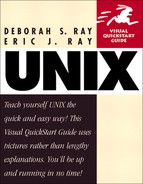Introduction
Greetings, and welcome to UNIX! In this book, you'll find the information you need to get started with the UNIX operating system, advance your skills, and make UNIX do the hard work for you. This book focuses on the most common UNIX commands, but it also gives you ideas for working smartly and efficiently.
How do you use this book?
We designed this book to be used as both a tutorial and a reference. If you're a UNIX newbie, you should start at the beginning and work forward through the first several chapters. As you progress through the chapters, you'll build on concepts and commands you learned in previous chapters. Then, as you become more proficient, you can start picking and choosing topics, depending on what you want to do. Be sure to reference the table of contents, index, and the appendix to find information.
Each chapter covers several topics, each of which is presented in its own section. Each section begins with a brief overview of the topic, often including examples or descriptions of how or when you'd use a command.
Next, you'll find a step-by-step list (or a couple of them) to show you how to complete a process. Note that the code you type appears as the numbered step, and a description follows it, like this:
1. | The code you type will appear like → this. An explanation will appear like this. Here, we often describe what you're typing, give alternatives, or provide cross-references to related information. |
If a line of code in a numbered step is particularly long, the code might wrap to a second line. Just type the characters shown, without pressing ![]() until the end of the command.
until the end of the command.
Also, in code listings throughout the book, a single line of code on screen might wrap to two lines in the book. In this happens, the continued line will start with a →, so it might look like:
The beginning of the code is here → and continues on this line.
Sometimes you'll have to press a special key or key combination—like ![]() , which means to hold down the
, which means to hold down the ![]() key and press
key and press ![]() . We'll use this special keyboard font for these keys, but not for plain letters, numbers, or symbols you might type.
. We'll use this special keyboard font for these keys, but not for plain letters, numbers, or symbols you might type.
Finally, most sections end with a couple of handy tips. Look here for ways to combine UNIX commands, suggestions for using commands more efficiently, or ideas for finding out more information.
Who are you?
We assume that you've picked up this book because you already have a need for or an interest in learning to use UNIX.
We assume that
You want to know how to use UNIX to do things at work, school, or home.
You may or may not already have experience with UNIX.
You don't necessarily have other geeky—er, um, techie—computer skills or experience.
You want to learn to use UNIX, but probably do not want to delve into all of the arcane details about the UNIX system.
In short, we assume you want to use UNIX to achieve your computing goals. You want to know what you can do, get an idea of the potential that a command offers, and learn how to work smart. Very smart.
You can do all of these things using this book. Basically, all you need is access to a UNIX account and a goal (or goals) that you want to achieve.
What do you need to know to get started?
As you get started learning UNIX, keep in mind the following UNIX conventions for typing in commands:
UNIX terminology and commands are typically arcane, cryptic, and funny-looking. For example, the command to list files or directories is just ls—short and cryptic. We'll walk you through the commands one step at a time, so you know how to read them and apply them to your own uses. Just follow the steps in the order provided.
UNIX is case-sensitive, so type commands following the capitalization used in the book.
Whenever you type a command, you also have to press
 . For example, if we say:
. For example, if we say:funny-looking command goes here you'll type in the code, then press
 , which sends the command along to the UNIX system.
, which sends the command along to the UNIX system.
Some commands have flags associated with them that give you additional, optional control. For example, you might see the ls command used in variations like ls-la or ls -l -a. In either case, ls lists the files in a directory, the optional l flag specifies that you want the long format, and the optional a flag specifies all files, including hidden ones (don't worry, we'll go over this again!). Just keep in mind that flags are essentially options you can use with a given command.
You can also put multiple commands on the same line. All you have to do is separate the commands with a semicolon (;), like this:
ls ; pwd
which would list the files in the current directory (ls) and find out what directory you're in (pwd)—all in one step!
So, with these things in mind, see you in Chapter 1!
Anything else you should know?
Yup! Feel free to contact us at [email protected]. We welcome your input and suggestions as well as questions related to this book. Thanks, and we look forward to hearing from you!