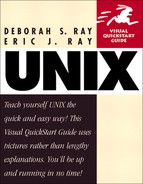Reading e-mail with elm
If you're using elm, you'll probably find that reading e-mail messages is pretty straightforward. As Figure 11.10 shows, you just scroll through your list of messages and press ![]() to open the message you want to read.
to open the message you want to read.
Figure 11.10. elm's main index screen shows many of your options.

To read e-mail with elm:
1. | elm Type elm at the shell prompt to start the program. The system might ask you if you want it to create folders for you, as shown in Code Listing 11.2. We say: Let it do the work for you and press y. Press n if you don't want folders created. Figure 11.10 shows the main elm screen. |
2. | Use the Your unread messages will be at the top of the list. |
3. | |
4. | i Type i to return to the list of messages (index) or press the |
5. | q Type q (for quit), then wave goodbye to elm. You might be prompted with questions to answer (for example, about discarding deleted messages or moving read messages to your read-mail folder). Answer y only if you'll be using elm as your mailer in the future. |
Code Listing 11.2. elm will create e-mail boxes for you.
[awr@hobbes awr]$ elm Notice: This version of ELM requires the use of a .elm directory in your home directory to store your elmrc and alias files. Shall I create the directory .elm for you and set it up (y/n/q)? n |
Tip
You can customize some aspects of elm by typing o from the index screen. Although elm doesn't offer many customization options, it does let you change the sort order of read and unread messages, toggle the menu off and on, and change the "user level," which give you a few additional power options in the menus.
Tip
You can delete a message by typing d when you're viewing it or when it's selected in the message index screen. When you quit elm, you'll be asked whether elm should "Keep unread messages in incoming mailbox." At that time, type n to delete them or y to keep them.
Tip
You can reply to messages by typing r with the message selected in the message list or while reading the message.
Tip
You can move to a specific message in the message index by typing the message number.