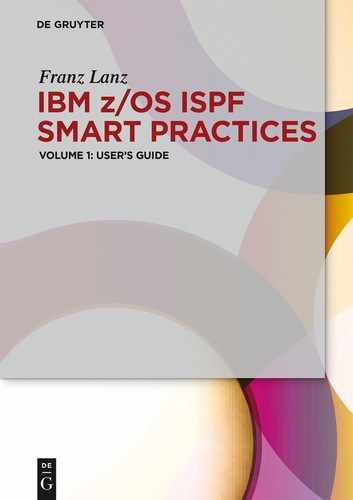7 The Object/Action Workplace
Learn about one of the newest tools of the ISPF. It provides a standardized interface for working with DSLISTs. I can highly recommend this tool, because it simplifies working with DSLISTs extraordinary. It is a real power user tool!
In the previous chapter, you became familiar with the DSLISTs, now we can discuss a tool that makes the use of the DSLISTs elegant. Through the workplace, we gain access to the well-equipped ISPF Object/Action Workplace facility. This is a relatively new tool in the ISPF. It is an object-oriented processing installation in the ISPF. Objects in this context are data sets, members, volsers and DSLISTs.
The ISPF Object/Action Workplace can be in three ways called up:
– Using selection 11 in the primary option menu.
– Using the ISPF command ISPFWORK in any ISPF Panel.
– Using an appropriate entry in the ISPF command table. You need to insert this entry by yourself. See the section 7.1.1 Calling the workplace via the command table on page 116.
After you have selected the tool using one of the above mentioned call types, you see a menu that represents a combination between the traditional DSLIST access menu, selected by using the ISPF menu 3.4 and the command DSLIST, which directly shows the DSLISTs. Through this combination, this panel has become my absolute favorite menu. From here, I can do almost anything that has to do with data sets.
For example:
– Call of a DSLIST by entering an appropriate mask behind Object Name.
– Selection of a DSLIST from the list of my DSLISTs by entering the line command DL in the action column of the displayed DSLISTs.
– Manage a DSLIST by typing a slash (/) as the line command in one of the displayed DSLIST rows.
– Get out a certain DSLIST mask or a DSN from the amount of the existing DSLISTs and paste as object name by typing a slash (/) as the line command and select an object from the displayed DSLIST content.
– View the contents of a VTOC by entering a VOLSER in the volume serial field and blank out the field behind object name.
– Displaying specific data sets, selected through a mask from a VTOC, by entering a VOLSER behind volume serial and setting the mask in the field object name.The ISPF workplace panel
7.1: The ISPF workplace panel
The following image shows my own workplace panel:
Screen 7.1: The ISPF workplace panel
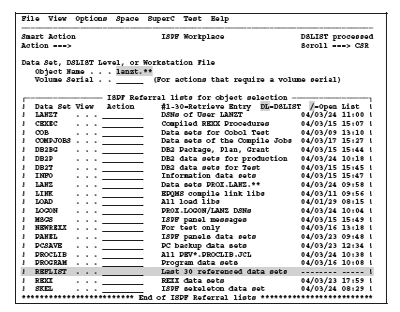
| Tip: In contrast to the DSLIST command, the workplace has a weighty advantage: If you select a DSLIST via the workplace and you come back by pressing the PF3 button, you land again in the workplace with the display of all DSLISTs. You can then start the next action from here without previously having to recall the workplace. |
7.1.1 Calling the workplace via the command table
If you want to set up a short command to the call of the workplace, you can achieve this through the following entry in the ISPF command table:
![]()
In this way, you can call the workplace using the command WP everywhere in the ISPF.
7.1.2 Operation of the workplace panel
Two terms are very important when operating this panel. Therefore, I will explain these first:
Objects:
In the Workplace - when no DSLIST selected is - all refers to the object that is after Object Name entered. This means that operations relating to an existing data set, like, for example, showing the data set characteristic can started only if the registered data set actually exists. On the other hand, you must enter the name of a nonexistent data set as an object if you want to create this with an action command.
There are two ways to start actions.
– Using the pull down menus in the action bar.
– By entering an action command in the line Action ===_>
There are about 85 action commands. Because you can always enable it, also menu- driven, via action bar, it is not necessary to memorize these action commands. In fact, there are only four ways of operating within the workplace panels:
1. If you enter anything in the Action field, then this action will performed, whereat most of the actions are to the object in the Object Name field related. If you press ENTER and there are behind Object Name and Volume Serial no other entries in the panel, then the following happens:
– If the entry in Object Name is a DSN mask, the resulting DSLIST will then displayed just like in the menu 3.4.
– If the Object Name is a DSN of a PDS, the member list of this PDS will then immediately displayed. The workplace in this case works differently than menu 3.4 does.
– If the Object Name is the DSN of a sequential data set, the content of this data set will be directly displayed in view mode. If you enter e for edit in the Action ===>, an edit session for the data set is opened. The same applies to b for browse and v for view.
2. If you press ENTER and one of the DSLIST lines contains the action command DL then this DSLIST will displayed.
3. If you press ENTER and one of the DSLIST lines contains a slash (/) then the DSLIST maintenance menu will displayed. Here you have two possibilities for further use:
– You can modify the DSLIST entries. If you leave the panel using the PF3 button, the new entries are immediately active.
– You can select a DSLIST entry with s and press ENTER. Then this entry will take over into the panel as an object in the workplace and it will run automatically. The next that appears depends on whether you have selected a mask or a DSN. See point 2 above.
7.1.3 Action commands in the workplace panel
As I have mentioned above, there are approximately 85 action commands. For a full description of these commands, see the brochure ISPF User's Guide Volume II in the chapter workplace (option 11).
I would like to explain some of these commands here. I first classify these commands into categories and then explain my opinion concerning the most important commands. For completeness, I point out that each original ISPF command can also be as action command entered.
7.1.3.1 Action commands to control the display.
Table 7.1: Workplace action commands to control the panel display
| Command | Function |
| ACTBAR | Thus, you can switch on and off the display of the action bar in the work- |
| NOACTBAR | place panel. |
| LV or LISTVIEW | Toggle the workplace panel between the display of the data set and the |
| library display. Normally, you need only the data set display. | |
| COLOR | Provides the ability to change the color of the screen displays. |
7.1.3.2 Action commands of the workplace
Some of these commands come in two versions, once as a call with one character and as a call with two characters. When the call with two characters is used, the second character is always a p. The p stands for prompt, meaning that before executing the command still a pop-up panel appears, that offers several choices for the actual execution of the command. The following examples demonstrate this effect.
Many of these commands are actually unnecessary because you can directly access the functions such as RENAME, EDIT, BROWSE and so on when a DSLIST is displayed.
Table 7.2: Workplace action commands
7.2 Examples of workplace operation
The following four examples should give you an idea, what type of work can quickly and elegantly carried out using the Workplace:
Example 1: Call of a DSLIST
We move the cursor to the row of the desired DSLIST, type DL there and press ENTER.
Screen 7.2: Call of a DSLIST from the ISPF workplace
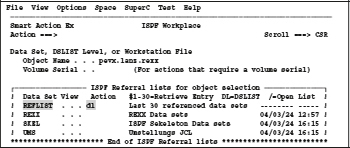
Thus, we get the following result display. Only the last few lines will displayed:

Example 2: Call of a DSLIST, selecting a DSN maintenance menu and viewing the members list of this PDS.
We move the cursor to the row of the DSLIST REXX, enter a slash / and press ENTER. Screen 7.3: Call of DSLIST editor for a DSLIST of the workplace panel
Screen 7.3: Call of DSLIST editor for a DSLIST of the workplace panel
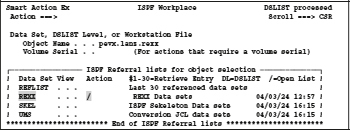
The DSLIST maintenance panel for the DSLIST REXX appears.
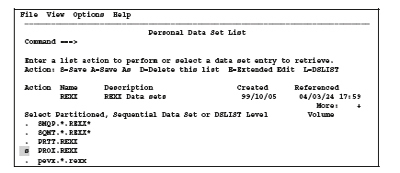
Since PROX.REXX is a full DSN, not a generic DSN-mask, and the PROX.REXX data set is of type PDS the members list of this PDS will displayed. The following screen looks like this:
Screen 7.5: Display the member list of a PDS from the workplace

Example 3: Display the data set information:
If we leave the above member selection panel with the PF3 key, then the previously selected DSN in DSLIST maintenance window is in the object name field. For this data set, we can now perform an action ===>. We choose the action code i to display the data set information and press ENTER. Then the data set information for this data set appears:
Screen 7.6: Display the data set information of a DSN from the workplace
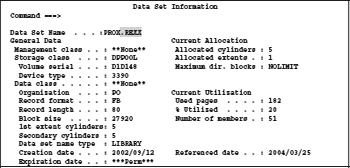
Example 4: Show the DSLIST when using a generic mask in the DSLISTs maintenance window.
If we enter the maintenance window instead of the above selection of PROX.REXX a generic mask, such as PROX.*.REXX, we get the following screen:

Highlights relating to object/action workplace:
– This system combines the advantages of the DSLIST panel, which we reach using the 3.4 selection with those of the DSLIST command.
– In addition, it offers the possibility of directly maintaining DSLISTs by entering the selection (/) in a DSLIST row.
– The object/action workplace can be by means of several routes reached. Here are the possibilities of the call using the commands ISPFWORK and WP in opposition to the selection of the ISPF option menu command 11 especially interesting, because this surface must not leave the current ISPF logical screen. It comes back to the same point as soon as you leave the workplace panel.
– Compared with the DSLIST command to display the DSLISTs, the workplace panel has another advantage that opens the workplace panel not only to the choice of the DSLISTs, but is also still there, coming back from the selected DSLIST, which is not the case when using the DSLIST command.
– The workplace panel is a dialog panel, while the DSLIST panel is a pure display and selection panel.