Time Machine
Time Machine is a program for file backup that comes with your Mac. It works by creating incremental backups of all your files on your computer so they can be restored at a later date should you lose anything.
Time Machine also allows you to restore your whole system should your computer fail to start.
Setting Up
Connect your external hard disk to a USB port as shown here.

If you haven’t yet specified a backup device for Time Machine to use, the program will ask if you would like to use the external disk for backups the first time you connect it. Click "Use as Backup Disk," and you’re done.
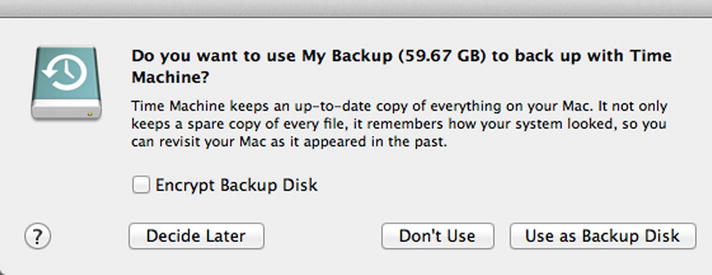
Confirmation is shown in the following screen.
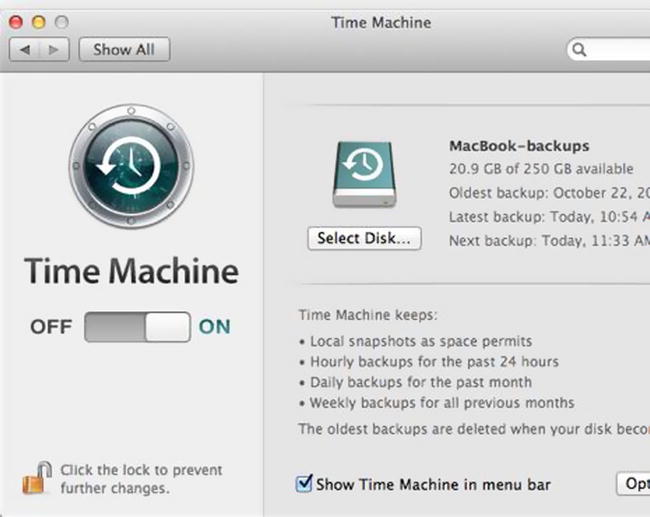
Make sure you select "Show Time Machine in menu bar."
Then, whenever you want to back your files up, just connect your external hard disk and the backup will start automatically.
Restore Items
To restore something, click the icon on your menu bar as shown in the following screen. Then click "Enter Time Machine."
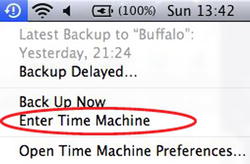
Plug in the external hard disk you used to back up your files.
Select which date to go back. All the purple highlighted dates are dates on which Time Machine made a successful backup of your files.
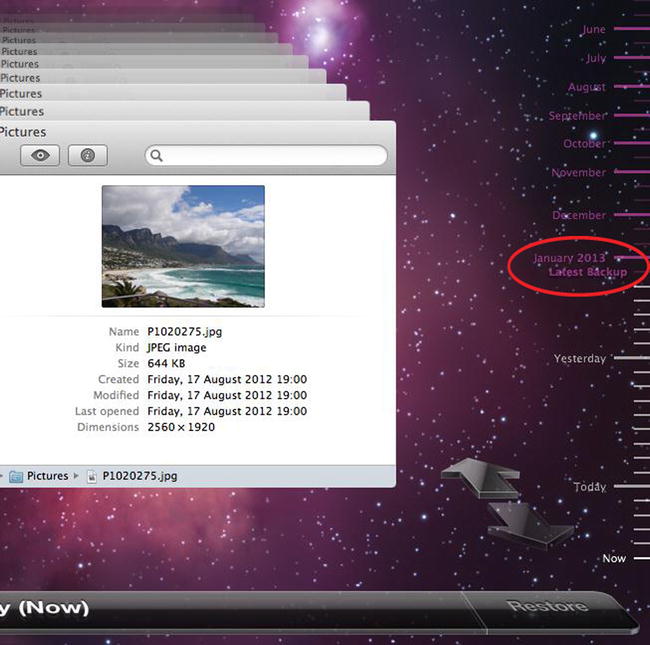
Look for the file you want to restore in the Finder window shown below by browsing through the appropriate folders in Favorites: Documents, Downloads, Movies, Music, and Pictures. Or click All My Files to view a list of all your documents.
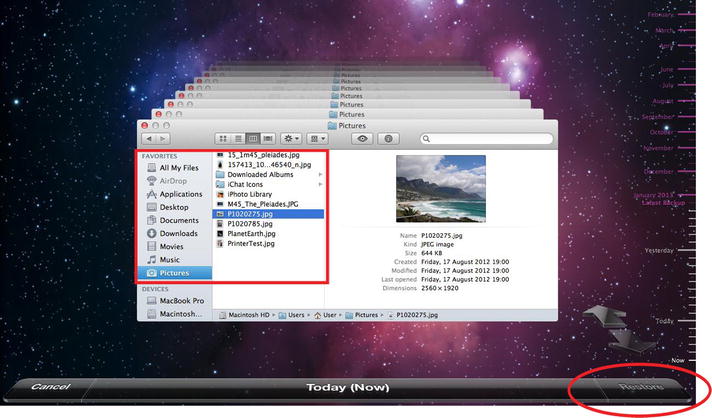
When you have found the file, click Restore on the bottom right of the screen.
