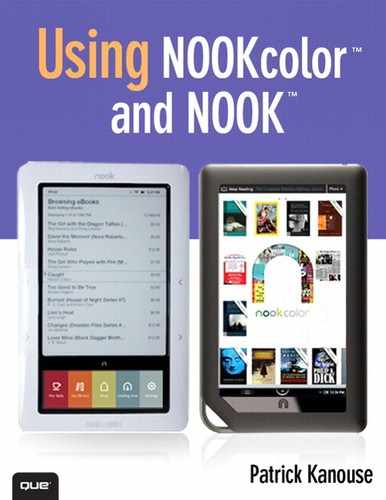Chapter 8. Using the Social Features of Your NOOKcolor
As I’m sure you know, Facebook and Twitter are big deals these days—everyone is sharing everything. The NOOKcolor makes this sharing even easier. You can share your reading status, share quotes, and rate and recommend books. You can share to specific contacts, on BN.com, Facebook, and Twitter. Because many of these options overlap and at the same time are scattered across the interface, this chapter focuses on Facebook sharing.
Note
Although the locations for the sharing features are scattered, they make sense in their location. Basically, B&N provides many locations for the sharing features to make it easy to share.
Note
For LendMe coverage, see Chapter 4, “Lending and Borrowing Books with LendMe on Your NOOKcolor.”
Using Facebook and Twitter features requires that you link your Facebook and Twitter accounts to your NOOKcolor. See “Social Menu” for linking your accounts.
Note
The social features work only for NOOKbooks and newspapers purchased from B&N. Only magazines purchased from B&N that function like newspapers (for example, The New York Review of Books) enable the social features.
You can access the Facebook social features by pressing and holding a cover image and tapping Recommend, tapping Recommend It on the View Details screen, tapping Share from the Reading Tools toolbar, or tapping Share from the Text Selection toolbar. Now deal with each of these contexts in turn.
Using Recommend from the Cover Menu or View Details Screen
Pressing and holding a cover either on the Home screen or in the Library displays a menu. Tap Recommend to see your recommend options (see Figure 8.1). Tap Facebook to see the Facebook Recommendation screen (see Figure 8.2)—if you are not currently connected to a Wi-Fi hotspot, the Network Setting screen appears for you to connect to one. Alternatively, you can press and hold a cover, tap View Details, and then tap Recommend It.
Figure 8.1. Where do you want to recommend this NOOKbook?
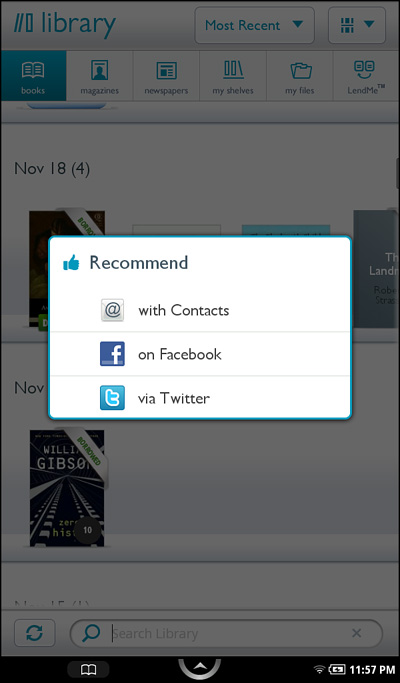
Figure 8.2. Use this screen to post a recommendation to your wall.
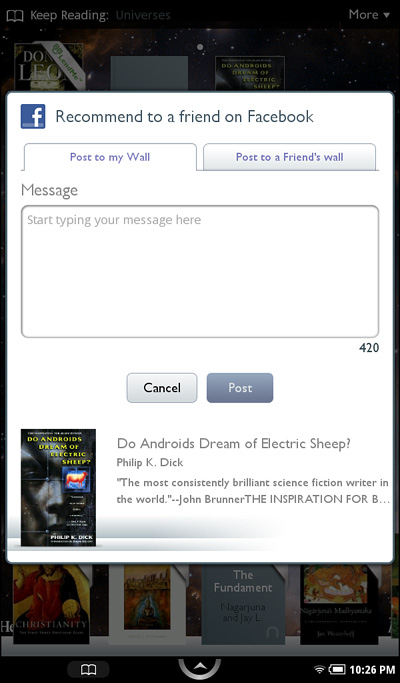
To post to your Facebook wall:
- Tap Post to My Wall.
- Type your message that will appear. As you type, you see the number of available characters (max of 420) go down, giving you an indication of how much space you have left.
- Tap Post. Your NOOKcolor sends the recommendation to your wall.
If you want to post to a friend’s wall, tap Post to a Friend’s Wall (see Figure 8.3) and then tap Select Friend. You can search for a name. To select a friend, tap the button on the right of the name. You can select however many friends you want. Tap Done. Type your message and then tap Post. Your NOOKcolor sends the recommendation to your friend’s or friends’ walls.
Figure 8.3. Use this screen to post a recommendation to a friend’s wall.
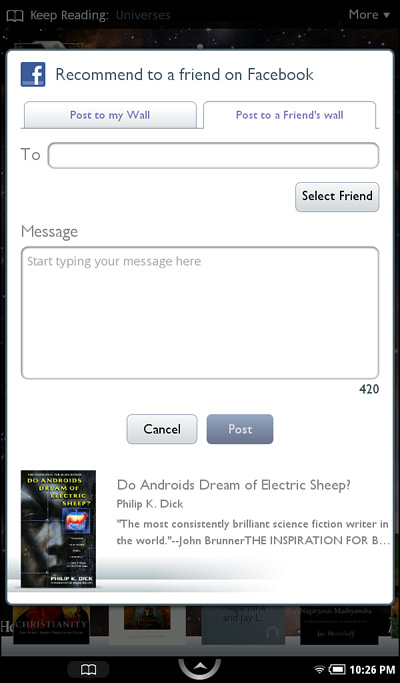
Tip
When you go to select friends, if you use the search box to narrow the list down, you may find that you now have a way to leave the screen. Actually, it’s just hidden. Tap the hide keyboard key to get to the Done button.
Using Share from the Reading Tools Toolbar
While reading a NOOKbook or newspaper, you can tap the Share button on the Reading Tools toolbar. You have three options: Recommend, Rate and Review, and Post Reading Status (see Figure 8.4).
Figure 8.4. While reading a book, you can share with friends.
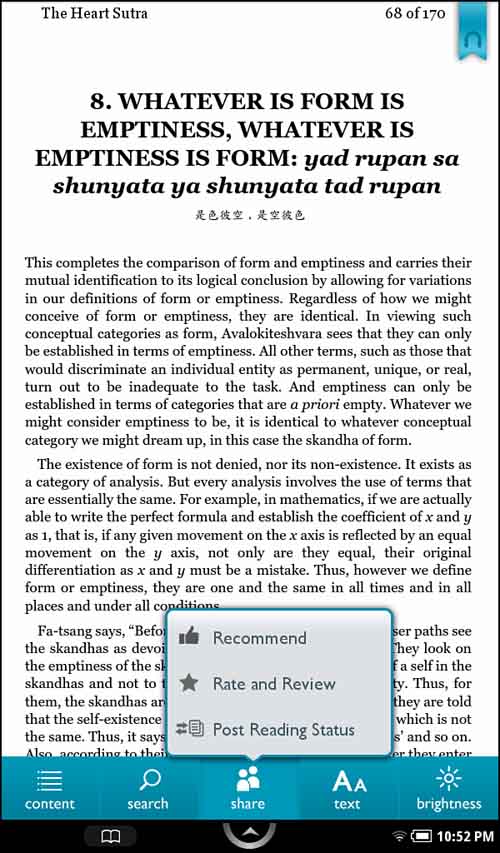
• Recommend:This functions exactly as the previous section, “Using Recommend from the Cover Menu or View Details Screen,” functions.
• Rate and Review:Tapping this allows you to rate and review the book on BN.com, which appears on the B&N book’s specific web page. You must provide both a rating and either a headline or review before you can post. After you tap Post, the information is sent to BN.com.
Figure 8.5. While reading a book, you can share with friends.
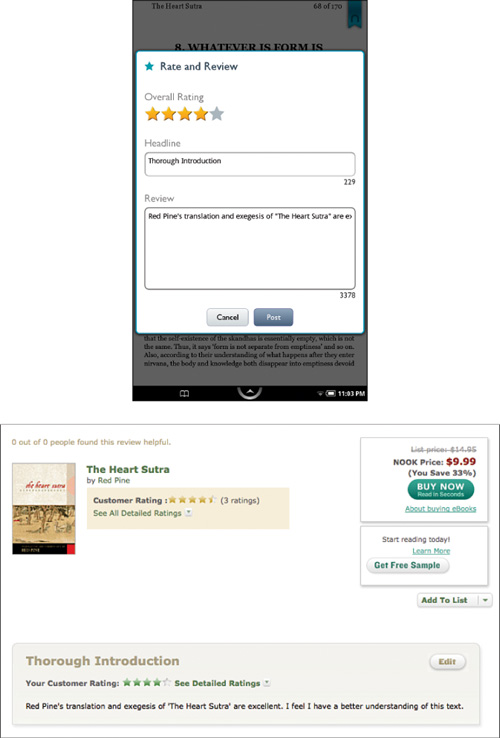
• Post Reading Status:This option enables you to post how far along you are in reading this NOOKbook to Facebook. A brief headline indicating how far you are into the NOOKbook and its title is followed by the synopsis of the NOOKbook as found on BN.com.
After tapping Share and tapping Post Reading Status, tap the check box for Facebook or Twitter (or both) and then tap Post. The update is sent.
Figure 8.6. While reading a book, you can share with friends.
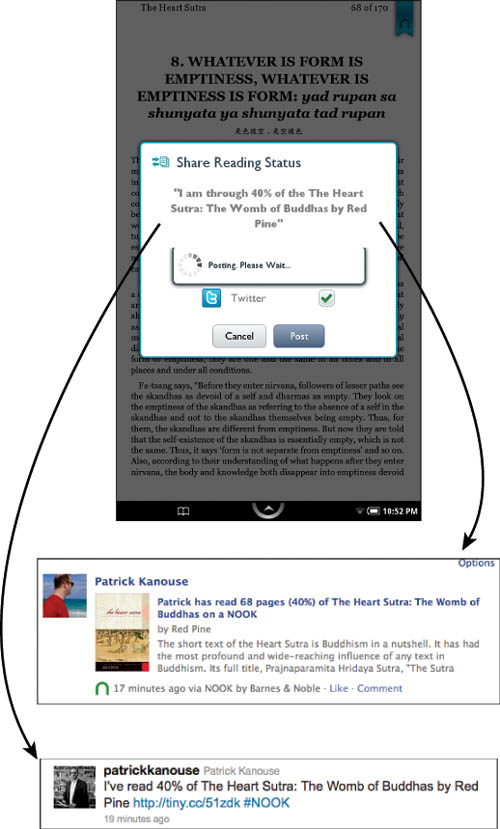
Using Share from the Text Selection Toolbar
Use this share function when you have a quote you want others to see:
- Press and hold the word you want to start the quote.
- When the Text Selection toolbar appears, finish highlighting the quote by dragging the ending blue bar to where you want.
- Tap Share.
- Tap Facebook (see Figure 8.7).
Figure 8.7. Sharing a quote.
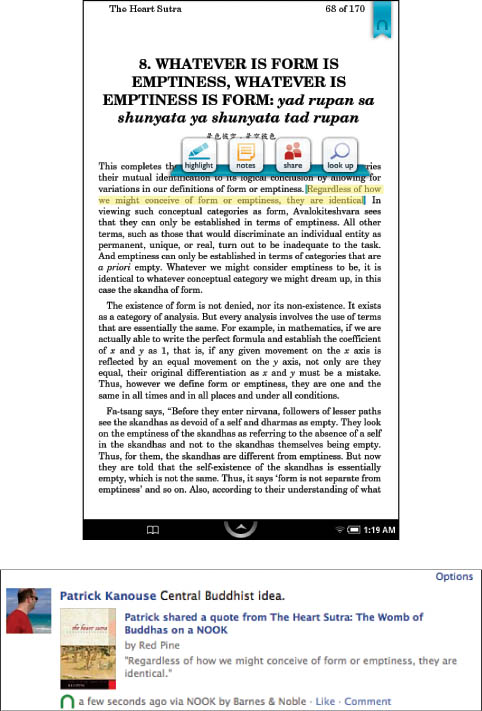
- Tap either Post to My Wall or Post to a Friend’s Wall.
For Post to My Wall, type a message and tap Post.
For Post to a Friend’s Wall, tap Select Friend. Select your friend or friends. Type your message. Tap Post.
The appropriate wall or walls are updated.
Using the Flag Reading Tools Bar
Remember the flag on the Reading Tools bar in the reading screen (that flag off to the right of the scroll bar). When you finish reading a NOOKbook, tap it to get access to more social functions. When you tap the flag, the We Hope You Enjoyed It screen appears (see Figure 8.8). You can rate and review it for BN.com, lend it to a friend (if it is a LendMe book), or recommend it to friends via your Contacts, Facebook, or Twitter.
Figure 8.8. What the Flag offers.
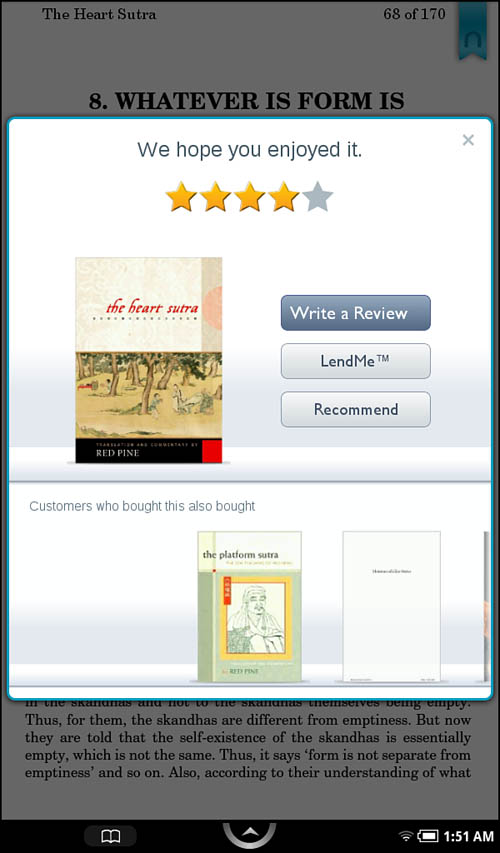
Also, if you click one of the covers in the Customers Who Bought This Also Bought section, the NOOKstore version Details screen appears so that you can buy your next NOOKbook, download a sample, or add it to your wishlist.
So What About Twitter and Contacts?
NOOKcolor’s support for Twitter and Contacts functions identically to Facebook, except that you share with specific contacts via email or your Twitter feed (see Figure 8.9). Twitter has a more limited character count, however.
Figure 8.9. Sharing a recommendation via Twitter.
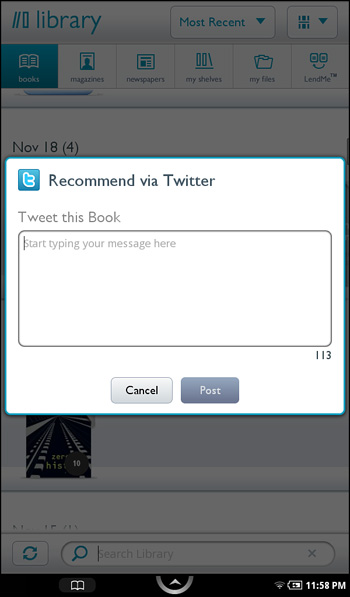
Tip
If you have a WordPress blog, check out the NOOKcolor widget at http://wordpress.org/extend/plugins/nook-color-widget/. This widget displays the cover of book you are reading.