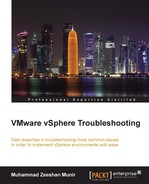The VMware vCenter Server provides you with the option of configuring statistics intervals for how often data should be captured, how long the data should remain in the database, and what kind data it should be collecting.
- Log in to your vSphere client and click on vCenter Server Settings. This will open up a new window.
- Click on Statistics in the left column.
- From here, you can choose the Interval Duration of the metrics, how long the vCenter Server should store the data of these metrics, and at what level these statistics should be collected.
- Click the first interval 5 Minutes and then click Edit. A new window will pop up.
- You can configure Statistics Level from 1 to 4 in this window. The higher the statistics level, the more data it will collect with more counters. Level 4 will collect data for all the counters supported by the vCenter Server. For now, you can choose Level 2 and click OK.
- Click OK again to exit the Statistics window.
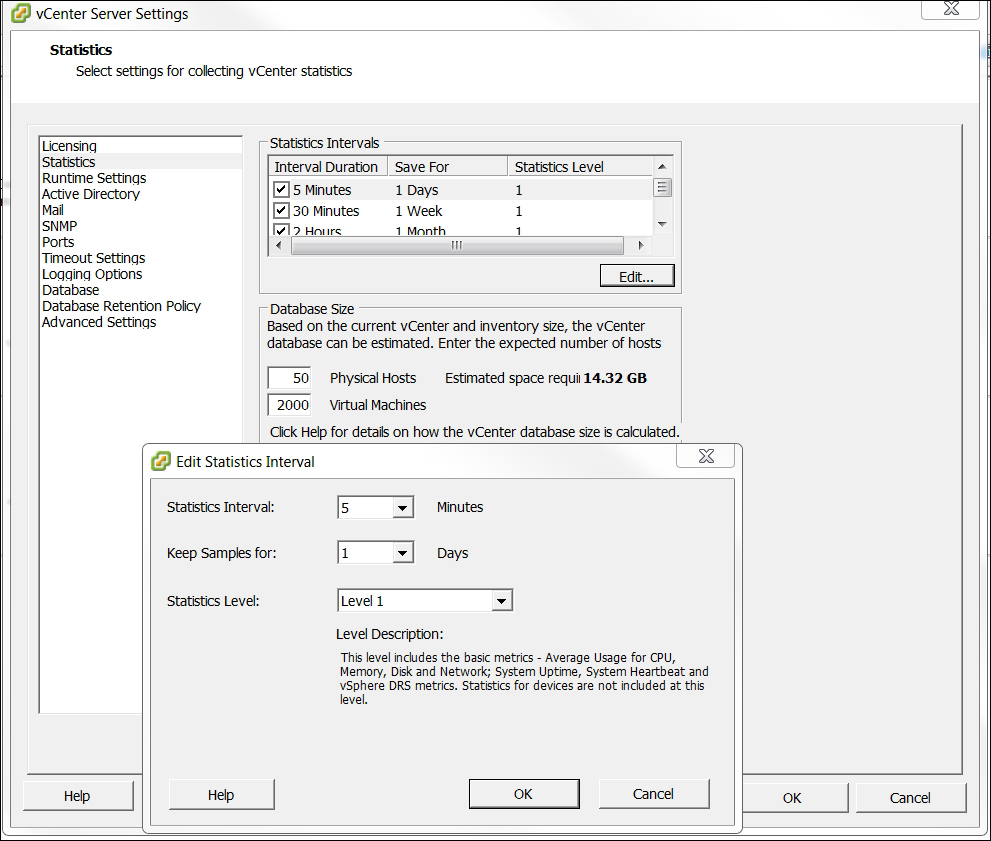
Figure 2.18
..................Content has been hidden....................
You can't read the all page of ebook, please click here login for view all page.