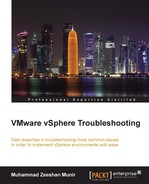The HA agent can also produce the operation timed out error. Removing a vSphere host and adding it again to the cluster doesn't solve the problem. Here is how you can resolve it:
- Log in to your vSphere client.
- Disable High Availability on the cluster.
- Select a vSphere host and go to the Configuration tab.
- Click on Security Profile in the left column.
- Click on Properties and verify the status of vSphere High Availability.
- Set the service to start and stop automatically, and start if it the service is stopped.
- Enable HA again on the cluster and reconfigure it.
If you want to reinstall the vpxa agent into your vSphere hosts without losing their database entries, you can perform the following procedure without affecting the running virtual machines. To reconfigure the HA agent from the vSphere client, follow these steps:
- Log in to your vSphere client.
- Select a vSphere Host in a cluster where you want to perform reconfiguration.
- Right-click on the vSphere host and choose the last option: Reconfigure vSphere for HA.
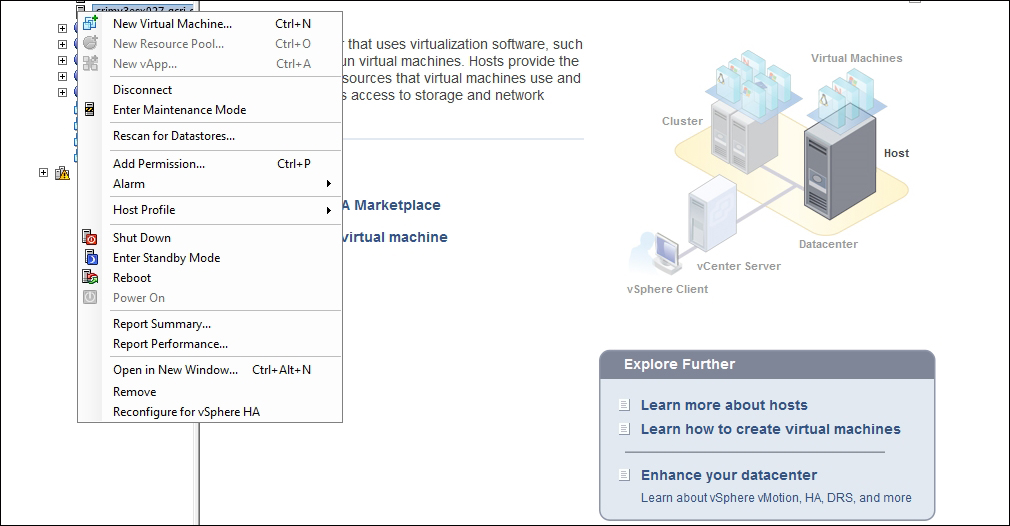
To reinstall the HA agent manually, follow this process:
- Right-click on the vSphere host and click on Disconnect to disconnect it from the vCenter Server.
- Now log in to your vSphere host using SSH.
- Delete vpxuser by logging in to the vSphere client and Local Users & Groups and then Users.
- Remove the vpxuser user.
- Remove the vpxa agent from your vSphere host:
chmod +x /opt/vmware/uninstallers/VMware-fdm-uninstall.sh cd /opt/vmware/uninstallers/ ./VMware-fdm-uninstall.sh
- Reconnect your vSphere host in vCenter Server. The vpxauser will be created again automatically.
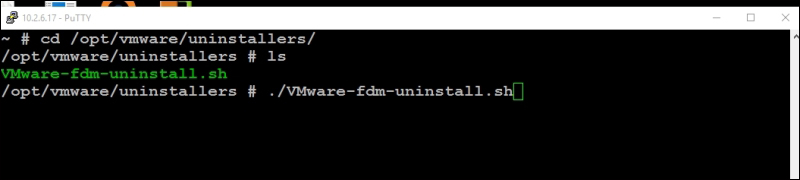
..................Content has been hidden....................
You can't read the all page of ebook, please click here login for view all page.