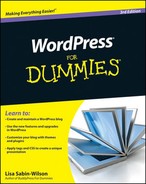Finding popular WordPress plugins
Using plugins to enhance your blog
In this chapter, I list ten of the most popular plugins available for your WordPress blog. This list isn't exhaustive by any means; hundreds of excellent WordPress plugins can, and do, provide multiple ways to extend the functionality of your blog. And if these ten plugins aren't enough for you, you can find many more at the official WordPress Plugin Directory (http://wordpress.org/extend/plugins).
Note
The greatest plugin of all is Akismet, which I describe in Chapter 10. Akismet is the answer to comment and trackback spam; it kills spam dead. It's installed with WordPress. Chapter 10 contains information on how to locate, download, unpack, install, activate, and manage plugins in your WordPress blog.
Developer: Lester Chan
http://wordpress.org/extend/plugins/wp-print
WP Print is one of several WordPress plugins developed by Lester Chan. While visiting the official WordPress Plugin Directory, do a search for the term gamerz, and you will find all of the plugins created by Lester. They're all great plugins and worth a look.
Tip
WP Print is an easy-to-use plugin that provides a clean, printable version of your blog posts and/or pages. Unless your blog theme has a specialized stylesheet for printing, posts and pages print rather messily. WP Print strips most of the style from your theme design (images and formatting, for example) and outputs a clean print of your article with black text on a white background.
You can configure these options:
Print Text Link for Post: This option configures a Print This Post link.
Print Text Link for Page: This option configures a Print This Page link.
Print Icon: Choose between two icons:
print.gifandprinter_fam fam fam.gif. The icon you choose appears on your site.Print Text Style Link: This drop-down menu presents settings for displaying the print link on your site.
Additional printing options: You can specify whether comments, links, images, video, and disclaimer or copyright text will print.
WP Print doesn't automatically appear on your blog. You need to add a small snippet of code to your blog template in the area where you want the print link to appear:
<?php if(function_exists('wp_print')) { print_link(); } ?>Place the code within The Loop. (See Chapter 12 for information about The Loop.)
Developer: Mark Jaquith
http://wordpress.org/extend/plugins/subscribe-to-comments
The Subscribe to Comments plugin adds a very nice feature to your blog by letting your visitors subscribe to individual posts you've made to your blog. When your readers subscribe to individual posts on your blog they receive notification via e-mail whenever someone leaves a new comment on the post. This feature goes a long way toward keeping your readers informed and making the discussions lively and active!
The plugin includes a full-featured subscription manager that your commenters can use to unsubscribe to certain posts, block all notifications, or even change their notification e-mail address.
Developer: Alex King
http://wordpress.org/extend/plugins/share-this
Every social bookmarking service has its own icon. People put these icons on their blogs as a way to let their visitors know that they can share their content with each social bookmarking service. This was a good concept when only a handful of services existed. Now there are dozens.
ShareThis is a plugin that combines an "e-mail this" plugin and social bookmarking service, allowing visitors to share content through e-mail and popular social bookmarking services such as Technorati, del.icio.us, and Digg.
When you've installed the plugin, go to the Options page for ShareThis, and set these options:
Enter the Widget Code: Obtain the code from the ShareThis Web site; then copy the code into the text box.
Display the Link Only on Certain Pages of Your Blog: By default, the ShareThis link is added at the very end of your blog post and page. You can turn off this default option. Choose No from the Automatically Add ShareThis to Your Posts and the Automatically Add ShareThis to Your Pages drop-down menus that appear on the ShareThis Options page. Then add the ShareThis template tag to your template wherever you want it to display in your blog:
<?php if (function_exists('sharethis_button')) { sharethis_button(); } ?>Note
This plugin requires the
wp-footer()call in the footer(footer.php)of your template. If your theme doesn't include awp_footer()call, you can add it easily by opening thefooter.phptemplate and adding this bit of code:<?php wp_footer(); ?>
Developer: Michael Torbert
http://wordpress.org/extend/plugins/all-in-one-seo-pack/
Almost everyone is concerned about search engine optimization (SEO) in blogs. Good SEO practices help the major search engines (such as Google, Yahoo!, and Bing) easily find and cache your blog content in their search databases so that when people search for keywords, they can find your blog in the search results. All in One SEO Pack helps you fine-tune your blog to make that happen. It automatically creates optimized titles and generates HTML keywords for your individual posts. If you're a beginner, this plugin works for you out of the box with no advanced configuration necessary. Woo hoo! If you're an advanced user, you can fine-tune all of the All In One SEO settings to your liking.
http://wordpress.org/extend/plugins/wptouch
The WPtouch iPhone Theme plugin transforms your WordPress powered Web site into an iPhone-compatible browsing experience. It's designed specifically for visitors using an Apple iPhone. As an extra added bonus, it also creates a nice interface for visitors browsing in on an Android phone or Blackberry, as well.
This plugin doesn't affect how your WordPress Web site appears on a desktop or laptop. It only affects the view for people browsing your site on different mobile devices. The switch happens automatically without you having to touch one bit of code, which is always great news!
Developers: Austin Matzko
http://wordpress.org/extend/plugins/wp-db-backup/
Throughout this book, I often remind you to back up your files. In my work outside this book, I'm always encouraging my friends and clients to back up.
WP-DB-Backup is a plugin that provides a very easy method of creating a backup of your MySQL database. Remember, the database stores all the important data for your blog: your posts, pages, links, categories, comments, trackbacks, and settings.
Note
If something happens to your database, and you don't have a backup, you'll be starting over from page one. Do yourself a huge favor: Make regular backups of your database by using this plugin. You can choose to have the backup file sent to an e-mail address of your choosing, downloaded to your computer, or stored on your Web sever in a backup folder inside your wp-content folder.
Developer: Donncha O'Caoimh
http://wordpress.org/extend/plugins/wp-super-cache
WP Super Cache creates static HTML files from your dynamic WordPress content. Why is this useful? On a high-traffic site, having cached versions of your posts and pages can speed up the load time of your Web site considerably. A cached version simply means that the content is converted to static HTML pages (as opposed to dynamically created content pulled from your database through a series of PHP commands) that are then stored on the server. This process eases the efforts the Web server must take to display the content in your visitors' browsers.
You can also read a very helpful article written by the plugin developer, Donncha O'Caoimh on his Web site here: http://ocaoimh.ie/wp-super-cache/.
In Chapter 2, I explain the relationship between PHP and MySQL.Twitter Tools
Developer: Alex King
http://wordpress.org/extend/plugins/twitter-tools
Social media networking is insanely popular on the Web right now. One of the more popular services is Twitter (www.twitter.com). Almost everyone who has a blog also has a Twitter account (you can even follow me on Twitter at http://www.twitter.com/LisaSabinWilson).
One of the nicer things that came about shortly after Twitter hit the scene was Alex King's plugin for WordPress called Twitter Tools. This plugin lets you tweet an announcement every time you publish a new post on your blog. The announcement appears on your Twitter stream and is read by all of your Twitter followers. People can then click the link and read your article. It's just one more nice way to use social media to promote your blog and content! There's more to this plugin, however; it also has some pretty nifty tools that enable you to
Publish a post on your blog with your Twitter updates from the day.
Publish a tweet directly from your blog, so you don't have to use another browser window or application.
Tag your blog posts with Twitter hash tags — which are like keywords for Twitter that help other people search for and find your content within the Twitter universe.
http://wordpress.org/extend/plugins/google-sitemap-generator
This plugin lets you create a Google-compliant site map of your entire blog. Every single time you create a new post or page, the site map is updated and submitted to several major search engines, including Google, Yahoo!, and Bing. This plugin helps the search engines find and catalog new content from your site, so your new content appears in the search engines faster than it would if you didn't have a site map.
Developer: Andy Skelton and Michael D. Adams
http://wordpress.org/extend/plugins/stats
With the rise in popularity of the hosted WordPress.com service came a huge demand for the statistics that WordPress.com provides in its Dashboard pages. Users of the self-hosted WordPress.org software drooled when they saw the stats available to WordPress.com users, and the cry for a similar stats plugin for WordPress.org went out across the blogosphere.
Andy Skelton answered that call with the release of the WordPress.com Stats plugin for WordPress.org users. This plugin collects all the important statistics, including the number of hits on the site per hour, day, or month; the most popular posts; the sources of the traffic on the blog; and the links people click to leave the site.
The stats are provided for you on one easy-to-view page. This plugin doesn't count your own visits to your blog, so you can be assured that the counts are accurate.
Note
You need a WordPress.com API key for the stats plugin to work. (See Chapter 10 for information on how to obtain a WordPress.com API key.) To enter the key, click the Plugins link in the Dashboard, click the WordPress.com Stats subtab, and type the API key there.
After you've activated the plugin and inserted your WordPress.com API key, click the Dashboard link in the Dashboard. Click the Blog Stats subtab to view your stats.