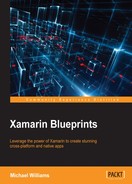Let's move back to the Android implementation. This part is easy, we have already mapped the UI logic to the ChatPresenter, so let's get straight into building the interface. Add a new file to the Views folder in the Chat.Droid project, call it ChatActivity.cs, and implement the first part:
[Activity(Label = "Chat", ScreenOrientation = ScreenOrientation.Portrait)]
public class ChatView : ListActivity, ChatPresenter.IChatView
{
#region Private Properties
private ChatPresenter _presenter;
private LinearLayout _scrollViewInnerLayout;
private EditText _editText;
private long _lastSendClick = 0;
private int _width;
private float _currentTop;
private bool _dialogShown = false;
#endregion
#region Protected Methods
protected override void OnCreate(Bundle bundle)
{
base.OnCreate(bundle);
SetContentView(Resource.Layout.ChatView);
var metrics = Resources.DisplayMetrics;
_width = (int)(( metrics.WidthPixels) /
Resources.DisplayMetrics.Density);
_scrollViewInnerLayout = FindViewById<LinearLayout>
(Resource.Id.scrollViewInnerLayout);
_editText = FindViewById<EditText>(Resource.Id.chatField);
var sendButton = FindViewById<Button>(Resource.Id.sendButton);
sendButton.Touch += HandleSendButton;
var app = ChatApplication.GetApplication(this);
app.CurrentActivity = this;
_presenter = app.Presenter as ChatPresenter;
_presenter.SetView(this);
app.CurrentActivity = this;
}
#endregion
}
In the OnCreate function, we are setting the content view to the ChatView layout. We then retrieve the width of the screen as we need to be able position the x-axis of the chat box to the left or right of the screen, based on whether it was sent/received. We then assign the SendButton's Touch event to call the HandleSendButton function. Finally, we retrieve the ChatApplication object and cast the presenter to a ChatPresenter, call the SetView function, and pass the ChatActivity. Then we set the CurrentActivity of the ChatApplication object to the ChatActivity. Let's also add an override on the OnPause so we can call ReleaseView on the ChatPresenter to remove the OnDataReceived event from the SignalRClient. This is the equivalent to the ViewDidUnload override on a UIViewController:
protected override void OnPause()
{
base.OnPause();
if (_presenter != null)
{
_presenter.ReleaseView();
}
}
Now we have to add the IChatView implementation; CreateChatBox must be propagated to the main thread as this event will sometimes call this function on a different thread:
#region IChatView implementation
public void NotifyChatMessageReceived(string message)
{
// perform action on UI thread
Application.SynchronizationContext.Post(state =>
{
CreateChatBox(true, message);
}, null);
}
#endregion
Now we have to add the IView implementation, which we can simply copy from the previous activity:
#region IView implementation
public void SetErrorMessage(string message)
{
if (!_dialogShown)
{
_dialogShown = true;
AlertDialog.Builder builder = new AlertDialog.Builder(this);
builder
.SetTitle("Chat")
.SetMessage(message)
.SetNeutralButton("Ok", (sender, e) => { _dialogShown = false; })
.Show();
}
}
public bool IsInProgress { get; set; }
#endregion
Before we add the remaining functions, we are going to add another layout for the ChatBoxView in Android. Add a new file called ChatBoxView.xml, add it to the Resources | layout folder, and implement the following:
<?xml version="1.0" encoding="utf-8"?>
<LinearLayout
xmlns:android="http://schemas.android.com/apk/res/android"
android:orientation="horizontal"
android:layout_width="match_parent"
android:layout_height="match_parent"
android:weightSum="4">
<TextView
android:id="@+id/messageTextView"
android:layout_width="wrap_content"
android:layout_height="wrap_content"
android:layout_weight="1" />
</LinearLayout>
This is a very simple view which contains a LinearLayout that contains one TextView to display the chat message.
Finally, we add the remaining HandleSendButton and CreateChatBox functions; they are the same functions as iOS, but use Android objects:
#region Private Methods
private void HandleSendButton(object sender, View.TouchEventArgs e)
{
// multiple-clicking prevention using a threshold of 1000 ms
if (SystemClock.ElapsedRealtime() - _lastSendClick < 1000)
{
return;
}
_lastSendClick = SystemClock.ElapsedRealtime();
_presenter.SendChat(_editText.Text).ConfigureAwait(false);
CreateChatBox(false, _editText.Text);
}
#endregion
#region Public Methods
public void CreateChatBox(bool received, string message)
{
var view = LayoutInflater.Inflate(Resource.Layout.ChatBoxView, null);
view.SetX(received ? _width : 0);
view.SetY(_currentTop);
var messageTextView = view.FindViewById<TextView>
(Resource.Id.messageTextView);
messageTextView.Text = message;
var color = Color.ParseColor(received ? "#4CD964" : "#5AC8FA");
messageTextView.SetBackgroundColor(color);
_scrollViewInnerLayout.AddView(view);
_currentTop += 60;
}
#endregion
The HandleSendButton function will do the exact same: call the presenter function, SendChat, create a new chatbox, and add it to the ScrollView. The CreateChatBox function will use the context's LayoutInflator and create a new ChatBoxView. We will then set the x, y, width and height properties, retrieve the TextView property of the view, and set the Text property to the message. We then call SetBackgroundColor on the view and change the background color according to whether it has been sent or received. Finally, we add the new view to the ScrollView and record the current y-axis value.