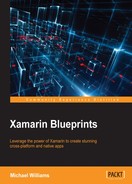This chapter will walkthrough native development with Xamarin by building an iOS and Android application that will read from your local gallery files, and display them in a UITableView and ListView. The following topics will be covered in this chapter:
Expected knowledge:
- Creating iOS provision certificates
- iOS development
- Objective-C
- Creating keystores
- Android development
- Java
In this chapter you will learn the following:
- Creating an iOS project
- Creating a UIViewController and UITableView
- Customizing a cell's appearance
- Creating an Android project
- Creating an XML interface and ListView
- Shared projects
- Custom row appearance
- Bitmap functions
- The ALAssetLibrary
- Adding the iOS photo screen
- Adding the Android photo screen
Let's begin our Xamarin journey; we will start by setting up our iOS project in Xamarin Studio:
- Start by opening Xamarin Studio and creating a new iOS project. To do so, we simply select File | New | Solution and select an iOS Single View App; we must also give it a name and add the bundle ID you want in order to run your application.
- Now that we have created the iOS project, you will be taken to the following screen:

Doesn't this look familiar? Yes, it is our AppDelegate file; notice the .cs on the end; because we are using C#, all our code files will have this extension (no more .h or .m files).
..................Content has been hidden....................
You can't read the all page of ebook, please click here login for view all page.