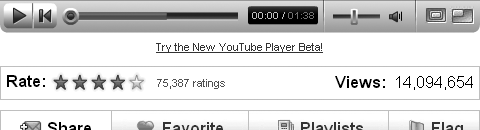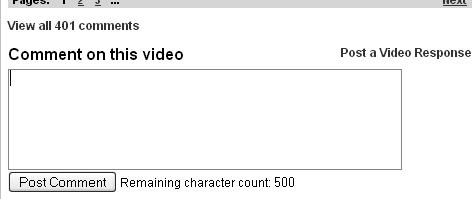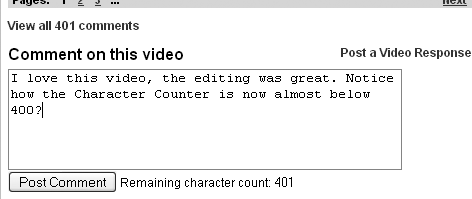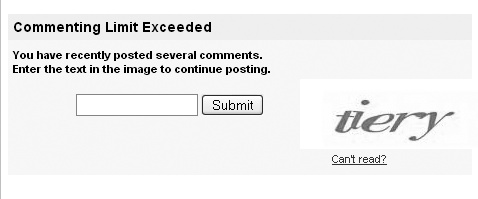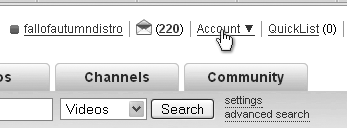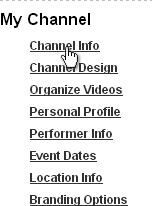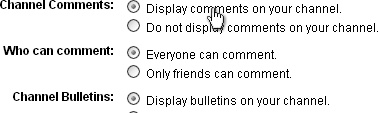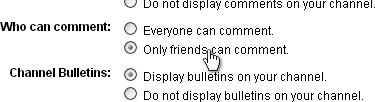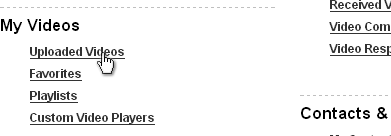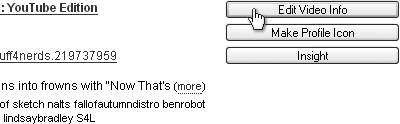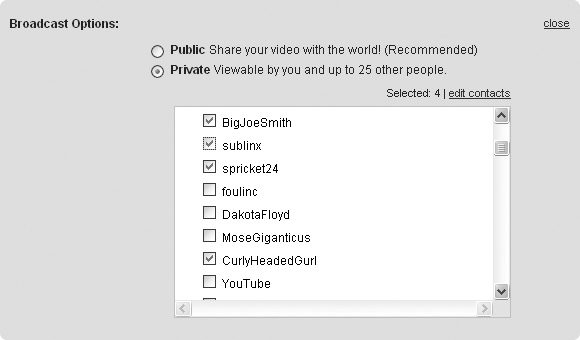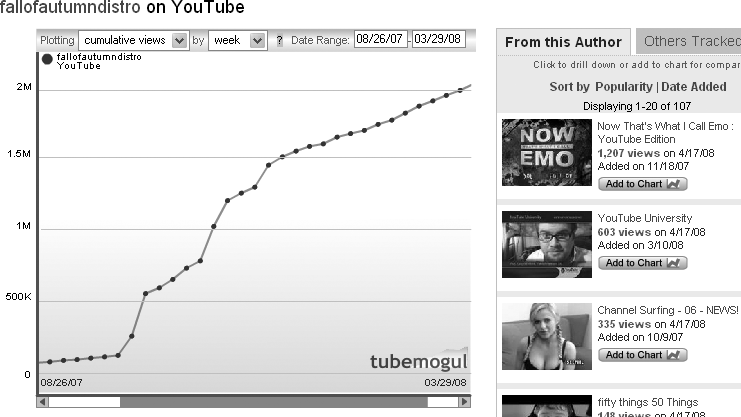Chapter 7. Building Your Audience
Alan Lastufka
Priming Your Channel
I am routinely asked about how to gain more subscribers. First, you can’t fake it. Well, okay, you can fake it, and I’ll even tell you how later in this book, but any cheat you attempt will be transparent and won’t really do you much good in the long run. Second, while having thousands of subscribers is good, it’s not necessary to enjoy your time on the site or even to “go viral.” All it takes to go viral is for one viewer to share your video with another, who shares it with two or three others, who each pass it on, and so on. But obviously, the more subscribers you have, the greater the chance that one of them will pass your video on to be the seed that quickly becomes a forest.
Before you set out to earn more subscribers, remember that your content has to be good. I can show you how to get a lot of traffic to your profile, but if your channel description, your profile icon, or, most important, your videos don’t entertain or pique visitors’ interests, they won’t subscribe! This is why we covered how to write, light, and frame your videos before we mentioned anything about getting your name out there.
Review some of the channel design tips from Chapter 4’s “Pimping Your Profile” section. Take some time to write a compelling channel description. Make it personal, make it funny. Insert a favorite quote of yours. And make sure the featured video on your channel is one of your best.
Now you’re ready to set out to actually use some of the following tips. My goal throughout this chapter will be to drive viewers to your profile page and videos. The best way to drive traffic to any web page, whether it’s a blog, a new e-commerce site, or your YouTube profile, is to create inbound links. Inbound links are hyperlinked (usually blue and usually underlined) words or phrases that, when clicked, take viewers from an external site to your YouTube profile page.
The Website field in your YouTube user profile will automatically be turned into a link to your external site. You can put any number of URLs in the More Info field for a video, and all of them will automatically be turned into links. It’s best to keep the number of links down to what you need so as not to overwhelm people. Keep in mind the short attention span of your target audience. I recommend just a few links to important and relevant sites, such as the websites or YouTube pages of people who helped collaborate on that video. Of course, you should also add a link to an information page with “How to get involved” on any type of activist video.
If you know how to create hyperlinks outside of YouTube, that’s great; it will help in building your auxiliary web world later that you can link to on YouTube. But you are not allowed to use any HTML formatting on YouTube (this is to prevent security exploits). The good news, however, is that your username will always be hyperlinked on YouTube, so you don’t have to give it a second thought. Now, let’s go get your username out there….
Views and Ratings
YouTube, for the most part, is a numbers game. View counts are often used as the benchmark of a video’s success or failure in this game. Of course, we don’t consider a video a “failure” if it doesn’t get a lot of hits; sometimes just the act of making it has its own rewards. And sometimes you’ll want to make a video private when it’s intended for only a few friends and family. (Read more on this in the “Privating: Covering Your Online Tracks” section.) But a lot of people do look at numbers as success or failure.
YouTube communicates how important video views are in numerous ways. First, YouTube defaults all of its top video lists to display the Most Viewed videos for each category. If you’re looking for Comedy, the first group of videos displayed is not necessarily the funniest or those eliciting the largest reaction, but those that are Most Viewed.
Note
The Most Viewed, Most Discussed, Top Rated, and other top video lists are a great way to earn some very visible inbound links, so landing on them should be a goal. Each hour spent in one of the top 20 slots on the Most Viewed page, for instance, can earn you between 10,000 and 30,000 views!
Second, YouTube displays the view count for each video as the largest item beneath your video (see Figure 7-1), drawing attention first to how many people have watched and second to how many have commented, rated, or favorited.
The view count has been perceived as so important that new and old users have created and shared browser plug-ins that assist in artificially inflating a video’s views. These plug-ins, known as autorefreshers, are available for all the major Internet browsers. Autorefreshers work by reloading your video’s page at preset time intervals. For example, if I set an autorefresher to reload my video page every 5 seconds, it produces 12 views per minute, or 720 views per hour. Autorefreshers are automated, which means I can let it run while I take a 3-hour nap and wake up to more than 2,000 artificial views. Those views will make my video appear to be more popular than it really is but it’s against YouTube’s terms of use (which could get your account suspended), and, as with most cheating tactics, it won’t leave you with any sense of accomplishment.
Low numbers can be frustrating for new vloggers and video makers. It’s difficult to invest hours into making a video, only to upload it and find a day later that only some 10 or 12 people have watched it. Trust me when I say this, though—we have all been there. If your content is interesting or funny and your shot isn’t completely out of focus, you will gain more views over time. Faking your views will get you called out very quickly, and the majority of YouTubers will lose all respect for you.
It’s best to let your views build organically. No one is an overnight success. We all have early videos with very few views, but the more you interact with the community, the more people will click through on your username and watch what you have uploaded. And because your videos rock now that you’ve learned proper lighting and audio in Chapters Chapter 2 and Chapter 3, people may even comment, rate, or subscribe.
Ratings are given on a five-star basis and are important because, just like with Most Viewed, there’s also a Top Rated list for each video category. These lists typically favor commercial content from sponsors such as presidential candidates, Adult Swim, or the NBA. However, with a large enough audience rating our videos, we real users can place right next to the commercial content and receive the same exposure (remember that “level playing field” we mentioned in Chapter 1?).
The more ratings—and the higher those ratings are—that a video receives, the better it places on the Top Rated list and any future video search results. To rate a video, click the first, second, third, fourth, or fifth star (see Figure 7-2), depending on your opinion of the video. The ratings break down as follows:
Comments and Replies
Commenting is the heart of interaction on YouTube. When I receive an interesting comment on one of my videos, still to this day I will click that viewer’s username and watch one of their videos. I’ll leave them a comment or two, and if I enjoy what I see, I will subscribe. Many other YouTubers share this habit; it’s how we all continue to find new, interesting people to watch.
Viewers don’t have to spam me or ask me to check out their videos or employ any other annoying gimmick; they simply interact with me by watching and commenting on one of my videos. Resist the urge to spam or ask for views. It’s really a turnoff.
Most YouTubers reserve an hour or two after uploading a video to respond to the comments that come in right away on their new video. Take advantage of that information. Watch your subscriptions inbox for new videos to pop up, watch them, and comment early on the videos. If a video creator responds to your comment (something I’ll stress the importance of in a minute), reply promptly. This will create a dialogue. This will get people clicking through to your profile page.
So, how do you leave a comment? There are two different types of comments: text comments on videos (found below every video on YouTube, where you comment about the content of the video you just watched) and profile or channel comments (text comments found on your profile page, if you have them turned on).
Text Comments
If you enjoy a video, hate a video, agree, disagree, or have a question, you should express that in a text comment after watching. Leaving comments is easy. Simply scroll down to the bottom of the page where you were just watching the video, and you’ll find a text box. (See Figure 7-3.)
As you type your comment into the text box, you may notice the “Remaining character count” counting down how many available characters you have. YouTube limits text comments to 500 characters but lets you post multiple comments if you can’t say everything you want to in fewer than 500 characters. (See Figure 7-4.)
Some users purposely break their comments up over three or four posts. This is sometimes referred to as comment spamming. When users spam comment sections to advertise other sites or leave cryptic “repost this three times to save your life” messages, it’s irritating. However, when a friend posts multiple comments to one of your videos, they are doing so to help you. The more text comments you receive, the higher your video will place on the Most Discussed video list. Posting more than four consecutive comments on any video will lock up the comment section and keep you from posting any additional comments. YouTube then requires you to enter a CAPTCHA code to continue posting comments. (See Figure 7-5.)
The majority of views on your videos will be lurkers. Lurkers are people without accounts who watch and then move on. Lurkers don’t rate, don’t comment, and definitely don’t make videos of their own. Lurkers are good for views, but not much else. This is why the average video views to comments ratio on YouTube is about 5 percent. Meaning, if you have 100 views, you should probably have about 5 comments; 1,000 views, 50 comments; and so on.
You want users watching your videos. You want people who will get to know, and support, you. The more invested a user feels in your channel, meaning, the more time and energy they’ve put in to watching and commenting and interacting with you, the more likely they are to pass your link around. Your subscribers, the regular watchers, are the ones who will rate your video every time, even if you’re trying a new style of editing or writing. Your subscribers are the ones who will drop you sweet little private messages when you’ve been gone for more than a few days to make sure you’re okay. This is where the heart of YouTube is and where you find your sense of community.
Lately, I’ve been having more fun interacting in my videos’ comment sections than I have actually making my videos. It’s imperative that you, as a video maker, reply to the text comments you receive. The more you interact with your viewers, the more you will get from the time you invest on YouTube. It’s unrealistic to tell you to reply to every comment, especially once you start receiving hundreds of them, but I try to reply to at least the first 100. Viewers recognize and appreciate the dialogue.
Channel Comments
Leaving video comments on your subscribers’ new videos is a great practice, not only for having fun and interacting but also for gaining those inbound links I mentioned earlier. But sometimes a user hasn’t posted a new video in a while, or perhaps your comment has nothing to do with the last video they posted. What else can you do? You can leave channel comments (sometimes also called profile comments).
Channel comments are on your channel (profile) page, usually near the bottom, below your videos, favorites, etc. They’re optional, however, so first I’ll show you how to turn it on. Go to My Account (Figure 7-6) and click Channel Info (Figure 7-7).
Near the top you will see the option to “Display comments on your channel” or to not display them. Selecting the first button causes comments to be displayed; selecting the second causes them not to be displayed. You must select one button or the other (Figure 7-8).
You can also set who can comment on your page. Perhaps you want only your friends to leave you comments; that’s a great way to cut down on spam or abusive messages being left on your profile.
To set comments to friends only, first go to My Account.
Then click Channel Info.
Toward the middle you’ll see the “Who can comment” setting. You can choose to let only your friends comment or to let everyone comment (Figure 7-9).
The most common use for channel comments is to thank someone for subscribing. If you haven’t opted out of the emails, you should be receiving a new email from YouTube every time someone subscribes to your channel. This email will include a link to the user who subscribed to you. It’s good form to take 30 seconds, click the username from the email, and leave them a channel comment, thanking them for subscribing.
I usually do this in batches. I’ll let 10 to 20 subscriber emails pile up and then go leave comments for them all in one sitting. Just keep in mind that the same rules for “comment spam” apply to channel comments. After every four comments you leave, you will have to enter a new CAPTCHA code to continue leaving comments.
More Subscribers and Friends
One additional, powerful way to gain inbound links on YouTube is to have a friend mention you in a video and link to you in the description. Occasionally, established, more popular users will upload thank you, or shout-out, videos. They’ll want to share new channels with their subscribers. Depending on the audience of the person uploading the shout-out video, this could be a big break for your channel.
As you interact and upload your own videos, you will naturally make a few friends who enjoy your sense of humor, editing style, or lifestyle. If one of these friends happens to have a lot more subscribers than you or blows up after being featured, their shout-out video mentioning you can gain you thousands of subscribers. But don’t make videos for the sake of getting someone’s attention.
At the end of the day, remember to be yourself. Your audience will get comfortable with you, your sense of humor, and your video-making style. That’s not to say they won’t enjoy seeing you branch out and try something new, but if you get caught up in trying to make videos to please them instead of pleasing yourself, they’ll know.
If you do try something different and it does well, resist the temptation to make "sequels” or to make a series. A lot of us have failed to take this advice to heart, myself included. The problem with a series, though, is that formats get boring very quickly. Look at why we have all stopped watching so much TV. Formats are predictable and unexciting. So, unless you are overflowing with the talent required for sustaining a series via great writing and great acting, your subscribers will soon stop watching. And by the time you get bored, eight sequels down the line, and move on to making more original videos, you will already have lost a number of subscribers.
Promoted and Featured Videos
Now that you’re earning subscribers and making friends, what comes next? Where’s your “big break”? On YouTube, your big break comes in the form of being featured.
The granddaddy of features is the YouTube front page. There are 12 slots available for featured videos on the front page, and YouTube updates this, on average, twice a day. During the 6 days you’re on the front page, your video will receive anywhere from about 250,000 to more than 1 million views. The views will depend on your video’s title, description, and thumbnail. An attractive or mysterious thumbnail, along with a solid title, will gain you more click-throughs than a blurry or muddy thumbnail image and uninteresting title.
I was featured on the front page of YouTube in July 2007. It comes with no warning, no notice. That morning I woke up, logged in, and could barely catch my breath when my latest video’s thumbnail popped up at the top of the front page. YouTube featured an animated music video I had made a few weeks prior for my friend’s independent band, imadethismistake. Here’s the video:
| www.youtube.com/watch?v=g8yQ0T7fNtw (URL 7.1) |
That video went on to almost 800,000 views and gave me my first big jump in subscribers, but most users are never featured on the front page. It’s all up to the mysterious editors and their mysterious selection process.
YouTube also features videos in each of the video categories. These category features, or Spotlights as YouTube now refers to them, don’t generate as many views as a front page feature, but they are rewarding nonetheless. Most of the active users on the site still check the video categories a few times a day and will see your video. The categories include Music, Comedy, People & Blogs, Entertainment, News & Politics, and more. Michael’s D.I.Y or DIE was featured by the music editor and received more than 31,000 views. Here’s the video:
| www.youtube.com/watch?v=PtX09q9SCXw&feature=related (URL 7.2) |
Category features are selected by the editor for each category. Each category has at least one editor. Some of these editors make themselves known to the community, while others do not. The editors watch and comment on videos. Editors also welcome suggestions for videos to feature, which can be emailed or private messaged to their YouTube profiles. The editors are more likely to look at something from someone who doesn’t send a lot of suggestions, especially if that person has sent things the editors have featured before.
Most of the videos featured on the front page were featured in the video categories first.
Unfortunately, there’s not much you can do to make sure you “get featured.” Editors don’t fall for compliments or email bombing campaigns.
Note
Email bombing campaigns consist of users asking their subscribers and viewers to email their video’s link to a specific editor in an attempt to overwhelm or impress that editor. Most users do this with the hope that the editor will feature their video after being linked to it numerous times. This tactic does not work.
Privating: Covering Your Online Tracks
Now that you’re making better and better videos and gaining this new, and much larger, audience, you may want to “clean up” some of your weaker back catalog. You can hide individual videos using YouTube’s broadcast options.
There are only two broadcast options available for your videos: Public and Private. The majority of videos on YouTube are public; they are viewable by anyone, even if that person doesn’t have a YouTube account. A few users, however, create private videos or choose to private (hide) past videos they’ve made. Most private videos are usually targeted to a handful of friends or a few family members—they are not created for the general public, and you also want to spare Grandma from seeing the occasional “you suck” posted by some random idiot.
For example, you may want to share a video of your son’s first word with his grandparents. This isn’t exactly the kind of video most people would broadcast to the world. Or, you know that one video where you sang “The Glory of Love” horribly out of key for your girl on Valentine’s Day? Yeah, that’s one of my favorite reasons YouTube has a Private setting.
When you make a video private, you can select up to 25 other YouTube accounts to share that video with. The only people who can view your private videos are you and these other accounts you select. To private a video, follow these steps:
Go to the My Videos section of your account (Figure 7-10).
Find the video you want to private, and then click the Edit Video Info button (Figure 7-11).
Finally, under Broadcast Options, set the video to Private. This reveals an additional section that lets you choose up to 25 other YouTube accounts, from your Friends and Contacts lists, who will be able to view the video (Figure 7-12).
Click Update Video Options, and you’re done.
Aside from personal videos for friends and family, there are other reasons you may want to private a video. Perhaps, in the heat of the moment, you made a rant video that you think no longer reflects your opinion on a certain subject. Or maybe, as your dozens of subscribers grow to thousands of subscribers, you decide you no longer like to share some of those intimate introduction videos you posted. Or perhaps you’re looking for a new job and don’t think the video of you, two girls, and a beer bong will impress your future employer.
Keep in mind, privating a video does not hide it from YouTube staff. A private video is still subject to the same terms of use as public videos. This means you can’t use the Private video setting to share copyrighted, violent, or pornographic videos with your friends. Removals of private videos by YouTube count as strikes against your account, the same as removals of public videos.
Playing the Game
It helps, in real life and on the Internet, if you know how to play the game. You may have also heard it referred to as selling out, or buying in—but whatever you call it, it works. I do it, and I haven’t compromised any of my ethics in the process.
Everyone has something to offer others. Maybe you’re good at writing short, catchy theme songs or music. MysteryGuitarMan started making some big friends on YouTube after recording brief intro songs for popular users to insert at the beginning of their videos. These users were grateful, and a few made shout-out videos (as discussed earlier in this chapter), which drove traffic to MysteryGuitarMan’s profile:
| www.youtube.com/user/MysteryGuitarMan (URL 7.3) |
Don’t let this example of MysteryGuitarMan selling his songs to drive traffic to his profile undercut his talent and video-making skills. As I’ve stated numerous times throughout this chapter, I can drive traffic to your page, but you have to supply the content. MysteryGuitarMan had the content and then used his catchy, out-of-key themes to drive the traffic.
I met my first few “YouTube celebrities” after creating free banner images for them. I have a knack for graphic design, saw the need (the first few banners were horribly pixilated and designed; early partners had no idea what they were doing), and the gesture netted me a few backlinks and shout-outs in videos.
I’ve spoken a lot about the community in this chapter, but there is more. Collaboration videos, video responses, Advocates, and more await new YouTubers. We’ll introduce you to a few of these key community elements in the next chapter.
[2] While we were going to press, YouTube added a little “Audio Preview” button below the comment box. It “reads” your comment out loud in a robotic voice. Who’s that for? Blind YouTube watchers? People who can’t read their own comments out loud before posting? We thought about updating all images that show the comment box, but decided not to. So many people dislike this feature; we’ re betting it will eventually be removed from YouTube.