5
Month 3: Customize Your YouTube Channel
The most common way people find a new video is to go to YouTube and conduct a search, or they click one of the related videos. But people are just as likely to discover a new YouTube video embedded in a blog. This means YouTube should be the center, not the circumference, of your video marketing strategy. In this chapter, you will learn how to set up a basic YouTube channel, how to become a YouTube partner, how to create a YouTube brand channel, and how to stream live content on YouTube—although this may not stop some people from making comments like, “When I was a boy, I had to walk five miles through the snow to change the channel.”
- Chapter Contents:
- Center vs. Circumference
- Week 1: Set Up a YouTube Channel
- Week 2: Become a YouTube Partner
- Week 3: Create a YouTube Brand Channel
- Week 4: Stream Live Content on YouTube
Center vs. Circumference
On December 5, 2005, three executives from video search engines spoke during the “Video Search” session moderated by Chris Sherman at the Search Engine Strategies (SES) conference in Chicago:
- Suranga Chandratillake, the cofounder and CTO of blinkx
- John Thrall, head of multimedia search engineering at Yahoo! Search
- Karen Howe, vice president of AOL Search and general manager of Singingfish
Although it was still “early days” for video search, the panelists agreed that the best strategy for marketers was to optimize the video content on their websites to make it easier for the video search engines to find it and make it available to searchers seeking such content.
This meant that making your website the center of your online video strategy appeared to be the smart thing to do back in the “early days”—before YouTube.
But Singingfish was defunct by February 2007. Yahoo! Search removed all user-generated content on March 15, 2011. And blinkx, which claims to be the “world's largest video search engine,” gets less than 2 percent of the visits to video sites in the UK and less than 1 percent in the United States and Canada.
So, where should the center of your video marketing strategy be today?
The answer would be found in some TubeMogul research that was published on February 12, 2009, if it was still posted on TubeMogul's website. The research found that 45.1 percent of viewers discovered videos by going to a video site (i.e., going to YouTube and running a search or clicking around the featured or related videos), 44.2 percent of viewers discovered videos embedded on blogs, and only 6.1 percent of viewers discovered videos with search engines.
Drilling deeper, Experian Hitwise has found that YouTube gets 86.3 percent of visits to video sites in the United States, the same percentage in Canada, and 68.4 percent in the UK. A similar percentage of the videos discovered embedded on blogs are YouTube videos. And a similar percentage of the videos discovered with search engines are YouTube videos.
This data means that creating a YouTube channel should be the center of your video marketing strategy. We'll try to find the circumference of this circle—or perimeter of this area—in Chapter 6.
A channel is the page that is viewable by the general public and contains a user's profile information, videos, and favorites. But veteran marketers and new YouTubers will want to consider becoming a YouTube partner, creating and customizing a YouTube brand channel, as well as distributing videos beyond YouTube. We'll look at your options in these areas and I'll make some recommendations.
However, I can't promise that any of this will prevent some people from wishing we didn't have so many options or from making comments like the one in Figure 5.1, “When I was a boy, I had to walk five miles through the snow to change the channel.”
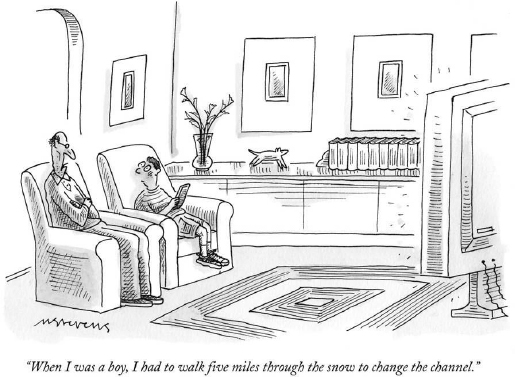
Figure 5.1 “When I was a boy, I had to walk five miles through the snow to change the channel.” (Cartoon by Mick Stevens in the New Yorker, October 2, 2006.)
This is a new world, and some people haven't explored it yet. So we will also spend some time looking at the emerging best practices being used by a few of the best-known brands.
Week 1: Set Up a YouTube Channel
A YouTube channel page serves as a profile page for a veteran marketer or new YouTuber. On your channel page, other YouTube users can see your public videos, your favorite videos, and your bulletins and subscribers. Your channel page also displays several links that let other people connect with you (or your brand) by sending you a message, sharing your channel with friends, or adding comments to your channel.
For example, Figure 5.2 shows New York Habitat's channel at www.youtube.com/newyorkhabitat, which contains videos about things to do and places to go and tips about renting a furnished apartment in New York, Paris, London, and the south of France.
Figure 5.2 New York Habitat's channel
YouTube provides a lot of useful information for getting started in its Help Center. Let's go through the process of creating a YouTube channel step by step:
- Monday: Create your YouTube account
- Tuesday: Edit your channel's settings
- Wednesday: Customize your themes and colors
- Thursday: Select and move modules
- Friday: Highlight videos and playlists
Monday: Create Your YouTube Account
The first step in setting up a channel is creating your YouTube account. Go to www.youtube.com/create_account and complete the form that appears in Figure 5.3.
The form asks you to specify the following information:
The E-mail Address field specifies the email address associated with your account. This address will not be displayed on your channel page, meaning people will not be able to see your email address. However, YouTube will use it to notify you of new subscribers, comments, or other events, depending on the email options that you set for your account. For example, if you allow it, people can find your account based on your email address.
Figure 5.3 Get started with your account
The Username field specifies the permanent identification of your account in the YouTube community. Your username will be publicly displayed and will also appear in the URL for your channel page. Once you've created your account, you cannot change the username associated with it. Make sure the name you select represents your brand well. Usernames can be up to 20 characters long, and you may use only alphanumeric characters (A–Z, a–z, and 0–9).
The Location and Postcode fields are both required. Enter the values that correspond to the location of your headquarters.
The Date Of Birth field lets YouTube calculate the age of a YouTube account's owner. YouTube does display this age on your channel page, so make sure you set a reasonable age. You must be over 13 to register. Although you can hide it by modifying your account settings, you cannot change it.
The Gender field specifies the gender associated with your account. Although this field is required to get demographic data for YouTube Insight, your YouTube channel doesn't display it.
The form then asks you to review the Google terms of service and YouTube terms of use. This is where you're told that uploading materials that you don't own is a copyright violation and against the law. If you upload material you don't own, your account will be deleted.
In the spring of 2010, YouTube launched a redesign of its channels. The updated channel design included the following features:
- In-channel editing. This allows you to edit your channel without leaving the channel page and see the results of your design change on your channel as you edit.
- An interactive watch experience. Visitors can browse through and watch multiple videos without leaving your channel.
- Increased visibility for your videos. You now have the ability to customize and rearrange how your uploads, playlists, and favorites are displayed on your channel.
All new accounts automatically have the new version of channels. If you want to see some great new channel designs, look at these examples:
- IceflowStudios at www.youtube.com/iceflowstudios
- ThadewGrum at www.youtube.com/ThadewGrum
- Vlogbrothers at www.youtube.com/Vlogbrothers
- The White House at www.youtube.com/whitehouse
Tuesday: Edit Your Channel's Settings
One of the areas in which you can make changes to your channel is its settings.
Sign in to YouTube and click My Channel. Below the search bar, you'll see a gray edit channel section. As Figure 5.4 illustrates, click the Settings button. Once you click the Settings button, the window will expand and you'll be able to make the edits to your channel from there.
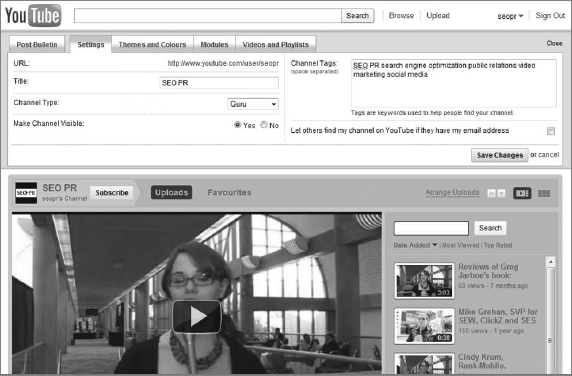
For example, you'll be able to view and edit the information associated with your channel, including your channel's title and tags to help users find your channel in a YouTube search. To update this information, just enter your edits and then click the Save Changes button in the lower-right corner of the window.
I strongly recommend conducting keyword research before editing your channel's title and tags. We'll cover this in Chapter 7.
You can also edit your account type. There are several types of YouTube accounts, including Comedians, Directors, Gurus, Musicians, Non-Profit, Politicians, Reporters, and YouTubers. They all share the basic YouTube features like uploading, commenting, sharing, and video responses. But each specialized account type also offers different customization options:
Comedians Allows custom logo, style, show date information, and CD purchase links on your profile page.
Directors This account type is perfect for people who take their videos seriously. If you own your own production studio or are just passionate about home videos, a Directors account can offer a lot of advantages. It allows customized performer info to be displayed on your profile page, describing yourself, your influences, and your style.
Gurus You might want to select this account type if you enjoy making videos that teach people a certain skill or explain how to do something. It allows custom logo, genre, and links on your profile page.
Musicians Allows custom logo, genre, tour date information, and CD purchase links on your profile page.
Non-profit A status obtained by 501(c)(3) nonprofit organizations accepted into YouTube's nonprofit program.
Politicians Only available to someone who is running for office or currently involved with the politics of government.
Reporters Allows you to describe your beat, your influences, and your favorite news sources.
In the past, people would change their account types to get higher rankings on the account-type lists. For example, there were more Directors than Gurus a couple of years ago. According to Brad O'Farrell, the technical editor of this book, this prompted the YouTube community to joke that Gurus were just people who were desperate to get to the top of a list, any list.
But YouTube eliminated the Channels tab, making these account-type lists much harder to find. And your channel now needs to have more than 35 million total upload views to become one of the top 100 Gurus. So, times change.
Wednesday: Customize Your Themes and Colors
You can also edit the background and color theme of your YouTube channel. To do this, click the Themes And Colors tab. As Figure 5.5 illustrates, the window will expand and you'll see certain color theme options.

You can select one of the themes for your channel or create your own theme.
For example, to update your channel background, click one of the color themes. The background of your channel will change to show you a preview of how it will look if you select that theme.
If you like a theme and want to have it displayed on your channel, click the Save Changes button to update your channel. If you don't like the theme you're seeing in preview, simply click Cancel or click another theme to change the channel background.
If you want to customize your channel background and theme, click the Show Advanced Options link, which is located below the standard color themes. The window will expand and show you a variety of ways to create your own background theme.
Select different colors for the various aspects of your channel. Then, don't forget to click the Save Changes button in the lower-right corner of the window or all of the customization that you've just made won't be saved and applied.
To add an image as your channel's background, do this:
- Click the Show Advanced Options link.
- Click the Browse button and find an image from your computer that you'd like to use as your channel's background. Then select the image (maximum 256 KB).
- The image will appear centered on your channel page. You'll be able to see a preview of this.
- If you'd like to repeat the image across your channel's background, click and select the Repeat Background box.
- Finally, click the Save Changes button to update your channel with these changes.
If you have trouble adding a new theme to your channel, it could be because you've reached the maximum number of customized themes. You can save only 10 themes for your channel at a given time. To create a new custom theme for your channel, just delete some of your themes. Once you've deleted a few themes, you'll be able to create a new custom theme for your channel again.
I recommend that you select a background image that mirrors the look and feel of your other online branding. For example, your background image can feature unique logos, images, and celebrities associated with your brand. Selecting the right background image provides a consistent and seamless branding experience for your brand enthusiasts.
Thursday: Select and Move Modules
To edit the modules that are displayed on your channel, click the Modules tab. As Figure 5.6 illustrates, the window will then expand to display various options.
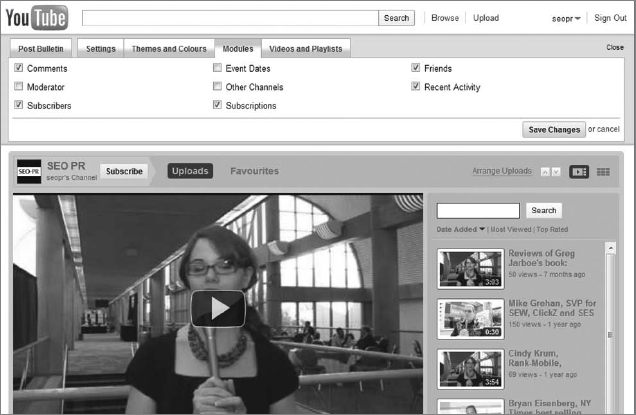
You have the option of displaying several modules on your channel, including these:
- Comments
- Friends
- Subscribers
- Subscriptions
- Recent Activity
If you'd like to show these modules on your channel, click and select the corresponding options. Then click the Save Changes button to update your channel.
Click and unselect the boxes (so that the boxes are blank) next to the module options you don't want to display on your channel page. Then click the Save Changes button to update your channel and hide those modules.
You can also change the order in which your modules appear on your channel:
- Locate the module on your channel page.
- In the right-hand corner of the module you'll see several white circular buttons with arrows on them.
- Click on the buttons to move the module in question up, down, or across the channel page.
I recommend that you display several of these modules, especially Recent Activity. This module provides your channel viewers with a summary of the latest updates to your channel, making it appear more dynamic, fresh, and timely.
For example, if you recently added a new favorite to your channel, your channel's visitors can find it in the Recent Activity module as well as in the usual favorites box. And displaying recent activity—especially if you upload one to two new videos per week—encourages YouTubers to subscribe to your channel.
As this was written, nigahiga had just passed the three million subscribers mark; Fred, RayWilliamJohnson, ShaneDawsonTV, and smosh each had more than two million subscribers; and barely political, collegehumor, davedays, failblog, KassemG, kevjumba, MichellePhan, machinima, MysteryGuitarMan, realannoyingorange, ShaneDawsonTV2, sxephil, TheStation, and universalmusicgroup each had over one million subscribers.
It's worth noting that 14 of these 19 YouTube channels display the Recent Activity module.
Friday: Highlight Videos and Playlists
In addition, you can choose which videos are shown by default when users visit your channel.
You can choose from the following options to set what to display on the right-hand side of your channel page:
- All (playlists, uploads, and favorites)
- Just Uploads
- Just Playlists
- Just Favorites
- Playlist (a particular playlist)
On the left-hand side, you show your default video. Here you can choose from any of your uploads, favorites, or any video whatsoever, provided you have that video's URL.
To customize all of the above, click the Edit link in the upper-right corner of the video navigator box. You can then choose the featured video via the Featured Video drop-down menu, and you can customize the default right-hand-side browser using the Featured Content Set drop-down menu.
Now, if you're a visual learner, you might like to watch a couple of videos that summarize this week's lessons. To do that, start by going to www.youtube.com/watch?v=NykI2cJ9o80 and checking out “YouTube 101: Customizing Your Channel.” As Figure 5.7 illustrates, it can be found on the official YouTube channel.
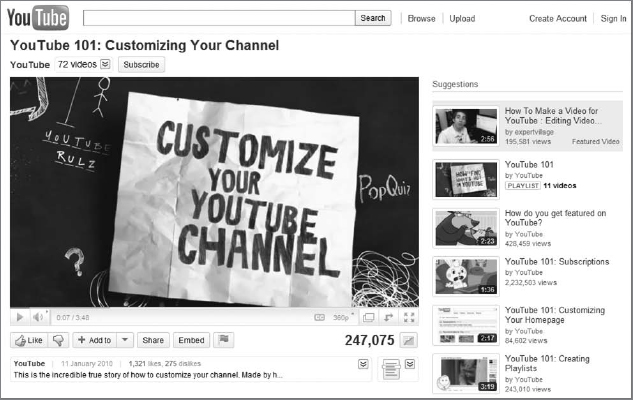
Figure 5.7 “YouTube 101: Customizing Your Channel”
You should also watch “YouTube Channels 2.0,” which provides a brief overview of the new YouTube channel redesign. Just go to www.youtube.com/watch?v=cw-NILysH1w and check it out. As Figure 5.8 illustrates, it can also be found on the official YouTube channel.

Figure 5.8 “YouTube Channels 2.0”
Why do I recommend that you watch both of these videos? To paraphrase Pfc. Mickey Zimmerman in the movie Sgt. Bilko (1996), “See, one is funny, but the other makes you think.”
Week 2: Become a YouTube Partner
The next part of this step-by-step guide explains how to become a YouTube partner.
If you've got great videos and a growing audience, then take your channel to the next level through the YouTube Partner Program. It lets you generate revenue from your videos and access YouTube's specialized partner features and tools, including rentals and content management.
There are about 15,000 talented and entrepreneurial YouTube partners building the next generation of media companies in bedrooms, garages, and studios across the globe. They include established media companies like Sony Pictures and Universal Music Group; new media companies like Mondo Media, Machinima, and Next New Networks; and YouTube web hit-makers, users who have created extremely popular videos on YouTube.
Hundreds of these partners are making six figures a year, including Michael Buckley, the host/writer/producer of What the Buck?! As Figure 5.9 illustrates, What the Buck?! is one of the most popular entertainment shows on YouTube, with over one million subscribers and 263 million views since May 2007.
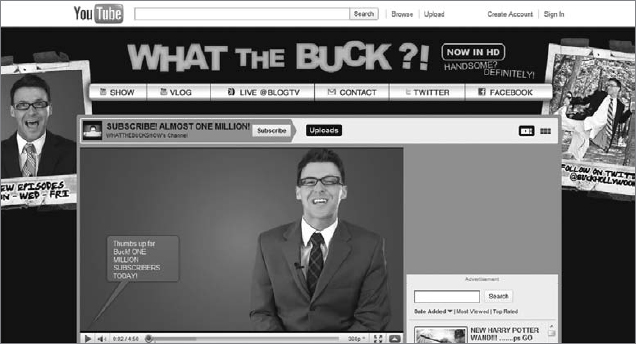
- What'll we do this week?
- Monday: Discover the benefits of partnering with YouTube
- Tuesday: Verify that you meet the qualifications for partnership
- Wednesday: Utilize your partner account tools
- Thursday: Use partner channel best practices
- Friday: Read some partner success stories
Monday: Discover the Benefits of Partnering with YouTube
It pays to be a YouTube partner. More than 483 million people worldwide are watching 2 billion videos a day on YouTube.
As a YouTube partner, you can share in the revenue generated when they watch your videos. You can also rent streaming videos directly to viewers. And with YouTube's content management tools, you can protect your copyrights while providing viewers with a high-quality branded experience.
Here are some of the benefits of partnering with YouTube:
Monetize your content The YouTube Partner Program gives you the ability to enable revenue sharing for all your existing videos and for any future uploads to your account. The Individual Video Partnership (IVP) program also gives you the opportunity to earn money from specific videos that you've uploaded. Because the IVP program is limited to specific individual videos, many of the other features associated with the YouTube Partner Program are not available to IVP members.
Rent your videos YouTube offers Rentals as part of the YouTube Partner Program, providing content owners with a pay-to-view model to generate revenue. YouTube Rentals is currently in beta and only available in the United States. It offers content partners flexibility and control over monetization, marketing, and distribution.
Customize your channel YouTube partners enjoy a number of perks, such as further channel customization, custom video thumbnails, and additional design and interactivity options.
Showcase your content Partners can upload long-form content with no length or file size limit and can present high-quality video inside a fully branded channel. All videos are streamed at the highest possible quality—up to a full 1080p HD if available—in a 16:9 aspect ratio player.
Protect your copyright YouTube's Content ID system offers you flexibility and control over your videos. You can choose to monetize, track, or block infringing content according to your policies with YouTube's fully automated tools. More than 1,000 partners use Content ID, including every major US network broadcaster, movie studio, and record label. Over a third of YouTube's total monetized views come from Content ID.
These are the benefits of partnering with YouTube. Are there any risks?
The YouTube Partnership Program is a nonexclusive agreement. In other words, YouTube doesn't restrict where you can upload and distribute your videos, so you can monetize them via YouTube and still use them elsewhere.
So, there are no risks.
Tuesday: Verify That You Meet the Qualifications for Partnership
To become a YouTube partner, you must meet these minimum requirements:
- You create original videos suitable for online streaming.
- You own or have express permission to use and monetize all audio and video content that you upload—no exceptions.
- You regularly upload videos that are viewed by thousands of YouTube users, or you publish popular or commercially successful videos in other ways, such as DVDs sold online.
In addition, YouTube uses AdSense to make revenue sharing payments to its partners, so you'll need to have an active AdSense account as well as a YouTube user account. Read the terms of use and other rules and regs to see if you are eligible. If you are, then fill out an application at www.youtube.com/partners, but keep in mind that not everyone who applies for the program will qualify.
Your application will be reviewed to determine whether you fit YouTube's eligibility criteria. This may take some time, so you need to be patient. To help ensure that your application is approved, make sure that you haven't violated YouTube's terms of service.
For example, don't use a photograph; any music; any movie or TV visuals; any artwork; or any play, theatrical work, or concert unless you have the express permission of the person who created or produced it.
According to YouTube, it's not okay to use someone else's material without permission, even in the following circumstances:
- You edit together or “mash up” other works.
- You alter any portion of the original material.
- You use only 30 seconds of a song or video clip.
- You found it on the Internet. This does not mean that it's in the public domain.
- You are performing a cover version of a song.
- You paid for it. This does not mean that you have permission to include it in your video.
- You give proper credits.
- Nobody sends you a copyright notice.
Now, I'm not a lawyer, but Lawrence Lessig, a professor of law at Stanford Law School, would describe the preceding list as intellectual property (IP) “extremism.” Professor Lessig says the content industry has convinced industry in general that extremism in copyright regulation is good for business and economic growth.
He thinks that's false. In his book Remix: Making Art and Commerce Thrive in the Hybrid Economy (Penguin Group, 2008), Professor Lessig describes the creative and profitable future that culture and industry could realize if only we gave up IP extremism.
In 2008, I emailed Professor Lessig some questions and he emailed me his answers, which I posted on Search Engine Watch on October 20, 2008. Here is part of our Q&A:
Jarboe: Who benefits from and who is harmed by IP extremism?
Lessig: Benefits: Lawyers (certainly). The record companies (maybe). Harmed: Artists, businesses, consumers—and a generation of (criminalized) kids.
Jarboe: Why is IP extremism bad for business and economic growth?
Lessig: Practice moderation. When the lawyers in the room start insisting that the licenses you create must impose perfect control over everything you have, ask them to prove it. Ask them to demonstrate that the business return from that relationship of antagonism is higher than its cost. Don't give over your business's future to those who don't think like a business man or woman. Keep focused on the only undeniable truth: IP is an asset. Like any business asset, it should be deployed to maximize the value of the corporation.
Although I agree with Professor Lessig, you still can't violate YouTube's terms of use. To meet its criteria for partnership, you must own or have express permission to use and monetize all audio and video content that you upload.
However, on August 21, 2008, Bob Egelko of the San Francisco Chronicle wrote an article entitled “Woman can sue over YouTube clip de-posting.” Here's what he said:
In a victory for small-time music copiers over the entertainment industry, a federal judge ruled Wednesday that copyright holders can't order one of their songs removed from the Web without first checking to see if the excerpt was so small and innocuous that it was legal. The ruling by U.S. District Judge Jeremy Fogel of San José was the first in the nation to require the owner of the rights to a creative work to consider whether an online copy was a “fair use”—a small or insignificant replication that couldn't have affected the market for the original—before ordering the Web host to take it down.
And in July 2010, the United States Copyright Office granted an exemption for people remixing videos on YouTube, declaring it is not a violation of the fair use provisions of the Digital Millennium Copyright Act (DMCA) if they use excerpts from DVDs for the purpose of criticism or comment.
I hope this means it's okay to create YouTube remixes like “10 Things I Hate About Commandments” (shown in Figure 5.10).
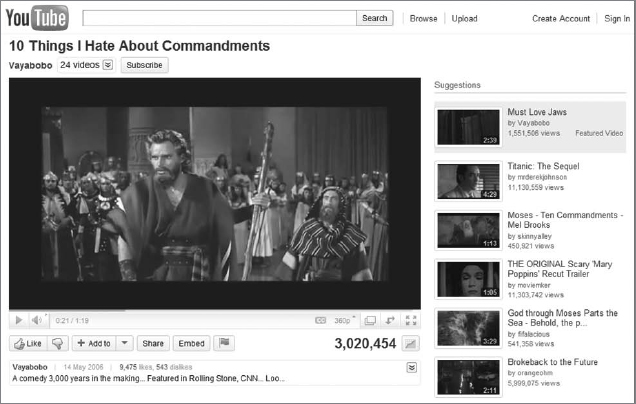
Figure 5.10 “10 Things I Hate About Commandments”
This comedy (http://youtu.be/u1kqqMXWEFs), which was “3,000 years in the making,” had more than three million views when this screenshot was taken. It also had 9,455 likes and 542 dislikes as this was written.
According to the Viral Video Chart powered by Unruly Media, “10 Things I Hate About Commandments” had 9,208 Facebook shares and 426 blog posts when this screenshot was taken.
Remember, I'm not an attorney, and the information I present here is not legal advice. I'm presenting it for informational purposes only.
Wednesday: Utilize Your Partner Account Tools
YouTube provides a partner toolkit that you will want to utilize. We've already touched on several of these programs and tools:
AdSense ads The AdSense ads YouTube displays on your partner channel are determined automatically based on a number of contextual factors relating to your video, such as video category. For this reason, YouTube is not able to manually control all of the ads that appear on your video pages. Similarly, YouTube is not able to guarantee that specific ads will be displayed on your video pages.
YouTube rentals You can experiment with the different price points, availability windows, and rental durations to optimize the offering for a specific video. You can choose to make some content available via the ad-supported model or make some free for promotional purposes, for maximum control over your monetization, marketing, and distribution strategies.
Custom thumbnails YouTube partners have the ability to upload custom thumbnails for their videos. The best dimensions to use are 480×270 pixels. Thumbnails uploaded using the custom thumbnail image upload tool must follow YouTube's Community Guidelines and general criteria for revenue sharing. Thumbnails that are sexually suggestive, violent, or graphic may cause your video to be age-restricted. When a partner video is age-restricted, advertising will not be served against it and the video will not appear on YouTube's Most Viewed, Top Favorites, and other browse pages.
Video length limits When you become a partner, you no longer have a limit to the length of video you can upload. YouTube partners still have a file size limit of 20 GB per video uploaded through a web upload.
Content ID YouTube Content ID scans over 100 years' worth of video every day. YouTube's Audio ID and Video ID technologies let rights owners identify user-uploaded videos consisting entirely or partially of their content. Rights holders can choose, in advance, what they want to happen when those videos are found: (1) make money from them, (2) get stats on them, or (3) block them from YouTube altogether.
In addition to these programs and tools, YouTube has added a couple of new things to its partner toolkit:
YouTube for mobile In January 2011, YouTube exceeded 200 million views a day on mobile devices, a 3x increase in just 12 months. As the world goes mobile and more people watch videos on their smart phones, YouTube expects more partners will make more of their content available across more devices and take advantage of its new mobile advertising capabilities.
YouTube Leanback YouTube Leanback is a new way to watch YouTube videos on Google TV or any big screen. With simple controls and full-screen viewing, Leanback makes watching videos on YouTube as effortless as watching TV. As this was written, YouTube Leanback was not monetized, but YouTube's content partners can expect to be able to monetize their content on Leanback in 2011.
Live Streaming Live streaming enables partners to broadcast their content in real time to the YouTube community directly from the YouTube channel page. YouTube initiated its live-streaming program with a few of its large partners, including U2, the Indian Premier League, the White House, and E3. YouTube then opened up the platform to a wider array of partners, including Howcast, Next New Networks, Rocketboom, and Young Hollywood.
Thursday: Use Partner Channel Best Practices
YouTube has partnership deals with thousands of large content providers, including CBS, BBC, Universal Music Group, Sony Music Group, the NBA, and The Sundance Channel. YouTube also partners with made-for-YouTube content providers, such as Fred, FunnyorDie, Machinima, and MysteryGuitarMan.
These partners and the wide range of content they represent suggest a set of best practices for making the most effective use of your partner channel.
Create High Quality and Original Content
From annoying oranges to voracious vloggers, YouTube partners create original content that inspires, entertains, enlightens, and educates others across the globe. And they all focus on:
Quality Create original videos for which you own 100 percent of the copyrights and that comply with YouTube's Community Guidelines. Make videos that appeal to all kinds of audiences.
Freshness Try to upload one to two new videos per week. Be consistent with the day/time you upload new videos. Keep videos short and simple. I recommend under 5 minutes.
Engagement Use eye-catching titles. Engage your audience through shout-outs, comments, and subscriptions and by asking questions or soliciting ideas. Use Moderator on YouTube. Consider contests.
Utilize YouTube Features
From college friends making trick basketball shots into a career to a musician who's gone from bagging groceries to beatboxing around the world, YouTube partners also take advantage of the tools that YouTube provides them to make high quality videos and drive audiences to their channels. These include:
Branding Use the partner branding options available to you. Upload catchy and engaging banners and profile images.
Navigation Utilize the Featured Video option by featuring your latest video or one of your most popular. Put related videos in playlists.
Channel type Use the Performer Info box available for your channel type. For example, musicians can enter band details, album cover art, and event dates.
Search Use relevant and accurate titles, video descriptions, and tags. The discussion of optimizing video for YouTube in Chapter 7 will provide more details.
Increase Networking
From occasional collaborators like MysteryGuitarMan and FreddieW to the 25 individuals bodacious enough to be selected for the first ever Creator Camp, YouTube partners also network with each other and participate in the YouTube community. Many of them:
Connect Encourage comments. Post replies. Comment on other content. Create video responses. Encourage others to rate, subscribe to, and share your videos. Join forums and contests. You can learn more about connecting with your audience when we talk about engaging the online video community in Chapter 8.
Use Other Channel Links Use the Other Channel Links tool in Branding Options to list up to 16 destination channels. Link to your other channels/websites or to the channels/websites of your business partners, industry colleagues, and friends.
Subscribe You can subscribe to your favorite channels. Enable the recent activity box. Display your favorite videos in the favorites box. And if you join an affiliate partner program, like the one BeautyChoice.com has in the beauty industry, then highlight affiliate content in the ratings box.
Cross-Promote Your Content
Finally, from original content creators to advertisers large and small, YouTube Partners cross-promote their content early and often. They know how to:
Promote You can promote your videos. Publicize your videos and your channel on the radio, TV, websites, forums, newsletters, and other social networking platforms. Call out your YouTube channel in as many places as you can.
Use badges Use YouTube application programming interfaces (APIs) to create YouTube badges for your website that display your YouTube presence and link to your YouTube channel.
Embed Allow embedding so others can distribute for you. Use the embed URL that comes with each video to embed your videos on your website. Send the links to blogs that may want to display your content.
Friday: Read Some Partner Success Stories
In May 2007, YouTube elevated some of its most popular users to partners. Until then, many marketers made a distinction between popular content created by amateurs and premium content created by professionals. YouTube wanted to start changing that perception so more advertisers would buy advertising on more channels than the ones created by established media companies. That was why it added several of the most popular and prolific original content creators from the YouTube community to its partnership program, including Lonelygirl15, LisaNova, renetto, HappySlip, smosh, and valsartdiary.
In December 2007, YouTube expanded the pilot of its Partner Program and added 100 new users, including tayzonday, hotforwords, apauledtv, and peteandbrian.
Viewers were watching “popular” video content, but some of the larger advertisers were limiting themselves to running advertising against only “premium” video content. So, YouTube gave each of these new partners a thorough vetting—and regularly checked to ensure that new partners were uploading appropriate content—in order to convince more advertisers to stop making a distinction without a difference.
Whether the content was produced by professionals or amateurs, it was all just video to viewers. Did it really matter if these talented and entrepreneurial YouTube partners were building the next generation of media companies in bedrooms, garages, or studios?
On December 10, 2008, Brian Stelter of the New York Times wrote an article entitled “YouTube Videos Pull in Real Money.” He wrote, “One year after YouTube, the online video powerhouse, invited members to become ‘partners’ and added advertising to their videos, the most successful users are earning six-figure incomes from the Web site.”
Stelter interviewed Cory Williams, who is known as smpfilms on YouTube. Williams said his big break came in September 2007, when he was 26 years old, with a music video parody called “The Mean Kitty Song.” The video, which introduces his evil feline companion, had been viewed more than 43 million times as this was written.
With more than 483,000 subscribers to smpfilms's channel, Williams said he was earning $17,000 to $20,000 a month via YouTube. Half of the profits came from YouTube's advertisements, and the other half came from sponsorships and product placements within his videos, a model that he had borrowed from traditional media.
On February 23, 2009, Asjylyn Loder of the St. Petersburg Times wrote an article entitled “St. Petersburg man makes living sharing tinkering talents on Web.” She wrote, “Kip Kedersha's fuzzy Havanese puppy paid for himself in 43 seconds, by shoving himself headfirst into a square hole while his owner chronicled his efforts in a video titled ’Round Dog vs. Square Hole.'”
The video has been viewed more than 502,000 times as this was written. More than 655,000 people subscribe to kipkay's channel. Loden added, “The channel is also how Kedersha makes a living. He earns thousands of dollars a month as part of YouTube's Partner Program, which places advertisements along the bottom of Kedersha's videos.”
In early 2009, YouTube started posting partner success stories to its website. The first featured Demand Media, which had launched the ExpertVillage's channel in April 2006. Demand Media's channel was accepted into YouTube's Partner Program in 2007.
ExpertVillage's channel, shown in Figure 5.11, had more than 1.6 billion views as this was written, making it the #4 most viewed channel of all time, and more than 826,000 subscribers, making it the #29 most subscribed channel of all time.

Demand Media then launched other YouTube branded channels housing more than 150,000 videos, including eHow, Livestrong.com, Cracked.com, TypeF, Trails, and Golflink.
As this was written, Demand Media's channels had a total of 1.8 billion views and more than 1.1 million subscribers. “What originally began as a marketing-driven syndication effort has now turned into a seven figure revenue stream,” Steven Kydd, EVP of Demand Studios, Demand Media's content creation division, said in the YouTube partner success story.
We'll take a closer look at Demand Media in Chapter 6 and we'll look at some more success stories in later chapters.
Week 3: Create a YouTube Brand Channel
The next part of this step-by-step guide explains how to create a YouTube brand channel. Before tackling that, let's ask, “Why would anyone want or need to create a YouTube brand channel?”
As this was written, marketers needed to make advertising commitments on YouTube of $200,000 or more to build a brand channel. Since all pricing minimums are subject to change, you should verify the current contract requirements with a YouTube ad sales representative.
So, let's quickly review your options: (1) You can set up a user channel on YouTube for free, (2) you can become a YouTube partner and build a channel that can make money, or (3) you can create a brand channel if you spend $200,000 or more on YouTube ads.
Get it? Got it? Good.
So, why would anyone want or need to select option 3?
Let's start with an example of a marketer who wanted to create not one, but two YouTube brand channels.
Brad Haley, EVP marketing for Carl's Jr. and Hardee's, launched two new YouTube brand channels in June 2009 as part of a campaign that enlisted some of the most popular users on YouTube to make videos about the restaurant's new Portobello Mushroom Six Dollar Burger.
On June 1, 2009, Brian Morrissey of Adweek said, “Justine Ezarik might not be a household name, but the 25-year-old has a cable TV-size audience. The only difference: Ezarik's audience is on YouTube, Facebook and Twitter.”
Ezarik not only has more than 996,000 subscribers to her iJustine's channel on YouTube, she also has more than 1.2 million followers on Twitter, and over 429,000 people like her Facebook page. As Morrissey observed, “These networks, in essence, comprise a new kind of media buy.”
On June 4, Jesse Haines, YouTube's marketing manager, interviewed Haley for the YouTube Biz Blog. Here are a couple of the questions that they discussed:
Haines: Why did you decide to advertise on YouTube?
Haley: At Carl's Jr. and Hardee's, our advertising is targeted to 18–34-year-old males. We call them “young, hungry guys.” And they are definitely on YouTube.
Haines: Tell us about this campaign.
Haley: This campaign has two goals—the first is to promote the introduction of Carl's Jr. Portobello Mushroom Six Dollar Burger. What better way to promote a new product than to have some of the hottest YouTube content creators show their millions of subscribers how they would eat the burger? The second goal is to gain traction with our new brand channels for both Carl's Jr. (www.youtube.com/CarlsJr) and Hardee's (www.youtube.com/Hardees). We launched them on the same day as the videos from the content creators to help drive traffic, subscribers, and interaction with the brands.
So, how did the campaign do?
The campaign echoed far and wide among Carl's Jr.'s target audience, resulting in nearly 10 million views for all of the videos. Figure 5.12 shows iJustine's video.
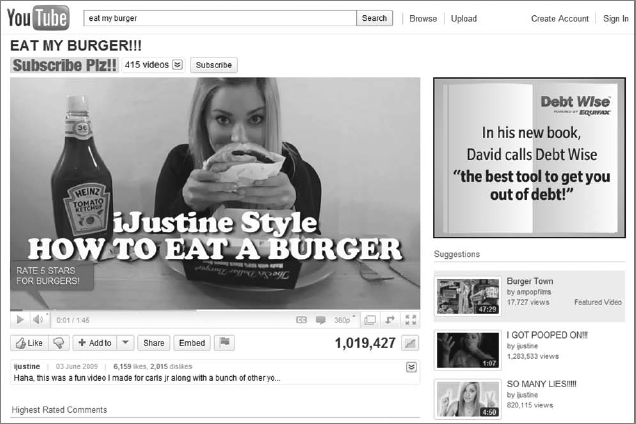
Figure 5.12 “Eat My Burger!!!”
Not only did the campaign create a dialogue and sense of community around a new product, but sales of the Portobello Mushroom Burger doubled from the period before the launch of the campaign on YouTube. The campaign also won an OMMA award that year in the Best in Show category.
Next, let's look at an example of a company that needed to create a YouTube brand channel in a hurry.
On April 20, 2010, the Deepwater Horizon exploded, killing 11 men working on the platform and injuring 17 others. The disaster caused an oil spill in the Gulf of Mexico that flowed for three months. It is the largest accidental marine oil spill in the history of the petroleum industry, and the impact of the spill still continues even after the well was capped.
The environmental disaster also became a PR disaster when BP's CEO Tony Hayward made some comments that underplayed the impact of the spill.
On May 14, 2010, Hayward told the Guardian that “the Gulf of Mexico is a very big ocean. The amount of volume of oil and dispersant we are putting into it is tiny in relation to the total water volume.”
On May 18, Hayward told Sky News that “the environmental impact of this disaster is likely to have been very, very modest.”
BP America launched a brand channel on YouTube on May 18, 2010 (Figure 5.13).

Figure 5.13 Gulf of Mexico response
In its Latest News module, the official YouTube channel for BP America said, “BP has created this YouTube channel to engage the public in an informative conversation and dialogue about our efforts associated with the oil spill in the Gulf of Mexico.”
Now, spending $200,000 on YouTube advertising and creating a brand channel may sound pricey to some marketers.
But according to Google Zeitgeist 2010, “oil spill” was the most-searched-for news story of the year in the United States. And according to Google Insights for Search, there were a couple of top or rising searches for variations of “oil spill.” One was “Gulf oil spill” and another was “BP oil spill.”
That's why Jonathan Allen of Search Engine Watch estimated that BP was spending up to $1 million a month on an integrated search marketing campaign using Google AdWords and YouTube.
And Jake Tapper, Karen Travers, Sunlen Miller, and Matt Guttman of ABC News noted that BP had contracted for $50 million worth of television advertising to “manage their image during the course of this disaster.”
So, the amount of money that BP put into YouTube was “tiny” in relation to the total amount it spent on advertising.
Now, after reading this example, I suspect that more than a few marketers are trying to reassure themselves that “it can't happen here.”
But it can. Although crisis events are unpredictable, they are not unexpected. During the next five years, 83 percent of companies will face a crisis that will negatively impact their share price by 20 to 30 percent, according to Oxford-Metrica.
That's why it is important to learn how to create a YouTube brand channel. You may want or you may need to create one.
- Here are the key steps:
- Monday: Learn about the special features of brand channels
- Tuesday: Set up a YouTube brand channel
- Wednesday: Customize your brand channel
- Thursday: Increase engagement on your brand channel
- Friday: Take advantage of Google Analytics
Monday: Learn about the Special Features of Brand Channels
A YouTube brand channel offers a number of features that are not available on standard channels:
Video discovery Brands can keep users within the same branded space when using a channel. When a user arrives at a brand channel, the featured video plays automatically. When he then clicks another video, that video will also play within the brand channel. Marketers also have the option of featuring their other channels, playlists, vlogs, favorite videos, and much more.
Branding YouTube also enables the customization of brand channels through several modules, including channel banners, your background image, and a branding box.
Brand safety To ensure brand safety, marketers can moderate the comments as well as limit a channel's accessibility to users of a certain age or gender. Brands can also redirect users automatically to different brand channels, depending on their geographical locations.
But wait, there's more:
Gadgets These are small web applications—or rich media ads—that sit on a brand channel, offering deeper functionality for users. These often utilize YouTube's APIs to encourage video discovery and uploads, but they are not limited to that function.
Syndication Brand channels can live on any website, in addition to YouTube. Simply by copying one line of HTML, you can integrate the basic brand channel functionality into a website. The full gadget functionality can also be embedded easily into third-party sites and ad units.
Metrics Standard YouTube metrics are available through the brand channel itself or via the account dashboard: channel views, total uploaded video views, subscribers, friends, channel comments. Google Analytics can also be used for more in-depth tracking, reporting, and analysis. Third-party tracking can also be employed.
If the preceding list doesn't look like it's worth $200,000, then remember this: Marketers also get $200,000 worth of advertising on YouTube for their $200,000. And 94 of AdAge's Top 100 advertisers have run campaigns on YouTube and the Google Display Network.
Brand channels allow these AdAge 100 advertisers to create a personalized interface, customizing the look and feel of their presence on YouTube. With a destination page on the site, brand channels give them the opportunity to create truly persistent relationships with their consumers.
Is this fair to local retailers? It's very hard to assure complete equality. As John F. Kennedy once said, “Life is unfair.”
Tuesday: Set Up a YouTube Brand Channel
Today, I'll quickly cover setting up a YouTube brand channel account. I'll then provide a high-level overview of the process for designing your brand channel once you have signed up for an account.
Go to www.youtube.com/create_account and complete the form to begin creating a new account. The process is the same as setting up a user channel, so I won't repeat it here.
After creating your account, send your YouTube username to your salesperson and request to have your account converted to a brand channel.
You are now ready to begin uploading dummy video content and customizing your page. However, do not upload the videos that you want to appear on your channel page yet. Once you receive confirmation that your account has been converted to a brand channel, you can complete the additional customizations that are exclusively available to brand channels.
You can see a sample YouTube brand channel at www.youtube.com/user/brandedchanneldemo (Figure 5.14).
If you're one of the people designing and building the brand channel, then you will also want to read “Creating and Customizing a Brand Channel.” It's hidden in plain sight with several other how-to guides in the Advertising section of YouTube. The URL is long:
www.youtube.com/pdf/YouTube_Brand_Channel_Redesign.pdf
Figure 5.14 Sample Brand Channel
It may be simpler to go to Google and search for the phrase “creating and customizing a brand channel.”
If you are a marketing executive who has people designing and building the brand channel for you, you will still want to know about half a dozen of the modules that could be included on a channel page:
- The channel banner, which appears at the top of a brand channel page. It is available only for brand channels.
- The video navigator, which lets users locate and watch your uploaded videos, favorite videos, and playlists. The module also contains a video actions area, where users can view information about a video, read or add comments, and mark a video as a favorite. This module features a video player that can automatically play your channel's featured video when a user visits your channel page. On standard channel pages, users always need to click the video or play control to initiate the playback.
- The channel ID module helps YouTube users interact with a channel. This module appears on all channel pages. It displays the channel name as well as buttons for subscribing to the channel and for adding the channel owner as a friend. It also displays links to block a user or to send a message to the channel owner.
- The channel information module contains content that describes a channel and appears on all channel pages. The module has two components:
- The profile section displays statistics for your channel, such as the number of times your channel has been viewed. It can also display some public information from your YouTube profile, such as your country and website.
- The honors section appears if your channel has achieved a notable ranking, such as being one of the most viewed channels or most subscribed-to channels. The section displays up to three honors and, if there are more than three rankings, also shows a link to view more rankings. YouTube automatically generates the content for this part of the module.
- The side column image is a graphic that can link to external websites or to YouTube video pages, playlists, or brand channels.
- The video display ad displays in the video navigator if someone is watching a monetized video that you have either marked as a favorite video or included in a playlist. You can disable the video display ad from appearing when your own uploaded videos are playing in the video player. However, if you want to ensure that this ad module does not display on your channel, avoid adding monetized videos owned by other YouTube partners to your playlists or favorite videos. You can determine that a video is monetized if YouTube displays an ad unit on that video's watch page.
The rest of the page real estate displays content modules that you can select for your channel.
For example, many brand channel owners place the optional channel branding box in a prominent location. This module, which is available only for brand channels, lets you feature promotional text and links related to your brand. The text can contain HTML markup, and the channel branding box section lists the HTML tags that you can use.
In addition, brand channel owners frequently use the Other Channel Links module to feature associated brand channels or other channels that might appeal to brand enthusiasts.
On the other hand, brand advertisers rarely use several additional modules that could be included on a channel page, such as a subscribers box, a friends box, and a comments box.
The day before your campaign begins, upload the videos that you want to be visible on your channel page. Only relatively new videos are eligible to be among the Most Viewed videos of the day. I also recommend that you remove any dummy videos that you uploaded while designing your channel.
Capiche?
Wednesday: Customize Your Brand Channel
If you're one of the people designing and building the brand channel, then you will want to read all 37 pages in YouTube's how-to guide about customizing your brand channel.
If you are a marketing executive who has people designing and building the brand channel for you, then you will still want to know about the key options for customizing your channel's content and appearance:
Selecting your profile icon Your channel's profile icon is a square image that appears in several locations. I recommend that you upload an image of a product, logo, or spokesperson closely associated with your brand. Your original image should be at least 88 pixels square, though it can be larger than that as long as it is a square image. Since the image will display in the video navigator at the top of your channel page, I recommend that you verify that the image is recognizable when it is resized to be 36 pixels square.
Designing your channel When you are logged in to your brand channel account, several channel editing options display between the YouTube page header and your actual channel content:
Choosing color schemes By default, your channel will use the Grey theme. However, to ensure that your channel truly reflects your brand identity, I recommend that you modify the colors by creating a custom theme.
Providing a background image I recommend that you select a background image that mirrors the look and feel of your other online branding. For example, your background image can feature unique logos, images, and celebrities associated with your brand. Brand channels have the option of uploading background images up to 1 MB. However, I recommend that you choose a background image that is 256 KB or smaller. Larger background images correlate to higher page latency, so if you upload a 1 MB image, users visiting your page will have to wait longer for your page to load.
Setting branding options The channel banner is a 960×150-pixel image that appears at the top of your channel page. The option to upload a channel banner is only available to brand channels. I recommend that you choose an image that is 20 KB or smaller.
Thursday: Increase Engagement on Your Brand Channel
Today, let's look at how you can increase engagement on your brand channel.
YouTube currently has a selection of ready-made template gadgets that it calls “engagement products.” These include a carousel, video wall, and video mosaic designed to improve discovery of videos as well as contests designed to elicit user uploads.
The carousel module, which is 875 pixels wide and 460 pixels high, appears at the top of your brand channel page just below the channel banner and can also be embedded on third-party websites. As Figure 5.15 illustrates, the Carousel typically replaces the Featured Video module on a brand channel page. It lets users scroll through a rotation of videos selected by the brand channel owner.
The video wall module is a gadget that displays thumbnail images for a collection of YouTube videos on a grid. Users can scroll to see multiple pages of thumbnail images depending on the number of videos included in the video collection.
The video wall is available for inclusion on brand channel pages. It is 960 pixels wide and 465 pixels tall if it does not display a search field. If it does display a search field, then its height is 480 pixels. The video wall can appear either at the top of your brand channel page (just below the channel banner) or just below the video navigator module.
As Figure 5.16 illustrates, the video wall shows thumbnail images for 28 videos and does not display a search box. Alternate layouts showing 20 or 50 thumbnails are also available.
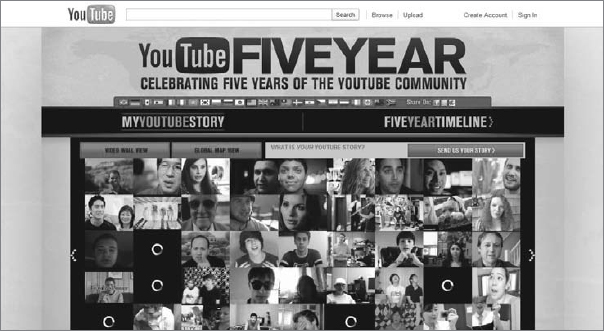
The YouTube video mosaic is a Flash-based gadget that is available for display on qualifying brand channel pages. It provides a novel way to associate your brand or product with a collection of YouTube videos.
The video mosaic uses the thumbnail images for a collection of videos to create a mosaic. As Figure 5.17 illustrates, each mosaic tile shows a still frame from a video, and tiles are arranged to form a larger image, such as a logo, a still from a movie, or a photograph of a character or product. The code that constructs the mosaic matches the colors of video thumbnails to the colors of pixels in the larger target image. The code also matches shapes in the thumbnail images to similar shapes in the target image.
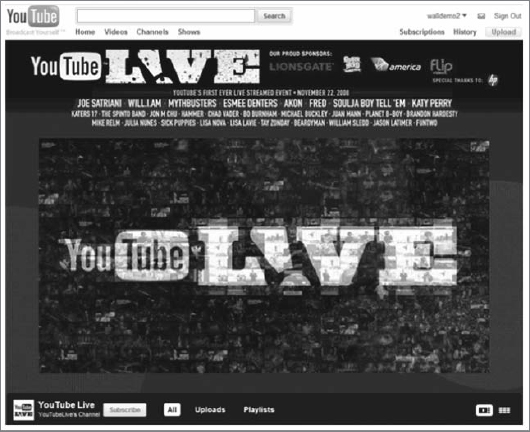
Conducting contests is a core method of engaging YouTube community members and encouraging them to interact with your brand. Contests create unique opportunities to blend your own content with user-generated assets on your brand channel page.
Contests also encourage multiple levels of participation:
- Brand enthusiasts, motivated by loyalty and affinity for your product, create unique content that showcases your brand image.
- Budding video directors—encouraged by the visibility that your contest affords their videos and by the prizes for winning videos—channel their creative energies toward creating new videos that communicate your brand identity.
- YouTube community members are drawn to your brand channel, which becomes a source of interesting, new, and often professional-quality video content.
Information about your contest appears on your brand channel page, creating an integrated brand experience for YouTube users and allowing you to provide a single destination for your brand on YouTube. Brand channel pages that showcase contests still have access to all standard brand channel features, including custom graphics, a branding box, and automatic featured video playback.
However, an advertiser can spend $500,000 or more to create a YouTube contest on its brand channel, so make sure that you read all 55 pages of “Designing and Running a Contest” before creating one.
This PDF file is also hidden in plain sight with other brand channel how-to guides on designing a Carousel module, Video Wall, and Video Mosaic. To find it, go to Google and search for the phrase “designing and running a contest.”
Friday: Take Advantage of Google Analytics
YouTube automatically collects the standard channel metrics:
- Number of channel page views, which is visible in the channel information module on your channel page and on your account dashboard
- Number of subscribers, which is visible in the channel information module and subscribers module on your channel page as well as on your account dashboard
- Number of friends, which is displayed in the friends module on your channel page and in your address book
- Number of channel comments, which is displayed in the comments module on your channel page
YouTube also collects the following statistics for each video uploaded to your channel:
- Views, which includes all views on the watch page as well as other views using YouTube's embedded player
- Number of comments
- Number of video responses
- Number of ratings
- Number of times the video was marked as a favorite video
- Average rating
These statistics are publicly visible on the watch page for each video, though counts may be delayed up to 24 hours. You can monitor this data in the following ways:
- Check the individual watch pages for your videos to collect the statistics.
- Write a script that uses the YouTube Data API to retrieve statistics for your videos.
Oh, and YouTube's Insight tool lets you analyze viewership data, based on registered users, for your videos. This includes the following data:
- Views for your videos over time, worldwide or by geographic region.
- Popularity of your videos over time relative to other YouTube videos. Popularity figures are available based on global or regional viewing trends.
- Gender and age demographics for your viewers
- Discovery sources, which identify the ways that other YouTube users find your videos. Discovery data is only available at the individual video level.
- Hot spots viewing information, which identifies viewing trends for each moment in a video. Hot spots information is also only available at the individual video level.
But, all YouTube channels—user, partner, and brand channels—get these metrics. And Chapter 9 covers YouTube Insight in more detail. So, there's nothing to see here; move along.
But Google Analytics is available on brand channels. And at this time, Google Analytics integration on YouTube is only available for brand channels.
Google Analytics enables YouTube brand channel owners to track and measure traffic to their channels. It provides a comprehensive view of how visitors access and interact with channels. Analytics reports provide data such as traffic referral patterns, repeat visitation, user demographics, and much, much more.
Google Analytics enables you to answer questions such as these:
- How do visitors find my brand channel?
- How loyal are my viewers: How often do they come back to my channel?
- How much time do people spend on my channel?
- Where are my users located and what languages do they speak?
Chapter 9 also covers Google Analytics in more detail. But I wanted you to know that brand channels let you take advantage of Google Analytics. As Vice President Joe Biden would say, “This is a big … deal.”
Considering that brand channel owners are spending $200,000 or more on YouTube advertising, it's only fair that they get more and better metrics. Well, maybe it's not fair. But as Ronald Reagan once said, “I paid for this microphone!”
Week 4: Stream Live Content on YouTube
You can now stream live events on YouTube.
YouTube's first official live community celebration took place on November 22, 2008, at the Herbst Pavilion at the Fort Mason Center in San Francisco. Part concert, part variety show, and part party, the event brought to life many of the amazing videos and talent that YouTube viewers had already made popular.
Although YouTube users have been gathering informally for years, YouTube Live '08 was the first time the YouTube community leaped off the screen and onto a stage.
There were 30 special guests and performers at YouTube Live '08, including Will.i.am, Esmee Denters, Fred, Soulja Boy, and Tay Zonday. Since they were profiled in Chapter 5, let's profile five others: Katy Perry (the opening act), Joe Satriani and Funtwo, MythBusters, Bo Burnham, and Akon (the closing act).
As a sponsor for the event, Flip Video gave away a free Flip Video Mino to all of the audience members to record any part of YouTube Live. A station to upload videos to YouTube from the Mino was also provided, promoted, and sponsored by Flip.
The event was also streamed live on YouTube, enabling millions from around the globe to partake in the festivities (Figure 5.18).

On April 8, 2011, YouTube closed the YouTube Live channel, effectively removing all the videos from the 2008 event. In its place, YouTube rolled out a brand-new YouTube Live browse page at www.youtube.com/live where users could find featured, live, and upcoming events happening on YouTube.
Under the redefined Live name, YouTube also started rolling out its live streaming beta platform, which allows certain YouTube partners with accounts in good standing to stream live content on YouTube.
The new platform had been tested in September 2010 by four YouTube partners: Howcast, Next New Networks, Rocketboom, and Young Hollywood. This platform integrated live streaming directly into YouTube channels. All a broadcaster needed was a webcam or external USB/FireWire camera. Included in the test was a live comments module that let users engage with the broadcaster and the broader YouTube community.
Based on the results of this initial test, YouTube decided to roll out the platform more broadly to its partners worldwide. This week, we'll take a closer look at this new way to engage the YouTube community.
- Monday: Get started with live streaming
- Tuesday: Broadcast an event using FMLE
- Wednesday: Schedule an event
- Thursday: Expect some bumps along the way
- Friday: Bowl a wicked googly
Monday: Get Started with Live Streaming
YouTube is in the process of rolling out live stream broadcasting to YouTube partners. You can check to see whether the feature is enabled on your account by logging in and visiting your channel page. Look for a promotional message at the top. You can also look for the Live Streaming setting under Videos & Playlists.
If you find you have not been enabled, then YouTube welcomes your enthusiasm but kindly asks for your patience. There is no process for requesting live streaming for your account. All you can do is make sure that your account is in good standing and that you remain an active uploader who respects YouTube's Community Guidelines.
If your account is enabled for live streaming, you'll see a pop-up promotion when you log in and visit your channel page that looks like the one in Figure 5.19.
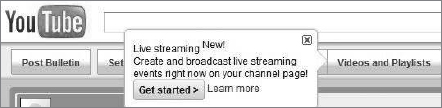
Figure 5.19 Live Streaming pop-up promotion
To stream live on YouTube, the first thing you need is a video encoder. This can be a piece of hardware or software that takes the video input from your camera and encodes it for distribution on the Web. Some examples of encoders are the NewTek Tricaster, Telestream Wirecast, and Elemental Live.
If you don't already have an encoder, you can download and install Flash Media Live Encoder (FMLE) from Adobe for free at the following location:
www.adobe.com/products/flashmediaserver/flashmediaencoder/
Tuesday: Broadcast an Event Using FMLE
To broadcast an event using FMLE, follow these step-by-step instructions:
- Log in to your YouTube account and go to your channel page.
- Click the promotion for live streaming and accept the terms of service.
If you don't see a promotion, then you can turn live streaming on or off by clicking the Videos & Playlists tab and selecting or deselecting the Live Streaming checkbox.
- Once the page refreshes, you will see a new Live tab at the top of your channel in the video navigator. Click it.
- Click Start New Event.
- Enter a title, description, tags, and category just as you would for any normal video upload.
- Choose whether you want your live stream to be automatically archived.
- For Source, select FMLE. This will give you an option to download an XML profile.
- Click to download it to your local machine.
- Run FMLE, select File > Open Profile, and choose the file you just downloaded. This will automatically configure FMLE to broadcast this event to YouTube.
- In FMLE, validate your video and audio input sources, and then click Start.
- Back on YouTube, click Preview Event.
- Validate that your video and audio streams are coming through successfully, and then click Start Broadcast to let all viewers of your channel see your broadcast.
- When your broadcast is complete, simply click Stop in FMLE. YouTube will automatically detect the end of the stream and stop broadcasting the event.
- If you selected Archive Event Automatically, your live stream will automatically show up as a standard YouTube video on demand video.
- When you want to stop the stream, just press Stop on your encoder and YouTube will automatically end the stream.
I recommend using the following live stream settings:
- H.264 codec
- 700 Kbps bit rate
- 640×360 resolution
- 30 fps
- 64 k AAC mono audio
I also recommend using a hardware or software encoder on a dedicated machine with a fast dual-core CPU and plenty of RAM. In addition, make sure to broadcast over a hard-wired Internet connection with no less than 1.5 Mbps upstream bandwidth. And also make sure to test the product prior to going live to your audience.
Wednesday: Schedule an Event
YouTube lets you schedule live events ahead of time to promote them and drive awareness. When you schedule a live event, your subscribers will see a notification in their homepage feed. Visitors to your channel can also add the event to their calendars. The event may also show up on the YouTube.com live browse page.
To schedule an event, follow these steps:
- Log in to your account and go to My Videos.
- On the left side, click Live Events.
- Click New Live Event.
- Enter a title, description, tags, and category, just as you would for any normal upload.
- Set a date, time, and time zone for the event.
- Select the source of the event.
- Click Save Changes. Your event is now scheduled and will appear in the Upcoming Events section of the live tab on your channel.
I encourage you to actively promote your upcoming live streams by scheduling them in advance and letting your users know about them through videos you upload, annotations, bulletins, and other social media services.
Thursday: Expect Some Bumps along the Way
To ensure a great live stream viewing experience, YouTube plans to roll its self-service live-streaming beta platform out incrementally to partners over the course of 2011.
But in a post on the YouTube Blog, Joshua Siegel, product manager, and Christopher Hamilton, product marketing manager, said, “Bear with us as we test this new platform as there may be some bumps along the way.”
For example, you have to configure your encoder with a new RTMP URL and stream ID every time you broadcast to ensure the security of your account.
Your live stream could end abruptly if your encoder fails or your upstream network connection drops. I recommend that no one log out of the account you're using to stream during a broadcast.
Although embedding is not yet officially supported for live streams, you can embed the player once the stream is live by right-clicking on the player and selecting Copy Embed HTML. To embed a scheduled event, select the event from your channel, click the event title below the player, then use the Embed button on the watch page to copy the code. If you want the video to autoplay, you can add &autoplay=1 to the source embed code. However, the embed player does not yet work correctly in the scheduled event state. YouTube hopes to address this soon.
You can see how many viewers your stream has under your player while you broadcast. In addition, you can click the Stats tab to see a real-time viewer graph. However, YouTube is still working to incorporate additional live statistics into YouTube Insight after a broadcast.
As this was written, live events couldn't be archived to your channel. YouTube is still working on giving broadcasters this option.
Also, live stream views were separate from the standard video-on-demand viewcount shown on the watch page.
In addition, you couldn't monetize your live streams. Once the product comes out of beta, YouTube plans to enable monetization features similar to standard VOD videos.
Although YouTube plans to publish an API for broadcasting and discovering events soon, it was not available as this was written.
Nevertheless, YouTube partners are live-streaming events right now. So, head over to www.youtube.com/live to check out some of the live streams taking place today, tomorrow, and over the next seven days.
Friday: Bowl a Wicked Googly
YouTube has already live-streamed a number of events, including a U2 concert, an Indian Premier League cricket season, a President Obama interview, and an E3 conference.
Let's look at the one that bowled “a wicked googly.”
On March 12, 2010, Amit Agrawal, strategic partner development manager, announced on the YouTube Blog, “When the first ball of this year's Indian Premier League cricket season is bowled, fans across the planet will have a front row seat in the world's biggest online sports stadium.”
The global YouTube community was able to tune in to the IPL's YouTube channel (www.youtube.com/ipl) for streaming and on-demand access to the start of what promised to be one of the most widely distributed sporting events in history. Fans could watch matches, highlight videos, player interviews, and much more, all on the IPL's YouTube channel.
The IPL was named by Forbes as the “hottest sports league in the world,” and the IPL season was a 60-match, 43-day tournament that featured some of the best talent in cricket. Users could come to YouTube and keep up with the action anytime, anywhere, and connect with fans across the globe.
They could watch as the match happened, or if they missed a match, they could tune in later to see what happened. The entire season was streamed around the world on YouTube, except in the United States, where matches were time-delayed and made available 15 minutes after the match ended.
And for the fans who wanted to cheer or commiserate with others, there was a Twitter gadget on the channel page to enable them to be part of the conversation. Users could keep up with the discussion on Twitter with the hashtag #youtube_ipl. They could share, rate, and comment on videos throughout the channel or upload their own video responses to the action.
As Agrawal said, “We'll be watching the donkey drops, the five-fers, the flippers and floaters, the half-yorkers and slow sweeps—and cheering alongside you!”
On April 19, 2010, Agrawal posted an update to the YouTube Blog. He said, “We started streaming the Indian Premier League cricket season on YouTube with the hope that fans around the world would tune in to follow the action. With only five of 60 matches left in the tournament, we've been blown away by the response. We've seen views come in from countries around the globe, and the IPL channel on YouTube now has over 40 million views.”
He added, “We've been particularly surprised by the number of cricket fans tuning in from the U.S. Total views from the U.S. for the IPL channel are second only to India. And fans in the U.S. are active, too: they're second only to those in India in terms of subscribing to the IPL channel and rating, commenting and favoriting videos.”
With so much enthusiasm coming from the United States, YouTube made the semifinal and final matches available as they happened instead of keeping them time-delayed and unavailable until 15 minutes after the game had ended. At that point, fans in the United States could catch the action as it unfolded in real time as the four top-ranking teams progressed to the knockout stage of the semifinals.
On May 6, 2010, Agrawal posted a final update to the YouTube Blog. He said, “Season three of the Indian Premier League (IPL) ended last week when the Chennai Super Kings beat the Mumbai Indians in the final match.”
He added, “Over the course of the season, the IPL channel racked up nearly 55 million views from 200 countries and territories around the globe, blowing away our expectations. But perhaps most surprising for us was the popularity of the IPL finals in the U.S., where the sport has a relatively small cult following: views from the U.S. of the IPL channel for the semifinals and finals actually exceeded views from India, where the sport is hugely popular.”
Here are some additional stats that you might find interesting:
- On the day of the final match, the IPL channel got about four million views.
- The majority of users who viewed the final watched it in real time.
- The IPL channel became the #1 most subscribed channel in India of all time.
- The United States was second only to India in terms of total channel views for the entire season.
Agrawal concluded, “Before we launched the IPL channel on YouTube, we anticipated a total of around 10 million streams for the entire season. Your views beat our goals by over 5x.”
As Jerry Seinfeld once said in an American Express commercial, “That was a wicked googly.”




