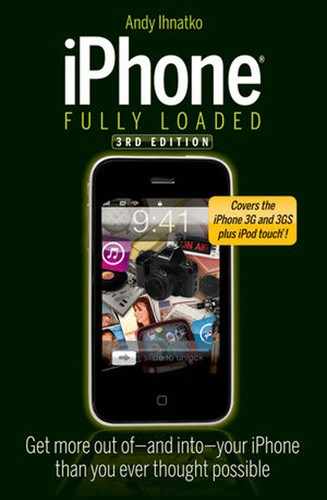What Happens with a Podcast
Here's a spoiler alert, in case you haven't figured it out yet: The basic purpose of the Internet is to provide hundreds of thousands of jerks, dweeks, geeks, freaks, flakes, egotists, ignoramuses, nutjobs, loners, twits, arrogant pinheads, and delusional Travis Bickle aficionados a way to share their unique articulations of individual insanity with a potential audience of millions of total strangers.
Podcasting was invented when members of the above groups realized that the human population could insulate themselves from these messages by simply sealing themselves inside a metal automobile or any place where Wi-Fi signals can't penetrate or where Internet users can't read text.
Still, as podcasting became part of mainstream communication, the level of content available via podcast was raised. Now, the same shows you tune in to all the time on public radio, local stations, and national TV networks can arrive on your desktop (and thence your iPhone or iPod Touch) at regular intervals at no charge.
I should warn you that the folks who podcast from major networks and the like are (generally speaking) no less stable or egotistical than the Internet freelancers. But at least you know they're probably making a comfortable living. A full belly tends to stifle baser urges to inflict stress and mayhem upon society.
Podcasts combine all the best technologies and infrastructures of the Internet in ways that you, the user, can safely ignore:
Apart from the "it doesn't cost you a penny" thing, the second-most-thrilling thing about podcasts is that the content is controlled by the same fundamental principle that guides all the content that you encounter on the Internet, viz:
"On the Internet, nobody can hear you say, 'But what's the point of this, really?'"
Which means that there's a truly dizzy-ing array of content available. Any jerk with a $10 microphone and a two-bit opinion has access to the exact same means of putting his or her words in your ears as any of the Big Four networks. So during that morning commute, it's entirely possible that you'll be listening to last night's polished, professional, and highly illuminating broadcast edition of ABC News: Nightline. Then you move to the next podcast, which is a heavy-metal show by some guy named Jason from Salt Lake City, who's complaining about how he got this awesome Motorhead tattoo on his back, but now he feels cheated because he's the only person who never gets to actually see it.
When iTunes started supporting pod-casts, it totally changed the way I used portable players like the iPhone. And (oh, dear) it completely killed any remaining interest I had in traditional, broadcast radio. I get the best programming from all over the world, and it's available to me any time I want to hear it. As opposed to radio, which limits me to whatever happens to be on whatever station I happen to be able to receive in whatever city I happen to be in.
(Think about your least-favorite national radio personality. I mean, come on: Do you really think they'd have a career if listeners had any choice in the matter?)
There's a three-pronged approach to filling your iPhone with podcasts:
Apple maintains a huge and fairly ginchy searchable directory of podcasts, and you can access it straight from iTunes. But Apple is highly ecumenical and embraces podcasts from all sources; it's happy to subscribe you to a podcast that the iTunes Podcast Directory has never heard of.
To visit the iTunes Podcast Directory, click on Podcasts in the iTunes window's Sources list and then click the Podcast Directory button in the lower-right corner of the window (see Figure 16-1).
Click the Go to Podcast Directory button to proceed. You're quickly connected to the entrance to the iTunes Podcast Directory (see Figure 16-2).
The iTunes Podcast Directory lives on one of Apple's servers on the Internet, not on your own hard drive. So you'll need to have a live connection to the Internet in order to access the thing.
And at this point you should regard yourself as not unlike young Charlie Bucket in Willy Wonka and the Chocolate Factory — no, not the Johnny Depp movie, the good one, the one that has a scene where the kids get to run through a little park made entirely out of candy and sample to their hearts' delight.
Obviously there's lots of eye candy here at the front door. Individual podcasts get front-row attention, usually because they're new or suddenly hot, but your first clicks should probably go to the Top Podcasts list (see Figure 16-3). It's a ranking based on popularity, which almost always means they're well-produced shows with terrific content, and new episodes come out regularly.
The iTunes Podcast Directory's front door is studded with links to "featured" podcasts. Why these podcasts and not others? Because they're all produced with a professional attitude (even if they weren't necessarily produced by professional broadcasters) and are both popular and regularly updated.
But by no means should you conclude that there are only 100 news podcasts in the directory. To see the entire list, go to T i unes's omnipresent directory menu, click on Pod-casts, and select a category (see Figure 16-4).
Click on any one of these category names and you'll be taken to the front page of that particular category, which will have its own Featured Podcasts and Top Podcasts lists.
Incidentally, iTunes's main search feature (that big Search box at the upper-right hand corner of the iTunes window) searches the Podcast Directory as well as the music store. So if you know precisely what you're looking for — and you don't mind sifting through a bunch of music tracks that also match your search query — you'll save a couple of steps.
Again I cite the Fundamental Principle of the Internet: Apple isn't interested in stopping people from making their pod-casts widely available, so if the podcaster submits the show's URL to Apple and there are no legal issues involved, Apple adds the podcast with little ado. So you'll find lots and lots and lots of noise, with a few gems mixed in.
Thus, the Featured Podcasts lists, and the iTunes Store's Search box are far more useful than scanning through thousands and thousands of individual titles.
No matter how you hit upon a podcast of interest, you can find out more about the show by clicking its little square poster image (if it's a featured podcast) or the circular arrow button next to its title (if it's turned up in a search or some other listing). Either way, iTunes takes you to the podcast's main directory listing (see Figure 16-5).
Here you'll find a description of the pod-cast, a list of all the shows that are available at the moment, and possibly some user comments. Clicking the Web site link opens up the show's official Web site in your Web browser. Double-click on an individual episode (or its Get Episode button) to download that episode immediately and listen to it in iTunes.
If you've spent some time noodling through the Directory, you've spotted Subscribe buttons here and there (such as the one in Figure 16-6). Yes indeed, this button does precisely what you think it does. Click it, and iTunes subscribes you to that podcast. It starts off by downloading the latest episode and adding it to your personal iTunes library. And from that point onward, iTunes will automatically download new episodes. That's all there is to it.
As neat as the iTunes Podcast Directory is, Apple didn't invent the concept of pod-casting and it doesn't own it, either. Nobody does. So there are plenty of podcasts available that don't appear in the iTunes directory.
But honestly, if you eagerly download a show that doesn't appear in the iTunes directory, be prepared to have your heart broken. Getting listed in iTunes is (a) free, (b) a simple, well-documented procedure, and (c) a fairly automatic approval from Apple, unless you're doing something naughty, like explaining how to sneak an old Band-Aid into a bottle of beer and seal it up again to make it look as though it came from the factory that way, so you can maybe scam a free case out of your local liquor store.
I find the biggest advantage of the alternative directories is that they highlight different shows and organize their content a little differently. Which means there's a good chance that there's a terrific podcast buried deep inside iTunes where I'll never find it, but which I'll trip over on Odeo.com by accident.
Some swell podcast directories:
Naturally, subscribing to a podcast you discovered without the help of the iTunes Podcast Directory, or just by browsing around on the Web, isn't a simple as clicking a friendly Subscribe button.
Umm ... unless the podcast has a friendly Subscribe to this Podcast in iTunes button or link. It might incorporate some flavor of the icon in Figure 16-8, which is Apple's own special "this is a link to a podcast" button. It might just explicitly say, "Subscribe with iTunes."
Or something else entirely. The thing is, these people who create Web pages are all mavericks. They're wild stallions, unbroken, untamed; they may bend your precious rules but dammit, they get the job done. Et cetera.
But it isn't terribly complicated. Remember earlier, when I told you that every podcast is represented by a simple file somewhere on the Internet? All you need to do is give iTunes the address of that file.
I apologize in advance for this, but I am forced to introduce a technical three-letter-acronym into the proceedings.
That three-letter acronym is RSS. It's the simple, worldwide standard that powers podcasts (and blogs and all sorts of Internet services). Technically, the address you're hunting for is known as an RSS feed. Figure 16-9 shows you the sort of cluster of information you might encounter on a podcast's Web page (in this case, it's from an NPR show).
You see a friendly iTunes button, which takes you directly to a Subscription page in iTunes. Good, we can always use more examples of that, eh?
But if that button weren't there, the colored button that reads RSS 2.0 would command your full and immediate attention. It represents a link to that RSS feed that you want to give to iTunes. It also says "Syndication," which is another tip-off that it's a link to the podcast feed. "Feed," "XML," and "Pod" are other triggers.
Right-click (or, on the Mac, Control+click) on the link to open the contextual menu.
Choose Copy Link or Copy Link Location (depending on the Web browser you're using) from the contextual menu. Once you've copied the link to the podcast's RSS feed, just hand it off to iTunes.
In iTunes, choose Advanced

Paste the URL into the text box and click OK (see Figure 16-10).
And from that point onward. iTunes treats the podcast the same as it would if you'd found it in the iTunes directory. It adds the podcast to your list of subscriptions, downloads the most recent episode, and then downloads future shows as they're published.
You can see all of the podcasts you've subscribed to by clicking Podcasts in the Library section of iTunes's main window (see Figure 16-11).
If iTunes knows that there are episodes that it hasn't downloaded — for instance, it's a new subscription, which would mean that iTunes only downloaded the latest show — you can manually download it by clicking the little Get button next to its title.
If there's an exclamation mark (!) to the left of the podcast's title (note ABC World News and Are We Alone? in Figure 16-11), that means there was a problem when trying to update that item. Either the server where the audio files live isn't available, or the podcast has been discontinued, or perhaps the universe doesn't believe that you're one of those people who deserve to have nice things happen to them.
By default, iTunes automatically looks for new episodes of your podcasts on a regular basis. If you want iTunes to look right freaking now — you're about to leave the house for a three-hour drive to your folks' house and you don't want to be 18 minutes in before you realize that you've already heard everything on your iPhone — just click on the Refresh button in the lower-right corner of the iTunes window. Make sure you're looking at your list of podcasts first; if you're looking at your music library, that button will say and do something else entirely.
iTunes will update all your subscriptions immediately, automatically downloading any new shows that you don't already have. If you'd like to update just one show, choose Update Podcast from the podcast's contextual menu (to get that menu, right-click — or, on a Mac, Control+click — the podcast's name). Only that one podcast will be updated.
Sometimes, for reasons known only to iTunes and perhaps Alex Trebek (who has the whole stack of question cards and therefore knows all the answers in advance), iTunes will come to believe that a certain podcast has become inactive. at its authors are no longer creating new episodes, that you're no longer listening to them, and thus there's no reason to keep checking for new shows.
So if a favorite show seems to have dropped off the face of the earth, it's a good idea to do a manual Update Podcast from the contextual menu. Click on any podcast in the list and then choose Edit
If at some point in life you discover that Shawn and Kyle's Super-Awesome Weekly Movie Podcast is neither weekly, nor is it consistently about movies, and "barely adequate" is a stretch, let alone super-awesome, you can unsubscribe to the podcast by clicking on its title and then clicking the Unsubscribe button in the lower-left corner of the iTunes window.
The lower-left corner also sports a Settings button, which is where you tell iTunes how it should manage all of your podcasts as a group (see Figure 16-12).
Here, you can tell iTunes how frequently it ought to update your podcasts, and what it should do with them once you've got 'em. rough the Check for New Episodes pop-up menu, you can tell iTunes to check hourly, daily, weekly, or manually (which means that it's entirely up to you to remember to click iTunes's Update button and check for new episodes).
And what should iTunes do when it finds new content? The When New Episodes Are Available pop-up menu offers three choices:
After iTunes updates your podcast subscriptions, the new content will be snug and secure in your iTunes library, and any info about shows that it didn't download will appear in the listing.
You also can also tell iTunes how to manage the shows you've downloaded. If you've subscribed to dozens or hundreds of podcasts, you can fill up your hard drive pretty quickly; that's a big worry if you've subscribed to lots of video podcasts. You can tell iTunes to delete every show from your hard drive as soon as you've heard it, or just hang on to the freshest couple of episodes. By default, I like to have iTunes keep every show that gets downloaded because I enjoy listening to my favorites again months later.
Normally, you'd use the standard iPhone prefs pane to choose which podcasts get synced to your device. Click on the name of your iPhone or iPod Touch in the Devices list to reveal your sync preferences, and then click the Podcasts tab. You'll see a huge spread of options, shown in Figure 16-13.
By default, iTunes selects Automatically Update all Unplayed Podcasts for you. Every podcast that appears in iTunes is automatically copied into your device, where they appear in its built-in Podcasts list.
Fabulous. This works peachy-keen if you have a modicum of self-control and don't subscribe to more podcasts than your poor little 8- (16-, 32-, ...) gigabyte device can handle.
Otherwise, you're quickly going to run out of space on your iPhone or iPod Touch. Picture yourself there in the car, laughing merrily at the acres of bumper-to-bumper traffic. There is a song in your heart because a two-hour delay gives you all the time in the world to listen to a recent podcast you downloaded which features three hours with the creators of the Matrix, in which they admit that the first movie was sort of okay but then the final two were just self-indulgent, pretentious nonsense.
And then you discover that none of it got copied to your iPhone because everything you've downloaded over the past week is still choking its capacity.
So clearly, it's a Good ing to allow iTunes to be a bit more selective about the content it sends to your iPhone. iTunes 9 allows you to specify on a podcast-by-podcast, and even an episode-by-episode, basis which shows get synced to the device. It's especially handy; sometimes your favorite episodes are months old.
Personally, I manage my playlists via the traditional way ... but I also create smart playlists just for my podcasts (see Chapter 1). For one big reason: The iPhone can't "mix" podcasts on its own. It will happily play every episode of the Bugle one after the other, but it won't do something as simple as "Please play the newest dozen unlistened podcast episodes, one after the other."
That's a big deal during my hour-long commutes, y'know?
For example, Figure 16-14 shows a smart playlist I set up that always ensures that the newest podcasts land on my iPhone. The first line says, " is playlist should only contain podcasts." The second and third lines omit video podcasts (which are bad, bad things to have playing while you're driving).
The playlist always contains 50 podcasts, and as new podcasts arrive, the old ones are pushed out. So this playlist always contains the freshest content from my podcast subscriptions.
Success! Because my normal mechanism for listening to podcasts is this smart playlist, once I've heard the latest Martini Shot, the iPhone starts playing the newest SMODcast because it's the next item in the playlist. Hours and hours of uninterrupted music and nobody has to die because I was fiddling with the iPhone on my dash instead of looking ahead to check for stalled-out school buses. at sounds like a pretty fair deal to me.
Tip
Be sure to turn to Chapter 14 for one of my favorite iPhone tricks. Your iPhone can download certain podcast episodes directly from the Internet. But by bookmarking the podcast's RSS feed in Safari, you can have the latest episode streamed through your iPhone or iPod Touch, directly from the server, without wasting time or space.
Podcasting is such a wonderful thing that it's utterly astounding that you humans haven't discovered a way to wreck it yet. A world full of free, rich content that lands on your iPhone as though delivered by pixies while the shoemaker slept. I've been at this since there were less than 500 podcasts in the world and I'm still amazed by the content.
Hey, here's a tip: Search for "Magnatune" in the iTunes podcast directory. It's a music publisher with a freaky way of doing business: It hosts dozens and dozens of regular podcasts featuring recordings from its library. An hour of Mozart, every week. Or Bach. Or Jazz. Or Xanthanian Typewriter-Swallowing Music. No ads, no cuts, no commercials; it's like a radio station.
The idea is that if you like some of the music in the podcast, maybe you'll visit www.magnatune.com and buy some of it on CD. I should, um, probably do that sometime.
It's also slightly remarkable that Apple is the one maker of portable devices who supports podcasting so aggressively. Just think for a moment: Apple makes jillions of dollars a year by selling people content through the iTunes Store. And yet they use that same entity's massive resources to connect their customers to hundreds of thousands of hours of free content. Go figure.
Well, I'm certain you'll find a way to ruin this entire concept. I had a favorite brand of cookie and I wondered just how this perfection of delectability could possibly be ruined. But you people came through for me: The company replaced the high-quality chocolate with stuff that was mostly paraf-fin, and dumped so many preservatives into the recipe that they never were quite crisp.
And some people have no faith in humanity. Pish-tosh! Put your shoulders into it, Mr. and Mrs. Humanity, and I'm absolutely certain that within one generation, podcasts can be worthless and intractable junk of absolutely no value or interest to anybody.