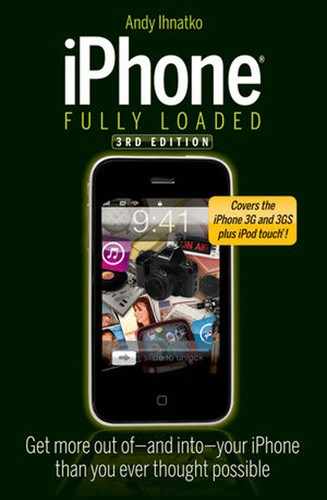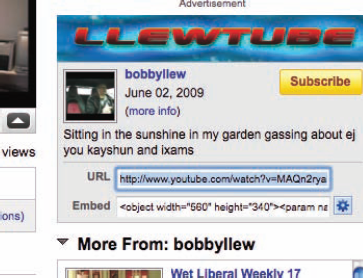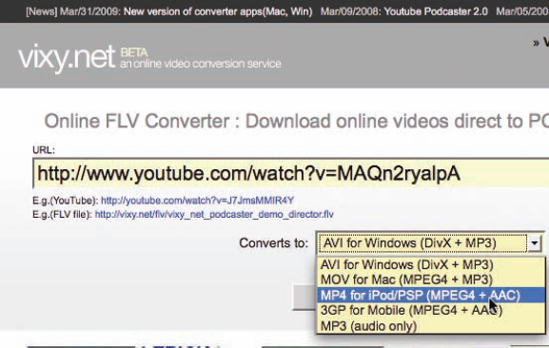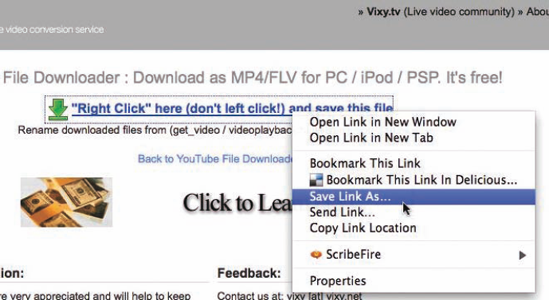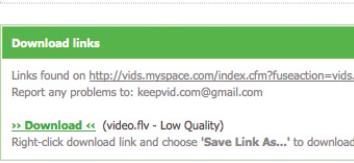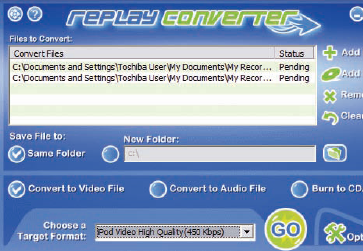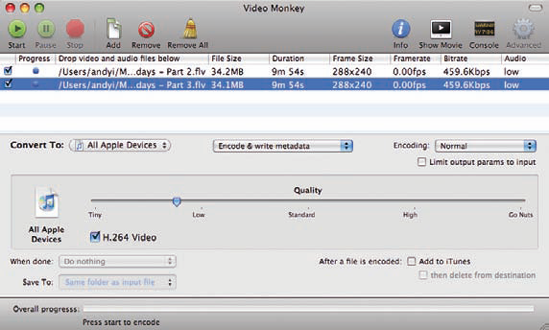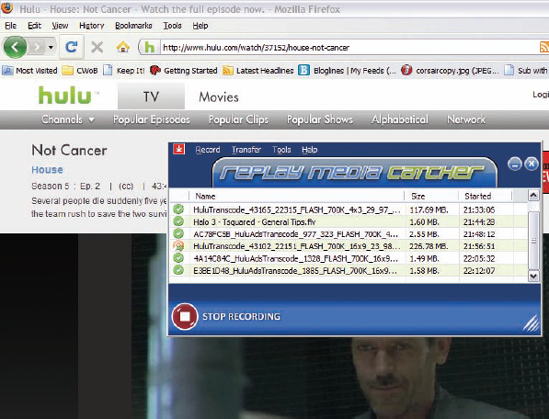Dead Bloody Simple: Vixy.net
Q : What did we ever do before the emergence of YouTube, Hulu, and other Internet video sites?
A: Actual work. We did actual work. Lots of it. That's what we did before streaming video.
Honestly. Like you had to even ask! Look at the mighty Boulder Dam, one of the most incredible engineering projects in human history. Beethoven's Ninth Symphony, a tune described as "one of the highest achievements of man," a creative work so powerful and inspirational that it served as the hopeful anthem to the closure of an international conflict that claimed tens of millions of lives. Or the Great Pyramid at Giza, whose monumental form and seething mysteries has endured through five millennia.
Ask yourself: "Do you think the people who accomplished these great deeds spent any amount of time watching some kid from Encino attempt to play the Super Mario theme using the 12-foot electric arcs thrown off by an enormous Van de Graaff generator?"
Yes, I'm just as depressed about this as you are. But remember: All strength comes from knowledge.
Welp, we're stuck with this sad state of affairs. The good news is that the utter collapse of all civilization, though inevitable, won't really start becoming anuisance until our as-yet-unborn grandchildren turn 40. So for now, we can download some of the better videos and enjoy them on our iPhone and iPod Touch.
Ah. But the trouble is that very few of these sites allow you to simply download content. Google Video has a straightforward Download for iPod/iPhone button, but it's not available for all videos — and really, that site isn't the Big Name of video downloads, is it?
I have three favorite ways of transmogrifying online videos from YouTube and other sites. Three? Yes; because sometimes "Simple" and "Successful" aren't the same.
All methods start at the same place: a piece of online video excellence that celebrates the human creative spirit in all its glory. And absolutely not just another dopey but adorable video of a puppy trying to work his head free of a cantaloupe rind.
Start off by copying the video's URL from your browser window's address bar (Figure 19-1 shows a YouTube URL), and you're off and running.
Vixy is the sort of Web service that makes you instantly suspicious of the company's motives. It does something awesome and it does it for free, so you're wondering just how the hell Vixy is making any money out of this because it must cost money to run a site like this and ...
Oh, yes, good point: all the huge ads splashed over the page.
Vixy.net is indeed a free piece of software that runs via a Web site. There's nothing to download and nothing to install. It all happens via your browser. Here you go:
Copy the URL of the YouTube video or of a Flash video on the Web that you'd like to download. If your video isn't on YouTube, the URL must be directly to a Flash video file (.flv).
Paste the video's URL into Vixy's URL box (see Figure 19-2).
Choose an iPod/iPhone-friendly file format from the pop-up menu (MP4 or H.264-MP4).
Click the Start button. ings will percolate behind the scenes for a moment as the service locates the video file and prepares it for transmogrification. When everything's ready, Vixy moves to the download page you see in Figure 19-3, and the video file should start downloading via your browser automatically. If it doesn't, right-click or Control+click on the Download link and save the file to your hard drive manually from the contextual menu.
Give the video file a name that ends with .mp4 to make sure that iTunes and your computer correctly identifies it as a video file. (Your browser will automatically choose a name identical to the link you've selected; the app's dumb and doesn't know any better.) If you just blithely click OK, there's a good chance that iTunes will refuse to import the file, solely because it's expecting a certain kind of filename. So: Choose wisely.
And that's it. You'll have an MP4 file on your hard drive that you can import straight into iTunes and thence to your iPhone or iPod Touch.
Great! But Vixy has two big drawbacks:
But it's a great tool. Just don't let it be your only tool. Fortunately, there are other implements for your tool belt.
Okey-doke: If Iwant to grab a video from asite that Vixy doesn't support (that is, anything but YouTube), or if it's some unreasonable time of day like 7:20 p.m. and the site is too busy, Isimply move on to KeepVid.
Like Vixy, KeepVid is a free service you use via a Web browser. Vixy grabs the video and converts it to an iPhone-friendly format. KeepVid is solely a download tool; you'll need to convert the downloaded file from Adobe Flash format to an MP4 on your PC or Mac. But! KeepVid has the advantage of supporting dozens of different video sites.
Your Vixy skills will translate right over to KeepVid:
Copy the URL of the video you want to snag. Again, see Figure 19-1. Just copy it straight from the address bar of its Web page.
Paste the URL into KeepVid's URL field and click the Download button (see Figure 19-4). The software on KeepVid's servers will percolate a bit and find your video's actual Flash-formatted file on the video service's server. When it's finished, aDownload link appears on the page (see Figure 19-5). If your video is from any service other than YouTube, you'll find a link to a Flash Video file (.flv). That's the standard (but not iPhone-friendly) format used by most sites. But! If you are snagging something from YouTube, it's likely that you'll see alink to the Flash file and asecond download link to an .mp4 video file that can be imported directly into iTunes with no conversion necessary! Apple has partnered with YouTube to convert huge chunks of its library to Apple-compatible formats; this is why the iPhone's built-in YouTube player app works so well. Awesome. Obviously, if there's a link to an .mp4 file, that's the one you want. Otherwise, take what you can get.
Right-click or Control+click on the Download link and save the file to your hard drive (as with Vixy, look for Save Link As or Download Linked File or some such in the contextual menu that appears). As with Vixy, your browser will choose a filename that makes no sense. Give the file a name that the humans can relate to and make sure it ends with .flv if it's a Flash file, or .mp4 if it's an MP4 file.
Cool. If you were lucky enough to snag an MP4 file, you're done. Go out for waffles. But if it's a Flash file, you'll need to convert it to MP4. Well, slugger, I know that you're feeling kind of blue right now, but it's about time you realize that life is full of disappointments. It's not our problems that define us, it's how we overcome those problems.
Sorry. I have no kids and my innate parenting and nurturing skills sometimes need to find an outlet.
You just need to process those video files with a conversion utility. ough it's a crowded market, there are two great ones for PCs and Macs that are free for the downloading.
Stick around for a bit and I'll tell you about that stuff but let's not move on before talking about a limitation of KeepVid: It, too, can't snag video from every source. Now that more and more networks and studios are "getting it" about digital content delivery, networks are creating whole services for the purpose of giving you free access to that episode of House that you missed last night.
But they're still the enemies of the proletariat, in so much that they've set up their servers in such a way that it's almost impossible for a service like KeepVid or any other mortal utility from locating and downloading the video.
Hmm. If only there were a superhuman utility that could capture any sort of streaming video.
Well, that's for later. For now, let's convert that Flash file to something your iPhone can deal with, shall we?
Google "iPhone flash video converter" and you'll find dozens and dozens of apps and Web sites that want to handle the job for you. Nearly all of these are poor-quality rehashes of open-source conversion tools. Some of them are free, but you visit the site and wonder if this tool isn't going to search your hard drive for credit-card numbers and transmit them to a Zybloborgian crime syndicate. Others are commercial apps, but they're woefully overpriced for what they deliver.
Among all that chaff, I can recommending two Windows utilities. The best of the free conversion apps is Videora's iPhone Converter, downloadable from www.videora.com. Flash video goes in, iPhone-compatible video comes out.
But the one I want to show you is from Applian. It's called Replay Converter, and you can download a free demo from www.applian.com. And it's the good kind of demo: It will work forever on YouTube videos. Other formats will be watermarked until you give Applian $30.
Thirty bucks! Wow! But actually, I'm encouraging you to send Applian $99 for the full Replay Capture Suite, which includes all Applian's megasuperhyperawesome utilities for capturing all kinds of media (video and audio) to iPhone-studly formats. Stay tuned to the end of this chapter and you'll see why I'm such a big fan of Applian.
Replay Converter is a simple, one-window utility (see Figure 19-6).
Click the Add Files button. Select one or more Flash files via Windows' standard file picker.
Click Convert to Video File in the bottom tier of radio buttons.
Choose iPod Video/High Quality in the Target Format pop-up menu.
Click the Go button. And then there's the usual amount of percolation while the app engages in hard-core math. Eventually a set of MP4 files is depos-specified a new location for the converted files, they'll appear in the same folder as the original Flash files.
Drag the little buggers into iTunes and enjoy.
Hello, hello: is is more like it. Video Monkey (see Figure 19-7) is precisely the sort of app that Windows users are hoping to find. It's a transcoder that's so good, there's really no need to mention any other ... and it's free. Go to www.videomonkey.org and download the freebie. It makes the whole process simple and efficient.
Add files to Video Monkey's conversion queue. You can either drag the files right into the list or you can bring up the standard Mac file picker by clicking the Add button.
Select a size.The Convert To pop-up button lists formats for all Apple devices and a few from the other side of the fence. But All Apple Devices gives you great quality, so just leave the setting where it is.
Select the Add to iTunes checkbox to have Video Monkey add the resulting video files to your iTunes library as soon as they're fin-ished.
Click Start to get the ball rolling.
And as usual, this is an excellent time to get to know your spouse and children a little better. Because this conversion is going to take a while and, yes, you'll be that bored.
There is indeed the Quality control in Video Monkey, but it's generally not worth messing around with. You're starting off with a video file that was compressed for YouTube so bumping that controller up won't really make the video look any better.
Technically you'll get better video if you click the H.264 Encoding option. But the increase in quality isn't dramatic and the increase in conversion time is devastating.
Check it, and you have enough time to actually take the family out to a session of kite-flying followed by a picnic lunch. Leave it unchecked and you're back at your computer before you've finished one game of Sorry all the way through.
Eventually, Video Monkey will complete the conversion and announce that it's done so by saying something clever. Bravo.
Okay. All of the above methods have limits in that they don't work unless the video service has done next to nothing to hide the locations of the video files on their servers. So the really great services (like Hulu.com, which hosts network prime-time shows in their entirety a mere 24 hours after they've aired) are out of the running.
And what about live, streaming video? Lots of cool things happen in real time via streaming. Such as your video chats with your friends, Congress debating a grease and petroleum-derived coatings and lubricants subsidy surcharge on C-SPAN, that sort of thing.
The most useful type of utility for this problem is one that does a complete end-run around the problem of locating the source of the video. It's streaming into your PC; a super-utility would just tap into that stream and divert the flow into a video file at the same time that your browser is playing it through a window.
Applian makes an insanely good Windows-only app called Replay Media Catcher (see Figure 19-8). And it's another $40 but (holy cats) wait until you see how well it works and how easy it is to use. Suf-fice to say that this is why Iwas recommending that you give Applian $100 for its full suite of capture utilities (which includes Media Catcher) instead of going with a freebie Flash converter. By the time you buy all the Applian products Iso ear -nestly recommend in this book, it'll be a big bargain. And once you see how well these things work, you'll be sold.
So: back to last night's episode of House. I could buy it from the iTunes store for two or three bucks. Or! I could do this:
Launch the Media Catcher app and open Hulu.com in my browser.
Click Media Catcher's Start Recording button.
Switch over to my browser, navigate to the newest House, and start playing it. If I switch back to Media Catcher, I notice something cool: It has automatically sensed that a video stream has opened up. Every time Hulu (or any other app running at the time) starts a stream, Catcher opens a new capture file for it. The truck ad before the episode? Captured. The episode itself? Captured. An interstitial ad for macaroni and cheese? Captured. As the name suggests, Media Capture doesn't download the video directly from Hulu's servers. It acts like a VCR, recording the show in real time as it plays. When the show's over, Media Capture automatically closes the file and takes a very smart guess at the name. is episode of House has the show name and the episode title.
Click the Stop Recording button. The app has already saved the file, but this action prevents it from continuing to capture and save every stream it sees.
At this point you will be sort of fumbling for more things to do but trust me: That's all there is. I now have a 42-minute Flash video file of the episode. All I need to do is convert it from Flash to MP4. The same utilities I recommended in the last section will work just fine for that.
Incredible. I've been using this utility for a few months now and still I say: incredible. Figure out how much dough you've spent downloading TV shows from iTunes and tell me that Replay Media Capture is over-priced. You can't, can you?
I try to be on guard against major expenses that are secretly just gateways to a series of additional major expenses. Like a game console. Or a boat. Children. at sort of thing.
And the iPhone and iPod Touch are no different. It's a swell device in and of itself ... but what's the harm in buying this one episode of Saturday Night Live ? Just one series pass to Lost ? Eventually, you have an iPhone chock-full of video entertainment and a house with lots of bare spots on the wall where your great-grandfather's valuable art collection used to hang.
But there's a hell of a lot of great content floating around in video sites. And it's all free. True, Hulu wanted you to buy that episode of Family Guy from the iTunes Store instead of capturing it and YouTube wants you to have to keeping coming back to the site and watching commercials instead of simply adding the video to your media library.
Be fair, though. I'm sure that when the semipro skateboarder who thought he'd be teaching hundreds of fans how to do a 720 Sherman Helmsley with a Half-Weezie lay-back, but instead wound up teaching hundreds of thousands of office workers that a steady job with good health insurance is nothing to scoff at, he didn't want the video to be seen by 2,283,911 mocking hipsters (as of 4:24 this afternoon). We can't always get what we want.
Oh, unless you want to see John Lennon's interview on the Dick Cavett Show on our iPhones. That's totally doable.
Tip
Honestly, exactly what goes on over there at Applian? The folks there make capture utilities that are simply supernaturally good. There's absolutely nothing like Media Catcher for the Mac. Nothing. And this utility is one of the reasons why I have a copy of Windows installed on my MacBook. When a utility is good enough to warrant shutting down your system of choice and rebooting into a whole different operating system just to do this one thing ... well, that's one hell of an app.
It's also a reason for Mac users like me not to act so cocky. An OS is the greatest thing in the world until you that one app for The Other System that your machine can't run.
I'm not used to being on the wrong side of that fence. It's dark and scary.