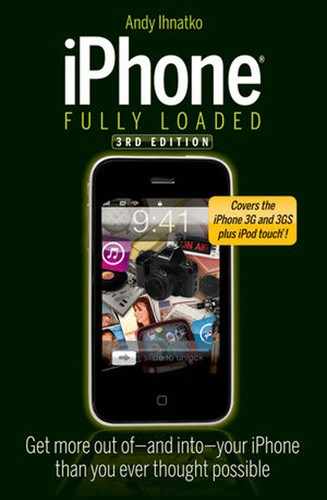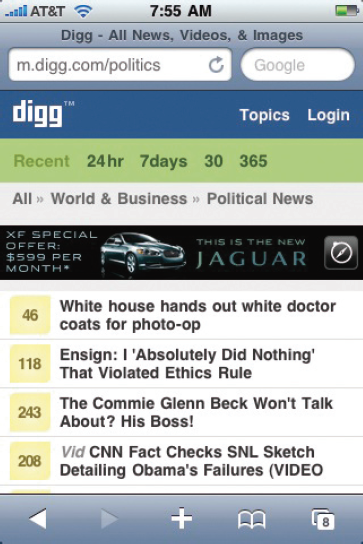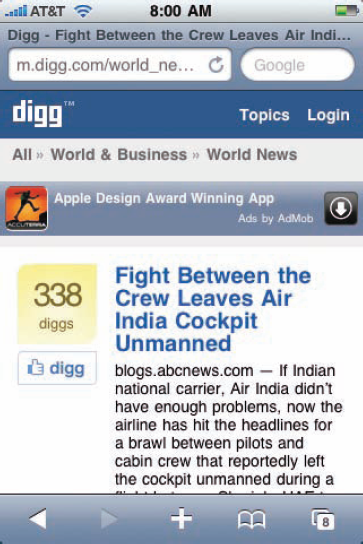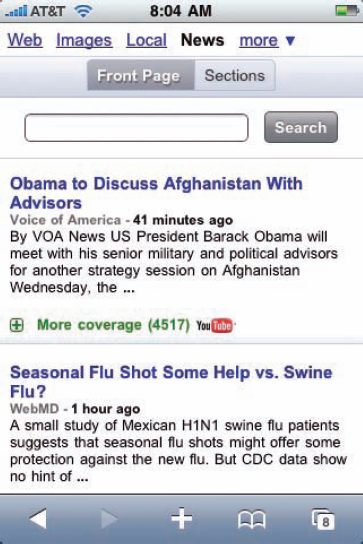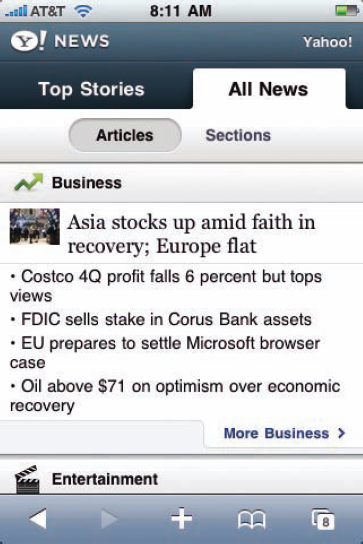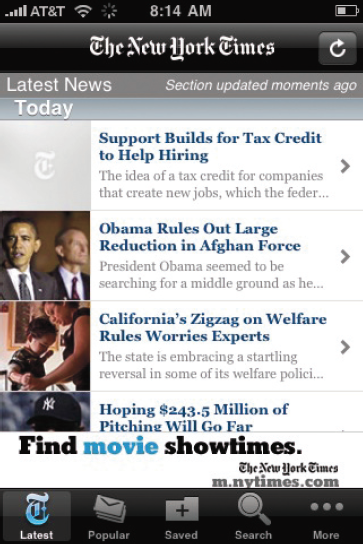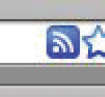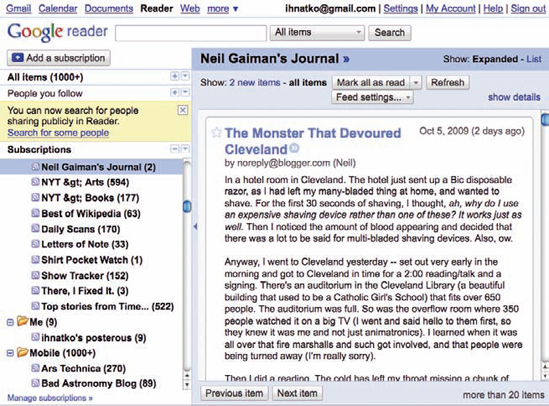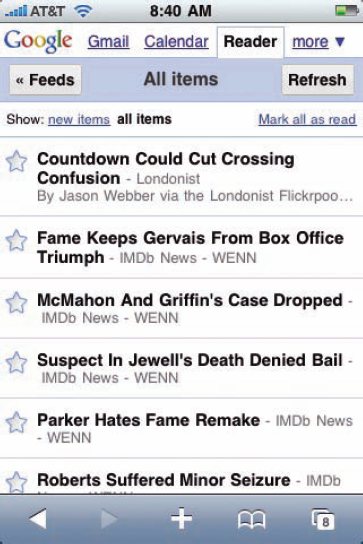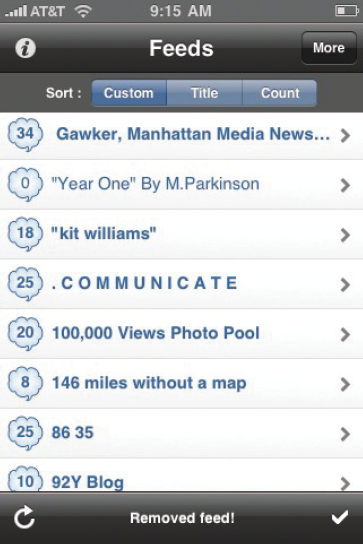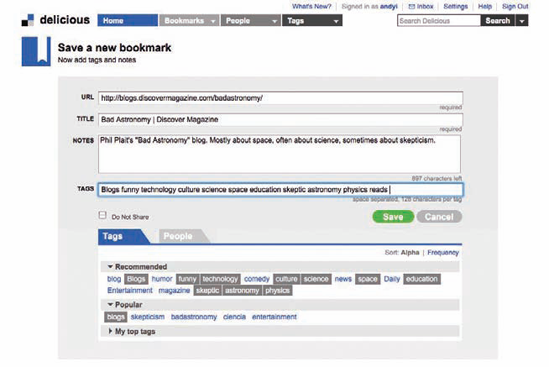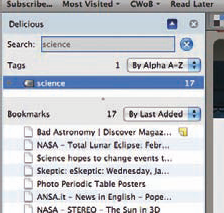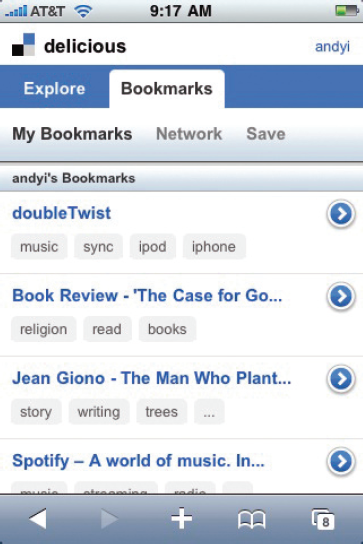The Skim
What's Going on Right Now
If the only thing the iPhone did for you was deliver online information, it'd still be cheap at double the price.
Well, okay ... it'd still be worth paying full retail.
Oh, I've forgotten about the two-year cell phone contract. Okay: The iPod Touch would definitely be worth paying full retail if all it did was deliver online information.
(I seem to be getting sidetracked again.)
The secret is the power and ambition of the Safari browser. It's absolutely tops in mobile. But you'll be missing a number of neat tricks and conveniences if you lock yourself in to the standard mode of bookmarking sites and visiting them. The shortest distance between your eyeballs and the information you want to be reading is usually along the line of a brilliant online service — or a dedicated iPhone application.
The Firehose Effect is a big problem with the Internet in general, but it's an operatic-scale lament when you just want your iPhone to deliver the convenience and browsability of a simple 50-cent newspaper. There's just way too much data out there, scattered across way too many resources.
So when you want to fill 20 minutes of waiting time at your dentist's office with a quick look at what's going on in the world right this very moment, you don't reach for the Internet's full firehose. You should let others do the filtering and aggregating for you.
Digg.com is like a big Internet funnel. The short way of explaining this site is that it contains all of the articles and stories that millions of people consider to be interesting, today.
Folks all across the Internet reach for a browser button marked "Digg is!" whenever they come across a page or an article that's so interesting they feel it's deserving of wider attention. Their recommendation winds up at Digg.com and if hundreds or even thousands of users made the same choice, it lands on Digg's top pages. Digg factors in not just the number of recommendations but their velocity and other factors.
Digg is a great resource for instant, fast-moving information, sorted by topic and subcategory. And it has a wonderful iPhone interface. Just point Safari to http://m. digg.com.
Figure 13-1 shows the top page of world news. If one of these headlines leaps out at you, give it a tap and you're taken to a page that describes the content (see Figure 13-2). Tapping on the headline takes you to the actual article on the actual Web page.
I like Digg because it casts a wide net. The top page will link to a PDF file of a David Hasselhoff paper doll. But the next item in the listing will be a Wall Street Journal story about furious lobbying to overturn a key piece of legislation that will keep the lights turned on for the whole Eastern Seaboard. Then a YouTube of some kid trying to play "Radar Love" on a cheap guitar using only his feet, a revealing interview with a presidential appointee, ...
But if that's a bit to firehose-y for your liking, you can drill down to just the topics that interest you (politics, national news, sports, etc.) by tapping the Topics button.
Digg is the perfect answer to the question "What are people interested in and talking about right now?" In olden days you'd hear people scurrying around and you'd rush to switch on the TV to find out what's going on. Now, you'd turn to Digg.com.
If thousands of human hearts beat at the core of Digg's news page, Google News's choices are cold and calculating, a pure and perfect killing machine of targeted information. Remorseless; it has no soul, so, so ...
Er, what I mean is that Google's servers simply make a whole bunch of calculations about what news items are receiving the most coverage and attention. And it has a purty iPhone interface too: http://news.google.com.
Figure 13-3 tells the story. Google News is the interactive resource you turn to when you want to have a conventional newsprint experience. The stories that the News Terminator T-10000 selects for these pages are from some of the most trusted sources in journalism. Yahoo News (http://m. yahoo.com) goes for the same sort of approach, though it seems to cull from fewer sources but is much easier to navigate and read.
Many news agencies have built their own iPhone apps for delivering content from their own services. I'm not a huge fan. When I want to read news, I'm generally connected to the Internet and thus I prefer not to acquire a large collection of individual news apps.
But I do like the New York Times's app. The Gray Lady has always put lots of its dough into moving beyond the concept of mashed-up soybeans smeared on top of mashed-up tree pulp, and its iPhone app shows its enthusiasm for new media and new ideas (shown in Figure 13-5). It's probably the closest to the true experience of reading a newspaper. It's very, very easy to "graze" through the electronic edition and discover news items that you never would have actively searched for but which you're glad you found. Items of particular interest can be saved for offline reading later on. And it's free, free, free (at least when this book went to press; the Gray Lady has been making noises that a subscription plan is in the works).
Of course, all of this presumes that you want to sit down and ingest the news as a destination in and of itself. But there's a lot of information out there in the world and some great tools to help you soak it all up in one big gooey porridge.
So, hmmm. Maybe a dedicated news source isn't the right answer for you. With the newsreader services and apps in the next section, you can tell a separate app to track, sort, and update your favorite news sources for you — and present it in the same wobbly list of content that's showing you what photos your pals have posted to a photo site, what your favorite author is blogging about, and what surf conditions are like in Wisconsin right about now.
(Actually, I can tell you that right now: Calm. Very, very calm.)
Everyone brings his or her own specific needs to a smartphone. Some want killer e-mail, others want to manage blazing furies of incoming and outgoing calls, while others really want a great media player that can also be used to call out for pizza.
I've had smartphones for several years now and to me, the killer feature of an Internet-enabled phone is its ability to use a news aggregator (usually referred to as a newsreader). These apps act practically like a TiVo for the Web. You tell it what sites and blogs you're interested in — from newspapers with international reputations to your friend's MySpace page with his habit of posting florid videos of hockey fights — and it'll keep an eye on 'em for you. And when you're in the mood for a little readin', the newsreader directs you to all the pieces that interest you.
The next time you wander through the Web using Internet Explorer or Firefox or the desktop edition of Safari, keep an eye peeled on the right side of the browser window's address bar. On most sites, you'll see a little icon like the one in Figure 13-6. In Safari, it's a little blue pill marked RSS.
Tip
For more info about RSS and the awesome things your iPhone or iPod Touch can do with it, check out Chapter 14, which is a series of tricks and techniques for exploiting RSS. Many of my most favoritest shortcuts for the iPhone are in that chapter.
These are great things to see. And it's not that sort of mixed-blessing reaction you have when you peek into the kitchen of your favorite restaurant and spot three full rat-traps. "Maybe this means they got 'em all," you think, hopefully. No, a Web site with syndicated content is incontrovertible good news for you, the home viewer.
Because it means that the Web site contains a little invisible file that maintains an up-to-the-second catalog that records and summarizes the entire site's content. That file (known as a "syndication feed") isn't designed to be read by humans. It's there to be read and examined by a newsreader app that can use that data to decide what's new and interesting on the site. The software can even determine which articles you've already read and what's been posted just since your last visit.
The upshot is that instead of hitting hundreds of sites just to see if they've been updated recently, and then hoping that some of the content is actually interesting, the newsreader will do that work for you.
Of all these news aggregators — local app or Web service, desktop or mobile — Google Reader is by far my favorite. It's the most sophisticated. It works great on any computer or device you have handy. And when a desktop reader has the ability to share its subscriptions with an iPhone or with an online service, it's Google Reader that usually acts as the glue.
Plug http://reader.google.com into your desktop browser to take a look at Google Reader. Figure 13-7 shows you what my world looked like a moment ago. It ain't the iPhone edition but it'll show you what I mean. The column on the left contains some of the hundreds of blogs and news sites that I've told Reader to keep an eye on. The fact that they're showing up in the list at all means there are articles there that I haven't read; The number to the right of the name tells me how many.
This is the top page: It's showing me a reverse-chronological list of all the latest items posted to all my favorite sites. I can read most of them right in Google Reader, without even visiting the sites directly. Some sites only make article summaries available to services like Reader. It's enough to get a sense of the piece, and if I'm interested, one click takes me to the page itself.
Naturally, Google Reader has a very slick iPhone edition of its service (shown in Figure 13-8), which can be accessed from the same URL as the desktop edition.
As if the desktop edition weren't good enough! With this version, I can eat a quick sandwich with my right hand while keeping up with all my news sites with the other. A long list shows me just the sites that have been updated. In Figure 13-8, I'm looking at the "top" of my subscription list. This is a list of every blog I've subscribed to and the new articles on each one. I can drill down by subject or by individual blog. If Ijust want to see what's new on the Bad Astronomy blog, I can make a couple of taps and get a nice tidy list of the latest astronomy news.
Or I can tap on one of my "collections" of subscriptions. You can organize a collection for news, one for your friends' blogs, one for online comic strips ... each one cutting your enormous toilet-paper-like scroll of subscriptions down to just the handful you want to focus on at any given moment.
The fact that this one, centralized service keeps track of your reading means that you can have a seamless experience as you move from location to location. Let's say you've spent an hour reading your favorite blogs on Google Reader via your desktop browser in your office. At 4:20, you put on your coat, sign "5:12 PM" on your timesheet, and knock off work for the day. You head for the park, crack open a Yoo-Hoo, and envy the squirrels, wondering what it must be like to experience that sense of total, naked freedom for once in your life.
Then you fish your iPhone out of your pocket and open Google Reader in Safari. Presto: Reader is exactly as you left it back in the office. It knows which articles you've read already, and automatically removes them from the list. Oh, some new articles has been posted in the past half an hour? Cool, they've been placed at the very top of the list.
Google Reader becomes more and more useful as you keep bookmarking more and more sites from your desktop browser. To track and read a site in Reader, all you need to do is click the Add a Subscription button in the Reader window and then paste its URL into the pop-up form. Reader will "discover" that site's RSS feed and add a new subscription.
(And "subscribe" doesn't mean what it does in the magazine world. There's no fee for subscribing to a site's syndication feed. Nor are there any of those annoying little subscription cards that fall in your lap when you're trying to find out what's the deal with Angelina Jolie's husband. Geez, it's no wonder that print is a dying medium.)

Figure 13.9. You add subscriptions to Reader from any browser window, via a bookmarklet you install yourself.
Google Reader offers an even quicker subscription mechanism: a Subscribe to this Web Page bookmarklet that you simply add to your browser's bookmarks bar (see Figure 13-9). With this bookmarklet installed, just click on the bookmarklet and a subscription to whatever blog or news site you happen to be eyeing at the moment will automatically be added.
Tip
Google Reader has an extra little feature: It allows you to search blog postings for a specific term or phrase. That's damned handy, particularly when you're trying to find opinions of the general public or trying to get a bead on a story that's so new that the major news organizations have yet to really pick up on it.
I'm not ashamed to admit it I — mean, I'm ashamed that I do this, but not to admit it to you nice folks — but after I give a talk to a large audience or make an appearance on TV ... well, yeah, I do a blog search to see what people might have said about it on their blogs. It's not so much an ego thing so much as a desire to know if people were creeped out by the way I was staring offscreen halfway through. Look, I was distracted by a duck.
You can find Google Reader's bookmark-lets by clicking on the service's Settings tab in the browser window, and then clicking on Goodies. Just drag it straight off the Web page and into your browser's Bookmarks bar, below the address bar. Once it's in place, just click it whenever you're visiting a site you'd like to track.
Finally, many browsers are so hip about RSS that merely clicking on the RSS symbol that appears next to the site's URL in the window's address bar will open a window that lets you bookmark the page in your favorite newsreader. Check the Preferences dialog box of your favorite browser for more details.
So. Reader. I love it. But! It has a key weakness: ...
(You have 30 seconds to buzz in. Remember, this is for that pair of Rally mountain bikes ... Yes! Well done.)
"It might look like an application, but it's actually a Web page being accessed via the iPhone's Internet connection."
(Your response wasn't in the form of a question but hey, I'm easy.)
Which means, of course, that these services are no good to you when you're sans network. As in: in the middle of a four-hour flight, sitting in that bit of my house separated from the rest of the house by a Wi-Fi-blocking brick wall, or (to my enduring annoyance) anywhere in the state of Vermont. The ideal here would be a piece of software that slurps down all those news articles when there's an Internet connection presence, and stores and sorts them on your iPhone where you can read them at your leisure. And what great news: There are many such apps available at the App Store.
Figure 13-10 shows my favorite news-reader app is RSS Runner (www.golden-apps.com).
Why? Whereas most iPhone newsreader apps work great with a couple of dozen sites, RSS Runner works great even with a few hundred sites. And believe me, after a year of using Google Reader, you'll have that many sites bookmarked.
Speaking of Google Reader, wait'll you see how well RSS Runner works with the service. Less than a minute after purchasing the app, I had pointed Runner at my Google Reader account and within seconds, pop! All my Reader subscriptions were imported into RSS Runner subscriptions.
But the big win of Runner is that it's simply the most iPhone-like newsreader available. It was conceived with taps and finger-flicks in mind. Figure 13-10 shows my usual view of the app after I've launched it. It's showing me an aggregated list of every RSS feed with unread content, with the number of unread articles listed in the little balloon to the left.
If a story sounds interesting, I tap and I'm reading it. Runner checked every blog and downloaded the text of every new article when I tapped the Refresh button, so I know that a huge amount of new news and info is tucked away safely on my iPhone.
I love the flexibility of the app. When I'm at the burrito place with the free Wi-Fi,
I don't bother downloading articles. I'm just grazing for info. I scroll through the list of new articles and tap on any interesting headline to read the article immediately. At the other extreme, if I'm strapped in to Seat 14A waiting for everybody to board, I know that I'm going to have to switch to Airplane Mode in about 10 minutes and then I'll lose the Internet for six whole hours. Who cares? I'm carrying the Internet with me!
And sometimes I just want to know the latest Apple news. So I can flip to the Feeds tab and tap on Macworld.com directly. If I want to see the actual Web page, I tap a button and the original page opens.
That sort of freedom of choice is very valuable. I typically have only a couple of gigabytes free, thanks to all the movies and music I keep on my iPhone. So I appreciate how Runner allows me to "travel light."
There are other creature comforts as well. Every newsreader should have a handy feature for e-mailing articles to people; I often e-mail articles to myself when I'm reading RSS Runner at the burrito place. This way, I know that a certain news item that I need for an upcoming column will be safe and sound in my desktop inbox when I get back to the office.
I mean, if the app is this good as a Version 1.0, I can't wait to see what the future holds. A big, big win. It's one hell of a bargain. And it's a free app!
Honorable mention: Manifesto (www.manifestoapp.com) is very nearly tied for first place. My only difficulty is that it starts to choke as you add more and more feeds to it. I know that RSS Runner will have downloaded all my news before I board my plane; with Manifesto, it's possible that by the time I'm being told to switch off my phone, the app has only just begun. But if you've subscribed to dozens of feeds instead of hundreds (like me), it's probably not a problem.
The syncing of bookmarks between your desktop browser and your iPhone's browser is a fundamental feature and it couldn't be easier. Check Sync Bookmarks in iTunes and it's done.
But I don't like it. The feature tanks. First, it only works with Safari and Internet Explorer. My favorite desktop browser is Firefox.
And despite my aforementioned "if I love it so much, why don't I marry it?" relation ship with Google, I do indeed have lots and lots of sites bookmarked on my desktop but very few have any relevance to what I do on my iPhone. So when I'm on the go, the site I actually want is quickly lost in that big soup. I can create a separate desktop folder for the sites I use on my iPhone, but that fails, too.
See, I need to actually think in order to use that method. That's the weak point in any plan, Ifind.
My goal is to have access to the sites and services that I find memorable, without cluttering up the Bookmarks page of either my desktop or iPhone browser. The solution: Use a bookmarking service that stores your bookmarks in a central location where they can be accessed by any Internet device you own ... including the iPhone.
The most popular standard is the free online service Delicious (http:// delicious.com). It has much the same ginchiness as Google Reader. You can "bookmark" a site to Delicious by either pasting the URL into a form on the site, or just clicking a familiar bookmarklet that handles the job automatically.
You can also install Delicious plug-ins for all popular browsers. With the plug-in installed, you just click a Delicious button in your browser, and your current page will be bookmarked at the service.
In Figure 13-11, I'm bookmarking a site using the form on Delicious's Web site. As you can see, you're recording way more than just a name and a URL. You can also add a description, as well as Delicious's most powerful feature: tags that organize the site under as many categories as you want.
So you really don't need to organize your bookmarks into folders. Once you've logged in to Delicious.com, you can see a reverse-chronological list of your bookmarks. Want to see a list of all your science blogs? No sweat. Whether you're using Delicious via Delicious.com or a plug-in, just click the Science tag. Figure 13-12 shows you how easy it is to use Delicious via the Firefox plug-in. Presto: There are all my science bookmarks in one handy list, with the freshest ones listed first.
Hmmm. It seems like this whole section is just a promo for the desktop editions of Delicious.
Trust me: We're about to get into the iPhone thing. The service offers two things that make it the essential iPhone bookmarking utility. First, thanks to its tagging feature, it's very, very easy to have bookmarked hundreds or thousands of sites and retrieve the one you want at a moment's notice. Or even just get an overview of all bookmarked pages with the same general topic.
Second, because the bookmarks are stored in a central location, you never need to worry about synchronizing bookmarks between your desktop and your iPhone. Hell, or your office PC and your home Mac. It's all the same pool.
As with other big online services, Deli-cious.com offers a neat iPhone-specific interface. You don't need a special iPhone app ... just plug http://m.delicious. com into your browser and sign in to access all your Delicious bookmarks (see Figure 13-13).
The regular Delicious Web page opens just fine on your iPhone in Safari. The main site will allow you to access some of Delicious's bigger features, like being able to search your bookmarks for specific tags and descriptions.
Let's revisit one important detail of how bookmarks arrive on Delicious: Someone thought this Web page was so valuable that they didn't want to forget it.
That's a pretty solid endorsement, wouldn't you say?
That's why when I'm hoping to find something specific on the Web, my first weapon isn't Google. It's Delicious. If I'm looking for a good free antispyware utility, a Google search will turn up dozens if not hundreds of online ads from companies trying to sell me something. But if I plug "antispyware" "utility" and "free" into Delicious's search box, the gems are immediately apparent. Sure, there will be some duds, but hey, willya look at that: There's one link that's been saved by more than 3,200 users. I'm guessing this is a terrific resource.
Similarly, you should make use of Delicious's Popular and Recent links, for a look at what the world seems to be interested in all of a sudden. For your convenience, you can even bookmark direct links to those lists: http://delicious.com/popular and http://delicious.com/recent. Those are great links; they help you to find wonderful articles and resources even when you have no idea what you want to look for.
It really is marvelous, the way Delicious is organized. You can bookmark searches for any tag in plain English. If you're interested in the Red Sox, for example, bookmark http://delicious.com/tag/redsox. It'll always take you to Delicious's newest Red Sox-related tags.
And! All these Delicious searched pages are wired with syndication feeds. So go right ahead! Go to http://delicious.com, search for "space elevator," and bookmark that results page in Google Reader. Every time someone reads an article about developments on the technology for moving satellites and people into orbit on a 100-mile long carbon fiber ribbon (don't laugh; it's being tried) and he or she bookmarks it in Delicious, it'll appear alongside all the other online info you're tracking.
I'm sitting back in my chair now and trying to figure out if I've done a good thing or not.
Bookmarks are dead-simple. They're effective, they're handy, and they do the job they were designed to do. Couldn't be easier to use, either.
But somehow ... that's just not enough.
Some of us — yes, mainly I'm thinking "me" — have to pervert this Zen-like perfection by introducing new twists that add new power and functionality. That's fine, but now I have you people thinking " is page is Delicious, I think."
Well, if I can't resist the urge to muck things up, I'm following in some fairly illustrious footsteps. God created the egg. Smooth, round, meditatively beautiful. He could have left well enough alone, but what did he go and do?
He had a platypus break out of it. Go figure.