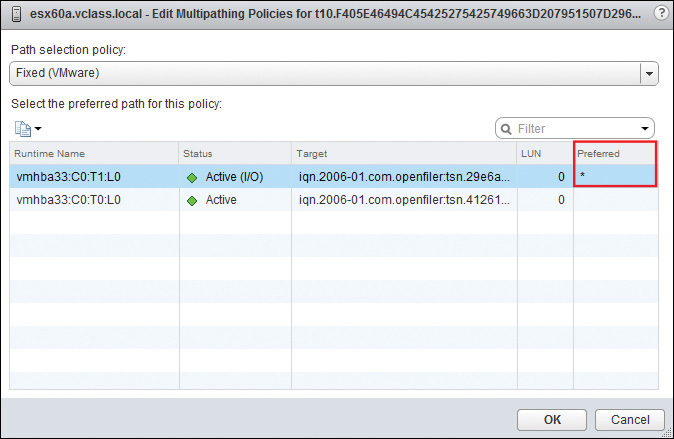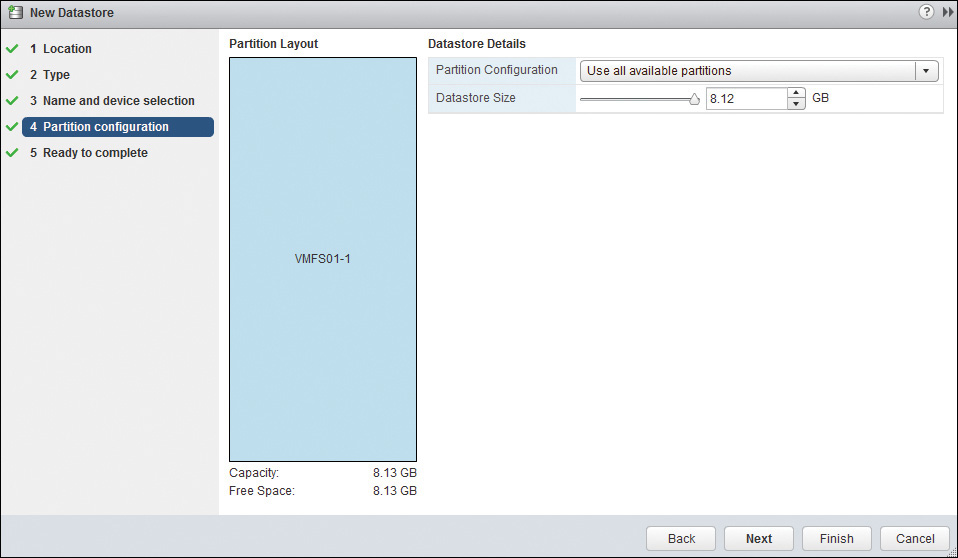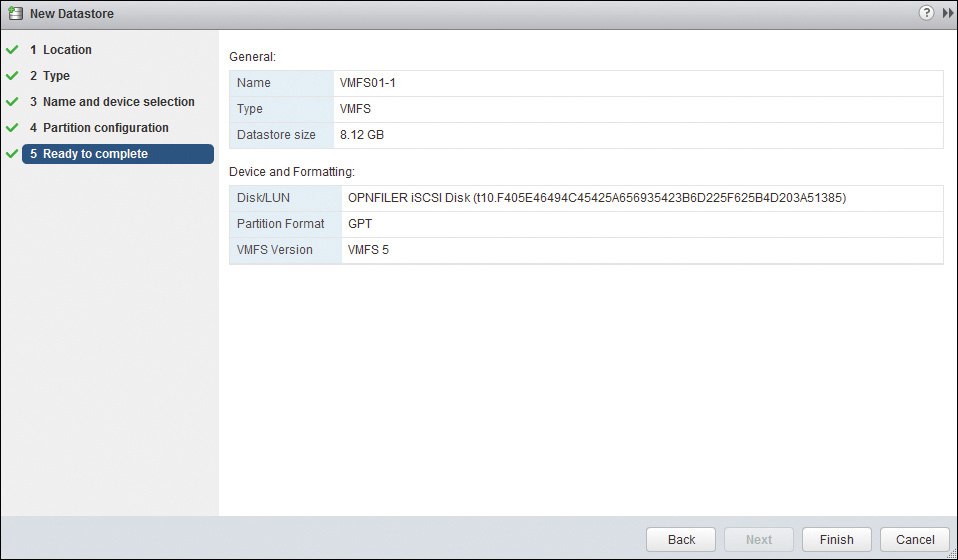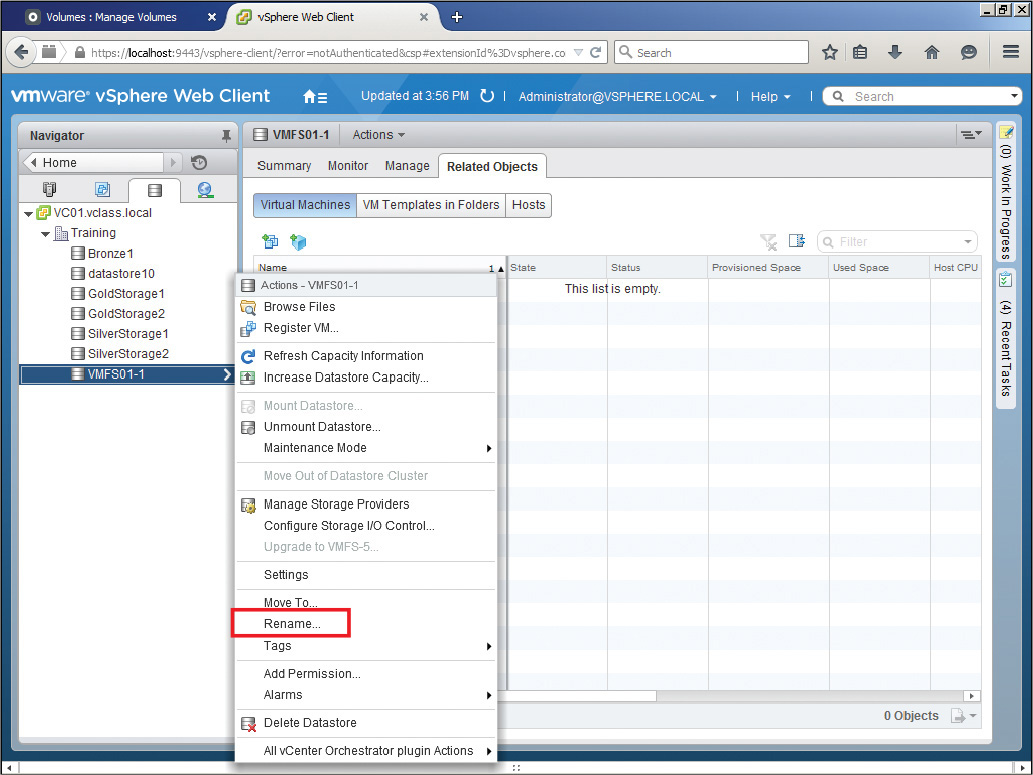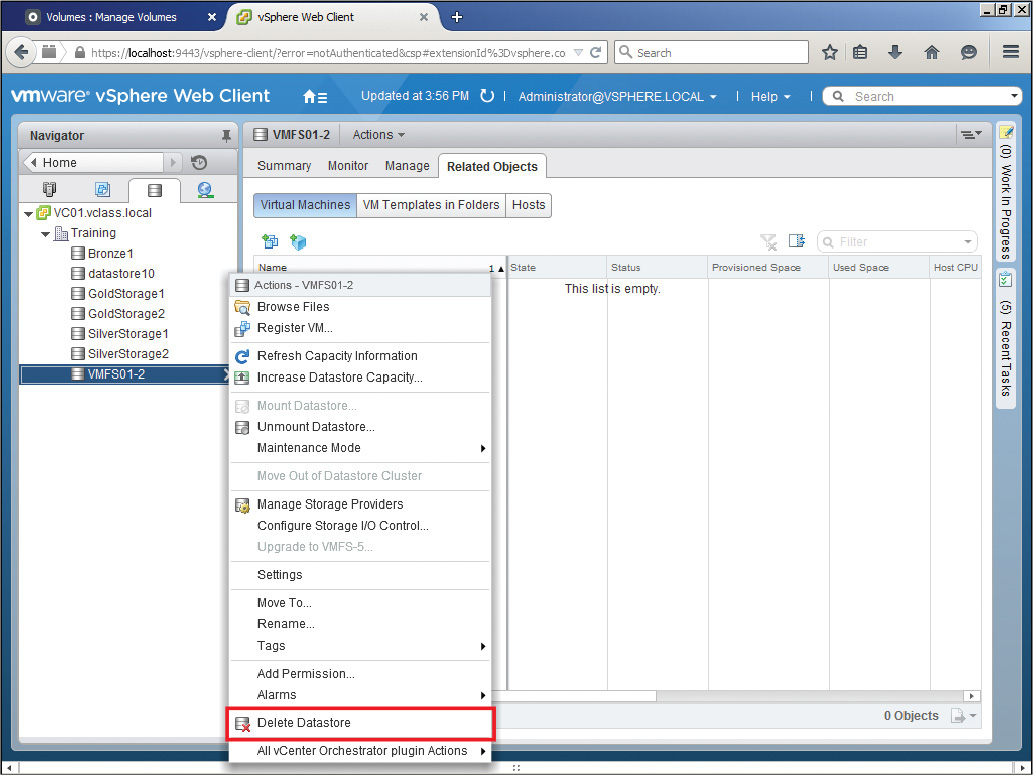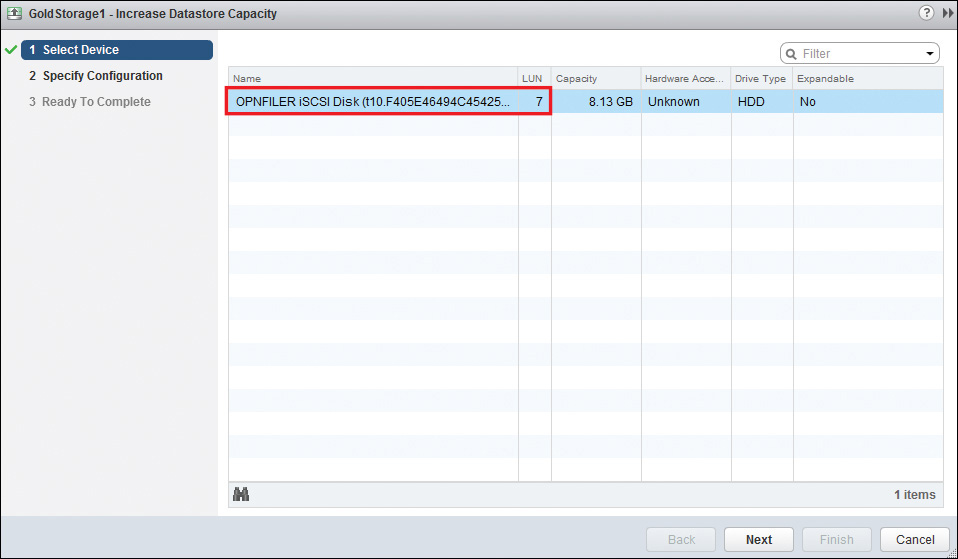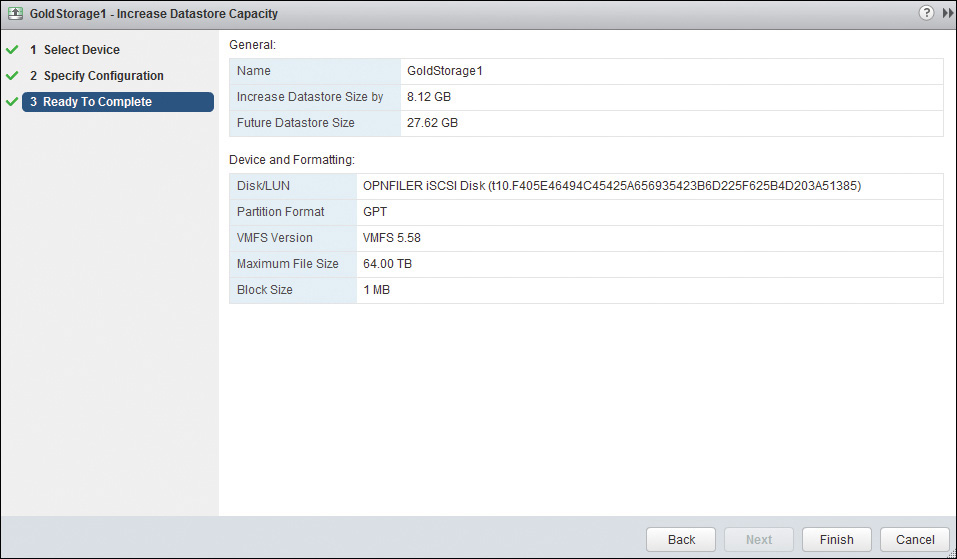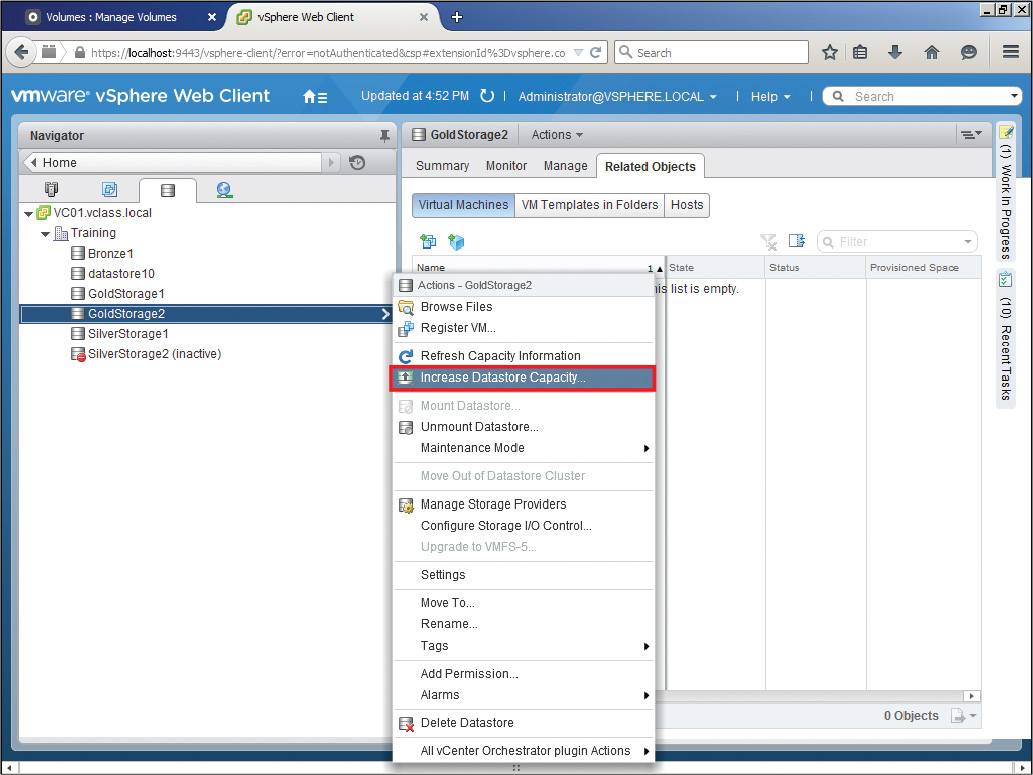Chapter 9. Creating and Configuring VMFS and NFS Datastores
This chapter covers the following subjects:
![]() Configuring NFS Storage for vmdk Formatting
Configuring NFS Storage for vmdk Formatting
![]() Configuring Storage Multipathing (SAN)
Configuring Storage Multipathing (SAN)
![]() Configuring and Managing VMFS Extents
Configuring and Managing VMFS Extents
The previous chapter covered methods of connecting storage to hosts. In this chapter I discuss utilizing the storage that is provided by the host. This includes utilizing both NFS datastores as well as VMFS datastores to create reliable storage environments for VMs. In addition, I discuss improving reliability and performance through storage multipathing.
“Do I Know This Already?” Quiz
The “Do I Know This Already?” quiz allows you to assess whether you should read this entire chapter or simply jump to the “Exam Preparation Tasks” section for review. If you are in doubt, read the entire chapter. Table 9-1 outlines the major headings in this chapter and the corresponding “Do I Know This Already?” quiz questions. You can find the answers in Appendix A, “Answers to the ‘Do I Know This Already?’ Quizzes and Chapter Review Questions.”
1. Which of the following is not true with regard to NFS 4.1?
a. vSphere 6 supports both NFS 3 and NFS 4.1.
b. You can mount both NFS 3 and NFS 4.1 on the same array at the same time.
c. NFS 3 is not compatible with NFS 4.1.
d. You will have to upgrade any legacy hosts to support NFS 4.1.
2. When you are creating an NFS share for storing VM files, which of the following are true? (Choose two.)
a. You should leave the default setting in regard to Mount NFS as Read-Only.
b. You will need read and write permission to the share.
c. You should check the box to Mount NFS as Read-Only.
d. You should only need read permission to the share.
3. Which of the following is true regarding configuring NFS for vmdk files in vSphere 6?
a. NFS 4.1 offers Kerberos Authentication.
b. NFS 4.1 defaults to root authentication.
c. NFS 3 is no longer supported.
d. Configuring Kerberos Authentication requires only one check box and no other configuration on the host.
4. Which of the following multipathing options will be automatically configured by your host if it is connected to a SAN that is configured as Active/Active?
a. Fixed
b. MRU
c. Round-robin
d. There is no autoconfiguration of multipathing.
5. Which of the following multipathing policies uses more than one path during a data transfer session?
a. Only MRU
b. Only round-robin
c. Only fixed
d. All multipathing policies use more than one path during a data transfer session.
6. Which of the following are true regarding VMFS-3 in vSphere 6? (Choose two.)
a. vSphere 6 supports upgrading VMFS-3 to VMFS-5.
b. You can create both VMFS-3 and VMFS-5 datastores in vSphere 6.
c. VMFS-5 datastores can contain 64 TB extents.
d. VMFS-5 can support only 2 TB virtual disks.
7. Which of the following are true regarding VMFS extents? (Choose two.)
a. A datastore with only one LUN will have one extent.
b. A datastore with only one LUN can have no extents.
c. Adding a new extent to a datastore requires another LUN.
d. You can add an extent to a datastore on the same LUN.
8. Which of the following are true regarding expanding a datastore in vSphere 6? (Choose two.)
a. You always expand a datastore by adding to one of its current extents.
b. You can expand a datastore by adding an extent.
c. Datastores can be both expanded and extended.
d. Datastores cannot be both expanded and extended.
9. Which of the following are true regarding expanding an extent for a VMFS datastore? (Choose two.)
a. All extents can be expanded, regardless of how they were created.
b. Only extents that do not fill the current capacity of their LUN can be expanded.
c. You cannot determine the size of the LUN with the vSphere client, only the size of the extent.
d. You can determine both the size of the LUN and the size of the extent with the vSphere client.
10. Which of the following are true regarding expanding and extending VMFS datastores? (Choose two.)
a. You can extend a VMFS datastore without taking it offline.
b. You cannot extend a VMFS datastore without taking it offline.
c. You can expand a VMFS datastore without taking it offline.
d. You cannot expand a VMFS datastore without taking it offline.
Foundation Topics
Supported NFS Versions
As I mentioned earlier, vSphere 6 makes NFS 4.1 available for the first time; however, only vSphere 6 hosts support it. In addition, because NFS 4.1 is not compatible with NFS 3, you will not be able to use both versions on the same storage array. This means that if you want to use NFS 4.1 on an NFS storage array, you should upgrade all the hosts that will connect to the array to vSphere 6.
Configuring NFS Storage for vmdk Formatting
You can make an NFS share on an NFS server available to your host by mounting it to the host. You can liken mounting an NFS share to creating a mapped drive. In other words, there is a share in the network, and if you connect to that share with the correct permissions, you can access the data on the share. Based on this analogy, what information would you think that you might need for the connection? You guessed it. You would need the address of the share and the name. In essence, that is exactly what you need to mount an NFS datastore. Of course, the NFS server must first be set up somewhere in the network from which you can access it. After this is done, to mount the NFS datastore to your host, follow the steps outlined in Activity 9-1.

Just as mounting an NFS datastore can be likened to mapping a drive, unmounting an NFS datastore can be likened to removing a mapped drive. The key point is that when you remove a mapped drive, you remove only your link to the data it contains, but you do not remove the data or the metadata. The same holds true for unmounting an NFS datastore. In other words, unmounting the NFS datastore does delete the datastore from your host, but it does not delete the data contained on the share or even its metadata. To unmount an NFS datastore, right-click the datastore that you want to unmount, select Unmount Datastore, and confirm your selection.
Configuring Storage Multipathing (SAN)
Generally speaking, you do not have to change the default multipathing settings that your host uses for a specific storage device, because the host software is very good at making the right choice. VMware supports three native policies: Fixed, Most Recently Used, and Round Robin. Of the three, the only one that allows more than one path to be used during the same data transfer session is Round Robin. The others are availability policies used for fault tolerance and failover. The following is a brief description of each of these policies:

![]() Fixed: This is the default used with a SAN that is set to Active/Active. In this case, the preferred path is used whenever available. If the preferred path should fail, another path is used until the preferred path is restored, at which point the data moves back onto the preferred path. The disadvantage of this solution is that a flapping connection could cause the paths to “play ping-pong” with each other, a condition known as thrashing.
Fixed: This is the default used with a SAN that is set to Active/Active. In this case, the preferred path is used whenever available. If the preferred path should fail, another path is used until the preferred path is restored, at which point the data moves back onto the preferred path. The disadvantage of this solution is that a flapping connection could cause the paths to “play ping-pong” with each other, a condition known as thrashing.
![]() Most Recently Used: This is the default used with a SAN that is set to Active/Passive. With this policy, a path is chosen and continues to be used so long as it does not fail. If it fails, another path is used, and it continues to be used so long as it does not fail, even if the previous path becomes available again.
Most Recently Used: This is the default used with a SAN that is set to Active/Passive. With this policy, a path is chosen and continues to be used so long as it does not fail. If it fails, another path is used, and it continues to be used so long as it does not fail, even if the previous path becomes available again.
![]() Round Robin: This is the only path selection policy that uses more than one path during a data transfer session. Data is divided into multiple paths, and the paths are alternated to send data. Even though data is sent on only one path at a time, this increases the size of “the pipe” and therefore allows more data transfer in the same period of time. If you decide to use Round Robin, the settings should be coordinated and tested between you and the storage administrator.
Round Robin: This is the only path selection policy that uses more than one path during a data transfer session. Data is divided into multiple paths, and the paths are alternated to send data. Even though data is sent on only one path at a time, this increases the size of “the pipe” and therefore allows more data transfer in the same period of time. If you decide to use Round Robin, the settings should be coordinated and tested between you and the storage administrator.
To show you where the settings are located, suppose that you have selected a Fixed Path Selection Policy (PSP) and you want to choose the preferred path instead of letting VMware do it for you. Follow the steps outlined in Activity 9-2.

Disabling a Path to a VMFS Datastore
You might wonder why you would want to disable a path to a datastore. What if you wanted to make changes to the underlying components in that path, such as the switches or cables that connect the host to the datastore? In that case, you might want to temporarily disable that path so that the system would not use it or even try to rely on it for fault tolerance. You should make sure that there is another path available, but, as a precaution, the system will not allow you to disable a path if it is the only path to the datastore, as shown in Figure 9-8. To disable a path to a VMFS datastore, follow the steps outlined in Activity 9-3.

Determining VMFS Requirements
As mentioned previously, your datastores are logical containers that are analogous to the file systems within them. In other words, datastores hide the specifics of a storage device and provide a uniform model for storing VMs. As you know, you can also use them for storing ISO images, VM templates, and even floppy images. I also mentioned that a good practice is to name your datastores based on what you are using them for, such as Production, Test-Dev, ISO_Library, and so on.
Therefore, the number of datastores that you need will be based on how diversified you are with regard to their use. In other words, you may want to create different datastores for different types of VMs. This approach will be especially helpful if the underlying disk for the datastores also differs in performance, which is highly likely. In that regard, you can group datastores into folders based on what types of VMs they contain. This makes it possible to assign permissions and alarms at the folder level, thereby reducing administrative effort. In addition, it is now possible to create storage profiles to make sure that your VMs are connecting to the appropriate datastore.
Whereas ESX/ESXi 3.5 and 4.x hosts can use only the legacy version of VMFS referred to as VMFS-3, ESXi 5.0 and later hosts can use the latest and current version referred to as VMFS-5. In fact, you can create only VMFS-5 datastores in vSphere 6. You can upgrade VMFS-3 to VMFS-5, but you cannot create new VMFS-3 datastores.
VMFS-5 has capabilities that exceed the legacy version and allow for more efficient use of storage and greater flexibility for the storage administrator and the vSphere administrator. The following is a partial list of the capabilities of VMFS-5 and the benefit that each new capability provides:

![]() Support for greater than 2 TB storage devices for each VMFS extent. This increases the flexibility for you and the storage administrator when creating and using LUNs. You can create and use up to 64 TB extents.
Support for greater than 2 TB storage devices for each VMFS extent. This increases the flexibility for you and the storage administrator when creating and using LUNs. You can create and use up to 64 TB extents.
![]() Standard 1 MB file system block size with support of 62 TB virtual disks (with Version 10 or later VMs). Previous versions required a larger block size to store larger files. This meant that the administrator would have to choose between more efficient file storage or the capability to store larger files. Now you can have both at the same time.
Standard 1 MB file system block size with support of 62 TB virtual disks (with Version 10 or later VMs). Previous versions required a larger block size to store larger files. This meant that the administrator would have to choose between more efficient file storage or the capability to store larger files. Now you can have both at the same time.
![]() Support of greater than 2 TB disk size for RDMs in physical compatibility mode. You can use physical compatibility RDMs up to 64 TB in size.
Support of greater than 2 TB disk size for RDMs in physical compatibility mode. You can use physical compatibility RDMs up to 64 TB in size.
![]() Online, in-place upgrade capability. You can upgrade VMFS-3 datastores to VMFS-5 without any disruption to your hosts or VMs.
Online, in-place upgrade capability. You can upgrade VMFS-3 datastores to VMFS-5 without any disruption to your hosts or VMs.
Configuring and Managing VMFS Extents
Generally speaking, to create a VMFS datastore, you mount a logical volume (the datastore) to one or more logical unit numbers (LUNs) that are local or on a storage area network (SAN). After the LUN is mounted to the VMFS datastore, it’s also referred to as an extent. Therefore, a datastore mounted to only one LUN still has one extent.
You can use the tools included in vCenter to quickly create, rename, delete, or unmount VMFS datastores. To create a datastore, you should start the wizard, name the datastore, and choose the LUNs to be used for the datastore. You can use only LUNs that do not currently have a VMFS datastore on them. To create a new VMFS datastore, follow the steps outlined in Activity 9-4.

In general, you should name your datastores based on their purpose. In most cases, their purpose should be to store a particular type of VM, an ISO file library, templates, and so on. As you know, organizational goals and directions change over time, thereby redefining the purposes of your datastores. When this happens, you should consider changing their names. To change the name of your datastore, follow the steps outlined in Activity 9-5.

If you decide that you no longer need a VMFS datastore, you can choose to delete it. You should be aware that deleting a VMFS datastore is a “permanent” action that deletes all the metadata on the LUNs in the SAN. In other words, there is no “going back” in any normal sense. Because of this, you should make absolutely sure that there is no data on the datastore that you will need. You can use Storage vMotion to migrate a VM’s files, or you can cold migrate VM files to other datastores before deleting the datastore if you need to keep them. You should also move or back up any ISO files that you may need later. (Chapter 17, “Migrating Virtual Machines,” covers Storage vMotion and cold migration.) To delete a VMFS datastore, follow the steps outlined in Activity 9-6.

As you can see, deciding to delete a datastore can require a significant amount of thought and work. Sometimes, it might be better to just disconnect the datastore from the LUNs but leave the data on the LUNs intact. In earlier versions of vSphere, this was not possible with a VMFS datastore. With vSphere 5.0 and later, it is possible, but a lot of conditions must be met before it is possible.

The following is a list of conditions that you must address before unmounting a VMFS datastore:
![]() No registered VMs can reside in the datastore.
No registered VMs can reside in the datastore.
![]() The datastore cannot be part of a datastore cluster.
The datastore cannot be part of a datastore cluster.
![]() The datastore cannot be managed by Storage DRS.
The datastore cannot be managed by Storage DRS.
![]() Storage I/O Control must be disabled.
Storage I/O Control must be disabled.
![]() The datastore cannot be used for vSphere HA Heartbeat.
The datastore cannot be used for vSphere HA Heartbeat.
As you can see, this limits the number of your VMFS datastores that can be successfully unmounted. Think about it this way, though. If you had a VMFS datastore that was used exclusively for ISO files, chances are good that you could meet these criteria and unmount the datastore from one host while leaving the ISO files in place on the datastore for later use, or available to connect to another host. To unmount a VMFS datastore, follow the steps outlined in Activity 9-7.

Extending/Expanding VMFS Datastores
As your organization continues to grow, so will your need for disk space. In the past, we had to tell users that the system would be offline for a while during the evening hours so that we could increase the storage capacity by adding LUNs or by increasing the size of the LUNs that we were using. Have you ever written or received an email with that message or something similar to it?
In our current world, where many organizations run 24/7, this is no longer an acceptable alternative. We now need to be able to expand the physical disk space and then expand the logical disk space right behind it, without having to take any servers offline or affect the user’s functionality.
You might think that extending and expanding are just two words that essentially mean the same thing, but you should understand that this is not true with regard to VMFS datastores. In this section, I will discuss extending datastores, expanding datastores, and I will compare and contrast the two methods of growing your datastores. You should clearly recognize the differences between these two methods of adding datastore space.
Extending VMFS Datastores
Extending a datastore means adding another LUN to it. In legacy versions of VMware software (prior to vSphere 4), this was the only option with regard to growing a datastore. Now you also have the option to expand the datastore (discussed next), but the option to extend might be the right choice depending on the situation. If your storage administrator is using only relatively small LUNs (500 GB and less), extending might be your best alternative.
For example, if you have a 10 GB datastore and want to grow it to 20 GB while maintaining all the data on the datastore, you could ask your storage administrator for another 10 GB LUN and then create an extent, which is basically a spanned volume between the two LUNs, thereby increasing your datastore to approximately 20 GB. To create an extent on a VMFS datastore, follow the steps outlined in Activity 9-8.

Expanding VMFS Datastores
Suppose that you do not want to add a LUN to your datastore to increase its size. Suppose instead that you just want to ask the storage administrator to increase the size of the LUN that you already have, and then you will increase the size of the datastore within the same LUN. In that case, you would not be creating an extent, but instead you would be expanding the datastore into the newly expanded LUN.
For example, if you have a 5 GB datastore using one LUN, and you need a 10 GB datastore, you could ask the storage administrator to increase the size of your LUN to 10 GB. After this is done, you could increase the size of your datastore within the same LUN. If your storage administrator is willing to increase the LUNs to whatever size you need, this might be your best alternative for increasing the size of the datastore. To expand your datastore after the storage administrator has increased the size of the LUN, follow the steps outlined in Activity 9-9.

Summary
This chapter covered the following main topics:
![]() The two versions of NFS and their incompatibility with each other, and the configuration of NFS storage for virtual machine vmdks.
The two versions of NFS and their incompatibility with each other, and the configuration of NFS storage for virtual machine vmdks.
![]() The three different settings for multipathing: Fixed, MRU, and Round Robin, the differences between them, and how and where to configure them.
The three different settings for multipathing: Fixed, MRU, and Round Robin, the differences between them, and how and where to configure them.
![]() How you can determine when to use VMFS datastores and how many to use, and how to configure and manage VMFS extents.
How you can determine when to use VMFS datastores and how many to use, and how to configure and manage VMFS extents.
Exam Preparation Tasks
Review All the Key Topics
Review the most important topics from inside the chapter, noted with the Key Topic icon in the outer margin of the page. Table 9-2 lists these key topics and the page numbers where each is found.
Review Questions
The answers to these review questions are in Appendix A.
1. Which of the following are true with regard to NFS 4.1?
a. vSphere 6 supports both NFS 3 and NFS 4.1.
b. You can mount both NFS 3 and NFS 4.1 on the same array at the same time.
c. NFS 3 is compatible with NFS 4.1.
d. You will have to upgrade any legacy hosts to support NFS 4.1.
2. When you are creating an NFS share for storing VM files, which of the following are not true? (Choose two.)
a. You should leave the default setting in regard to Mount NFS as Read-Only.
b. You will need read and write permission to the share.
c. You should check the box to Mount NFS as Read-Only.
d. You should only need read permission to the share.
3. Which of the following are not true regarding configuring NFS for vmdk files in vSphere 6? (Choose two.)
a. NFS 4.1 offers Kerberos Authentication.
b. NFS 4.1 defaults to root authentication.
c. NFS 3 is no longer supported.
d. Configuring Kerberos Authentication requires only one check box and no other configuration on the host.
4. Which of the following multipathing options will be automatically configured by your host if it is connected to a SAN that is configured as Active/Passive?
a. Fixed
b. MRU
c. Round-robin
d. There is no autoconfiguration of multipathing.
5. Which of the following multipathing policies uses only one path during a data transfer session?
a. Only MRU
b. Only round-robin
c. Fixed and MRU
d. All multipathing policies use only one path during a data transfer session.
6. Which of the following are not true regarding VMFS-3 in vSphere 6? (Choose two.)
a. vSphere 6 supports upgrading VMFS-3 to VMFS-5.
b. You can create both VMFS-3 and VMFS-5 datastores in vSphere 6.
c. VMFS-5 datastores can contain 64 TB extents.
d. VMFS-5 can support only 2 TB virtual disks.
7. Which of the following are not true regarding VMFS extents? (Choose two.)
a. A datastore with only one LUN will have one extent.
b. A datastore with only one LUN can have no extents.
c. Adding a new extent to a datastore requires another LUN.
d. You can add an extent to a datastore on the same LUN.
8. Which of the following are not true regarding expanding a datastore in vSphere 6? (Choose two.)
a. You always expand a datastore by adding to one of its current extents.
b. You can expand a datastore by adding an extent.
c. Datastores can be both expanded and extended.
d. Datastores cannot be both expanded and extended.
9. Which of the following are not true regarding expanding an extent for a VMFS datastore? (Choose two.)
a. All extents can be expanded, regardless of how they were created.
b. Only extents that do not fill the current capacity of their LUN can be expanded.
c. You cannot determine the size of the LUN with the vSphere client, only the size of the extent.
d. You can determine both the size of the LUN and the size of the extent with the vSphere client.
10. Which of the following are not true regarding expanding and extending VMFS datastores? (Choose two.)
a. You can extend a VMFS datastore without taking it offline.
b. You cannot extend a VMFS datastore without taking it offline.
c. You can expand a VMFS datastore without taking it offline.
d. You cannot expand a VMFS datastore without taking it offline.