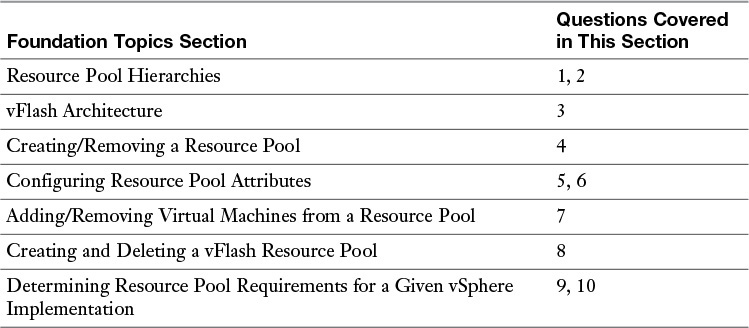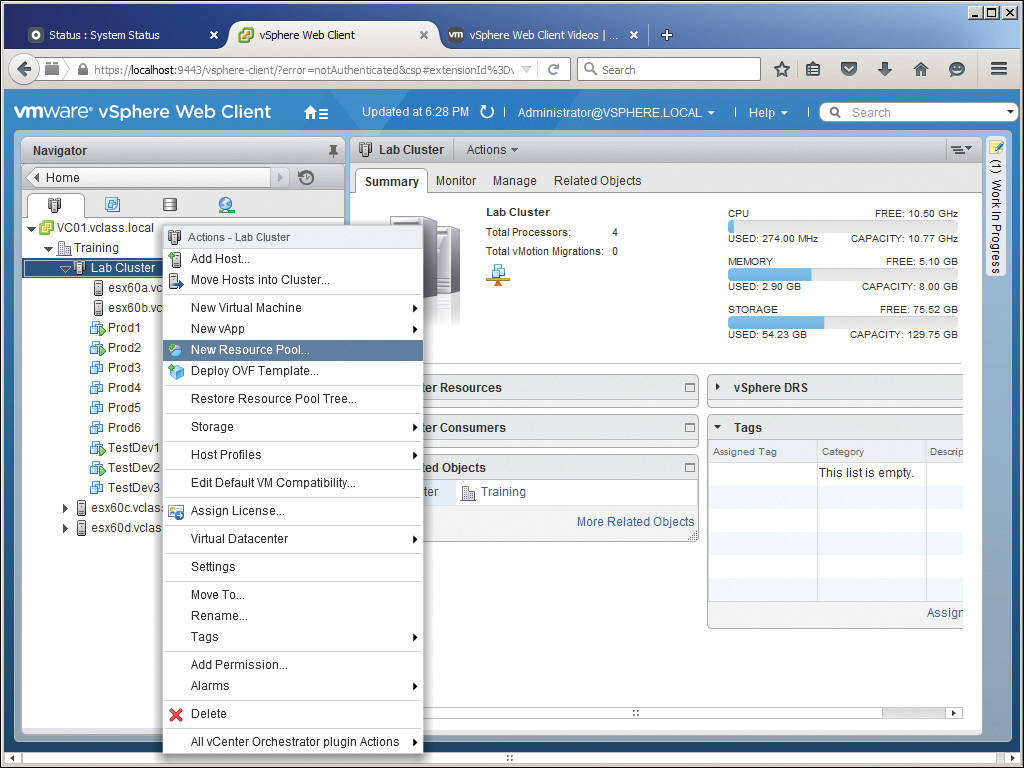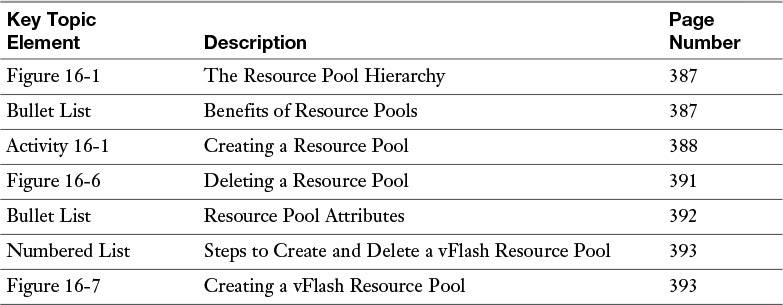Chapter 16. Creating and Administering Resource Pools
This chapter covers the following subjects:
![]() Creating/Removing a Resource Pool
Creating/Removing a Resource Pool
![]() Configuring Resource Pool Attributes
Configuring Resource Pool Attributes
![]() Adding/Removing Virtual Machines from a Resource Pool
Adding/Removing Virtual Machines from a Resource Pool
![]() Creating and Deleting a vFlash Resource Pool
Creating and Deleting a vFlash Resource Pool
![]() Determining Resource Pool Requirements for a Given vSphere Implementation
Determining Resource Pool Requirements for a Given vSphere Implementation
The four resources that you manage for all your VMs are CPU, memory, disk, and network. You could manage each of these resources individually for every VM in your organization, but that would be doing it the hard way. Instead, you can combine VMs that share the same characteristics and resource needs into logical abstractions called Resource Pools and manage the aggregate total of the pools to satisfy the needs of the VMs they contain. In addition, you can use Resource Pools to establish relative priorities between groups of VMs and give some VMs more priority to physical resources just because they reside in the appropriate Resource Pool.
In this chapter, you learn about the Resource Pool hierarchy and its relationship to managing resources in your organization. In addition, the chapter defines expandable reservations and discusses the advantages and disadvantages of configuring them. You learn how to create, configure, and remove a Resource Pool. Also, you learn how to add VMs to and remove them from a Resource Pool. I also assist you in determining Resource Pool requirements for a given vSphere implementation. Finally, you learn how to evaluate the appropriate shares, reservations, and limits for a Resource Pool based on VM workloads.
“Do I Know This Already?” Quiz
The “Do I Know This Already?” quiz allows you to assess whether you should read this entire chapter or simply jump to the “Exam Preparation Tasks” section for review. If you are in doubt, read the entire chapter. Table 16-1 outlines the major headings in this chapter and the corresponding “Do I Know This Already?” quiz questions. You can find the answers in Appendix A, “Answers to the ‘Do I Know This Already?’ Quizzes and Chapter Review Questions.”
1. Which of the following would be appropriate to use as the root of your Resource Pool hierarchy? (Choose two.)
a. A standalone host
b. A cluster enabled for HA but not for DRS
c. A cluster enabled for HA and DRS
d. A parent resource pool
2. Which of the following is not a container in which you could place a resource pool?
a. Host
b. Resource pool
c. DRS-enabled cluster
d. Folder
3. An administrator is attempting to create a vFlash resource, and the container is not available. Which of the following could cause this issue? (Choose two.)
a. The resource is in use by VSAN.
b. The resource has a VMFS volume on it.
c. vSphere does not support the use of vFlash.
d. vFlash requires a specific vFlash license.
4. Which of the following is required before creating a resource pool?
a. You must create the VMs that will be placed into the resource pool.
b. You must set aside the CPU and memory resources that the resource pool will use.
c. You must define the range for the resource pool in the overall hierarchy.
d. None of the above are required before creating a resource pool.
5. Which of the following can be used to establish relative priority between resource pools?
a. Reservations
b. Limits
c. Shares
d. All of these options apply.
6. An administrator is attempting to start a VM but is not able to because there are not enough resources in its resource pool. Which of the following might allow the VM to start? (Choose two.)
a. Increase the reservation of the VM.
b. Increase the limit assigned to the resource pool.
c. Decrease the limit assigned to the resource pool.
d. Decrease the reservation assigned to the VM.
7. Which of the following must be done before you can add a VM to a resource pool?
a. The resource pool must be powered on.
b. The resource pool must be added to the hierarchy.
c. The resource pool must be registered in the vCenter.
d. You must assign resources to the resource pool for the VM to use.
8. An administrator is creating a vFlash Resource Pool. He has already right-clicked the host in the vSphere Web Client and selected Settings/Virtual Flash Resource Management. What does he need to select next?
a. Create
b. Add Capacity
c. Register
d. Manage
9. An administrator created two resource pools and gave one low shares and the other high shares. She then placed VMs in each of the resource pools without changing the default shares of the VMs. Which of the following are true? (Choose two.)
a. The VMs in the pool with high shares will always use more resources than the VMs in the pool with low shares.
b. The VMs in the pool with high shares will be entitled to more resources than the VMs in the pool with low shares.
c. The share settings will always matter, even if there is no contention for a scarce resource.
d. The share settings will matter only if there is contention for a scarce resource.
10. Which of the following are true about resource pools? (Choose two.)
a. VMs in a resource pool do not have to compete for resources.
b. VMs in a resource pool do have to compete for resources.
c. You can assure that a specific VM will get more resources, just by putting it into a resource pool.
d. The resource available to a VM in a resource pool will depend upon the resources assigned to the resource pool and on all the other VMs in the resource pool that are competing for the same resources.
Foundation Topics
Resource Pool Hierarchies
The root of the Resource Pool hierarchy can be a standalone host or a DRS cluster. This “invisible” point of reference establishes the top of your Resource Pool hierarchy. When you create your first Resource Pool on a host or a DRS cluster, it extends the hierarchy and is called a parent pool. You can create multiple parent pools, as needed for your organization to identify departments or functions that you want to differentiate. In addition, you can create a Resource Pool within a Resource Pool, called a child pool. If you create multiple child pools within the same parent pool, they are referred to as siblings. Seriously! I know, I know. Figure 16-1 will help you make sense of all this.
Establishing a hierarchy of Resource Pools allows you to manage your VMs in a much more organized fashion than without Resource Pools. If you plan this properly for your organization, you will be able to take full advantage of the benefits offered by Resource Pools. The specific benefits offered vary by organization, but in general these Resource Pool hierarchies allow the following:

![]() Flexible hierarchical organization.
Flexible hierarchical organization.
![]() Isolation of resources between pools and sharing of resources within pools.
Isolation of resources between pools and sharing of resources within pools.
![]() Access control and delegation.
Access control and delegation.
![]() Separation of resources from hardware.
Separation of resources from hardware.
![]() Management of sets of VMs running a multitier service. These VMs need each other and therefore need the same priorities to resources.
Management of sets of VMs running a multitier service. These VMs need each other and therefore need the same priorities to resources.
Defining the Expandable Reservation Parameter
The expandable reservation parameter will make a lot more sense toward the end of this section, after discussion of shares, reservations, and limits for Resource Pools. Suffice it to say that an expandable reservation allows a pool to borrow resources from a pool that is higher in the hierarchy; for example, a child pool can borrow from a parent pool, and a parent pool can borrow from the root pool.
vFlash Architecture
While we are on the subject of resources, it makes sense to discuss a relatively new resource that can have a significant impact on host and VM performance, namely SSDs (also known as flash memory). Because SSDs are much faster than magnetic “spinning” disks, and because many hosts now contain one or more SSDs “out of the box,” it makes sense to leverage those disks to improve performance on the host itself as well as the VMs on it. To do this, you can set up a virtual flash resource on which you add SSDs for the exclusive use of the virtual flash. The SSDs will then be dedicated to use on the virtual flash resource, and you will not be able to use them with any other vSphere service, such as vSAN. Also, the vFlash container cannot already be formatted with VMFS or contain a VMFS volume. Later in this chapter, you learn the steps that you take to create a resource pool with vFlash storage.
Creating/Removing a Resource Pool
A Resource Pool is a logical container that allows you to control resources in a larger setting than just each individual VM at a time. You can create a Resource Pool by “pretending like it exists already.” In other words, because you are creating only a logical abstraction, you can create the object in the inventory, name it, configure it, and immediately begin to use it. To create a Resource Pool, follow the steps outlined in Activity 16-1.

Configuring Resource Pool Attributes
Resource Pools allow you to manage the aggregate totals of resources allowed to the VMs in the pool. You can control the CPU Resources and the Memory Resources with regard to shares, reservation, limit, and expandability. You should understand the impact of each of these options on your Resource Pool. The following briefly explains each Resource Pool attribute:

![]() Shares: These establish relative priority between sibling Resource Pools. They are both relative and proportional. They are relative in their settings of Low, Normal, High, and Custom. They are proportional in that how much of the physical resource they receive depends on how many other sibling Resource Pools are competing for the same physical resource. (The section “Determining Resource Requirements for a Given vSphere Implementation” discusses each setting for shares and their impact on the whole environment.
Shares: These establish relative priority between sibling Resource Pools. They are both relative and proportional. They are relative in their settings of Low, Normal, High, and Custom. They are proportional in that how much of the physical resource they receive depends on how many other sibling Resource Pools are competing for the same physical resource. (The section “Determining Resource Requirements for a Given vSphere Implementation” discusses each setting for shares and their impact on the whole environment.
![]() Reservation: This is a guarantee that a fixed amount of a certain resource is to be given to this Resource Pool. With this guarantee, the VMs in this pool do not have to compete using their shares for these resources. In essence, they are given a “head start” or advantage over the VMs in pools that do not have a reservation.
Reservation: This is a guarantee that a fixed amount of a certain resource is to be given to this Resource Pool. With this guarantee, the VMs in this pool do not have to compete using their shares for these resources. In essence, they are given a “head start” or advantage over the VMs in pools that do not have a reservation.
![]() Limit: This is a cap on the aggregate physical resources that can be consumed by the VMs in this Resource Pool. It might be useful if there are many large VMs that can “take turns,” but you don’t want all of them taking resources from the root at the same time. The limit “chokes” back the resources that the pool can use, even if the resources are not being consumed by other VMs in other pools. Because of this, be careful using limits.
Limit: This is a cap on the aggregate physical resources that can be consumed by the VMs in this Resource Pool. It might be useful if there are many large VMs that can “take turns,” but you don’t want all of them taking resources from the root at the same time. The limit “chokes” back the resources that the pool can use, even if the resources are not being consumed by other VMs in other pools. Because of this, be careful using limits.
![]() Expandable Reservation: As I mentioned earlier, this refers to whether the Resource Pool can borrow the resources from its parent. The impacts of this setting are covered in the section “Determining Resource Pool Requirements for a Given vSphere Implementation.”
Expandable Reservation: As I mentioned earlier, this refers to whether the Resource Pool can borrow the resources from its parent. The impacts of this setting are covered in the section “Determining Resource Pool Requirements for a Given vSphere Implementation.”
Adding/Removing Virtual Machines from a Resource Pool
After you have created a Resource Pool, you can add VMs to it by dragging and dropping. Any VMs that are added to a Resource Pool will then share in the resources of the pool as configured in the Resource Pool’s attributes. To remove a VM from a Resource Pool, drag it to another appropriate object (Resource Pool, host, cluster, or data center) and drop it. In the case of an object higher in the hierarchy, you might have to answer the question as to which host you want to use for the VMs resources.
Creating and Deleting a vFlash Resource Pool
As discussed earlier in the section on vFlash Architecture, you can create a resource pool from SSD storage that will give you significantly better performance than traditional spinning disk storage. To create a vFlash resource pool, you should do the following:
1. Right-click a host and click Settings.

2. In the details pane (on the right), click Virtual Flash Resource Management and click Add Capacity, as shown in Figure 16-7.
3. From the list of available SSDs, select one or more SSDs to use for virtual flash. Click OK.
After the Flash Resource Pool is created, you can assign flash resources to a VM through the advanced settings on its virtual disks. You should understand that the system will create the flash resource for the VM when it is powered on and destroy it when it is powered down. The flash read cache will then support write-through or read caching as configured. Not every workload will benefit from flash read cache, because the performance boost will depend on workload pattern and working set sizes, but many systems will realize a pronounced performance boost.
Determining Resource Pool Requirements for a Given vSphere Implementation
Remember that the purpose of Resource Pools is to establish relative priorities within the same host or cluster of your vSphere. For most organizations, this will be a real-world advantage. For example, the capability to give production VMs an edge when competing for physical resources with testing and development VMs could assist you in managing your resources. Of course, you could also put the two types of VMs on entirely different clusters, but that requires that you use more hosts.
In practice, each organization will define its own needs and uses for Resource Pools. By understanding what is possible, you will be able to see how you can use these configuration options to your advantage. For example, evaluate the following scenario and then consider how you might use the same principles in your own organization. I’m going to use as few numbers and values as possible so that you can concentrate on the “philosophy” and not on the math.
Your cluster has multiple hosts and multiple VMs on each host. Your VMs can be divided into categories based on their function. Some of your VMs are servers that are used by end users for normal daily production. Others are servers used for testing and development, an important role, but not as urgent a function as the production servers.
To begin to control the resources given to your servers, you create two Resource Pools named Production and TestDev. You then drag each of your VMs into their respective Resource Pools. You configure the CPU and memory Shares on Production to High and the CPU and memory Shares on TestDev to Low. This gives Production an advantage for any resources for which it must compete with TestDev. Giving the Resource Pool an advantage will give all the VMs in the Resource Pool a potential advantage, as well, but it also depends on how many VMs are in the same pool and competing for resources.
In addition, so that Production has some CPU and memory guaranteed to it for which it does not have to compete, you give Production a reservation in each category of CPU and memory. This reservation is a guarantee to the aggregate total of all VMs running in the Production Resource Pool.
Now, here’s the really good thing. Even though Production is guaranteed those reservations, the resources are not “locked” to Production and only Production. In other words, if the VMs in Production are not using the resources, the VMs in TestDev can have them. This means that the resources won’t be wasted, no matter what happens.
Your VMs that are in TestDev are powered on and off for testing purposes. Some of them are rather large and, if too many of them were to be powered on and run at the same time, they might have a negative effect on Production. Please don’t misunderstand this concept. Production would still get its reservation and, due to its high shares, it would win the competition for the rest of resources more often than TestDev. However, TestDev might put up quite a fight for those resources. Because of this, you decide to throttle back the capability of TestDev by placing a limit on the amount of CPU and memory for which it’s allowed to compete. You do this by setting a limit on CPU and memory in the settings of TestDev.
As you can see, the purpose in this scenario was to provide an appropriate balance of physical resources to VMs, not an equal one. Your organization might have the same needs (or different needs), so you should understand how you can use the Resource Pool configuration settings to your advantage. The math involved will be specific to the individual scenario, and it’s all yours!
Summary
The main topics covered in this chapter are as follows:
![]() A discussion and examination of the concept of a resource pool. You learned how to create a resource pool hierarchy by adding resource pools to hosts, DRS clusters, and other resource pools.
A discussion and examination of the concept of a resource pool. You learned how to create a resource pool hierarchy by adding resource pools to hosts, DRS clusters, and other resource pools.
![]() vFlash architecture and how it has changed some of the decisions that you make in regard to storage locations and storage hardware. You learned how to create a vFlash resource pool.
vFlash architecture and how it has changed some of the decisions that you make in regard to storage locations and storage hardware. You learned how to create a vFlash resource pool.
![]() Creating resource pools and configuring their attributes. You learned how to set shares, limits, and reservations for resource pools.
Creating resource pools and configuring their attributes. You learned how to set shares, limits, and reservations for resource pools.
![]() How to determine resource pool requirements and in what type of scenarios you should consider using resource pools. You learned the practical best practices associated with using resource pools in your environment.
How to determine resource pool requirements and in what type of scenarios you should consider using resource pools. You learned the practical best practices associated with using resource pools in your environment.
Exam Preparation Tasks
Review All the Key Topics
Review the most important topics from inside the chapter, noted with the Key Topic icon in the outer margin of the page. Table 16-2 lists these key topics and the page numbers where each is found.
Review Questions
The answers to these review questions are in Appendix A.
1. Which of the following are considered as advantages to using Resource Pools? (Choose two.)
a. Flexible hierarchical organization
b. Management of sets of VMs running a multitier service
c. Creates more overall total resources to be consumed
d. Speeds up the creation of VMs and templates
2. Which of the following is the best definition of the Expandable Resource Parameter for a resource pool?
a. Allows a host to borrow resources from a VM
b. Allows a VM to borrow resources from another VM
c. Allow a parent pool to expand its resources using child pools
d. Allows a pool to borrow from a parent resource
3. An administrator is attempting to create a vFlash resource, and the container is not available. Which of the following are least likely to be the cause of this issue? (Choose two.)
a. The resource is in use by VSAN.
b. The resource has a VMFS volume on it.
c. vSphere does not support the use of vFlash.
d. vFlash requires a specific vFlash license.
4. An administrator attempts to create a resource pool on a host, but the option to create the resource pool is grayed out. Which of the following is the most likely cause of this issue?
a. The host does not have the proper license to use the resource pool.
b. A resource pool has already been created on the host.
c. The host has lost its connection to the vCenter Server.
d. The host is part of a DRS cluster.
5. Which of the following establishes a cap on the aggregate total of resources that can be consumed by VMs in a resource pool?
a. Reservation
b. Limit
c. Shares
d. All of the above
6. An administrator is attempting to start a VM but is not able to because there are not enough resources in its resource pool. Which of the following might allow the VM to start?
a. Increase the limit of the VM.
b. Increase the limit assigned to the resource pool.
c. Decrease the shares assigned to the resource pool.
d. Decrease the reservation assigned to the VM.
7. Which of the following must be done before you can add a VM to a resource pool?
a. The resource pool must be powered on.
b. The resource pool must be added to the hierarchy.
c. The VM must be powered on.
d. The resource pool must be registered to its parent pool.
8. An administrator is creating a vFlash Resource Pool. He has already right-clicked the host in the vSphere Web Client and selected Settings/Virtual Flash Resource Management. What does he need to select next?
a. Configure
b. Add Capacity
c. vFlash
d. Continue
9. An administrator created two resource pools and gave one low shares and the other high shares. She then placed VMs in each of the resource pools without changing the default shares of the VMs. Which of the following are not true? (Choose two.)
a. The VMs in the pool with high shares will always use more resources that the VMs in the pool with low shares.
b. The VMs in the pool with high shares will be entitled to more resources than the VMs in the pool with low shares.
c. The share settings will always matter, even if there is no contention for a scarce resource.
d. The share settings will matter only if there is contention for a scarce resource.
10. Which of the following are true about resource pools? (Choose two.)
a. Resource pools do not compete with other resource pools.
b. VMs in a resource pool do have to compete for resources.
c. Placing VMs in resource pools can dramatically increase the amount of total available resources in your vSphere environment.
d. The resource available to a VM in a resource pool will depend upon the resources assigned to the resource pool and on all the other VMs in the resource pool that are competing for the same resources.