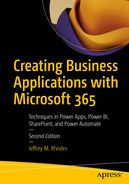Learn how to automate processes, visualize your data, and improve productivity using Power Apps, Power Automate, Power BI, SharePoint, Forms, Teams, and more. This book will help you build complete solutions that often involve storing data in SharePoint, creating a front-end application in Power Apps or Forms, adding additional functionality with Power Automate, and effective reports and dashboards in Power BI. This new edition greatly expands the focus on Power Apps, Power BI, Power Automate, and Teams, along with SharePoint and Microsoft Forms. It starts with the basics of programming and shows how to build a simple email application in .NET, HTML/JavaScript, Power Apps on its own, and Power Apps and Power Automate in combination. It then covers how to connect Power Apps to SharePoint, create an approval process in Power Automate, visualize surveys in Power BI, and create your own survey solution with the combination of a number of Microsoft 365 tools. You’ll work with an extended example that shows how to use Power Apps and SharePoint together to create your own help ticketing system. This book offers a deep dive into Power BI, including working with JSON, XML, and Yes/No data, as well as visualizing learning data and using it to detect inconsistencies between Excel files. You’ll also see how to connect to Remedy and to the help system you will have created. Under author Jeffrey Rhodes’s guidance, you’ll delve into the Power Apps collection to learn how to avoid dreaded "delegation" issues with larger data sets. Back on applications, you will create a training class sign-up solution to only allow users to choose classes with available seats. Digging deeper into Teams, you’ll learn how to send chats, posts, and "adaptive cards" from Power Automate. Rounding things out, you’ll save Forms attachments to SharePoint with Power Automate, create your own "Employee Recognition" app with all of the Power Platform and Teams, add or edit weekly status reports, and learn how to create reservation and scoring applications. After reading the book, you will be able to build powerful applications using Power Apps, Power Automate, Power BI, SharePoint, Forms, and Teams. What You Will Learn Who This Book Is For
Table of Contents
- Cover
- Front Matter
- 1. Programming in the Power Platform
- 2. Updating a SharePoint List Using Power Apps
- 3. Creating an Approval Process with Power Automate
- 4. Creating a Survey Response Dashboard with Power BI
- 5. Creating a Survey Solution with Forms, Power Automate, SharePoint, and Power BI
- 6. Power BI Challenges with JSON, XML, and Yes/No Data
- 7. Power BI Case Study: Monitoring BMC Remedy Help Tickets
- 8. Building a Help Ticketing System in PowerApps and SharePoint: New Ticket Form
- 9. Continuing the Help Ticketing System: Technician Form
- 10. Using Power BI for the Help Ticketing System
- 11. Overcoming Power Apps Delegation Issues with SharePoint and Excel Data Sources
- 12. Creating a Class Sign-Up Solution in SharePoint and Power Apps
- 13. Working with SharePoint Lookup Columns in Power BI
- 14. Visualizing Learning Management Data from SQL Server Using Power BI
- 15. Dynamic Information in Power Apps and Sending an Adaptive Card to Teams Using Power Automate
- 16. Dynamically Setting Object Properties in Power Apps Based on a SharePoint List
- 17. Uploading Files from Power Apps to SharePoint and Emailing Links using Power Automate
- 18. Using Power BI to Find Inconsistent Data Between Excel Spreadsheets
- 19. Linking Power BI to Microsoft Forms Responses and Showing the Most Current Submission
- 20. Copying Microsoft Forms Attachments to a SharePoint List Item Using Power Automate
- 21. Creating an Employee Recognition App in Power Apps, Power Automate, Power BI, Teams, and SharePoint
- 22. Creating a Reservations Booking Solution in Power Apps, SharePoint, and Power Automate
- 23. Using the Power Apps Form Control to Create a Weekly Priorities Status Report
- 24. Creating a Scoring Application in Power Apps, SharePoint, and Power BI
- Back Matter