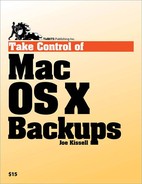Book Description
Set up a rock-solid backup strategy so that you can restore quickly and completely, no matter what catastrophe arises. In this comprehensive book, backup guru Joe Kissell helps you pick the best backup strategy for your needs and understand the whys and hows of what you are doing, helping you go far beyond the false security of turning on Time Machine or copying a few files to CD. You'll find an at-a-glance comparison of different backup strategies (low-cost, easy, safest), along with advice for backing up digital photos and massive video projects. You'll learn the pros and cons of many types of backup media; discover how to pick the best backup software for your needs; and find time-tested recommendations for setting up, testing, and maintaining backups, complete with the essential instructions on how to restore after a crash.
Table of Contents
- Take Control of Mac OS X Backups
- Read Me First
- Introduction
- 1. Quick Start to Mac OS X Backups
- 2. Decide on a Basic Backup Strategy
- 3. Consider Special Backup Needs
- 4. Choose Your Hardware
- 5. Choose Your Software
- 6. Set Up Your Backup System
- 7. Configure and Use Time Machine
- Check Your Computer's Name
- Set Up Your Time Machine Hardware
- Choose a Destination
- Exclude Files from Time Machine
- Restore Data with Time Machine
- Delete Files from a Time Machine Backup
- Use a Single Backup Disk with Multiple Macs
- Use Multiple Backup Disks with a Single Mac
- Manage Your Time Machine Schedule
- Avoid (or Solve) Time Machine Problems
- Remount network volumes
- Plug in your laptop
- Avoid conflicts with virus scanners
- Find out what Time Machine is really up to
- Avoid running Time Machine when applications have large files open
- Understand limitations of Time Machine with FileVault
- Purge deleted applications from Time Machine
- Convince Time Machine to use the right disk
- Live Dangerously: Hack Time Machine
- A. Unix-Based Backup Systems
- B. Glossary
- About This Book